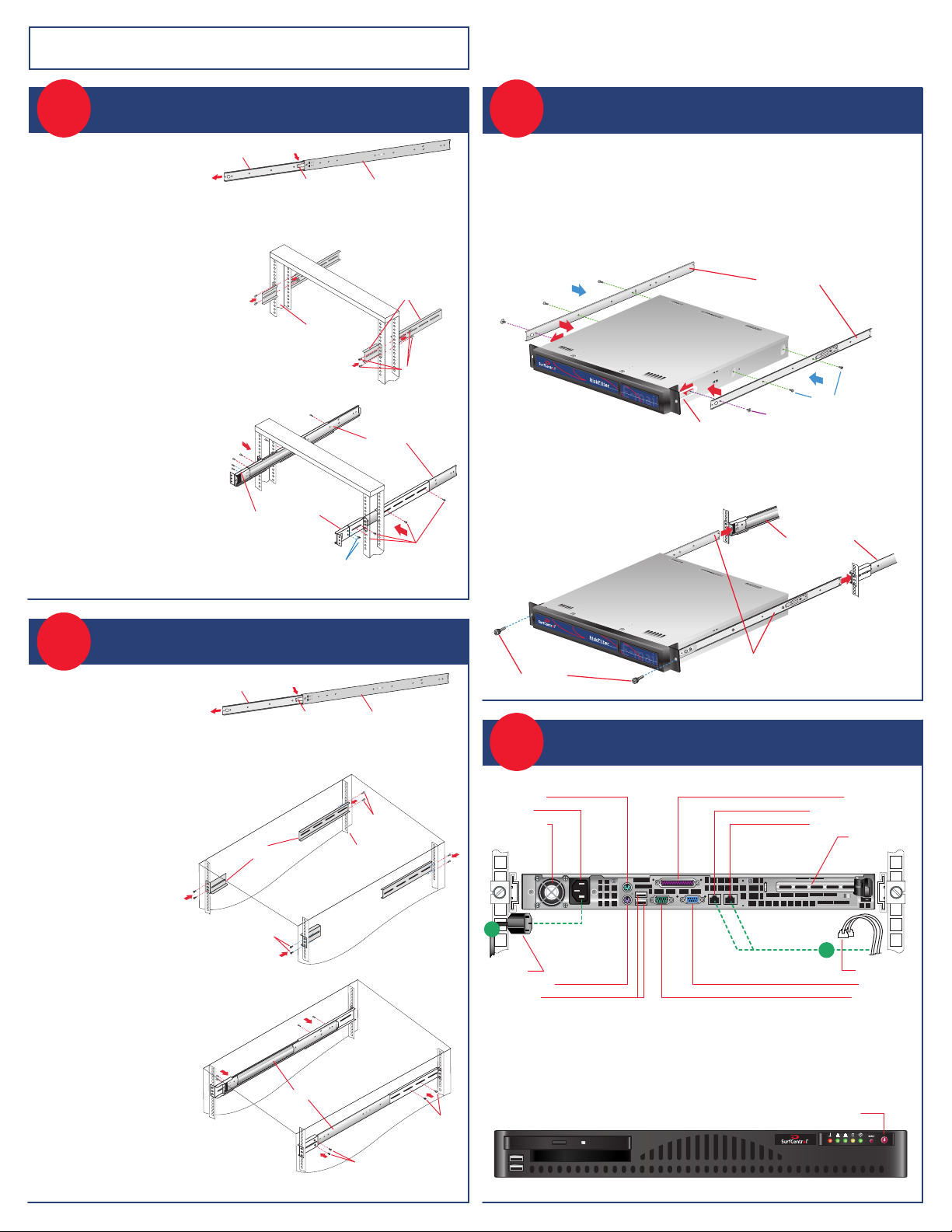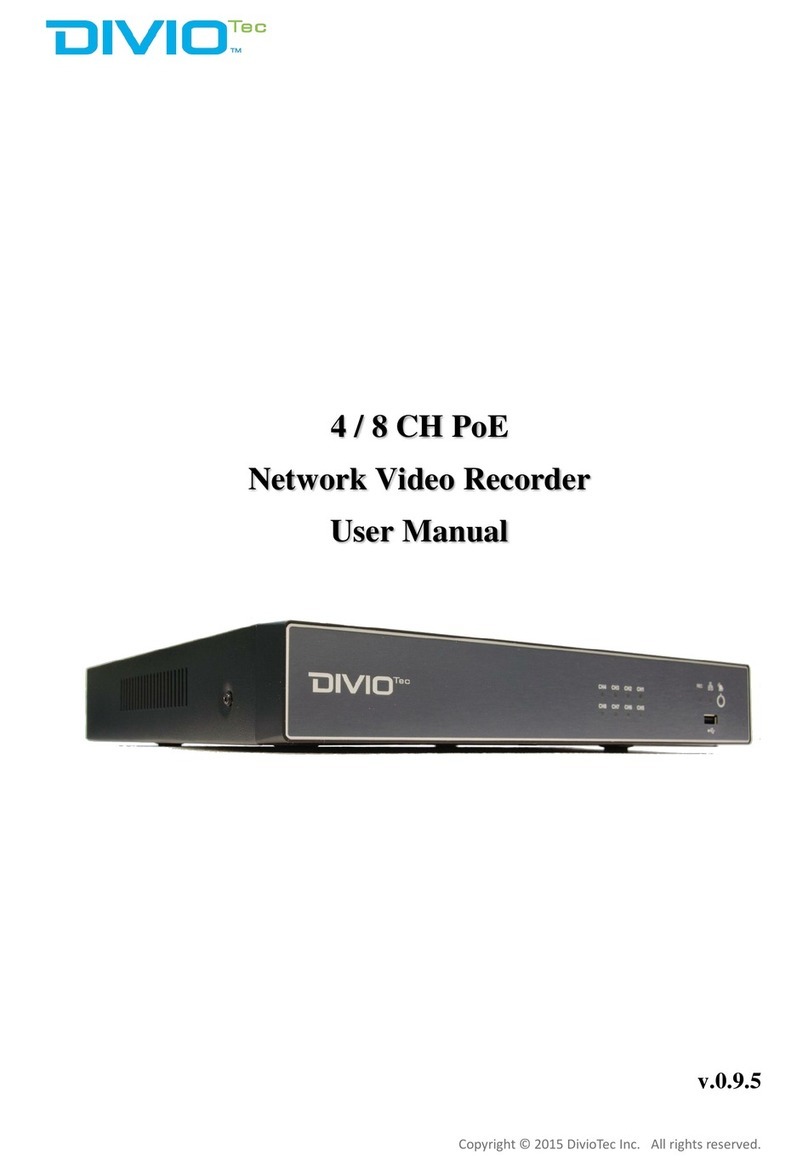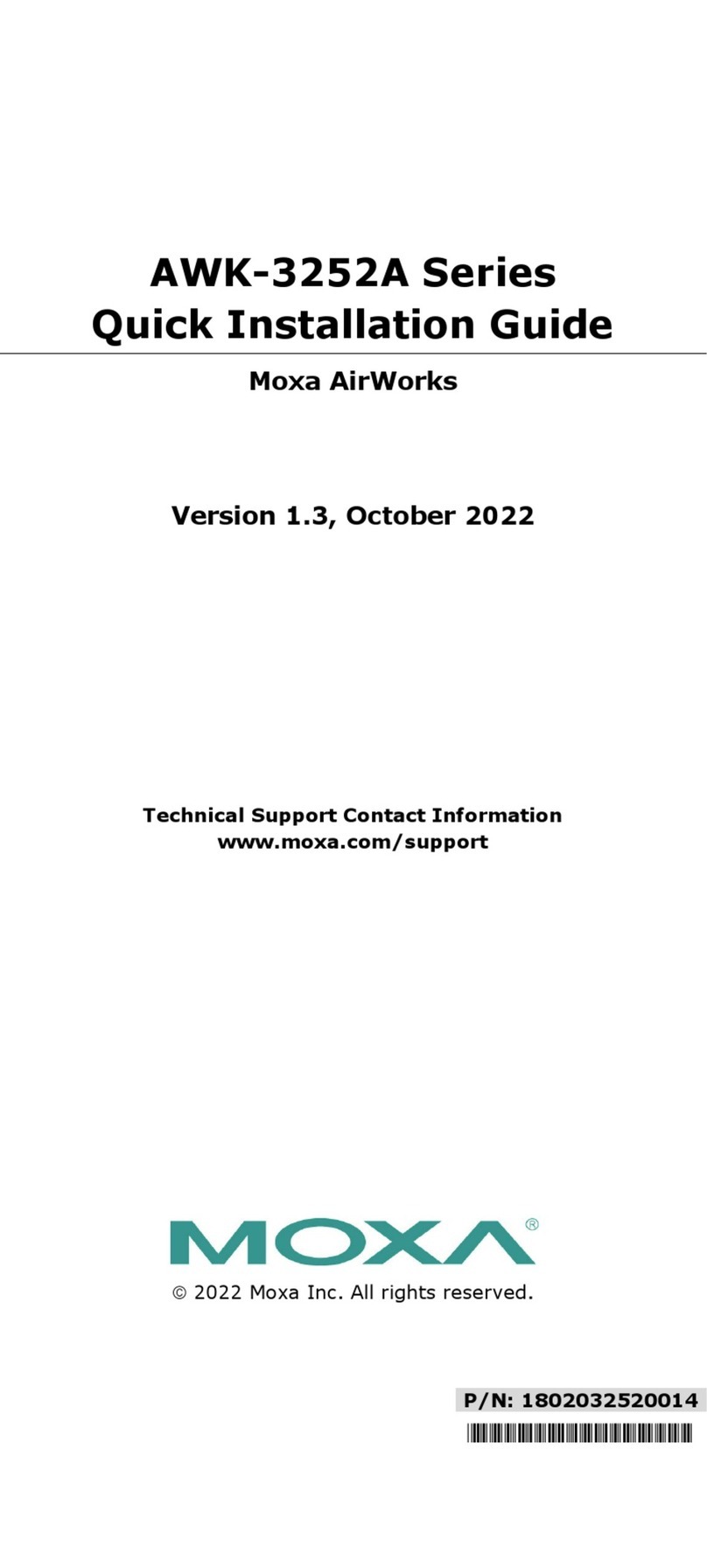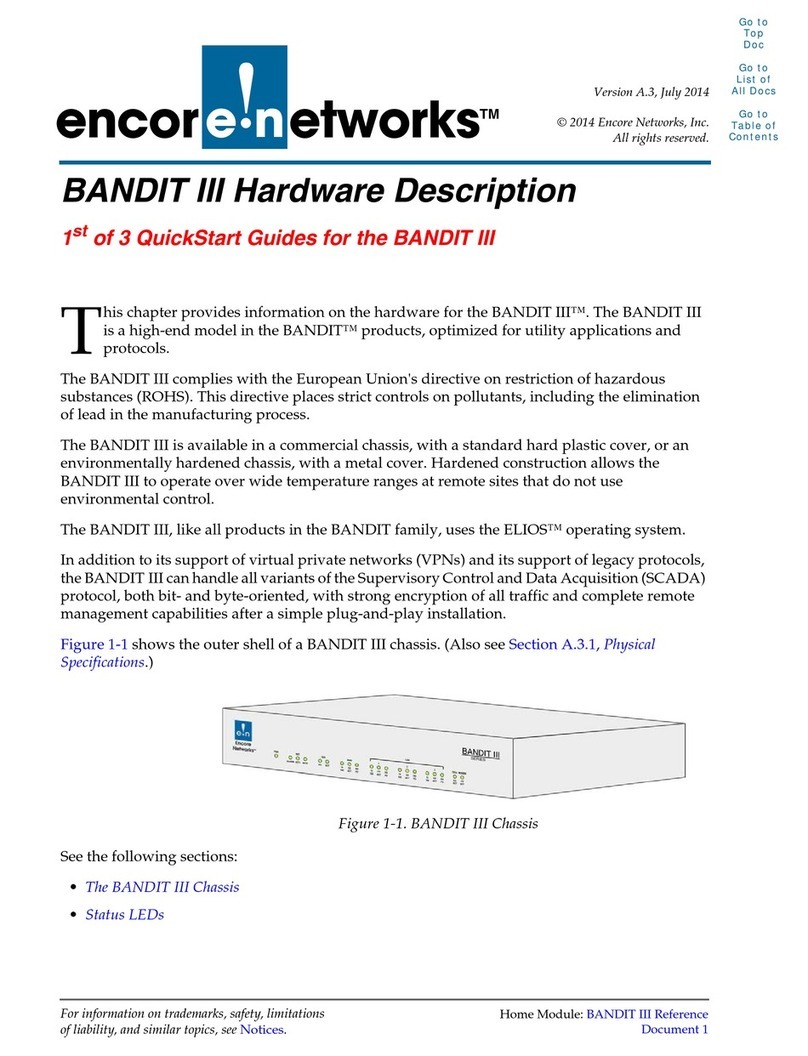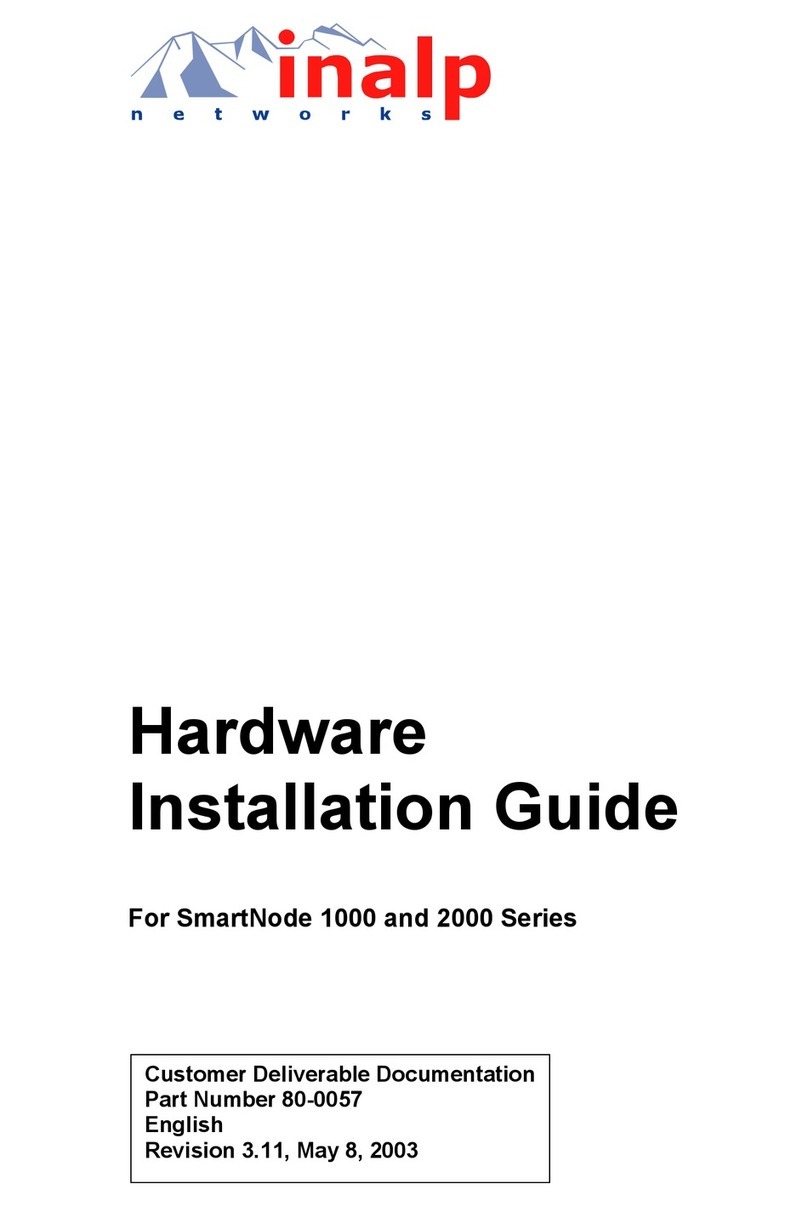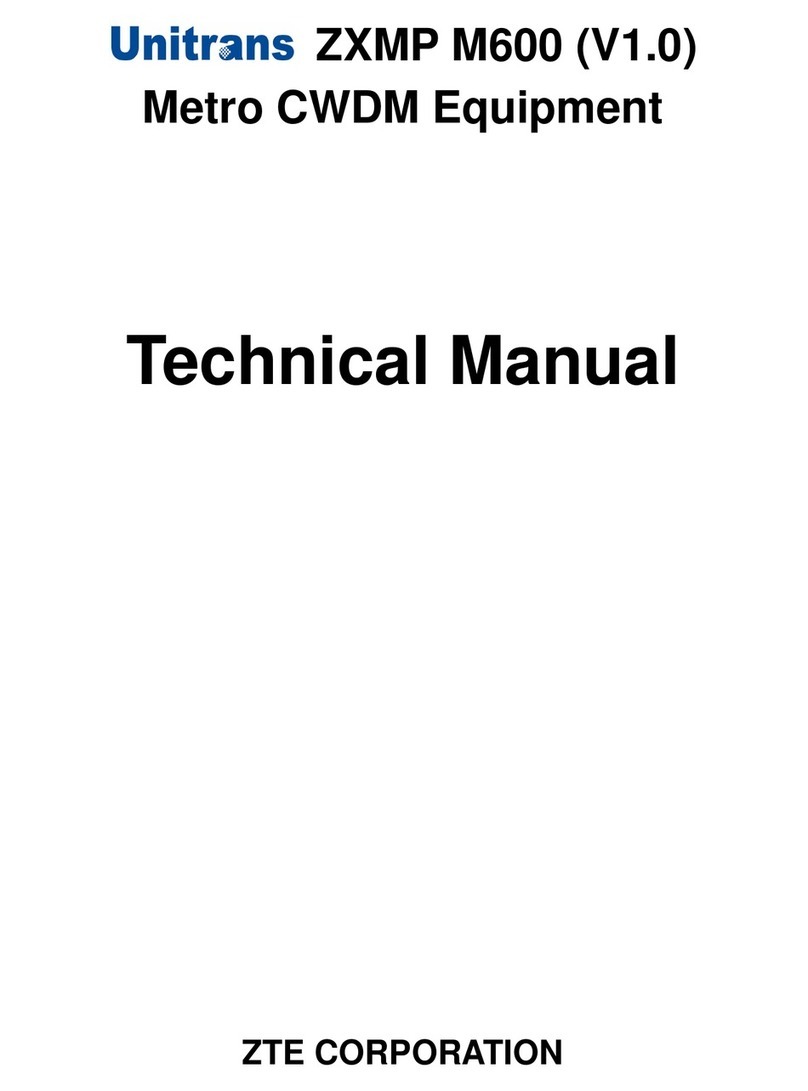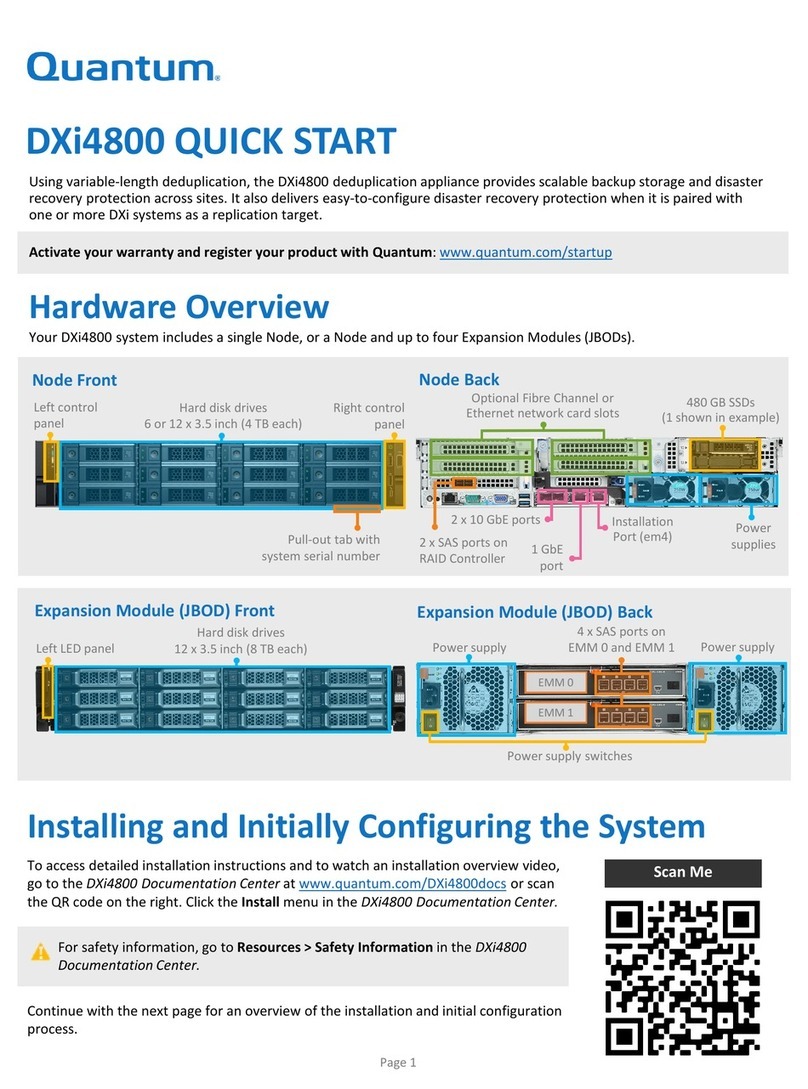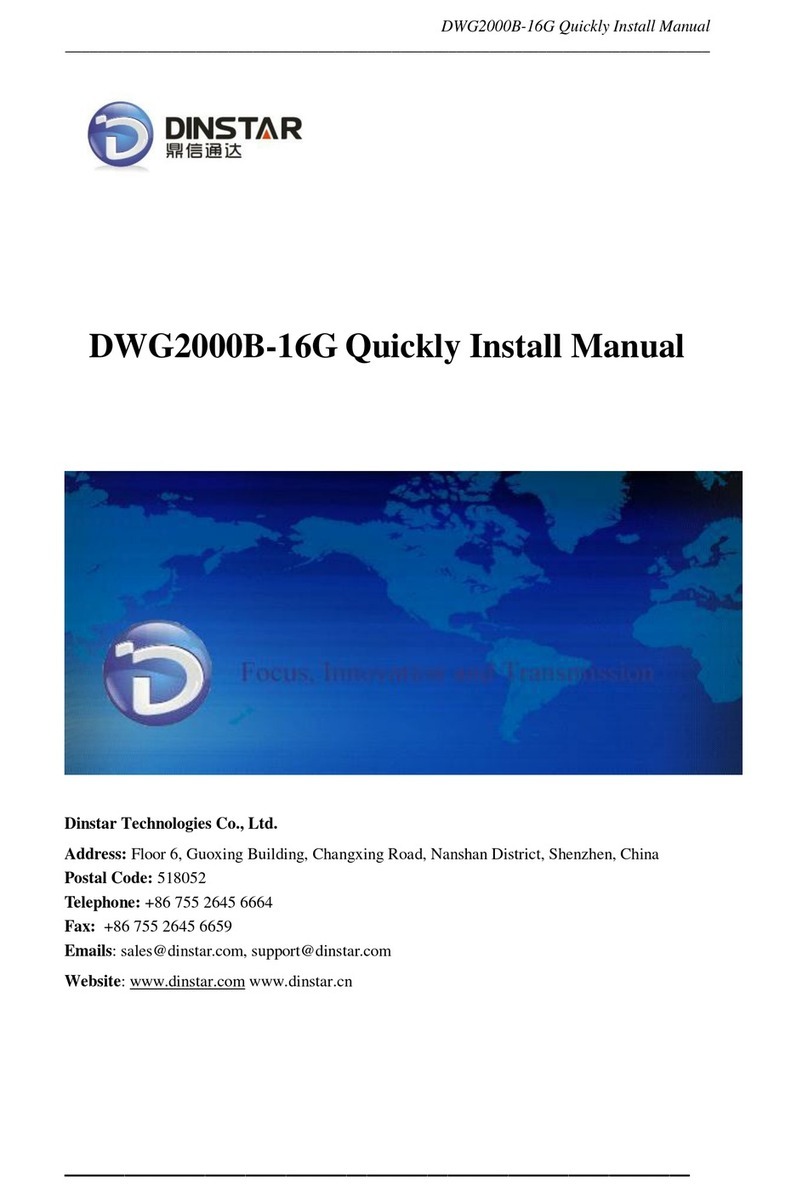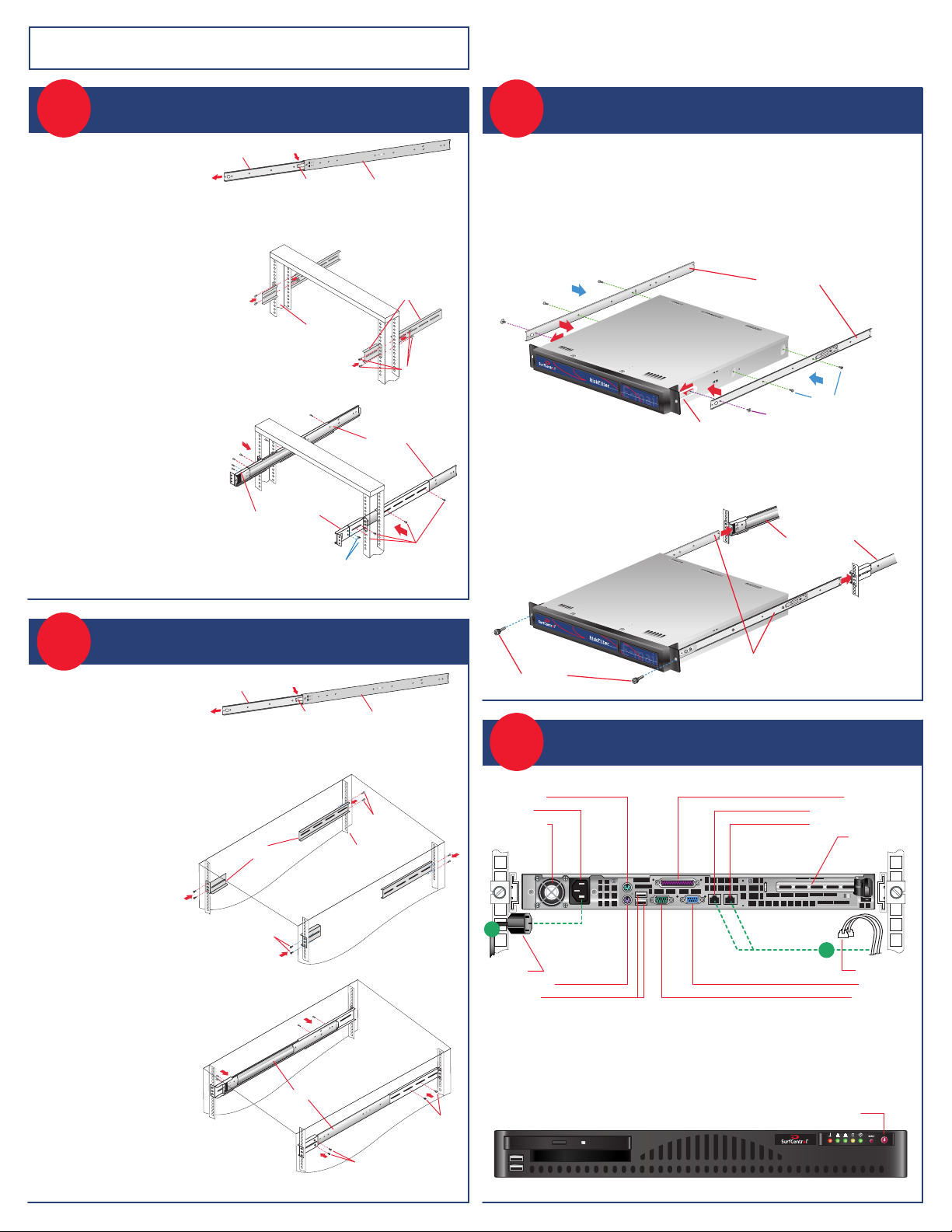
Thumbscrews
Outer fixed rack rails
Inner fixed chassis rails
Screws
Front panel extender bracket
Inner fixed chassis rails
Screw with washer
Step 1
(telco style rack)
-
Remove the inner fixed chassis rails
from the outer fixed rack rails. Pull each one out as far as possible. Depress the locking tab to pull the
inner rail completely out. Put these rails aside for later installation on the appliance.
Step 2
(telco style rack)
-
Attach fixed brackets "A" & "B" to the telco style rack.
Mount the short brackets in the front,and the longer
brackets in the back using 2 screws for each rail
as shown. Make sure the brackets and screws are
aligned in the rack not only from front and back, but are
level in height on the left and right sides for proper alignment
to allow accurate appliance installation.
Step 3
(telco style rack)
-
Slide each of the outer fixed rack rails into the left
and right fixed brackets and loosely secure with
4 screws on each side (shown with red dotted
lines). Leave enough of the outer fixed rails
extended in the front to attach fixed rack
brackets "C" to the rack rails using 2 screws
on each side (shown with blue dotted lines).
Once all screws are in place,tighten each one to
secure the rack rails in place.
NOTE: The following installation procedures for 2a,Telco Style Rack and 2b,19-inchWidth Rack are for use with the rails provided
in your ship kit. If different style rails are being used, refer to the instructions provided with that rails' ship kit.
*
Once you have completed mounting the brackets and sliding track rails to
the telco style rack,proceed to section 2c, Rail Installation on the Appliance.
*
Once you have completed mounting the brackets
and sliding track rails to the telco style rack,proceed to
section 2c, Rail Installation on the Appliance.
Unpack the appliance and locate the mounting hardware
TELCO STYLE RACK INSTALLATION
2c
Locate the fixed chassis rails that were put aside in Step 1
RAIL INSTALLATION ON THE APPLIANCE
3
REAR PANEL CABLE CONNECTIONS
Step 2
(19" width rack)
-
Attach the outer fixed rack brackets to the 19" rack.
Mount the short brackets in the front,and
the longer brackets in the back using
2 screws for each rail as shown.
Make sure the brackets and screws
are aligned in the rack not only
in the front and back,but are level
in height on the left and right sides for proper
alignment for rail installation.
Step 3
(19" width rack)
-
Slide each of the outer fixed rack rails into the left
and right brackets.Push these rails in until the
front end of the rail sits back approximately
1 inch from the front end of the rack
and the 2 vertical holes in the front
brackets align with the threaded
holes in the front of the rails. Secure
with 4 screws,2 in the front and 2 in
the rear on each side as shown.
Step 1
(19" width rack)
-
Remove the inner fixed chassis rails
from the outer fixed rack rails. Pull each one out as far as possible. Depress the locking tab to
pull the inner rail completely out. Put these rails aside for later installation on the appliance.
19" WIDTH RACK INSTALLATION
Unpack the appliance and locate the mounting hardware
Step 1
(both racks)
-
Remove the screw with the plastic and metal washers from the front on each side of the unit.
Discard the large,flat metal washer.Align the inner fixed chassis rails on the appropriate sides of
the appliance and insert the rails under each of the front panel extender brackets (shown in red).
Attach the inner fixed chassis rails to the appliance by reinstalling the screw with the plastic
washer through the front hingemount and rail (shown in purple),and then using 2 screws on each
side (shown in blue).
Step 2
(both racks)
-
Align the inner fixed chassis rails on the appliance with the outer fixed rack rails previously
installed the rack. Carefully slide the appliance into these rack rails until you hear the rails click
into place. Push the appliance all the way back into the rack until it stops. Secure the unit in
the rack by inserting and tightening 2 thumbscrews
on each side.
Cabling the appliance
1. Connect the power cord.
2. Connect the Ethernet cables.
3. Connect other required cables.
2a
2b
Power Button
4. Turn the appliance on. The power button is
located on the front of the unit. Pull the bezel
forward and tilt down. The power button is
the last button on the right.
Screws
(2 front)
Screws
(2 rear)
Sliding track rails
19" width rack
Screws
(2 rear)
Screws
(2 front)
Fixed
rack brackets
Outer fixed rack rail
Inner fixed chassis rail
Locking tab
Fixed rack brackets "C"
Outer fixed rack rails
Screws for
rack brackets "A" & "B"
(2 front and 2 rear)
2 Screws for
rack brackets "C"
Telco style rack
Fixed rack brackets
"A" & "B"
Screws
(2 front and 2 rear)
Outer fixed rack railLocking tab
Inner fixed chassis rail
Mouse Connector
Power Socket
Power Supplu Fan
Parallel Connector
Network Interface Connector 1
Network Interface Connector 2
PCI Expansion slot
Power Cord
Keyboard Connector
USB Connectors
Ethernet Cables
VGA Connector
Serial Connector
2
1