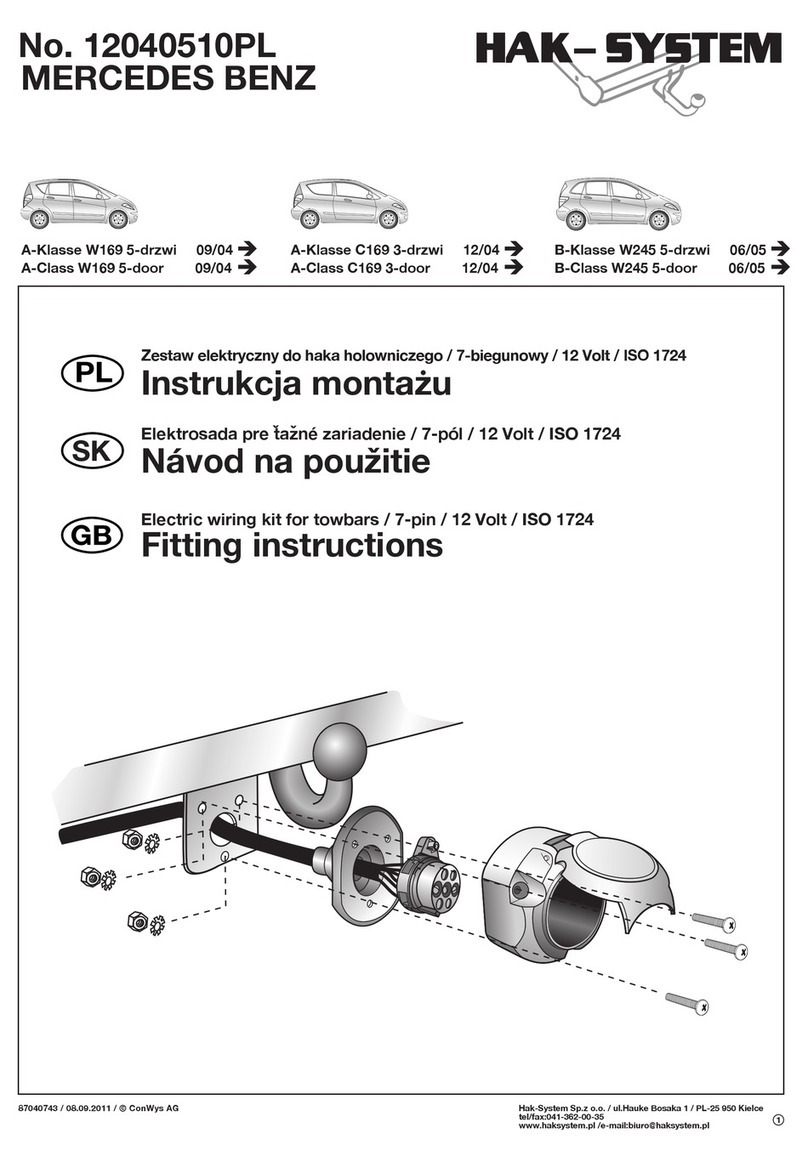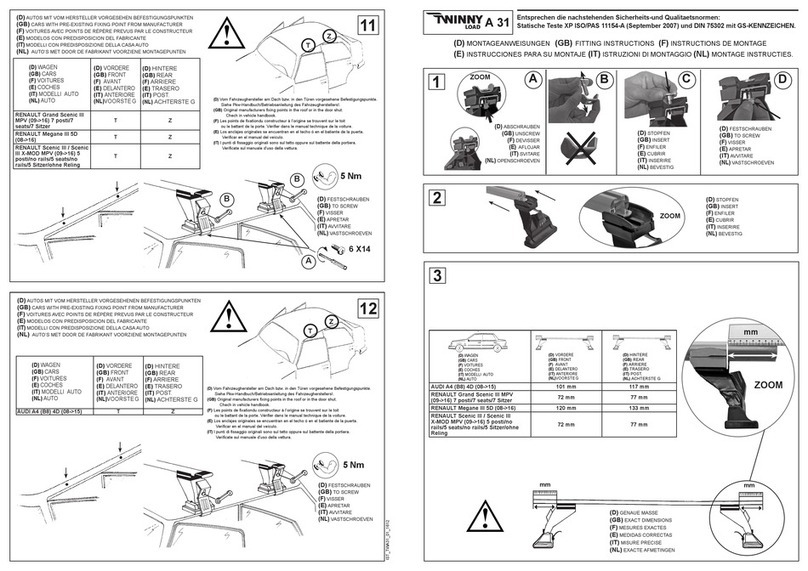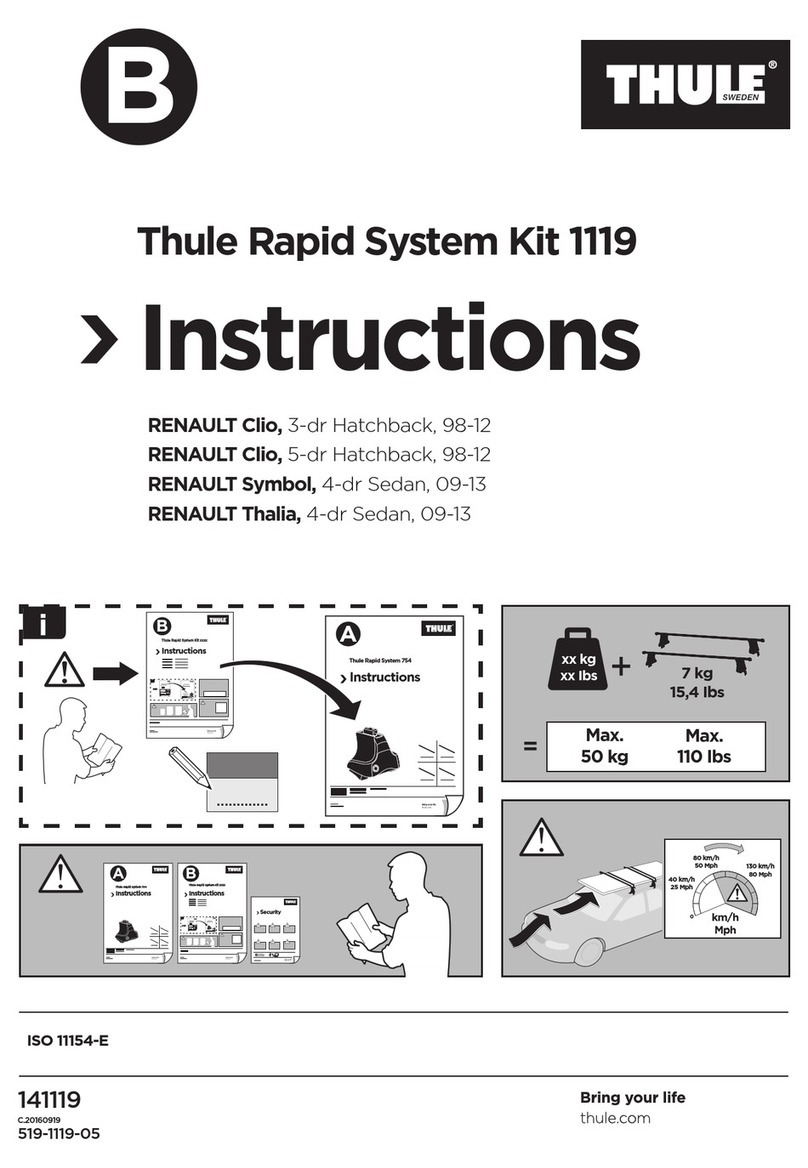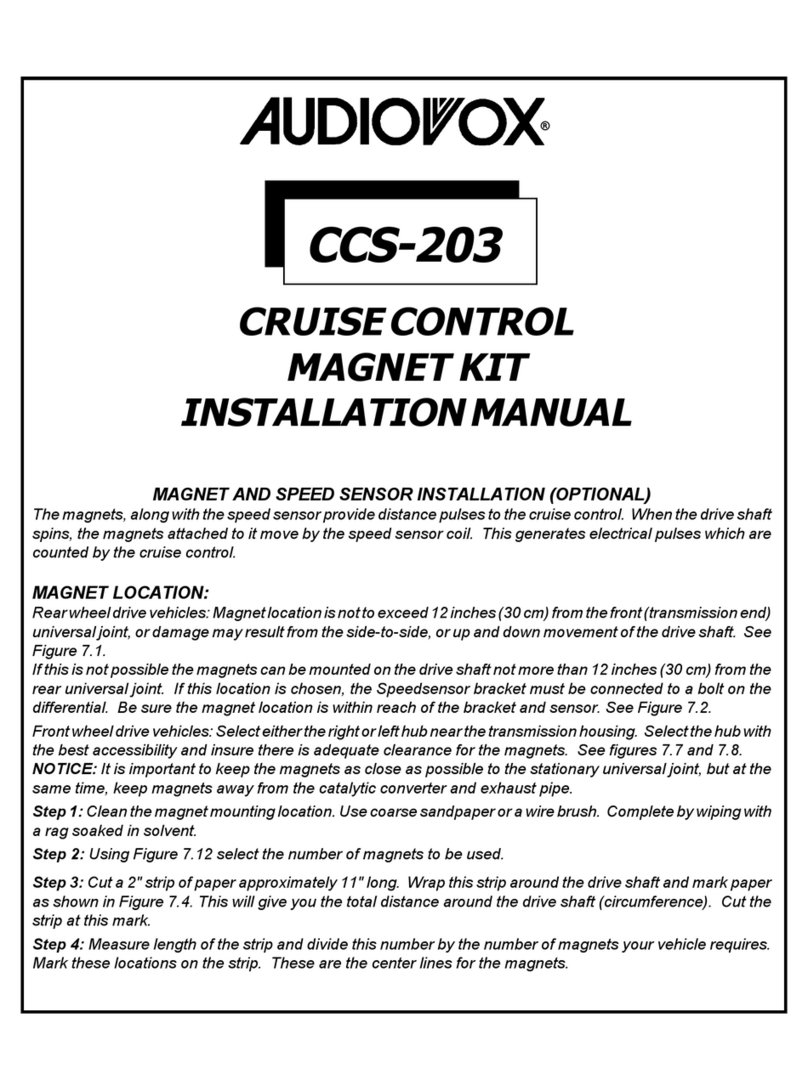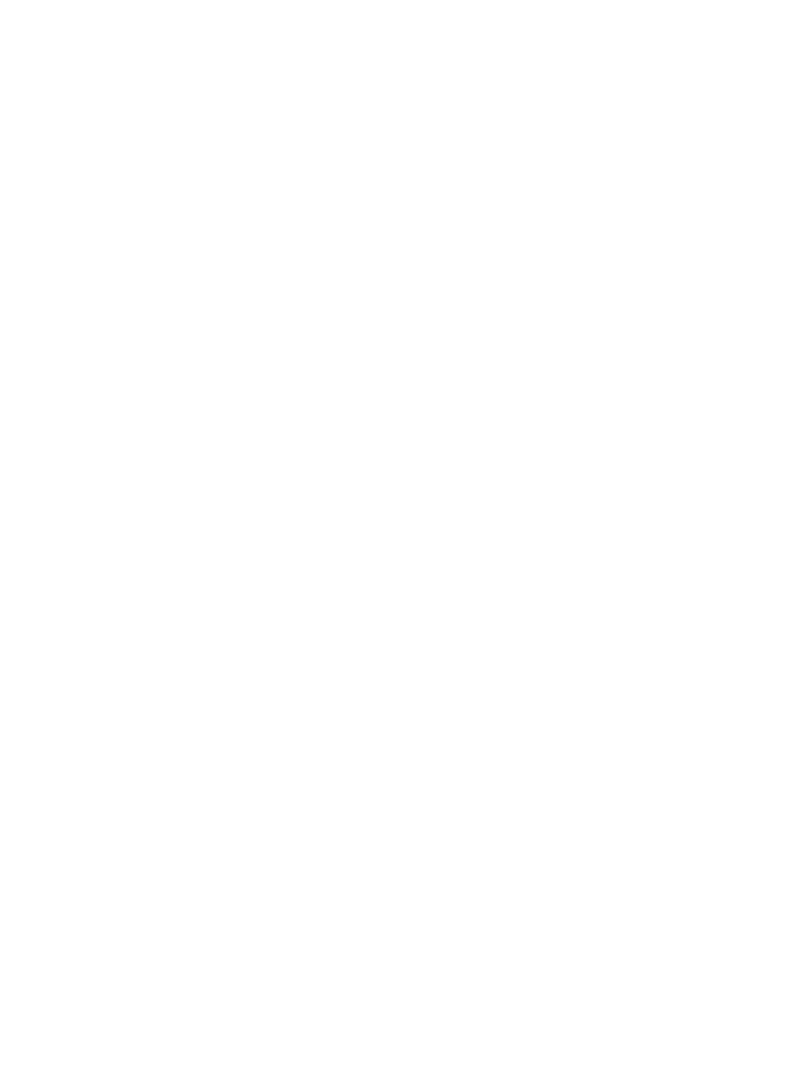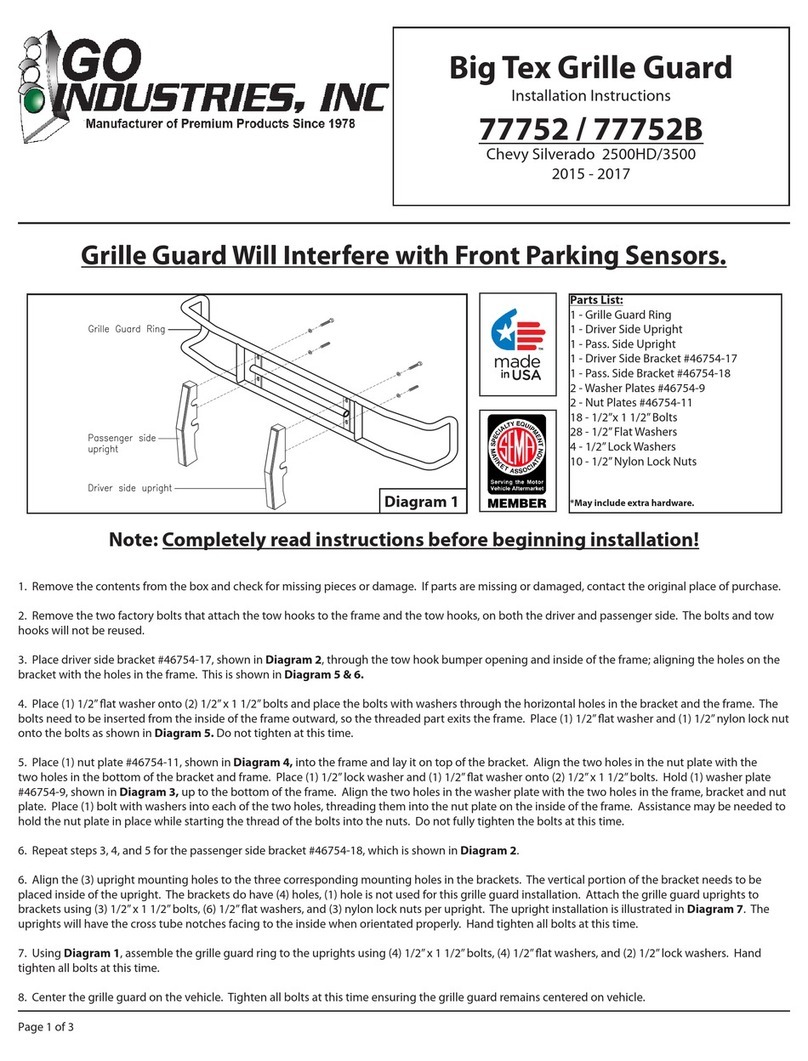TradeVision CK390 User manual
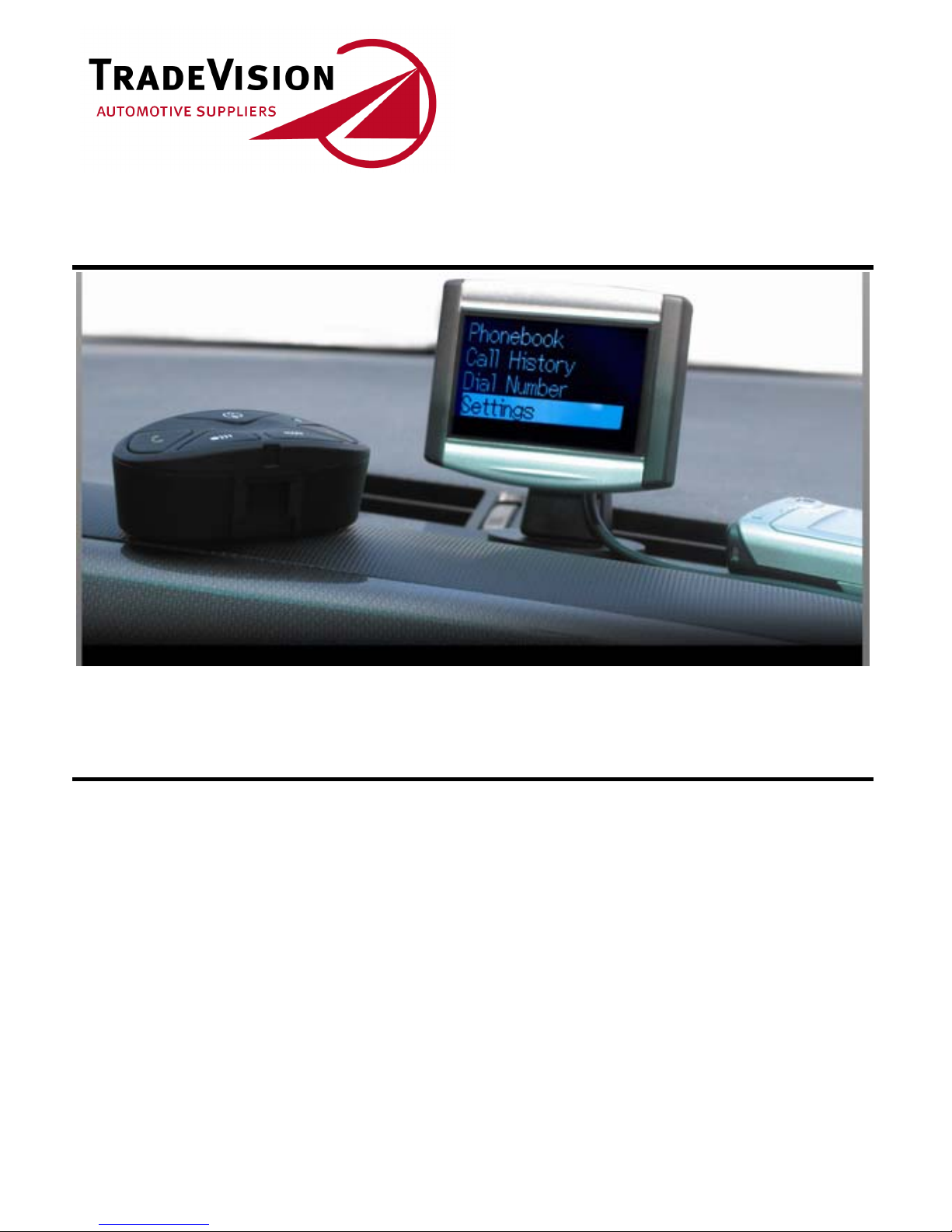
B
Bl
lu
ue
et
to
oo
ot
th
h
H
Ha
an
nd
ds
sf
fr
re
ee
e
C
Ca
ar
r
K
Ki
it
t
w
wi
it
th
h
L
LC
CD
D
USER’S MANUAL
Model: CK390
www.tradevision.nl

Contents
1. Introduction·································································· 1
nIdentifying Components··············································1
Core Components ······························································ 1
Optional Components··························································2
Optional Accessories··························································· 2
2. Installation ··································································· 3
nInstalling the Junction Box ··········································3
oConnecting the Power Supply······································4
pConnecting Accessories ·············································5
qPreparing the Control Module ······································6
Installing the battery····························································6
Attaching the control module················································· 7
rInstalling the Caller ID Display ·····································9
sInstalling the Microphone············································10
Installing the Microphone ·····················································10
3. Operation ···································································· 11
nHow to Operate the Car Kit ·········································11
Understanding the icons on your screen··································11
oBasic operation·························································12
Connecting to the Mobile Phone for the First Time····················· 12
pDialing the First Call ··················································13
Receiving and Ending a Phone Call········································ 13
Adjusting the Conversation Volume········································ 13
Phonebook Functions 1 – Updating Phonebook························ 13
Phonebook Functions 2 – Search for a Name to Call ················· 16
Accessing Received, Dialed, and Missed Calls························· 17
Dialing a Number································································17
Initiating Private Calls··························································17
rConnection Settings ··················································18
Pairing Setup····································································· 18
Disconnecting From the Current Phone···································18
Viewing, Connecting, and Deleting (Previously Paired Phones)····18
sLanguage Settings ····················································19
Language Settings······························································ 19
www.tradevision.nl

tSound Settings ·························································20
Adjusting the Speaker Volume ··············································20
Disabling and Enabling the Keytone ·······································20
uDisplay Settings························································20
Adjusting Display Contrast····················································20
Adjusting Display Brightness·················································22
Changing the Backlight Color················································22
Enabling Screen Auto Off·····················································23
vOther Settings ··························································23
Enabling and Disabling Automatic Phonebook Synchronization···· 23
Finding Out About the Device················································23
wFM Transmission & A2DP for Stereo MP3 Playback ········24
Setting up FM Transmission ················································· 24
Using A2DP Media Player····················································25
Factory Settings Reset ···············································26
Bluetooth Software Upgradeability ································26
www.tradevision.nl

1
Carefully unpack the CK390 Bluetooth Handsfree Car Kit
and check that the following items are included:
nIdentifying Components
Unpack the Car Kit package and ensure the following items
are included.
Core Components
Control module
(one 23A battery)
CK390 LCD
Caller ID Junction Box
Rubber Clasp Control bracket
(hex bolt x 2 and key x 1)
Microphone
1. Introduction
Stand
Note:
If any item is missing or damaged, please contact your
dealer.
www.tradevision.nl
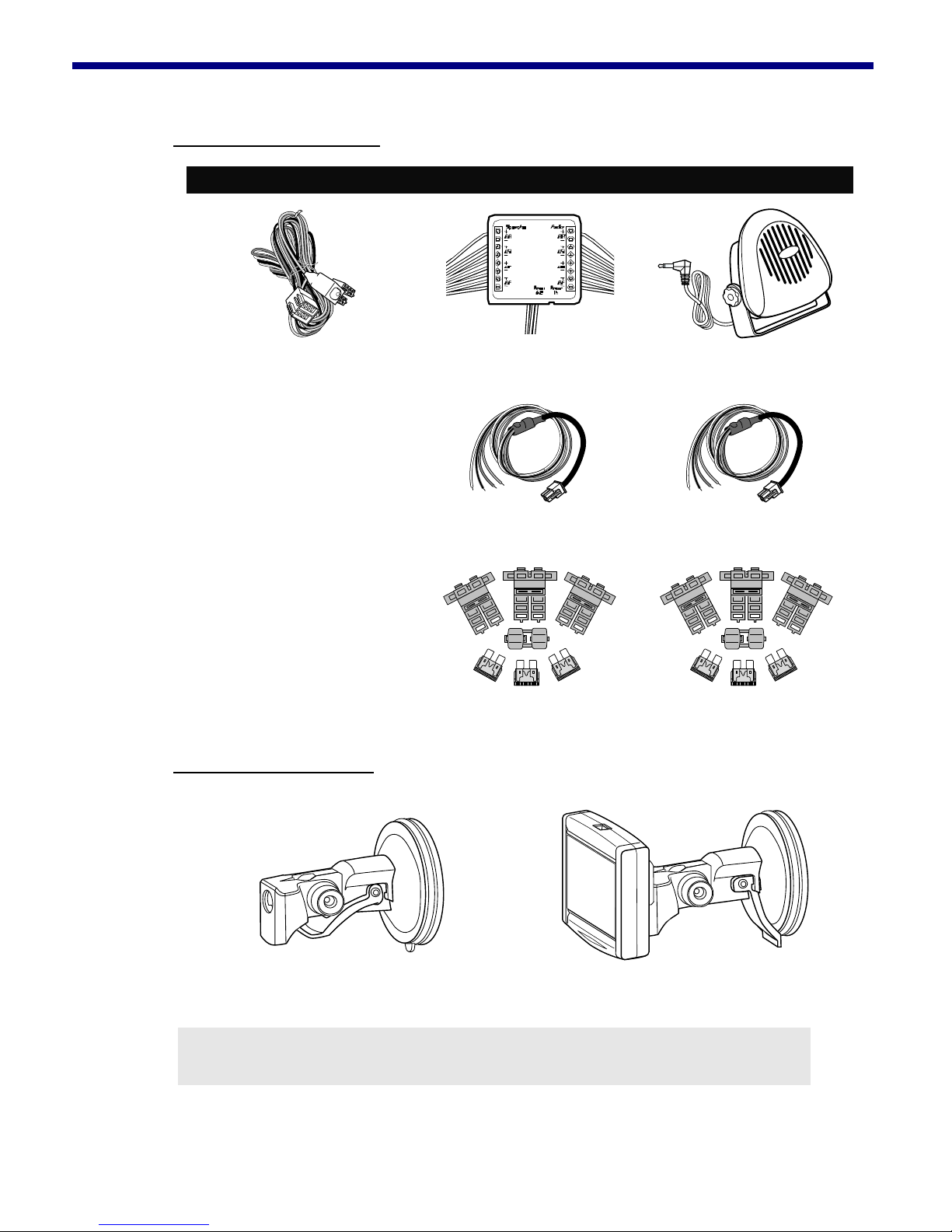
1. Introduction
Optional Components
Standard Option 1 Option 2
ISO 2 ISO 1 External Speaker
Power Cable Power Cable
Fuse set Fuse set
Optional Accessories
Suction Cup LCD attachment/ suction cup
Note:
Please contact your dealer for availability.
2
www.tradevision.nl

3
2. Installation
This section demonstrates how to set up and install the
CK390 into a vehicle.
nInstalling the Junction Box
The Car Kit is designed to work with the 12/ 24-volt power
supply of the vehicle. Refer to the following to install the
junction box in a vehicle.
1. Locate a suitable place inside the car to mount the
junction box. Select a dry place that avoids excessive
heat and mechanical vibration. Ideally, the junction box
should be hidden from view, but still easily accessible.
Note:
Make sure that the cables are long enough to support
the location of the junction box. If the cables are not long
enough, do not lengthen the cables. Instead, relocate the
junction box.
2. Use two screws (not included) to fasten the junction box
in place.
www.tradevision.nl

2. Installation
oConnecting the Power Supply (For Options 1 and 2 only)
The following illustration demonstrates how to connect the
Car Kit’s power cables to the vehicle’s electrical system.
Important:
The blue cable must be connected to the 12/ 24V
switched to enable the Car Kit to go into standby
mode.
Do not connect the blue cable to the +12/ 24V
permanent. Doing so may discharge the battery of
the vehicle and prevent the Car Kit from being
reset.
4
www.tradevision.nl

2. Installation
pConnecting Accessories
The following illustration shows where to connect accessory
devices.
5
Item Description
Caller ID
The caller ID should be placed on the dash
within view of the driver and passenger.
(See Installing the Caller ID Display on
page 9.)
Microphone Ideally, the microphone should be located in
front of the user and above waist height.
Speaker
For best reception, the speaker should be
mounted at least 80cm (30 inches) from the
Car Kit’s microphone.
www.tradevision.nl
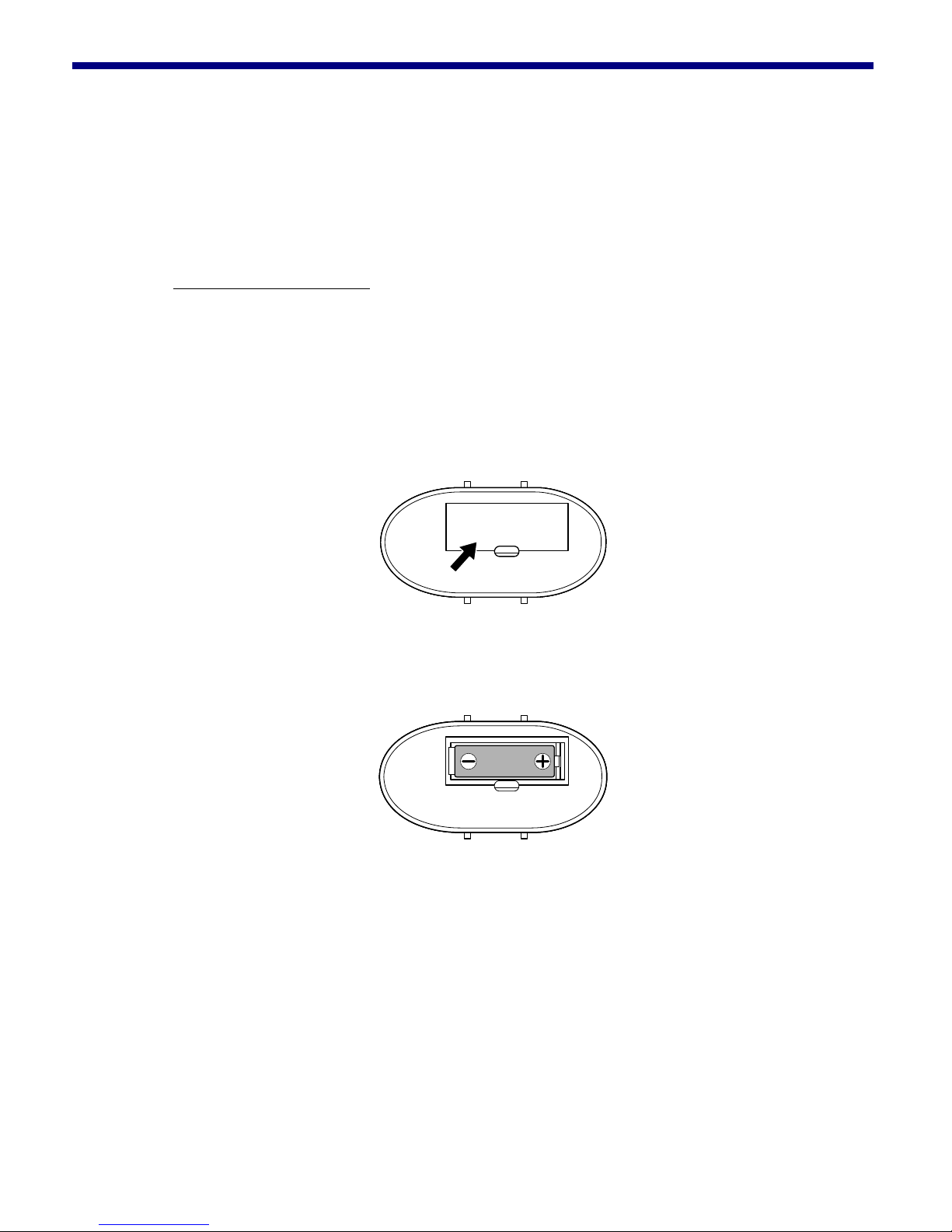
2. Installation
qPreparing the Control Module
The control module is designed to attach to the inside of the
steering wheel on the left or right side.
Installing the battery
Before attaching the control module, install the supplied
battery.
1. Remove the battery cover from the rear of the control
module and remove the old battery (if any).
2. Insert the new battery with the correct polarity as shown
below.
3. Put the battery cover back on.
6
www.tradevision.nl

2. Installation
Attaching the control module
Refer to the following to attach the control module:
1. Attach the rubber clasp to the two notches on one side
of the bracket base.
2. Pull tightly on the rubber clasp and position the bracket
base on the inside of the steering wheel.
7
3. Wrap the rubber clasp tightly around the steering wheel
and secure it on the other two notches on the bracket
base.
www.tradevision.nl
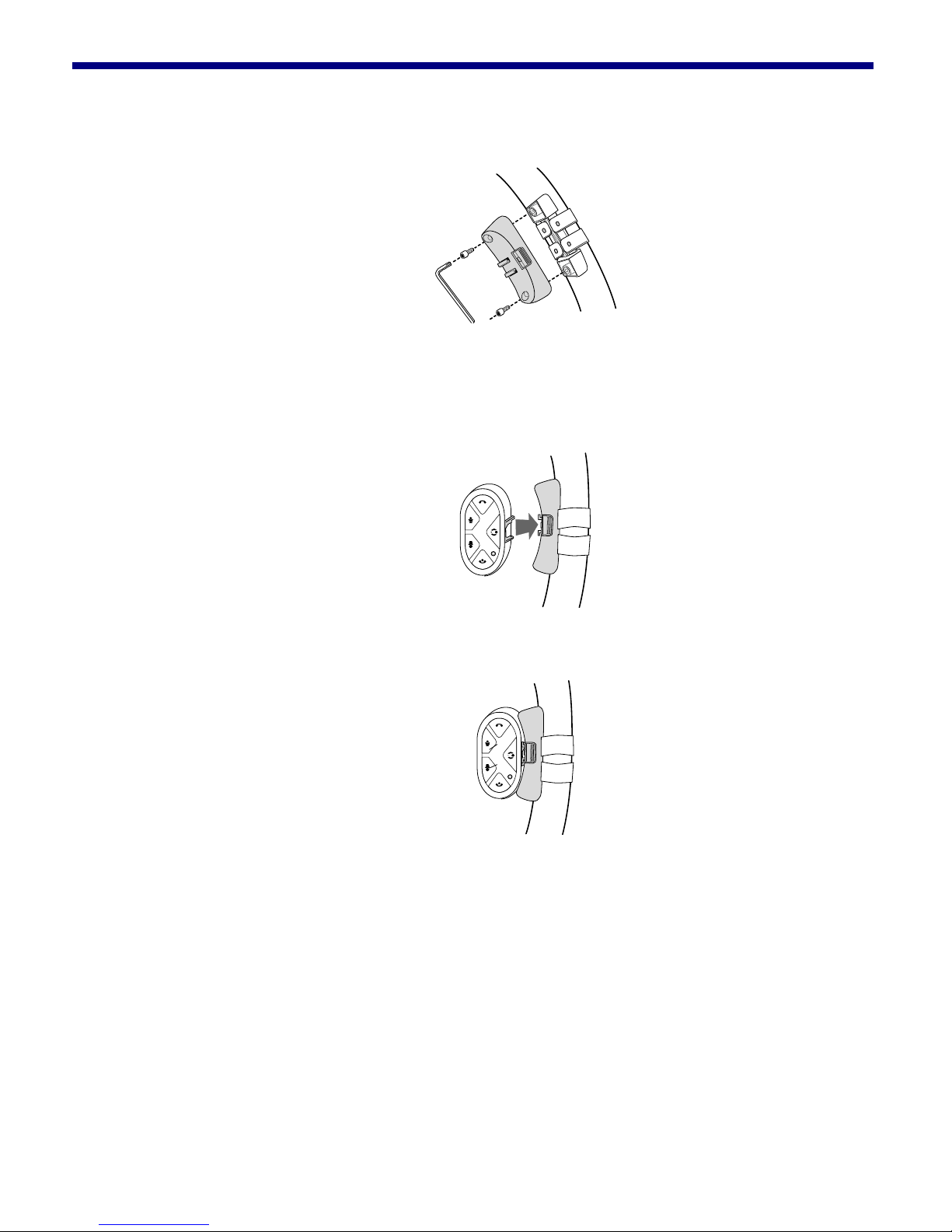
2. Installation
4. Attach the bracket cover with the two supplied hex bolts.
5. Slide the control module into the module bracket as
shown. (To remove the control module, push the release
button to the right and remove the control module.)
6. Now the remote is stabled and attached to the wheel.
8
www.tradevision.nl

2. Installation
rInstalling the Caller ID Display
The caller ID is designed to sit on the
dashboard once it is attached to the
stand. Remove the adhesive cover
from the sticker pad (attached) from
the base and press firmly to secure in
place.
If you wish to attach the LCD display elsewhere, such as
next to the car radio, detach the base from the stand by
removing the screw as demonstrated.
Turn the stand inwards and apply a sticker pad (provided)
to the back of the stand. Position the stand and press firmly
to secure in place.
9
www.tradevision.nl

2. Installation
sInstalling the Microphone
Before installing the microphone, take note of the following:
Make sure that the cable can reach from the microphone
to the speaker. If the cable is too short, relocate the
microphone. Do not lengthen the cable.
The supplied microphone is uni-directional. For best
results, place the microphone in front of the person
talking. It has a reception angle of 60 degrees, and is
most effective within a 60-cm radius.
Installing the Microphone
Find a suitable place for the microphone. Remove dust and
grease from the surface.
1. Remove the protective
cover from the Velcro and
press it firmly onto the
bottom of the microphone.
2. Remove the protective
cover from the other Velcro
pad and firmly press the
pad in place.
3. Attach the microphone.
10
www.tradevision.nl

11
3. Operation
nHow to Operate the Car Kit
Understanding the icons on your screen
Please see below for the explanations of the icons on the
main screen.
CK390 remote control and optional 2538 remote control
www.tradevision.nl
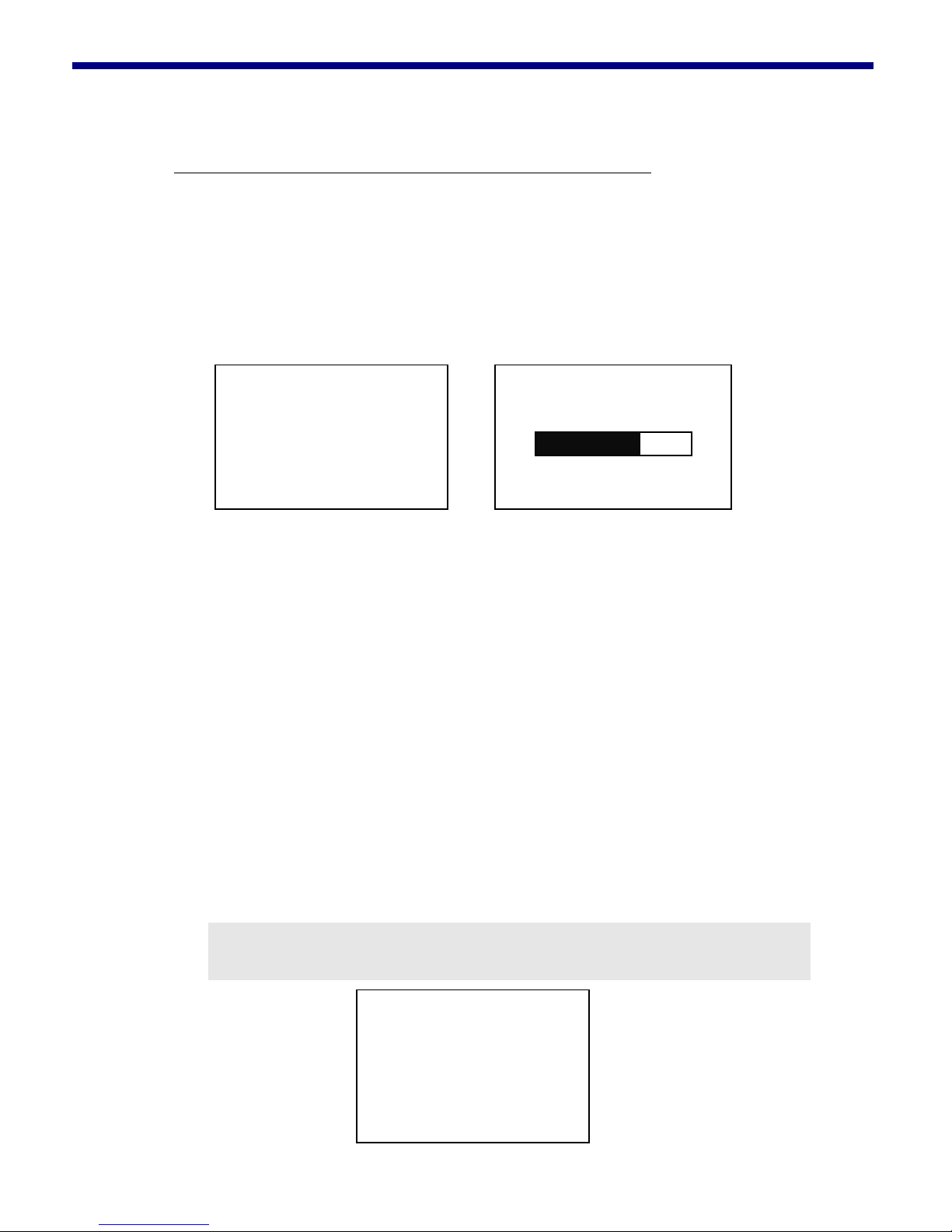
3. Operation
12
oBasic operation
Connecting to the Mobile Phone for the First Time
As soon as the ignition is turned on “CK390” text will be
displayed on the backlit screen and it will quickly enter the
“Pairing” mode searching for available Bluetooth mobile
phones for pairing up. If the pairing screen does not display
automatically, you will need to turn on this function
manually. See Connection Settings on page 18.
CK390
Pairing
You will need to switch on the mobile phone’s Bluetooth
connection and conduct a search for new Bluetooth audio
device. At the end of the search you should be able to see
CK390’s name appearing on the mobile phone screen.
Please select this item to pair and enter 1234 when
prompted by the password request. This will allow CK390’s
device name to reside in the mobile phone memory, listed
along with other previously paired devices in the handset.
You then need to press the connect command on the
phone to establish the connection with CK390 and your
mobile phone name should appear on the main idle screen.
You will also get battery and signal indications if your phone
supports these functions.
Note:
Please contact your dealer for a compatibility list.
Nokia 6230i
Connected
www.tradevision.nl

3. Operation
13
pDialing the First Call
Scroll up and down until the cursor is on Dial Number then
press the Enter button. Scroll up and down to select your
desired number, press Enter to select the number.
Phonebook
Call History
Dial Number
Settings
1 2 3 45 6 7 8
0286655757
Once you have finished selecting the telephone number,
press the Answer button to call the number you have just
entered.
Receiving and Ending a Phone Call
When there is an incoming call, press the Answer button to
accept the phone call. To end a call, press the Reject/ End
button to terminate the conversation.
Adjusting the Conversation Volume
User can adjust the volume during the conversation by
pressing the up and down scroll button on the remote.
qAdvanced Operation
Phonebook Functions 1 – Updating Phonebook
Phonebook
Call History
Dial Number
Settings
There are a number of ways to upload your phonebook to
the CK390, if your mobile phone supports automatic
www.tradevision.nl
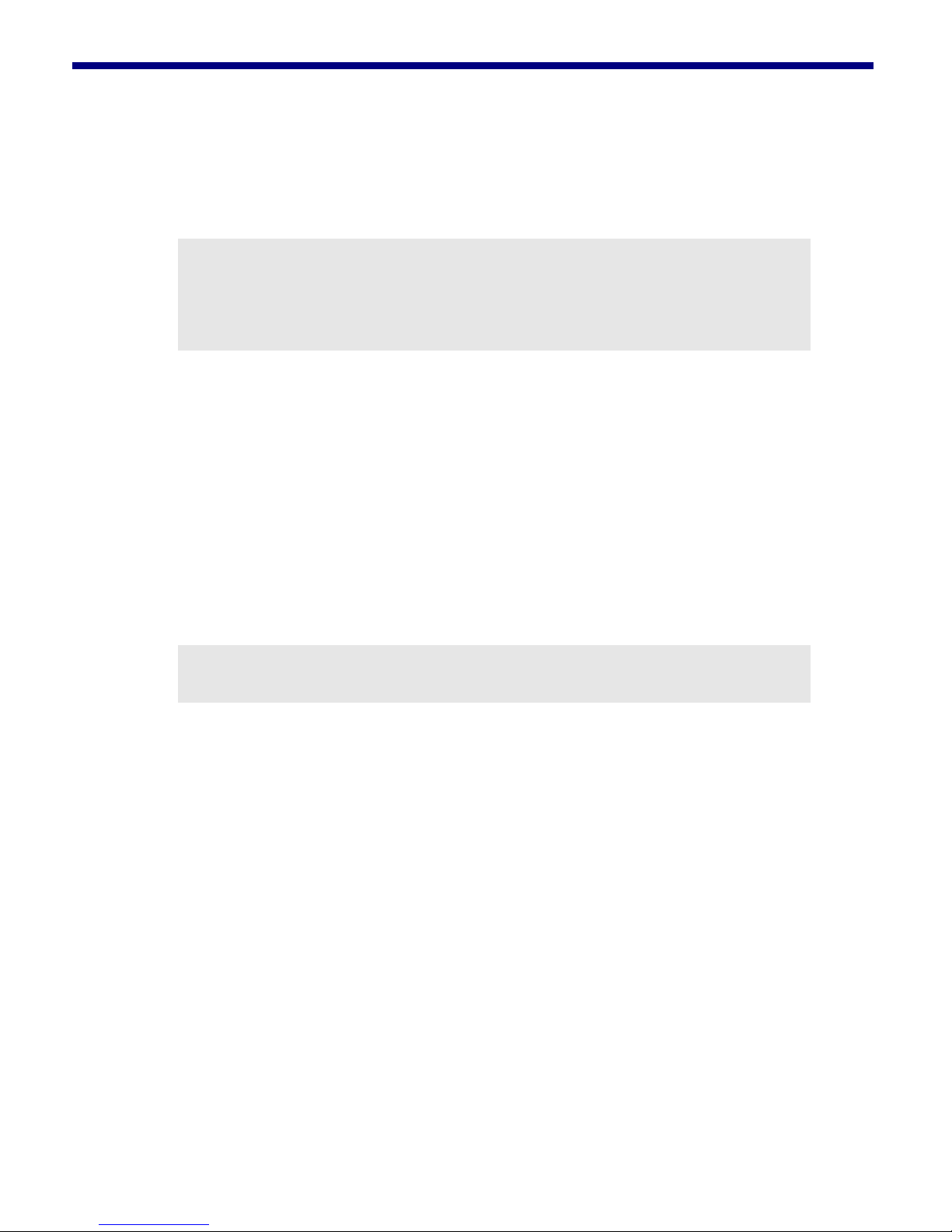
3. Operation
14
phonebook synchronization (for example, Nokia 6230i), it
will upload call history, phone book entries, and also sort
the phone book as soon as the phone is connected with the
car kit.
Note:
Phonebook synchronization and sorting time may differ
depending on size of phonebook list. This may affect the
initial remote control response at start up.
In the event that you do not wish to upload automatically,
you can disable this function and upload the phonebook
manually. To setup manual phonebook upload, please
follow the steps below:
Settings →Phonebook Sync →
Enable/Disable
See Other Settings on page 22 for more information.
Note:
Phonebook Sync default setting is enabled.
To upload the contacts manually from both phone memory
and the SIM card, please follow the steps below:
Phonebook →Upload Phonebook
Please note that automatic phonebook synchronization will
add in new contacts which you have entered into your
mobile phone but it will not delete the entries which have
been removed from your phone. To update your deletions
(or additions), please use the Upload Phonebook function.
www.tradevision.nl
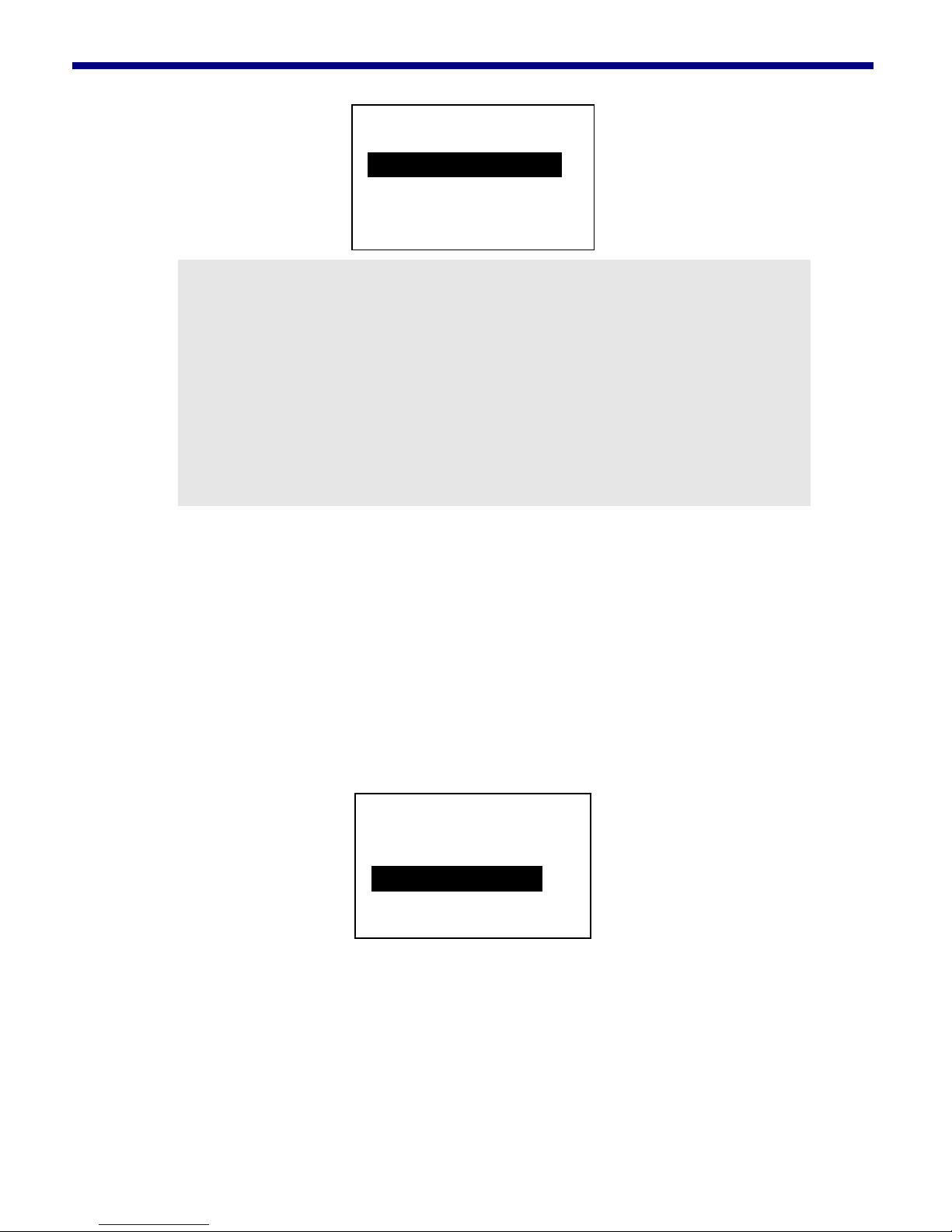
3. Operation
15
Name & Numbers
Upload Phonebook
Receive Contact
Back
Note:
Contacts are picked up in random order by the car kit,
therefore, after all entries have been uploaded, CK390 will
perform the sorting function in the background. If you
access the phonebook before the sorting is completed, you
may see that some contacts are not displayed in right order
(however, first character will always be in order). This is
normal and CK390 will continue to sort the contacts until it
is finished.
However, if your phone does not support automatic
phonebook synchronization (which also means you cannot
use the upload phonebook function) you will need to upload
the required entries by sending them manually from the
mobile phone via Bluetooth. This is the object push profile
(OPP) method. To use the OPP method for uploading
contacts please use the following steps:
Phonebook →Receive Contact
Name & Numbers
Upload Phonebook
Receive Contact
Back
As soon as you select Receive Contact, the CK390
temporarily disconnects from your mobile phone to allow
the contact entries to be included. Select the entry required
and go to the send option to select send via Bluetooth. You
can send multiple entries by repeating the process. Once
you have finished, push the Reject/End button to stop the
www.tradevision.nl
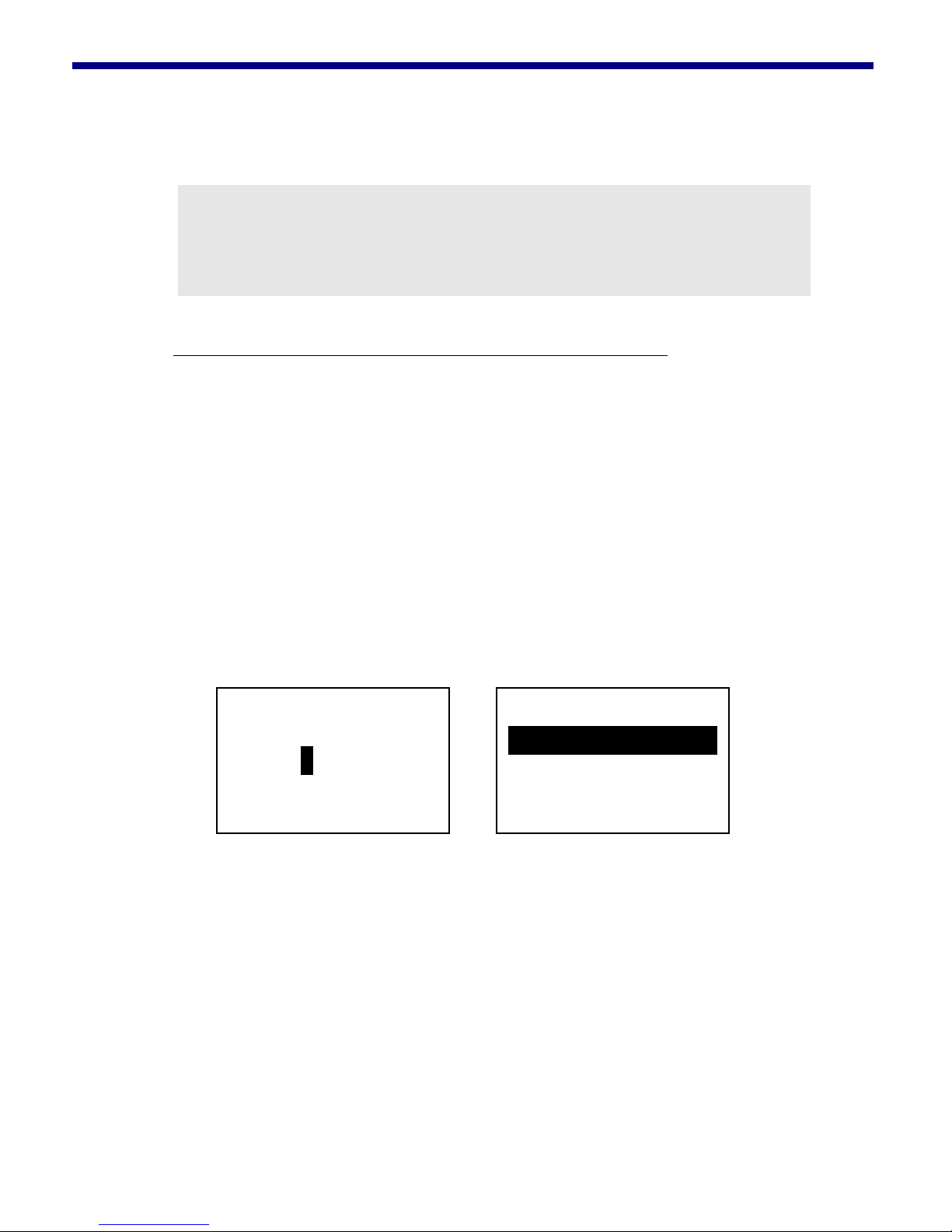
3. Operation
16
receiving contacts process and re-establish the Bluetooth
link with the last connected mobile phone.
Note:
Some phones support sending multiple contacts at one time
using the OPP method. It is recommended that no more
than one hundred selections be sent at a time.
Phonebook Functions 2 – Search for a Name to Call
After the phonebook is uploaded it will reside in the car kit’s
memory. You can search these entries to call by going
through the A-Z index and selecting the first character of
the name to look up a particular entry. For instance, choose
W for William, in the Name & Numbers menu and it will list
the names starting with W. To choose a desired
phonebook, scroll up and down the alphabetical list and
select a letter entry.
Phonebook →Name & Numbers →
ABCDEFGHIJKLMNOP
ABCDEFGHIJ
0286655757
Erica
Office
Andy
Select the desired contact and press the Answer/Call
button to dial out.
Alternatively, press the Enter button in the idle screen to
instantly access the phonebook’s A-Z index.
www.tradevision.nl
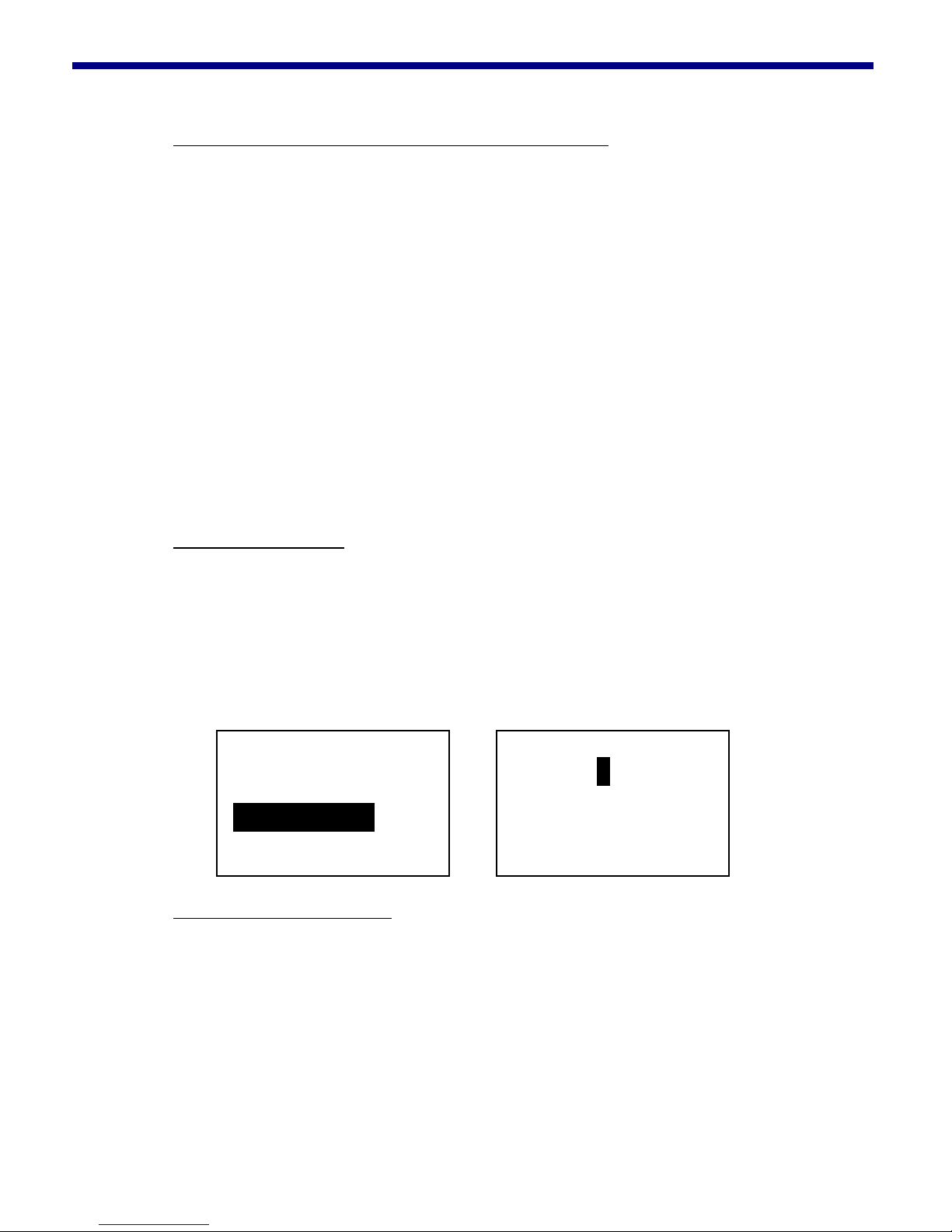
3. Operation
17
Accessing Received, Dialed, and Missed Calls
CK390 can sync with your mobile phone’s call history. To
access the previously dialed calls please go through the
following steps:
Call History →Calls Dialed
To access received calls
Call History →Calls Received
To access the missed calls:
Call History →Calls Missed
Dialing a Number
To dial a desired number please go to Dial Number and
scroll up and down to the number you wish to call, press
Enter to select the number. Once you have selected the
telephone number, press the Answer button to call the
telephone number you have just entered.
Phonebook
Call History
Dial Number
Settings
1 2 3 45 6 7 8
0286655757
Initiating Private Calls
A privacy function is available in the CK390 car kit. The
handsfree feature is disabled when the privacy function is
enabled allowing for the use of the handset during the
conversation.
To initiate the private call function, simultaneously press
both scroll buttons on the remote control during a call. Once
www.tradevision.nl
Table of contents