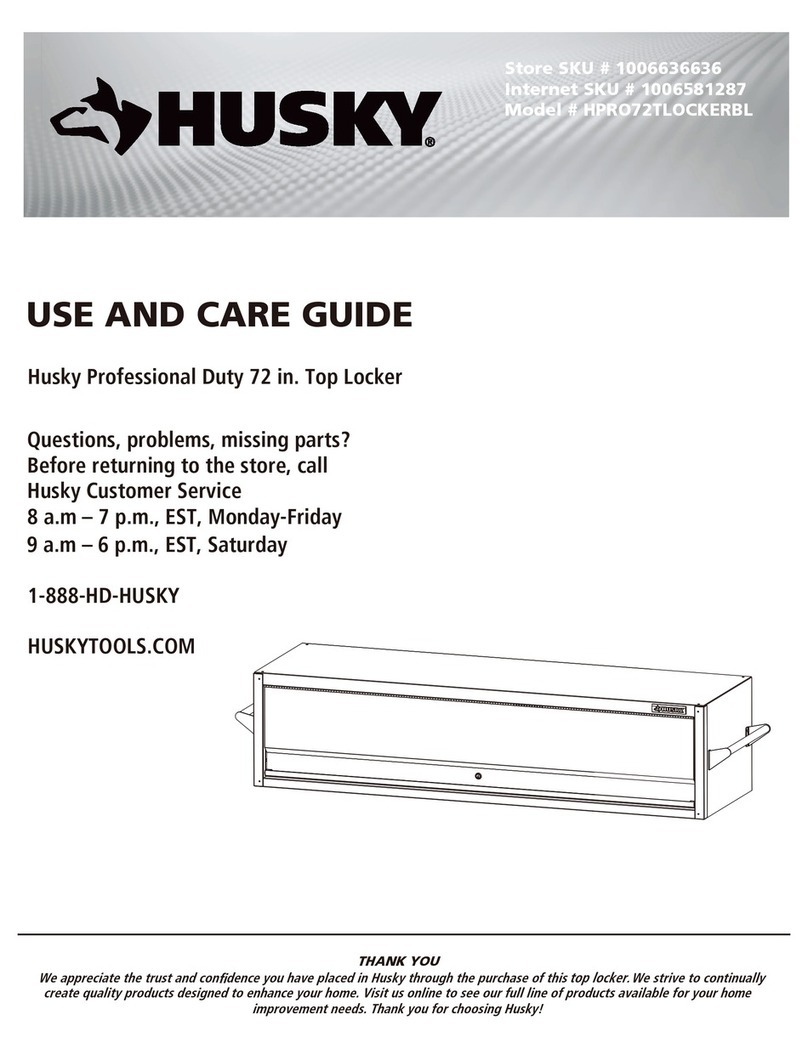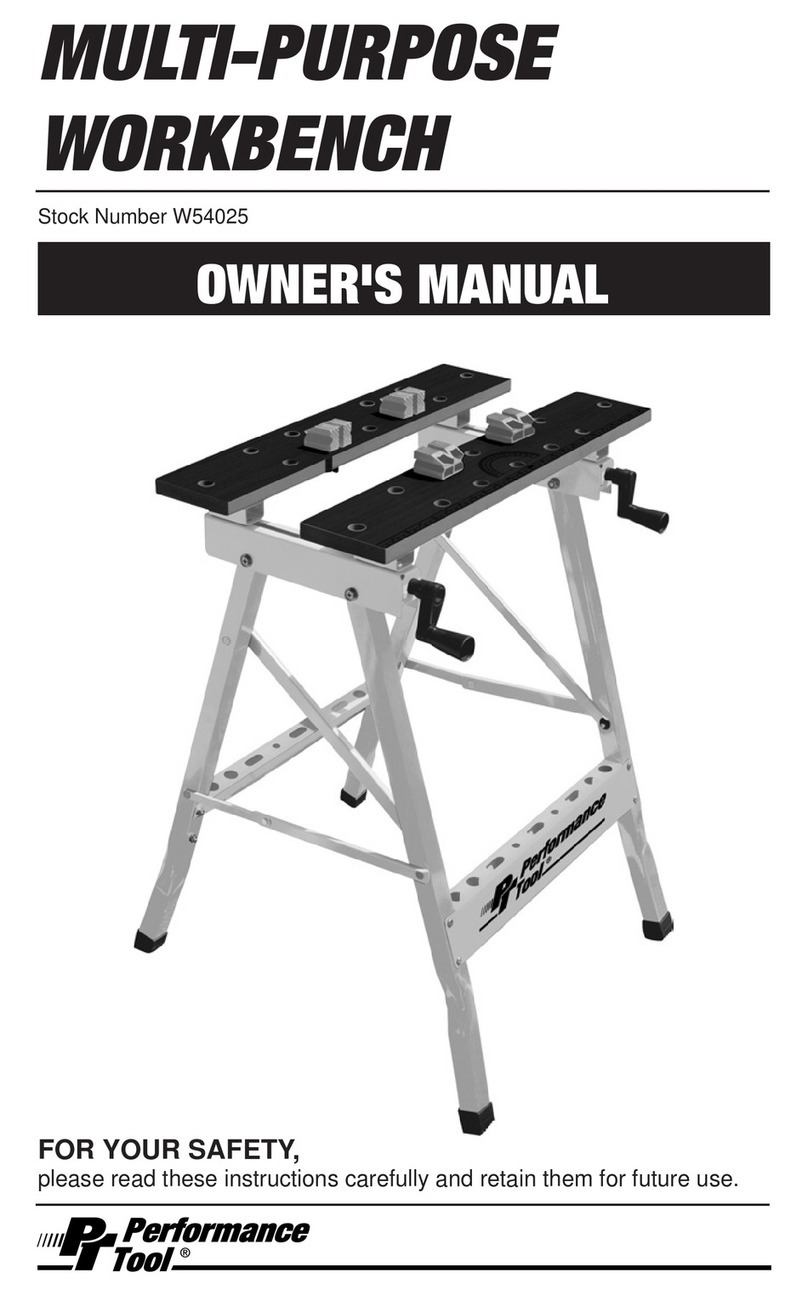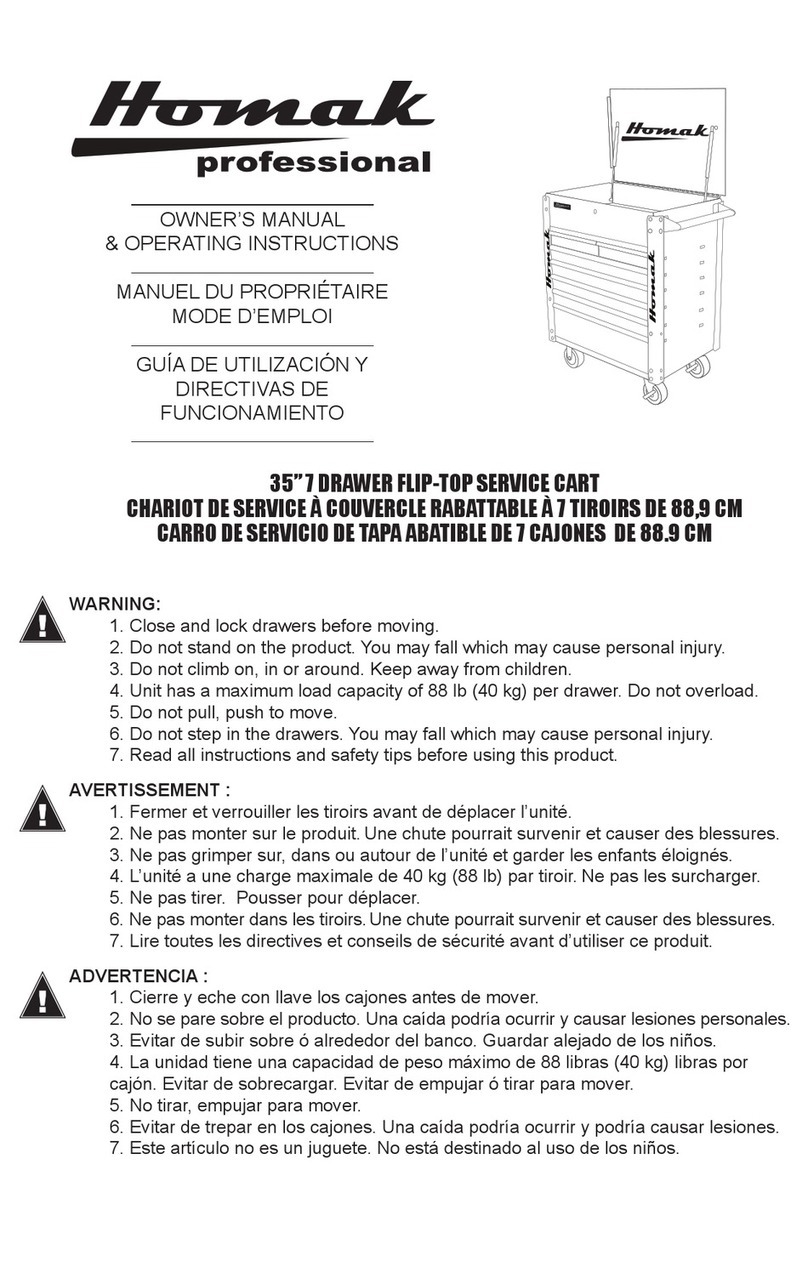Tramontina PRO Smart System Tool Cabinet 44971/000 User manual

Smart System
Tool Cabinet
Instruction Manual
Nº SER. 44971/000

44971/000 - Smart System Tool Cabinet
2
Instruction Manual
English
REFERENCE: 44971/000
MECHANICAL SPECIFICATIONS
Product Dimensions (H x W x D) 1439 x 967 x 718 mm
Drawer Dimensions (H x W x D) 80 x 652 x 426 mm
Distributed Static Capacity (kg) 400
Distributed Dynamic Capacity (kg) 300
Load capacity on top (kg) 100
Maximum capacity per drawer (kg) 15
ELECTRICAL SPECIFICATIONS
Type of Battery LITHIUM ION 24 V / 13.2 Ah
Battery Charger 100-240 VAC 50/60 Hz
Strobe Light LED, 24 VDC
SYSTEM SPECIFICATIONS
Electronic Board CPU 64 bits / 8 Gb of RAM 128 bits
LPDDR4x
Hard Drive Capacity 90 Gb
Wi-Fi frequency for communication 2.4 Ghz and 5 GHz
Type of Display 10.1” Capacitive Touchscreen with 16:9
Aspect Ratio
Cameras Color images with 1440 x 1080
pixel resolution, 61 fps
Lens Optical 2.9 mm, 14 mm diameter
Aiming to reduce risks in the aviation
assembly and maintenance segment, Tramontina
PRO launches its latest concept in tool safety,
management and organization: the Smart System
Tool Cabinet.
TECHNICAL SPECIFICATIONS
Smart System – Tramontina PRO
Smart Tool Cabinet

44971/000 - Smart System Tool Cabinet 3
Instruction Manual
English
Front and Side
1- Display
2- Articulated Display Arm
3- Upper cover with ABS nish
4- RFID Card Reader
5- On/O Button
6- Drawers 1-8
7- Ergonomic Handle
8- Caster wheel with brake
9- Fixed Wheel
4
6
5
2
3
7
9
8
14
13
10 11 12
1
Back Side
10- On/O Switch
11- General Fuse Holder
12- Engine Fuse Holder
13- LED Light
14- AC Plug

44971/000 - Smart System Tool Cabinet
4
Instruction Manual
English
1. TIPS FOR PROPER
PRODUCT USE
For your safety, please read this manual
carefully before installing the equipment.
Installation should be performed by trained
technicians. The safety messages shown here
are reminders to the installer to use extreme
caution during installation and training about
the system.
There are many variations in the procedures,
techniques, tools and parts for installation
due to varying workshop congurations.
Because of the great installation versatility,
the manufacturer cannot anticipate or provide
advice or safety messages to cover all
situations. It is the technician’s responsibility to
fully understand the equipment being installed.
It is essential to use suitable service methods
and to perform the installation in a proper and
acceptable manner that will not endanger your
safety, the safety of others in the work area, the
end user, or the equipment being repaired.
It is assumed that before the system is
installed, the operator has an understanding
of the general tool control system. In addition,
it is assumed that the operator has the proper
hand and power tools required for installation,
operation and training in a safe location.
These safety precautions should always be
followed, including:
1. Read all instructions.
2. Keep your work area clean and organized.
Disorder can lead to accidents.
3. Be careful, as burns/injuries may be
caused by contact with hot and/or moving
parts.
4. Do not use electric tools or equipment
with a damaged power cord, or if the
equipment has been dropped or damaged,
until it has been examined by a qualied
agent.
5. Do not let the power cord hang over the
edge of the table, work bench or countertop,
or come into contact with hot manifolds or
moving fan blades.
6. If an extension cord is required, a power
cord with a current rating equal to or
greater than that of the equipment should
be used. Power cords with rating lower than
the equipment’s power cord can overheat. Be
careful to arrange the extension cord so that it
cannot be tripped over.
ATTENTION! When using an extension
cord, use waterproof plugs and outlets.
7. For faster charging, the product should
be charged while the equipment is o.
8. Let it charge fully before storing. The power
cord can be removed from the equipment and/
or wound around the equipment when storing
it.
9. To reduce the risk of re, do not operate
the equipment near open containers of
ammable liquids, gases and powders.
10. Adequate ventilation must be provided
when working with internal combustion
engines.
11. Keep hair, loose clothing, ngers and all
body parts away from moving parts.
12. To reduce the risk of electric shock, do
not use on wet surfaces or expose to rain.
!

44971/000 - Smart System Tool Cabinet 5
Instruction Manual
English
13. Use only as described in this manual. Use
only manufacturer-recommended accessories.
14. Make use of personal protective
equipment (PPE), such as ALWAYS WEAR
SAFETY GOGGLES. Protective glasses only
have impact-resistant lenses, so they are NOT
safety goggles.
15. Get to know and understand the proper
operating procedures for all electric tools
used.
16. If the equipment is used in a manner
not specied by the manufacturer, the
protection provided by the equipment may
be impaired.
– Do not operate the equipment with a
damaged power cord, or if the equipment
has been dropped or damaged, until it
has been examined by a qualied service
technician.
ATTENTION! If the power cord is
damaged, it should be replaced by the
manufacturer or by the authorized agent or
qualied person, in order to prevent risks.
– If an extension cord is required, a power
cord with a current rating equal to or
greater than that of the equipment should
be used. Power cords with rating lower than
the equipment’s power cord can overheat.
– Always turn the equipment o when not in
use. Never use the cord to pull the plug out of
the outlet. Hold the plug at the outlet and pull it
to disconnect.
ATTENTION! Never touch the plug or
outlet with wet hands.
– Do not expose the equipment to rain. Do
not use on wet surfaces.
– Connect the unit to a proper power supply.
– Do not remove or bypass the grounding
pin. Contact with high voltages can cause
death or serious injury. Grounding must
be in compliance with the eective standard
(NBR5410 -IEC 60364).
NOTE: it is advisable for the electrical
connection for this device to have a residual
current device (RCD) that interrupts the
power supply if the leakage current to
ground is greater than 30 mA, or a device
that tests the grounding circuit.
Risk of electric shock. Alternating current
(AC) voltages are present inside the unit.
– Service should be performed on the Tool
Cabinet be qualied personnel.
– Do not open any part of the Tool Cabinet;
b) The organizers may fall or hit you.
– It is not possible to open more than one
drawer at a time;
Risk of Electric Shock
!
!

44971/000 - Smart System Tool Cabinet
6
Instruction Manual
English
SMART SYSTEM products are designed as
systems for making tool users responsible in
safety-critical environments, encouraging user
responsibility for tools while simultaneously
maintaining an organized tool history.
The product can be adapted to tool wear
and contaminants over time. The systems
are congured according to the unique
requirements of each user’s workstation. The
software is congured according to the unique
requirements of each user’s workstation.
An organizer can be congured to audit the
content for one to three chosen users to ensure
that tools are returned. This is a smart fail-safe
– The drawer must be closed before moving
the Tool Cabinet;
– Apply the wheel brakes when the Tool
Cabinet is stopped;
– Do not step on or in the drawers;
– Tilting the Tool Cabinet or its impact can
cause damage;
– Read the instruction manual
c) The edges of the Tool Cabinet can cut or
press.
– Use the Ergonomic handle to move the
Tool Cabinet forward or backward;
– Keep feet and ngers away from the edges
when moving the Tool Cabinet;
– If you need to lift the Tool Cabinet by the
edges, wear gloves so as not to cut yourself.
2. INTRODUÇÃO
organizer, a system with control to ensure tool
return. Both users will log in when they need to
use a tool.
The conguration also requires that an
Administrator be determined and assigned for
the SMART SYSTEM tool cabinet. In turn, users
and their respective control levels (permissions)
are registered.
The system is connected wirelessly to a local
area network or LAN for monitoring use of the
cabinet and inventory characteristics and for
sending reports.
The dimensions and conguration of the
inventory system will vary depending on the
job requirements.
After conguration, a user may start a session
and select tools for the job. Next, log out of
the system. The SMART SYSTEM registers the
tools taken out of the cabinet by this user. In
turn, another user can log in and remove tools.
Any registered user can remove and return
tools, regardless of the order in which they
were removed. The SMART SYSTEM keeps a
history of each movement by the user, holding
the user responsible for the tool.
A SMART SYSTEM cabinet uses video cameras
to monitor tool activity. Drawer activity is
logged in a history for inquiry or auditing by the
administrator.

44971/000 - Smart System Tool Cabinet 7
Instruction Manual
English
3. INSTALLATION DIAGRAM
Before installing the SMART SYSTEM Tool
Card, the site inspection should be checked
to ensure that the installation is functioning
properly. The following inspection points
should be checked:
a) The installation should be reasonably free of
moisture and condensation;
b) The product may not be used in open and/or
unprotected locations;
c) Appropriate power supply must be available
where the organizer cabinet is used;
d) An adequate number of RFID cards (10) must
be available for the administrator and users.
One (1) administrator is included with each
organizer cabinet for conguration.
When removing the SMART SYSTEM Tool
Cabinet from the pallet or shipping container,
Use care and precaution, because the product
is fully loaded and heavy. The use of a forklift
is recommended to place the unit where it is to
be installed.
NOTE: a standard wall outlet is
necessary. However, it is advisable for the
unit to be placed on a dedicated circuit to
eliminate any line noise.
Inspect each drawer for damage or misplaced
tools, as shipped from the factory.
Turn the SMART SYSTEM on and let the unit
process, which may take a few moments.
Congure the SMART SYSTEM Tool Cabinet.
Connect the SMART SYSTEM Tool Cabinet to
the local power supply.
4. SPECIFICATIONS
• LITHIUM ION Battery 24 V / 13.2 Ah;
• Battery charger: 100-240~ VAC 50/60 Hz, 2.5
A, one-phase;
• LED bar strobe lights, 24 V, 70 lm;
Grounding must be in compliance with
standard NBR 5410 – Grounding Section.
Plug the product into a single-pole/two-pole
outlet with ground contact, with 3 round 10-A
pins (NBR 14136), easily accessible and in
excellent condition, sized according to the
protection circuit.
Use the supplied 3-meter power cord, and if
you need an extension cord, use the same or a
larger nominal section.
The range of acceptable supply voltage
variance for this product is established in the
Procedures for Electricity Distribution in the
Brazilian National Electric System – PRODIST
by ANEEL (National Electric Power Agency).
If the product’s supply voltage is outside the
acceptable variance limits specied on the
table, check your power grid and/or ask the
responsible power company to adjust the
voltage.
Electric
Plug
tripolar
[NBR 14136]
Fio terra
2-Pole Plug with
Grounding Pin
(NBR14136)
Two-pole outlet with
ground contact (NBR 14136)
Ground wire

44971/000 - Smart System Tool Cabinet
8
Instruction Manual
English
• Two wireless antennas for boosting 2.4 GHz
and 5 GHz Wi-Fi signal.
• 64-bit CPU Electronic Board with 8 Gb of
Ram, 128-bit LPDDR4x.
• 90 Gb free in the system for data management,
with the possibility of clearing the memory
when necessary.
• 10.1” Capacitive Touchscreen with 16:9
Aspect Ratio.
• Cameras with color images, 27 W 5 V, with
1440 x 1080 pixel resolution, 61 fps.
• Optical Lens 2.9 mm, 14 mm diameter.
• User access via RFID card or Timecard;
• Product dimensions (H x W x D): (1439 x 967
x 718) mm;
• Drawer Dimensions (H x W x D): (80 x 652 x
426) mm;
• Load capacity on cover: 100 kg;
• Static Capacity: 400 kg;
• Dynamic Capacity: 300 kg;
• Maximum capacity per drawer: 15 kg;
• Drawers with telescopic slide rails;
• 2 rubber castor wheels, 150 mm in diameter,
equipped with brakes;
• 2 rubber xed wheels, 150 mm in diameter;
• Articulated arm with adjustments to assist
with display positioning;
System Devices
Mechanical
Suitable Service Voltage
Rated
Voltage [V]
Minimum
Voltage [V]
Maximum
Voltage [V]
220 202 231
127 117 133

44971/000 - Smart System Tool Cabinet 9
Instruction Manual
English
5. HOW TO USE
Battery Status
- During battery charging, the battery LED will
have three (3) usage statuses:
• Transparent: Inoperable (image 1);
• Red: Charging (image 2);
• Green: Charged (image 3);
- To charge the equipment, it needs to be
switched o using the on/o button (image 4),
then connect the power cable to the device
(see image 5) and to a mains outlet.
Image 1
Image 3
Image 4
Image 5
Image 2

44971/000 - Smart System Tool Cabinet
10
Instruction Manual
English
Loading screen for tools
and set-up data from
the Smart System Tool
Cabinet
Iconography
Using the Software
Icon Description
Home Screen
Logout
Return to previous page
Wi-Fi signal strength
Battery level
Shut down / Restart / Switch
user
Time in the hh:mm format
8:47

44971/000 - Smart System Tool Cabinet 11
Instruction Manual
English
- Administrator User
(blue);
- Regular user (orange).
Enter chosen user
password.
Initial admin password
“0000”
If an incorrect password is
entered, the user will have
4 more chances to enter
the right password.

44971/000 - Smart System Tool Cabinet
12
Instruction Manual
English
If the number of login at-
tempts is exceeded, the
user will have to wait 100
seconds or bring a pre-
viously registered card to
the device.
Initial access screen for
the administrator prole.
1- Home Screen Icon
2- Logout Icon;
3- Time icon in the hh:mm
format;
4- Wi-Fi signal strength;
5- Battery level;
6- Shut down / Restart /
Switch user;
1
23
456

44971/000 - Smart System Tool Cabinet 13
Instruction Manual
English
1- Search for parts by Tra-
montina PRO description
or reference.
1- Finder and button used
to search for the desired
tool via description and
Tramontina reference;
2- Complete list of items
identied by searching for
“tool”, separated by Re-
ference, Tool, Drawer and
Status;
3- Selected product ima-
ge;
4- Enter the selected tool
drawer;
5- Indicates “closed” sta-
tus of the selected tool
drawer;
6- For tools that include
CERTIFICATES and/or
MANUALS, this button will
appear to access the do-
cuments.
1
1
2
3
5
6
4

44971/000 - Smart System Tool Cabinet
14
Instruction Manual
English
1- Access to cabinet
composition.
1- Image showing what
each drawer contains;
1
1
1- Open drawer indication
for the item required;
2- Return to previous page.
1
2

44971/000 - Smart System Tool Cabinet 15
Instruction Manual
English
1- Selected drawer
indication;
2- Magnied image;
3- Full drawer list;
4- Closed drawer
indication.
1
2
3
4
1- Open drawer
indication.
1- Missing parts indication
(highlighted in red).
2- The missing parts will
be indicated in the drawer
with a blinking red rectan-
gle
1
1
2
2

44971/000 - Smart System Tool Cabinet
16
Instruction Manual
English
1- Access to the full tool
cabinet history.
1
1- Finder and button used
to search for the desired
tool via description and
Tramontina reference;
2- Full movement history
subdivided into: Refe-
rence, Tool Description,
Drawer, Removal Date,
Removal Time, Return
Date, Return Time, User,
Sector;
3- Return to the previous
page;
4- Go to next page.
1
2
3 4

44971/000 - Smart System Tool Cabinet 17
Instruction Manual
English
1- Access to user manual.
1- Digitized manual with
zoom function to make it
easier to focus on the point
of reading the manual;
2- Return to rst page;
3- Return to the previous
page;
4- Go to next page;
5- Go to last page.
1
1
25
3 4
1- Movement history re-
port* sending to registe-
red email addresses.
*by default, the history
of the last 7 days is sent
daily and automatically,
as long as the email ad-
dresses are registered.
1

44971/000 - Smart System Tool Cabinet
18
Instruction Manual
English
1- When the button is
pressed, the loading sym-
bol will appear and there
will be three message pos-
sibilities:
- Sending complete;
1
- Check internet connec-
tion;

44971/000 - Smart System Tool Cabinet 19
Instruction Manual
English
- Email addresses not
registered.
1- Internet connection.
1
Select the network for
Wi-Fi access. With the
Refresh button, you can
check if more networks
are available.

44971/000 - Smart System Tool Cabinet
20
Instruction Manual
English
Wi-Fi access selection.
Enter the password for
the selected network and
press the Connect button.
Demonstration of the Wi-
-Fi network, the congu-
red IP, network security
protocol and network fre-
quency
Table of contents
Other Tramontina PRO Tools Storage manuals
Popular Tools Storage manuals by other brands

Tennsco
Tennsco Industrial Workbench with Hardwood Butcher Block... Assembly Instructions/Parts Manual

WilTec
WilTec 50796 Operation manual
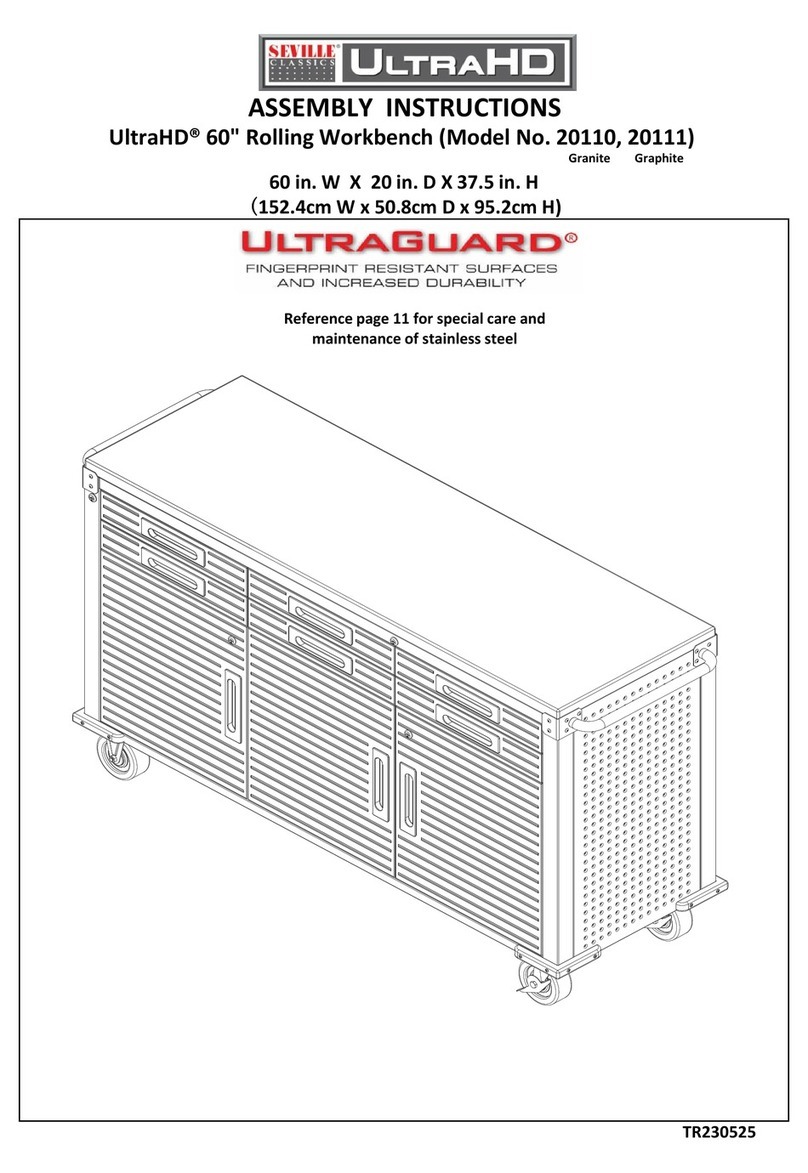
Seville Classics
Seville Classics UltraHD 20110 Assembly instructions

Seville Classics
Seville Classics HOME UltraGuard Workcenter Island UHD20109 Assembly instructions

Husky
Husky H72CH9HD Use and care guide

Craftsman
Craftsman 76633 Butcher Block Operator's manual