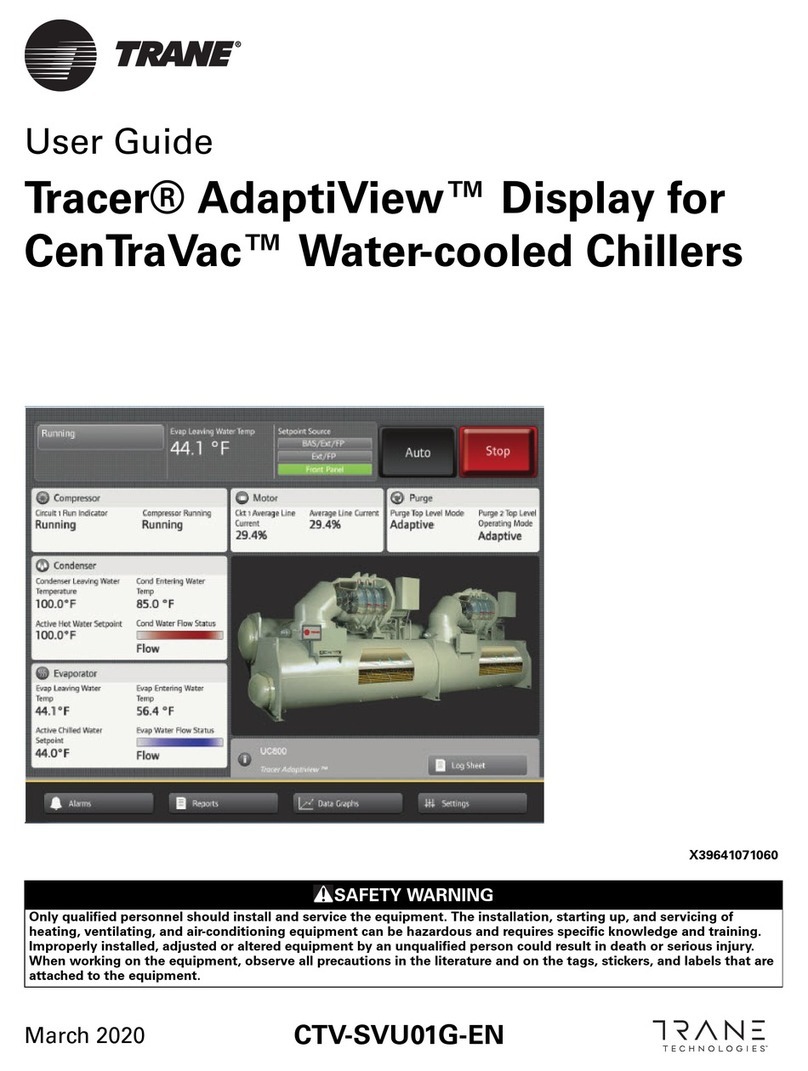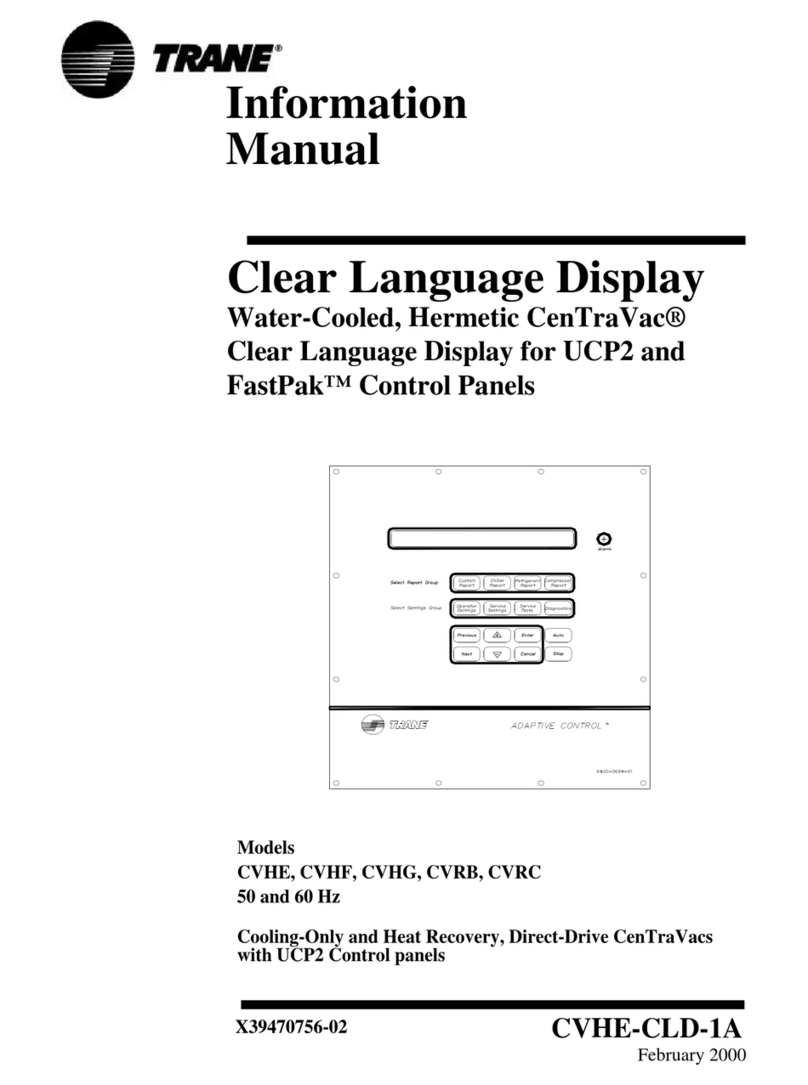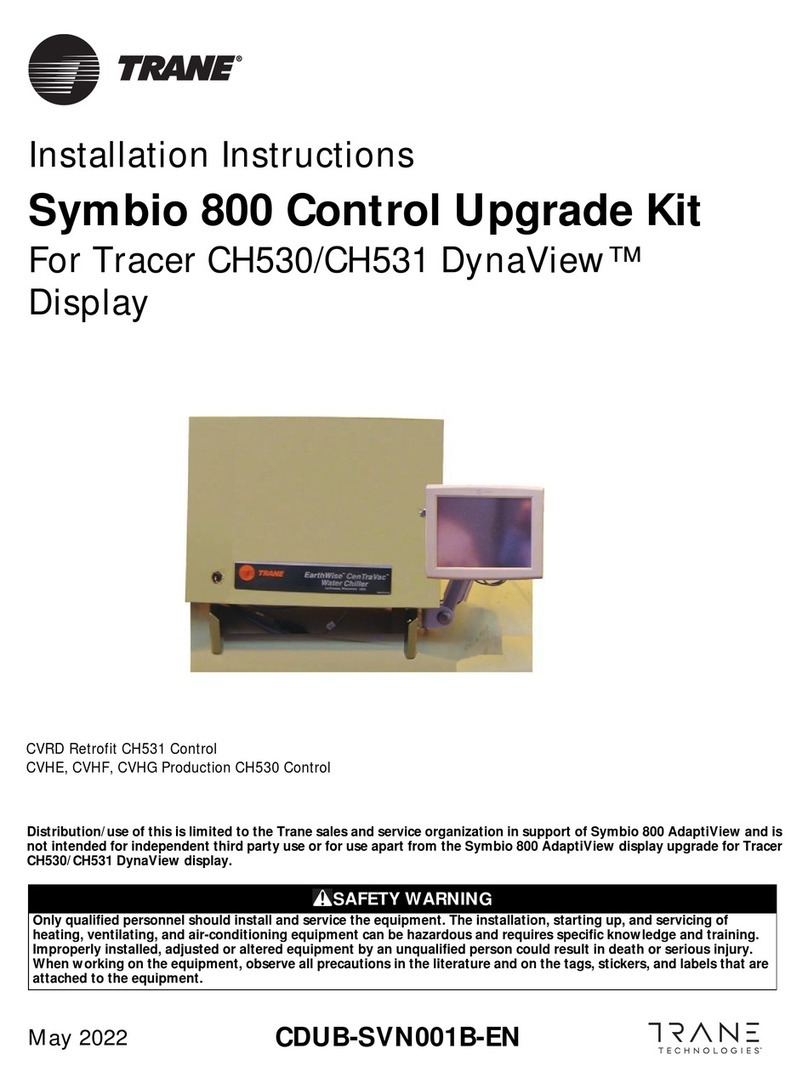CTV-SVU01B-EN • Tracer AdaptiView Display Operations Guide 3
Contents
Introduction . . . . . . . . . . . . . . . . . . . . . . . . . . . . . . . . . . . . . . . . . . . . . . . . . . . . . . 5
Equipment Description . . . . . . . . . . . . . . . . . . . . . . . . . . . . . . . . . . . . . . . . . . . 5
Touchscreen Guidelines . . . . . . . . . . . . . . . . . . . . . . . . . . . . . . . . . . . . . . . . . . 6
Reference Sources . . . . . . . . . . . . . . . . . . . . . . . . . . . . . . . . . . . . . . . . . . . . . . 6
Screen Overview . . . . . . . . . . . . . . . . . . . . . . . . . . . . . . . . . . . . . . . . . . . . . . . . 7
Chiller Status Area . . . . . . . . . . . . . . . . . . . . . . . . . . . . . . . . . . . . . . . . . . . . 8
Main Display Area/Home Screen . . . . . . . . . . . . . . . . . . . . . . . . . . . . . . . . . 9
Component Screens . . . . . . . . . . . . . . . . . . . . . . . . . . . . . . . . . . . . . . . . . . 12
Main Menu Area . . . . . . . . . . . . . . . . . . . . . . . . . . . . . . . . . . . . . . . . . . . . . 13
Stopping/Restarting Chiller Operation . . . . . . . . . . . . . . . . . . . . . . . . . . . . . . . . 14
Stopping the Chiller . . . . . . . . . . . . . . . . . . . . . . . . . . . . . . . . . . . . . . . . . . . . 14
Restarting the Chiller . . . . . . . . . . . . . . . . . . . . . . . . . . . . . . . . . . . . . . . . . . . 15
Alarms . . . . . . . . . . . . . . . . . . . . . . . . . . . . . . . . . . . . . . . . . . . . . . . . . . . . . . . . . . 16
Viewing the Alarms Screen . . . . . . . . . . . . . . . . . . . . . . . . . . . . . . . . . . . . . . 16
Understanding Alarm Icons . . . . . . . . . . . . . . . . . . . . . . . . . . . . . . . . . . . . 17
Viewing Active and Historic Alarms . . . . . . . . . . . . . . . . . . . . . . . . . . . . . 17
Sorting Alarms . . . . . . . . . . . . . . . . . . . . . . . . . . . . . . . . . . . . . . . . . . . . . . 17
Resetting Alarms . . . . . . . . . . . . . . . . . . . . . . . . . . . . . . . . . . . . . . . . . . . . . . . 18
Other Alarm Indicators . . . . . . . . . . . . . . . . . . . . . . . . . . . . . . . . . . . . . . . . . . 18
Reports . . . . . . . . . . . . . . . . . . . . . . . . . . . . . . . . . . . . . . . . . . . . . . . . . . . . . . . . . 19
Viewing the Reports Screen . . . . . . . . . . . . . . . . . . . . . . . . . . . . . . . . . . . . . . 19
Viewing the Log Sheet . . . . . . . . . . . . . . . . . . . . . . . . . . . . . . . . . . . . . . . . . . 20
Viewing the ASHRAE Chiller Log . . . . . . . . . . . . . . . . . . . . . . . . . . . . . . . . . . 20
Creating and Viewing a Custom Report . . . . . . . . . . . . . . . . . . . . . . . . . . . . 20
Editing a Custom Report . . . . . . . . . . . . . . . . . . . . . . . . . . . . . . . . . . . . . . . . . 22
Viewing Unit Information (About This Chiller) . . . . . . . . . . . . . . . . . . . . . . . 22
Viewing Chiller Operating Modes . . . . . . . . . . . . . . . . . . . . . . . . . . . . . . . . . 23
Viewing Purge Operating Modes . . . . . . . . . . . . . . . . . . . . . . . . . . . . . . . . . . 26
Data Graphs . . . . . . . . . . . . . . . . . . . . . . . . . . . . . . . . . . . . . . . . . . . . . . . . . . . . . 27
Viewing the Data Graphs Screen . . . . . . . . . . . . . . . . . . . . . . . . . . . . . . . . . . 27
Viewing Data Graphs . . . . . . . . . . . . . . . . . . . . . . . . . . . . . . . . . . . . . . . . . . . 28
Changing the Scales on Data Graphs . . . . . . . . . . . . . . . . . . . . . . . . . . . . . . 28
Creating Custom Data Graphs . . . . . . . . . . . . . . . . . . . . . . . . . . . . . . . . . . . . 30
Creating a custom data graph from a default data graph . . . . . . . . . . . . 30
Creating a custom data graph with no previously defined data graph
points . . . . . . . . . . . . . . . . . . . . . . . . . . . . . . . . . . . . . . . . . . . . . . . . . . . . . . 32
Editing Custom Data Graphs . . . . . . . . . . . . . . . . . . . . . . . . . . . . . . . . . . . . . 33