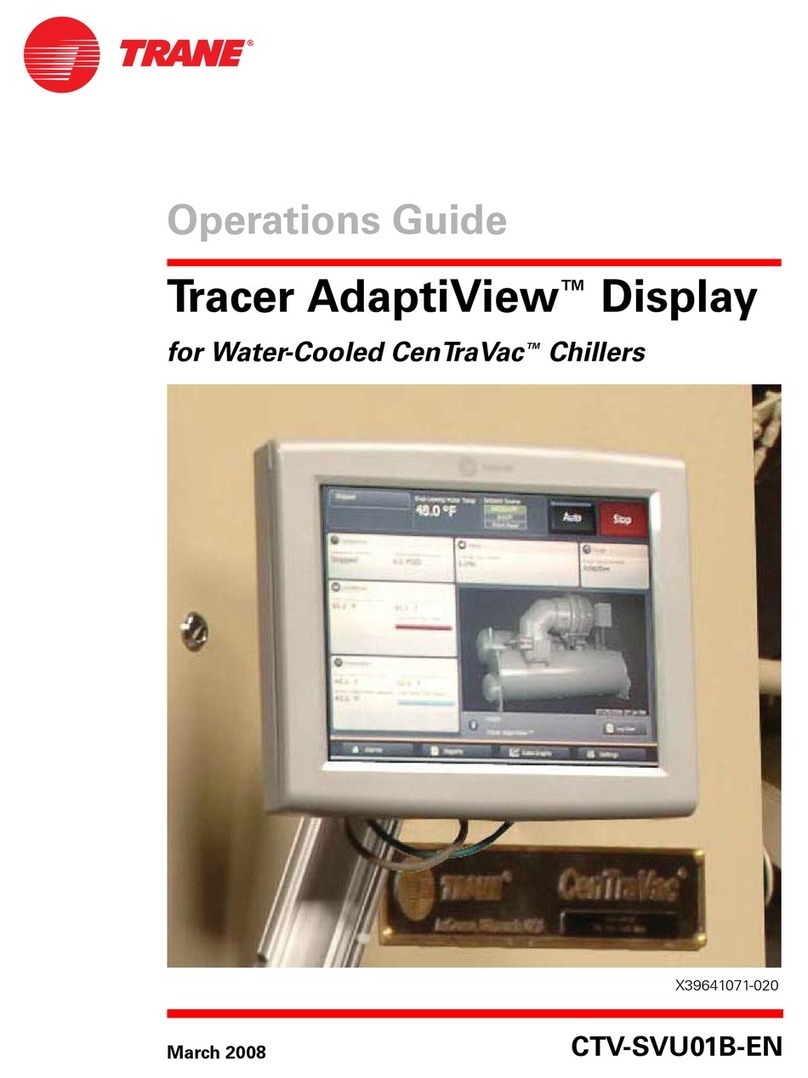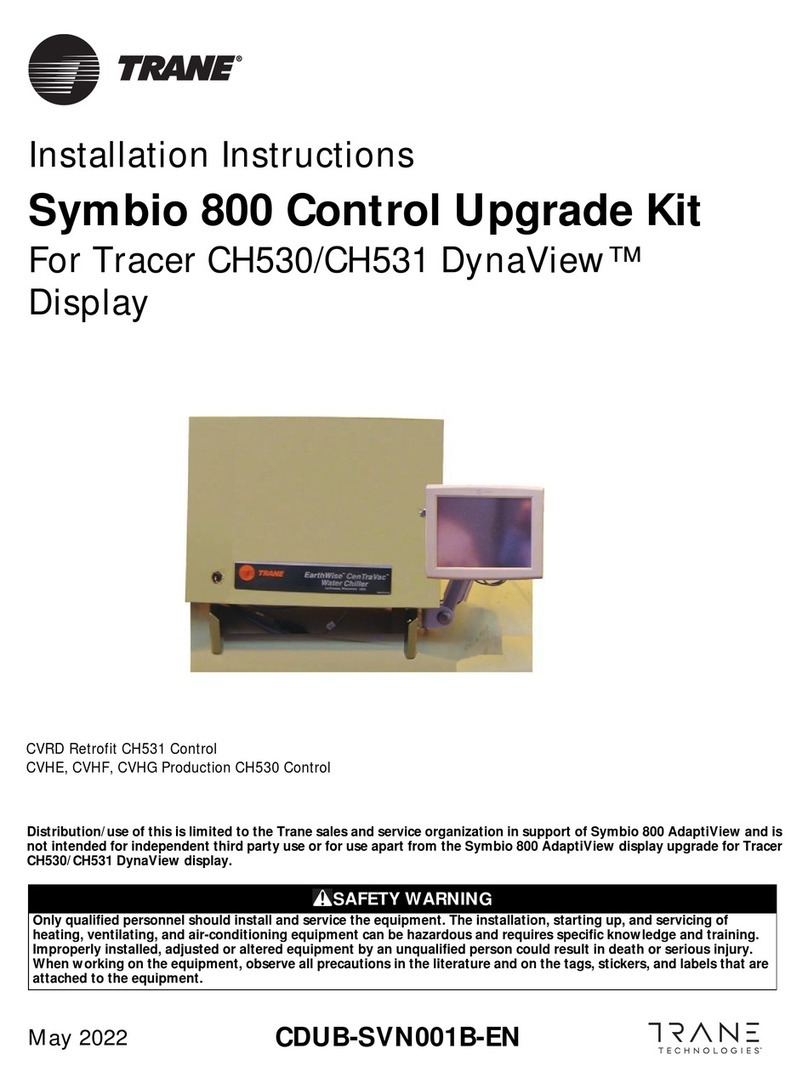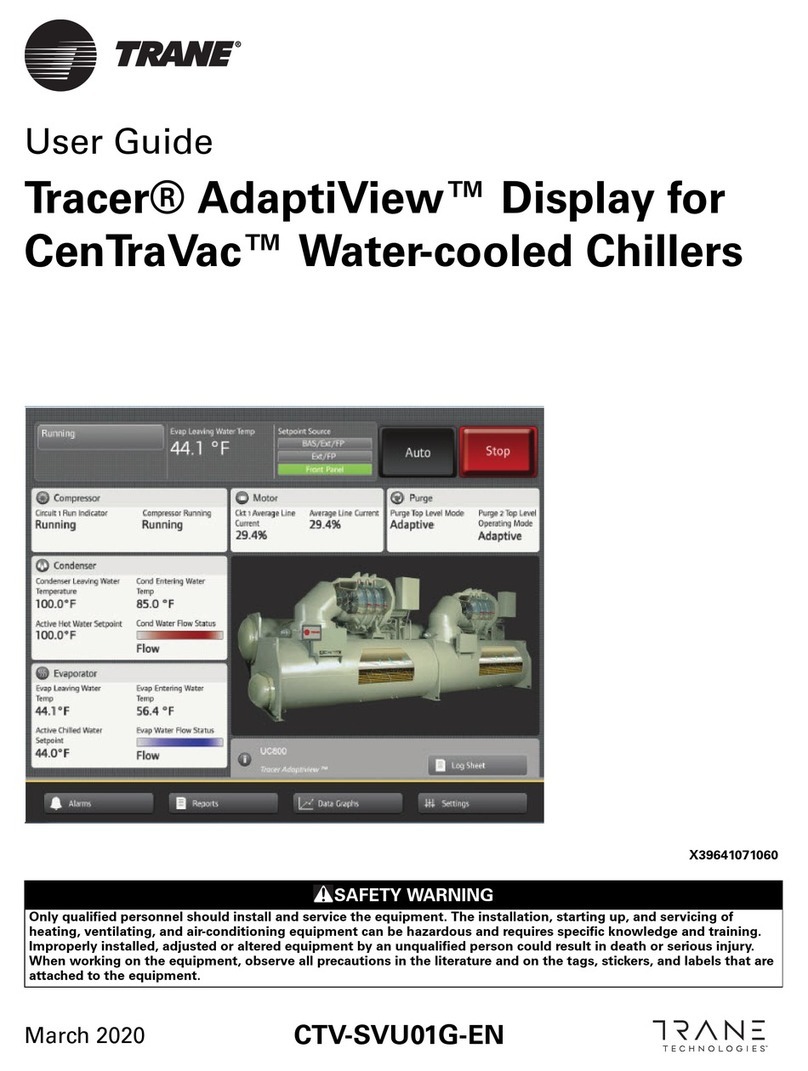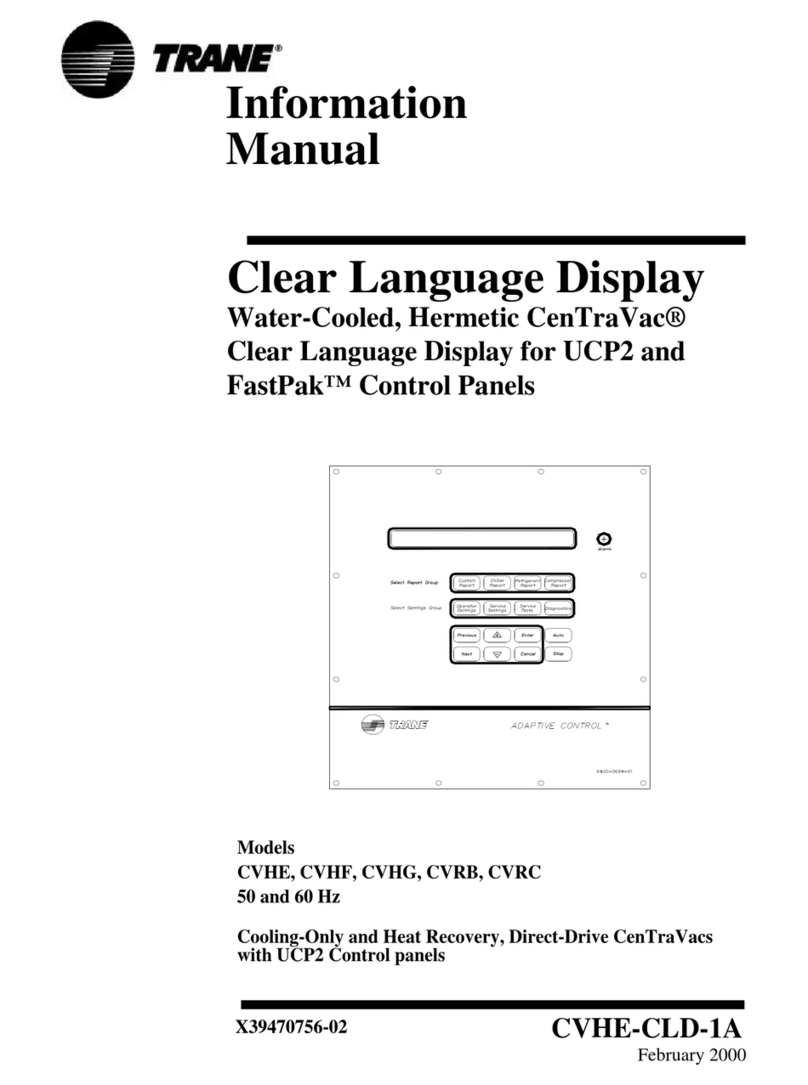®
Tracker Operator Display
Quick Reference Card
™Tracker Operator Display
Quick Reference Card
™
To View or Change Advanced Settings
1. Press the Advanced button to display the Advanced
Selections screen.
Below is a brief
description of
each advanced
selection.
•HVAC Equipment:
Detail list of all equipment and access to advance status and setup
•Communication Link Setup:
Primarily used for installation and service
•Brightness:
If necessary, used to change screen appearance
•About Tracker:
View version information of Tracker model, hardware, and software
•I/O Modules:
Detail list of all I/O modules and access to advance status and setup
•Tracker Setup:
Primarily used for installation and service
•Calibrate Touch Screen:
If necessary, used to perform touch screen alignment
•Service and Testing:
Primarily used for advanced services and testing of Tracker subsystems
®
Function
Button Description
Press the View button to:
•View building temperatures
•Access advanced status and setup and
initiate scheduled timed overrides
Press the Alarm button to:
•Acknowledge and delete alarms
•View alarm log
•Setup alarm reporting
Press the Schedule button to:
•View, create, or edit schedules, exceptions
and holidays, and assign schedule members
Press the After Hours button to:
•Initiate, cancel, or restart timed overrides for
a single area, a single schedule, or all
schedules
•View After Hours help screen
Press the Advanced button to:
•View and setup equipment, I/O modules,
communications, Tracker settings and screen
display, and service and testing
Press the Home button to return the display to
the home screen.
Press the Back button to return the display to the
previous screen.
Press the Top of List button to display items at
the top of the current list.
Press the Bottom of List button to display items
at the bottom of the current list.
Press the Up button to display the items in the
list above the items shown on the screen.
Press the Down button to display the items in
the list below the items shown on the screen.
All operator display tasks begin at the home screen.
CAUTION
Clean the Touch Screen
To clean the touch screen, wipe it off with a non-abrasive
cloth. For more aggressive cleaning, use a non-abrasive
cloth with a mild ammonia-free glass cleaning solution.
™ ® The following are trademarks or registered trademarks of Trane: Tracker, Trane.
Tr a n e
A business of American Standard Companies
www.trane.com
For more information, contact your local Trane office
Trane has a policy of continuous product and product data
improvement and reserves the right to change design and
specifications without notice. Only qualified technicians should
perform the installation and servicing of equipment referred to in this
publication.
Literature Order Number: BMTK-SVX01A -EN
File Number: SL-ES-BAS-BMTK-SVX-06A-EN-0706
Supersedes: New
Stocking Location: La Crosse