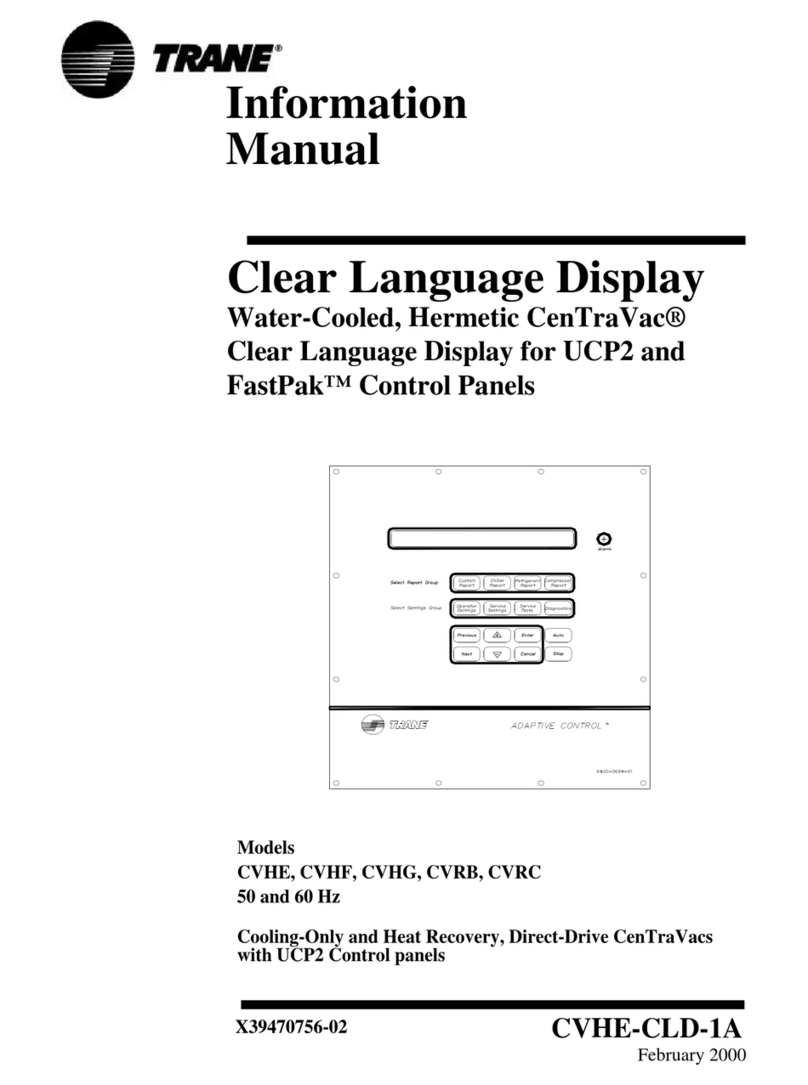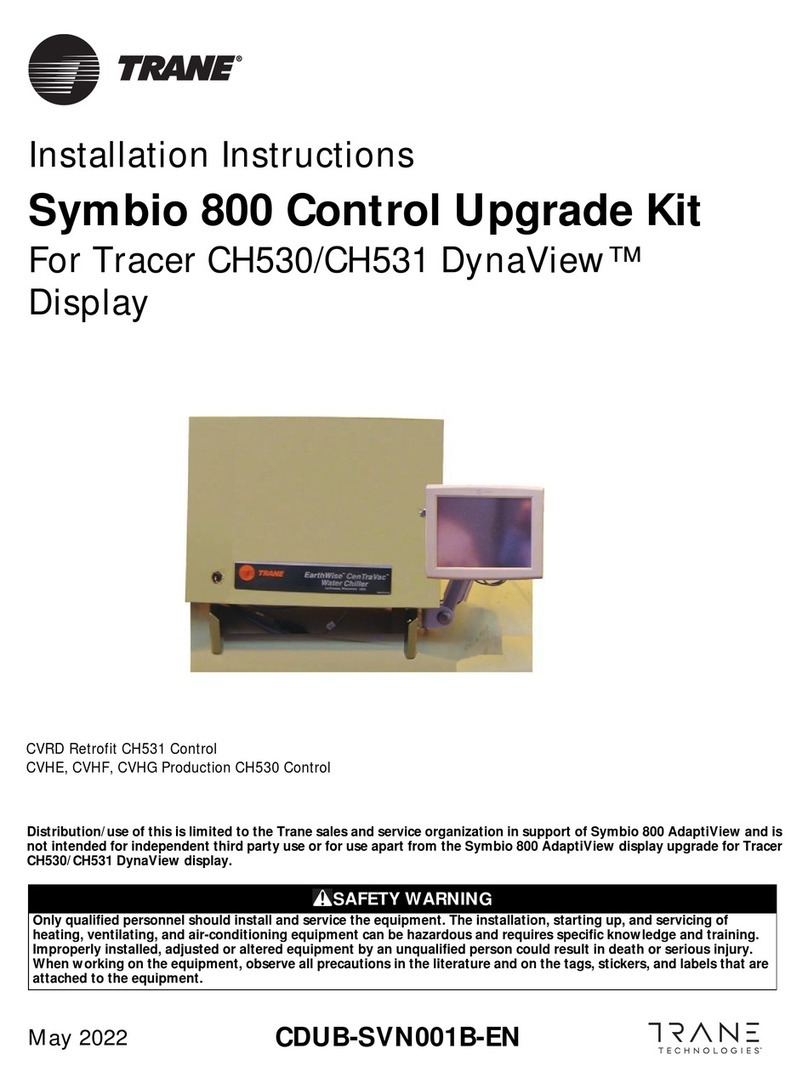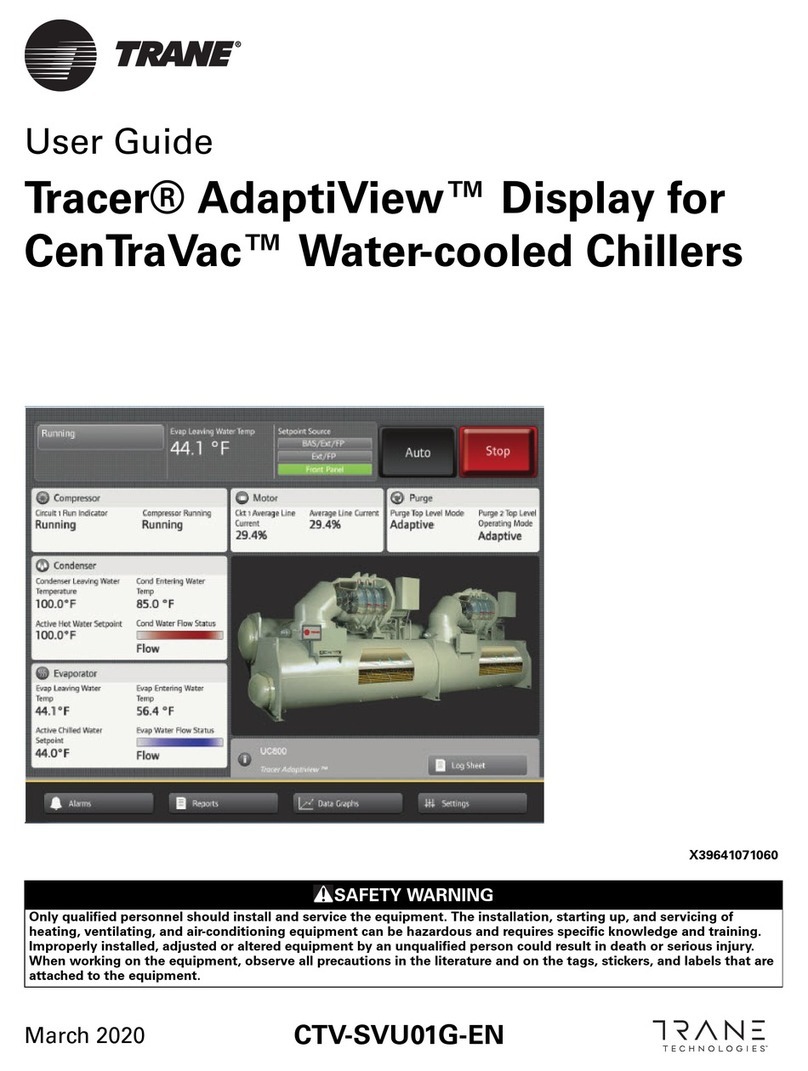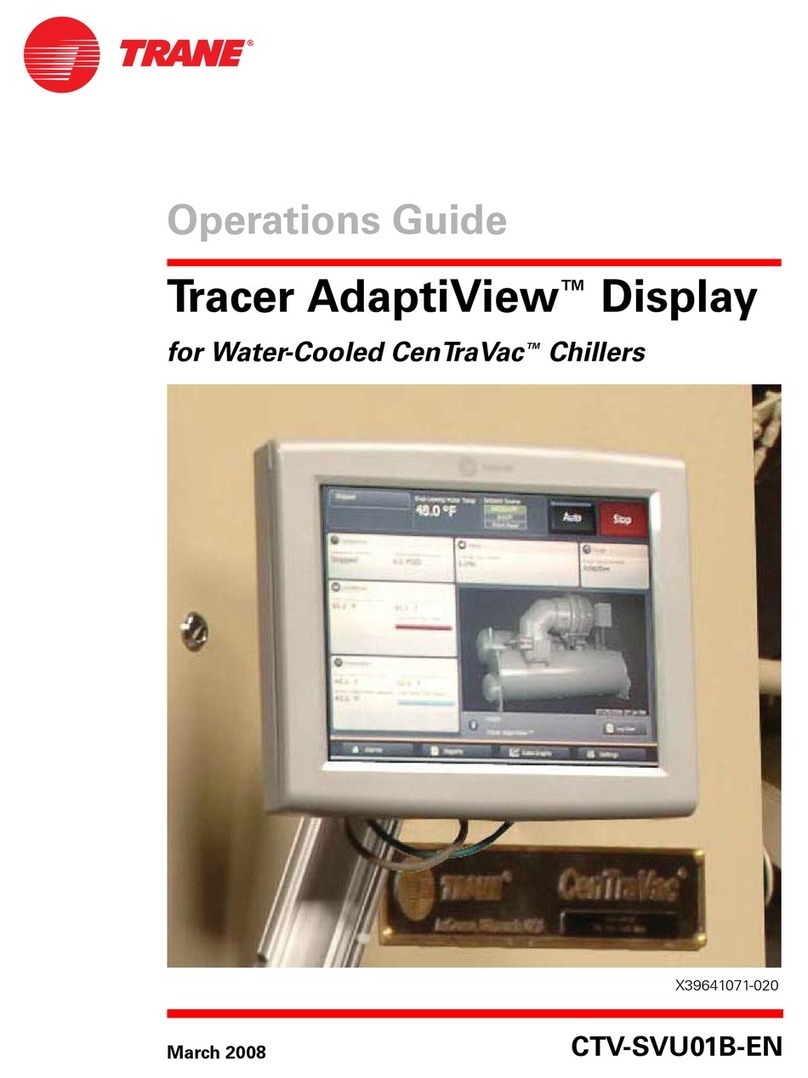®
Tracer MP580/581 Operator Display
Quick Reference Card
™Tracer MP580/581 Operator Display
Quick Reference Card
™
®
Function
Button Description
Press the View button to:
•View and edit preprogrammed customized
displays
•View analog and binary I/Os and other
communicated values
Press the Alarm button to:
•View active MP580/581 alarms including
input events, program status,
communication events, and MP580/581
hardware events
Press the Schedule button to:
•View, edit, and copy daily schedules
•View, add, edit, and remove exception
schedules
•View override status, occupied bypass times,
and active exception schedules
Press the Override button to:
•Select, edit, release override occupancy
•Select, view, edit analog and binary outputs
Press the Setup button to:
•View and change time, date, occupied bypass
time, display language, and calibrate
touch-screen settings
•View communication information and
activate service pin
•View expansion module information and
details, and reset counters
Press the Home button to return the display to
the home screen.
Press the Back button to return the display to the
previous screen.
Press the Top of List button to display items at
the top of the current list.
Press the Bottom of List button to display items
at the bottom of the current list.
Press the Up button to display the items in the
list above the items shown on the screen.
Press the Down button to display the items in
the list below the items shown on the screen.
NOTE:
Dependent on
programming,
the user may be
prompted for a
password to be
able to edit or
change values.
Trane has a policy of continuous product and product data
improvement and reserves the right to change design and
specifications without notice. Only qualified technicians should
perform the installation and servicing of equipment referred to
in this publication.
Literature Order Number: CNT-SVX21A-EN
File Number: SL-ES-BAS-CNT-SVX-07A-EN-0706
Supersedes: New
Stocking Location: La Crosse
All operator display tasks begin at the home screen.
Trane
A business of American Standard Companies
www.trane.com
For more information, contact your local Trane office
Caution
Clean the Touch Screen
To clean the touch screen, wipe it off with a non-abrasive
cloth. For more aggressive cleaning, use a non-abrasive
cloth with a mild ammonia-free glass cleaning solution.
™ ® The following are trademarks or registered trademarks of Trane: Tracer, Trane.