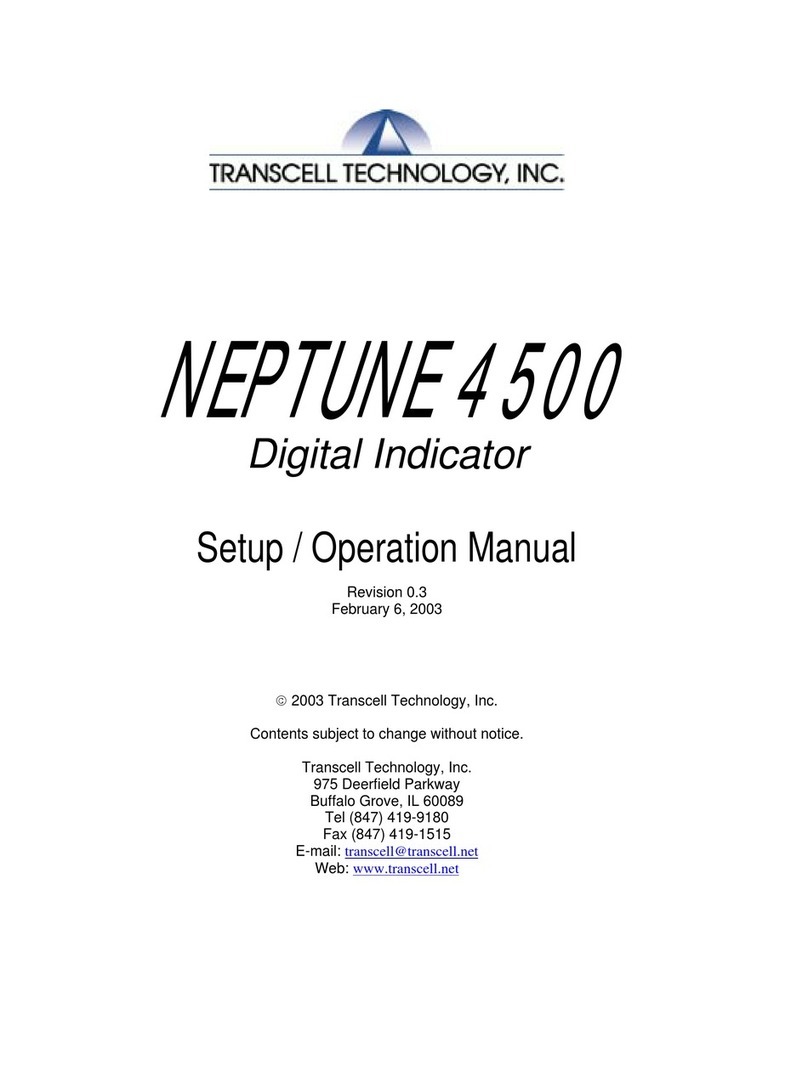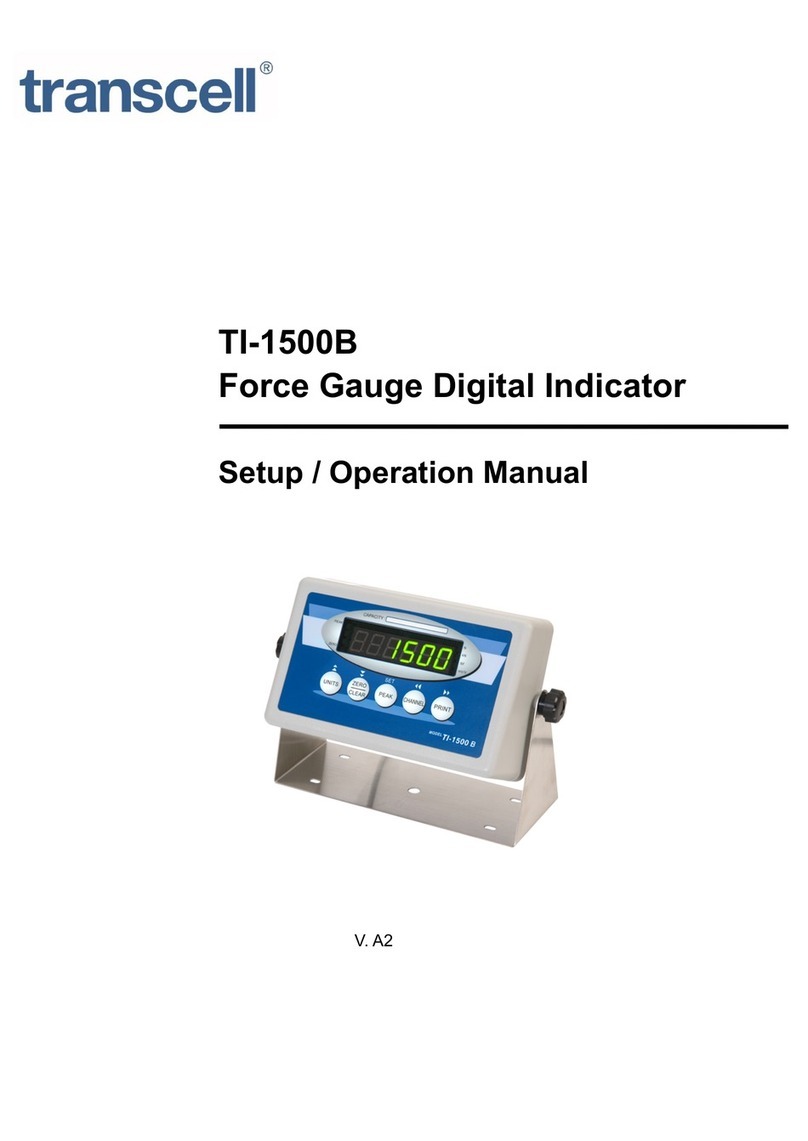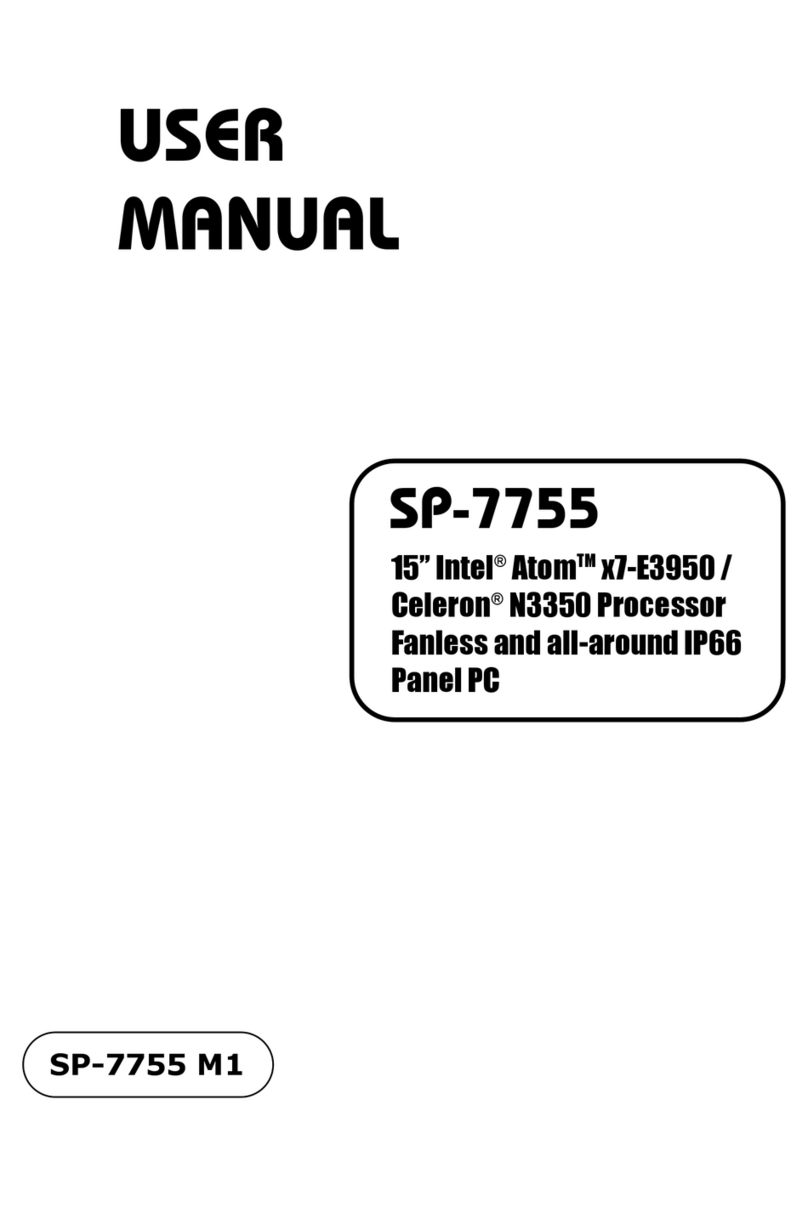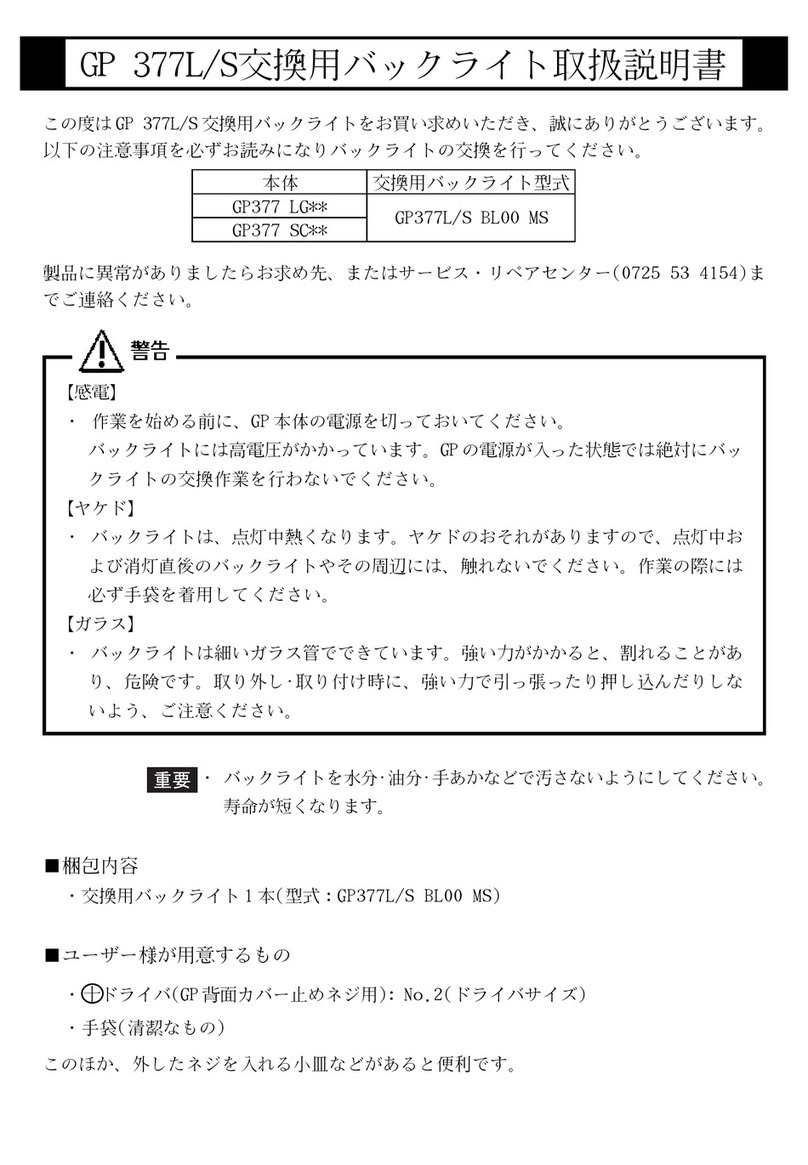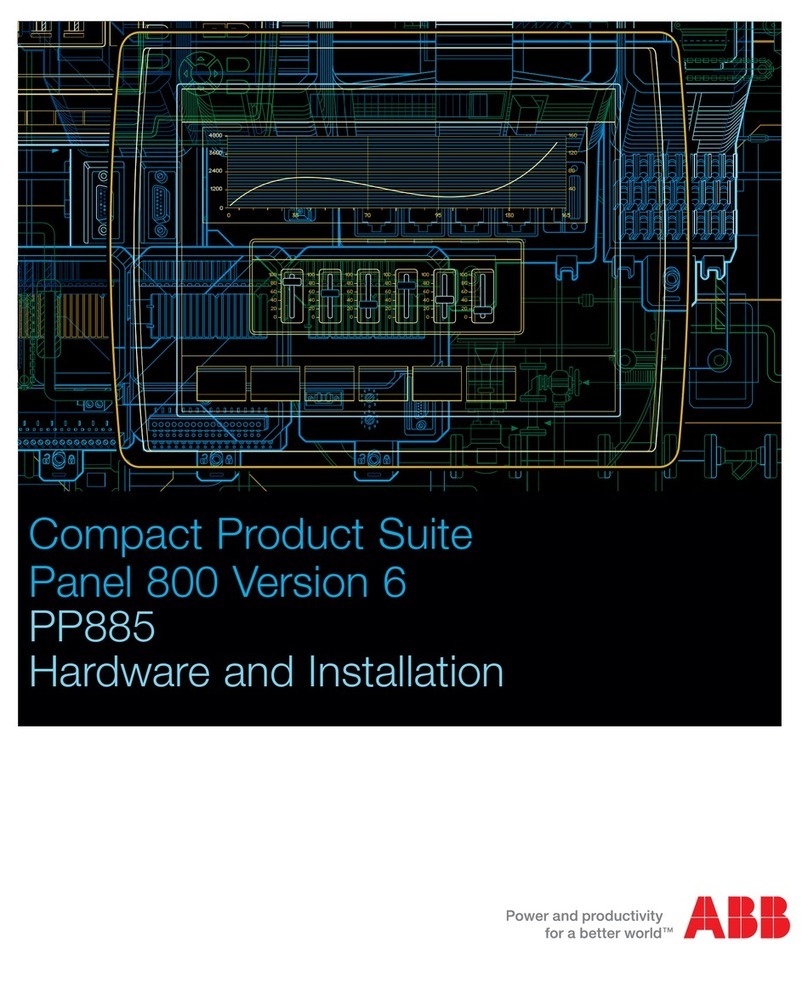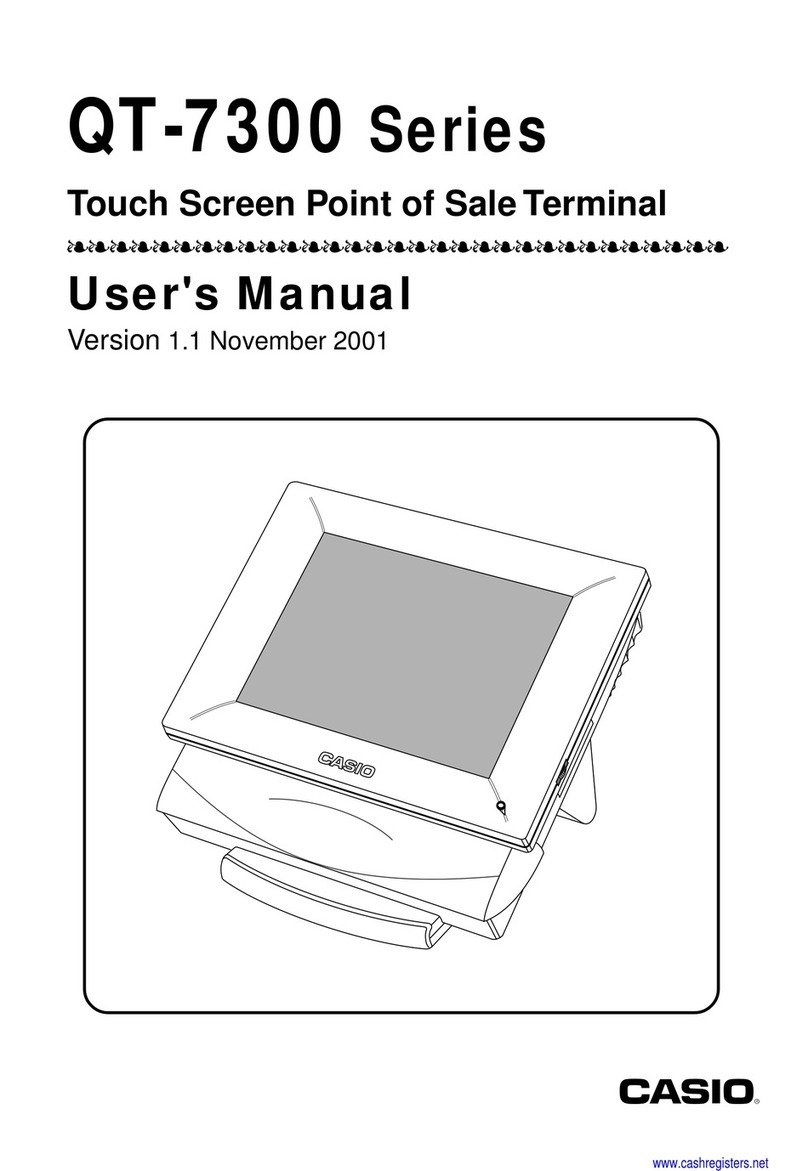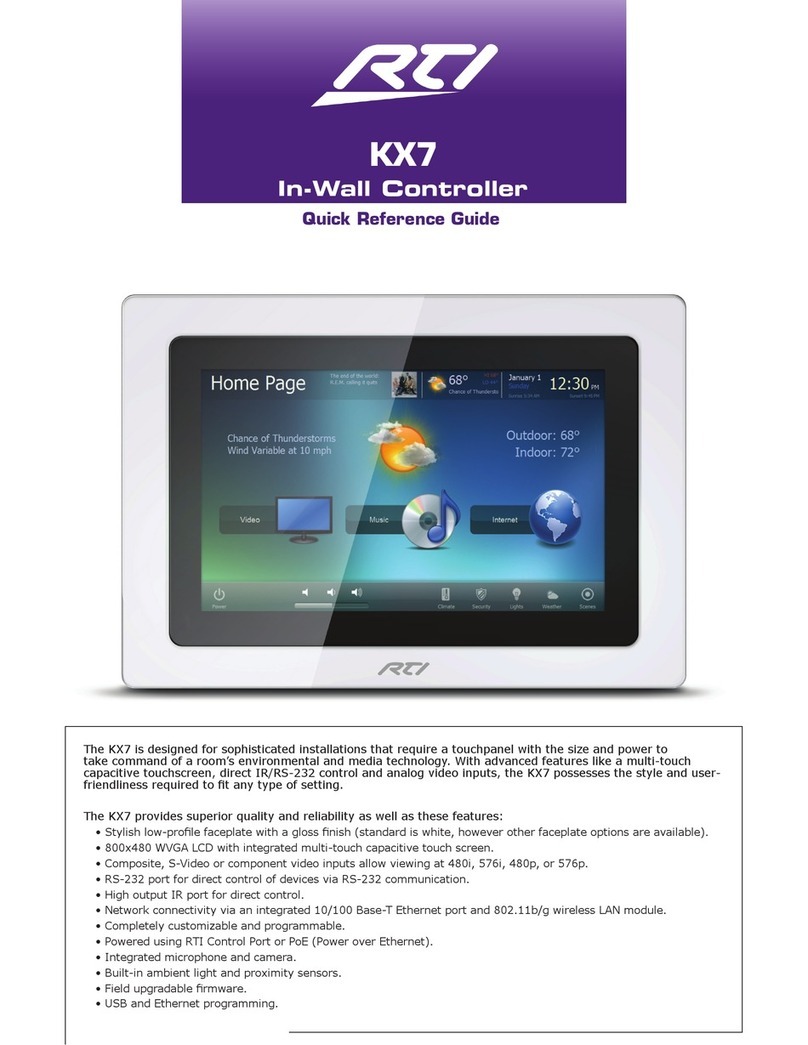Transcell Technology TI-1680 Manual instruction

i
TI-1680
DIGITAL WEIGHT INDICATOR
Setup / Operation Manual
Revision 1.31 975 Deerfield Parkway Buffalo Grove, IL 60089
March 22, 2013 Tel (847) 419-9180 Fax (847) 419-1515
http://
www.transcell.
com

ii
TABLE OF CONTENTS
Page
INTRODUCTION.................................................................................................................................................1
FCC NOTE...........................................................................................................................................................1
INSTALLATION...................................................................................................................................................1
PREPARATION ................................................................................................................................................1
CONNECTIONS................................................................................................................................................2
CONNECTING THE WEIGH PLATFORM.......................................................................................................2
CONNECTING THE SERIAL I/O DEVICE (COM1)......................................................................................2
CONNECTING THE CONTROL I/O ..............................................................................................................3
CONNECTING THE RS-232 PORT (COM2)................................................................................................3
CONNECTING THE OPTIONAL WLAN (COM2).........................................................................................3
CONNECTING THE OPTIONAL RS-485 (COM2).......................................................................................4
CONNECTING THE OPTIONAL BLUETOOTH (COM2).............................................................................4
CONNECTING THE OPTIONAL ANALOG OUTPUT..................................................................................4
CONNECTING THE POWER SUPPLY.........................................................................................................4
CONFIGURATION..............................................................................................................................................5
OVERVIEW......................................................................................................................................................5
ACCESSING THE MENUS.............................................................................................................................5
MENU STRUCTURE.......................................................................................................................................6
SETUP MENU DESCRIPTIONS....................................................................................................................7
SETUP MENU PROCEDURES....................................................................................................................10
USER MENU DESCRIPTIONS....................................................................................................................11
USER MENU PROCEDURES......................................................................................................................13
BATCH MENU DESCRIPTIONS..................................................................................................................15
BATCH MENU PROCEDURES...................................................................................................................15
EXITING THE MENUS..................................................................................................................................16
CALIBRATION...................................................................................................................................................17
CALIBRATION OVERVIEW.........................................................................................................................17
ZERO CALIBRATION (F16).........................................................................................................................17
SPAN CALIBRATION (F17).........................................................................................................................17
VIEW CALIBRATION VALUES (F18).........................................................................................................18
KEY-IN ZERO CALIBRATION VALUE (F19).............................................................................................19
KEY-IN SPAN CALIBRATION VALUE (F20).............................................................................................19
DISPLAY........................................................................................................................................................20
KEYBOARD...................................................................................................................................................21
FUNCTION KEYS......................................................................................................................................21
NUMERIC KEYS........................................................................................................................................22
GENERAL SCALE OPERATION ................................................................................................................22
WEIGHING AN ITEM.................................................................................................................................22
ENTERING A KNOWN TARE WEIGHT..................................................................................................23
CLEARING A TARE WEIGHT..................................................................................................................23
ENTERING AN ID NUMBER....................................................................................................................23
PROGRAMMING SET POINTS ...............................................................................................................23
PROGRAMMING OVER/UNDER VALUES............................................................................................24
ADVANCED SCALE OPERATION..............................................................................................................25
APPLICATION (F30) SUMMARY ............................................................................................................25
STANDARD OUTPUTS ............................................................................................................................26
ACCUMULATION APPLICATION (F30 = 1)...........................................................................................26
REMOTE DISPLAY APPLICATION (F30 = 2)........................................................................................26
PIECE COUNT APPLICATION (F30 = 3)................................................................................................26
PERCENTAGE APPLICATION (F30 = 4)...............................................................................................27
HOLD APPLICATION (F30 = 5)...............................................................................................................28
CHECKWEIGHING APPLICATION (F30 = 6) ........................................................................................28
BATCHING APPLICATION (F30 = 7) .....................................................................................................29
TRUCK WEIGH IN/WEIGH OUT APPLICATION (F30 = 8)...................................................................30
LEGAL FOR TRADE SEALING ......................................................................................................................31

iii
APPENDIX A: SPECIFICATIONS...................................................................................................................32
APPENDIX B: SERIAL PORT INFORMATION..............................................................................................33
SERIAL PORT MODES................................................................................................................................33
DEMAND DUPLEX MODE.......................................................................................................................33
CONTINUOUS DUPLEX MODE ..............................................................................................................33
AUTO PRINT MODE.................................................................................................................................33
OUTPUT STRING..........................................................................................................................................34
TEXT PRINT TICKET................................................................................................................................35
STRING FORMAT 1 (Condec Demand String).....................................................................................36
STRING FORMAT 2 (Condec Continuous String) ..............................................................................37
APPENDIX C: DISPLAYED ERROR CODES....................................................................................................39
APPENDIX D: WIRING EXTERNAL OUTPUT RELAYS .................................................................................40
OUTPUTS......................................................................................................................................................40
INPUTS...........................................................................................................................................................41
APPENDIX E: INFO ON ANALOG OUTPUT OPTION .....................................................................................42
©Transcell Technology, Inc. 2010-2013. All rights reserved.
The information contained herein is the property of Transcell Technology and is supplied without liability for errors or omissions. No
part may be reproduced or used except as authorized by contract or other written permission. The copyright and the foregoing
restriction on reproduction and use extend to all media in which the information may be embodied.
Contents subject to change without notice.

1
INTRODUCTION
The TI-1680 Digital Indicator is a multi-purpose, industrial grade weight indicator. The Table below
summarizes the main physical parameters.
MODEL
DISPLAY
TYPE
ENCLOSURE
TYPE
POWER SOURCE
TI-1680 LED Stainless Steel 100-240 VAC, 50/60 Hz 30W
The unit can readout up to 50,000 display divisions and can supply enough current for up to 8-350Ωload
cells. All setup parameters may be entered via the front panel keys, including calibration.
If your Model TI-1680 Series Digital Indicator is part of a complete scale or has already been installed for
you, then you may skip to the operating instructions. Prior to using the indicator, please read this manual
carefully and completely. Store the manual in a safe and convenient place so it will be available if you
have questions concerning the operation of the scale.
FCC NOTE
This equipment has been tested and found to comply with the limits for a Class A digital device, pursuant
to Subpart J of Part 15 of the FCC Rules. These limits are designed to provide reasonable protection
against harmful interference when the equipment is operated in a commercial environment. This
equipment generates, uses and can radiate radio frequency energy and, if not installed and used in
accordance with the instructions manual, may cause harmful interference to radio communications.
Operation of this equipment in a residential area is likely to cause harmful interference in which case the
user will be required to correct the interference at his/her own expense.
INSTALLATION
PREPARATION
Any precision instrument requires a suitable environment in which to operate as intended. Please review
each of the following prior to installation:
Electrical Power
The TI-1680 indicator has been designed to operate from 100 to 240 VAC at 50/60 Hz. All units ship with
the appropriate power plug for its area of intended use.
To avoid electrical noise interference and/or stray AC electrical transients, try to operate the indicator from
a circuit separate from any equipment containing inductive devices such as a contactor coil, solenoid,
relay coil, or motor. Be sure to use shielded cables for the load cell connections (ground shield wire at
indicator) and run these cables away from your AC/DC power cables if possible.
In extreme cases, it may be necessary to install surge suppressors, line conditioners or even UPS
(Uninterruptible Power Supplies) systems (not included).

2
Environment
-Avoid installing the indicator in areas of direct sunlight or high humidity
-Avoid sudden temperature change – if this is unavoidable allow equipment to ‘soak’ at a constant
temperature for at least three hours before use
-Ensure that steady, clean AC power is available to the unit
Remember that the installer is ultimately responsible to assure that a particular
installation will be and remain safe and operable under the specific conditions
encountered.
CONNECTIONS
For the TI-1680 model, the rear cover must first be removed to make the appropriate connections to the
weigh platform, serial I/O device and other peripheral equipment. To remove the rear cover, simply
remove the six acorn nuts that secure it to the main enclosure and set aside.
Caution! Disconnect power source from indicator prior to removing rear cover.
CONNECTING THE WEIGH PLATFORM
The TI-1680 indicator contains a connection terminal on the main board for connection to the load cell
cable or junction box. Connect your shielded load cell cable (not included) to the appropriate terminal on
the main board. NOTE: 6-wire connection is a factory option
Load Cell Connector J1
Pin No.
Wire Name
Pin No.
Wire Name
1 + Excitation (E+) 5 + Signal (S+)
2 + Sense (SEN+) 6 - Signal (S-)
3 - Excitation (E-) 7 Shield (SH)
4 - Sense (SEN-)
CONNECTING THE SERIAL I/O DEVICE (COM1)
The TI-1680 indicator contains a connection terminal on the main board for connection to a serial I/O
device, e.g. ticket printer. You can choose either RS-232 or USB 2.0 - but not both at the same time.
For USB, the TI-1680 is considered a peripheral device, i.e. the host device supplies the power (VBUS).
Try not to exceed cables lengths of 5 m (16 ft).
Selection between RS-232 and USB is made via JP4, JP5, JP7 and JP8:
Function
J
P
4
JP5
JP7
JP8
RS-232 SHUNT OPEN SHUNT OPEN
USB OPEN SHUNT OPEN SHUNT
NOTE: For remote display emulation application (F30=2), use COM2 only

3
Connection assignments for COM1 RS-232 communication terminal on the TI-1680 are shown below.
RS-232 Connector J9
Pin No.
Wire Name
Pin No.
Wire Name
1 RXD 4 RTS
2 TXD 5 Ground
3 CTS
Connection assignments for COM1 USB communication terminals on the TI-1680 are shown below.
USB Connector J6
Pin No.
Wire Name
Wire Color
Pin No.
Wire Name
Wire Color
1 VBUS Red 3 D+ Green
2 D- White 4 GND Black
CONNECTING THE CONTROL I/O
The TI-1680 indicator features one remote input and four output terminals for connection to process
control equipment. A +5VDC terminal is also included for connection to the outputs if an external supply is
not available.
The outputs are labeled OUT1-OUT4. The single remote input is triggered by simple contact closure. For
suggested wiring diagrams, see Appendix D.
Connection assignments for all control I/O terminals on the TI-1680 are shown below.
Control I/O Connector J4
Pin No.
Wire Name
Pin No.
Wire Name
1 +5V 6 OUTPUT1
2 GND 7 OUTPUT2
3 INPUT 8 OUTPUT3
4 GND 9 OUTPUT4
5 CATCHDIODE
CONNECTING THE RS-232 PORT (COM2)
The J11 terminal allows for a 2nd RS-232 port. This is realized by an optional board soldered to J11 pads.
RS-232 Connector J9A
Pin No.
Wire Name
Pin No.
Wire Name
1 RXD 4 RTS
2 TXD 5 Ground
3 CTS
CONNECTING THE OPTIONAL WLAN (COM2)
The J11 terminal allows for an optional WLAN (Wireless Ethernet) communications port. This is realized
by an optional board soldered to J11 pads.

4
CONNECTING THE OPTIONAL RS-485 (COM2)
The J11 terminal allows for an optional half duplex, Multipoint EIA-RS-485 communications port. It is also
compatible with it is compatible with TIA/EIA-422-B.This is realized by an optional board soldered to J11
pads.
RS-485 Connector J2
Pin No.
Wire Name
1 Tx+/Rx+ (AA)
2 Tx-/Rx- (BB)
CONNECTING THE OPTIONAL BLUETOOTH (COM2)
The J11 terminal allows for an optional Bluetooth port. This is realized by an optional board soldered to
J11 pads.
CONNECTING THE OPTIONAL ANALOG OUTPUT
The J3 terminal allows for an optional analog out. This is realized by an optional board soldered to J3
pads.
Please see Appendix E for more information on this option.
CONNECTING THE POWER SUPPLY
The TI-1680 indicator ships with an AC line cord attached to the indicator. It has been pre-wired on J7 at
the factory. Simply plug the unit into a standard wall outlet.

5
CONFIGURATION
OVERVIEW
The indicator contains two main configuration menus:
•The Setup (“F”) menu, which configures and calibrates the indicator to your weigh platform
•The User (“A”) menu, which configures the serial communication ports and enables some
user options
•The Batching (“B”) menu, which configures the I/O for process control and checkweighing
functions
All menus consist of several menu selections, each with their own sub-menu of selections or
programming procedures. To configure the indicator you must first enter the appropriate menu mode.
Once there, four of the front panel keys become directional navigators to move around in the menus, and
one key is used to save or SET the selections.
ACCESSING THE MENUS
To access the Setup (“F”) menu:
1. Power off the indicator.
2. Locate the slide switch on the rear cover and move it to the opposite position.
NOTE: A metal plate conceals the slide switch; remove the two drilled-head screws and cover
plate to access the slide switch.
3. Power on the indicator.
The display shows “ PASS_” to indicate that you need to enter a password to access Setup Menu
mode.
4. Key-in the password (1397) and then press Enter key
The display shows ” F 1” to indicate that you are in Setup Menu mode.
To access the User (“A”) menu:
1. Power off the indicator.
2. Locate the slide switch on the rear cover and move it to the opposite position.
NOTE: A metal plate conceals the slide switch; remove the two drilled-head screws and cover
plate to access the slide switch.
5. Power on the indicator.
The display shows “ PASS_” to indicate that you need to enter a password to access User Menu
mode.
3. Key-in the password (1793) and then press SET (MODE) key
The display shows ” A 1” to indicate that you are in User Menu mode.
To access the Batch (“B”) menu:
1. Power off the indicator.
2. Locate the slide switch on the rear cover and move it to the opposite position.
NOTE: A metal plate conceals the slide switch; remove the two drilled-head screws and cover
plate to access the slide switch.
6. Power on the indicator.
The display shows “ PASS_” to indicate that you need to enter a password to access User Menu
mode.
3. Key-in the password (1234) and then press SET (MODE) key
The display shows ” B 1” to indicate that you are in Batch Menu mode.

6
MENU STRUCTURE
All menus consist of a top level (heading) and a secondary level. The top level contains the code (e.g. F1)
for the parameter to be configured. The secondary level contains the selection list or allows access to a
programming sequence.
Use the directional keys to move around in the Menu Structure shown below.
F1
Grads
10 80
F2
Sampling Rate
Selection List
Etc.
1. To move to a new heading, use the TARE (left) or PRINT (right) key to move right or
left in the Menu.
2. To move to the selection or programming level, press the ZERO (down) key once. The
currently saved selection is shown.
3. To view the available selections for the current heading, use the TARE (left) or PRINT
(right) key to move through the selection field.
4. To save a new selection, press the MODE (Set) key .To exit without saving, press the
UNITS (up) key to return to the current heading.
5. Repeat Steps 2 through 5 until the Menu is programmed.
To exit any setup Menu, press the C/CE key. To exit all the way out return the slide switch to its original
position.

7
SETUP MENU DESCRIPTIONS
This section provides more detailed descriptions of the selections found in the Setup Menu Chart. Factory-
set defaultsare shown in bold; (NA) for North America and (€)for Europe.
NOTE: Some selections are subject to local legal metrology regulations
CODE/NAME DESCRIPTION SELECTION LIST
F1
Graduations Specifies number of full-scale graduations, i.e. capacity ÷ division.
For example, if scale is to be 5000 lb x 1 lb, then F1 should be set to
5000 (5000 ÷ 1). Value should be consistent with legal regulations
and environmental limits on the useful system resolution. Pressing
the ZERO key to scroll down one level begins the sequence.
Key-in
100 - 50000
10000 (NA)
6000 (€)
F2
Sampling Rate Sets the sampling rate in Hertz (measurements per second). Use
10 Hz for most applications or 80 Hz for extra fast response time 10√
√√
√(NA/€) 80
F3
Zero Track
Band
Selects the range within which the scale will automatically zero. Note
that the scale must be in standstill to automatically zero. Selections
are in display divisions per second (d/s).
0d
0.5d √
√√
√(NA/€)
1d
3d
5d
F4
Zero Range Selects the range (expressed as a percentage of full scale capacity)
within which the scale may be zeroed. Note that the indicator must be
in standstill to zero the scale.
100% (NA)
1.9%
2% (€)
20%
F5
Motion Band Sets the level at which motion is detected. If motion is not detected,
the scale can process a Print or Zero command. Maximum value
varies depending on local regulations. Expressed as scale divisions
per second (d/s). Pressing the ZERO key to scroll down one level
begins the sequence.
Key-in
0.0d/s – 32.0d/s
1.0d/s (NA/€)
F6
Digital Filter Averages weight readings to produce higher stability. Choose the
speed that works best for your application.
“FAST” = Fast “nnEd” = Medium “SLo” = Slow
FAST
nnEd√
√√
√(NA/€)
SLo
F7
Overload Limit Selects the formula which determines the point at which the indicator
shows overload. All selections are based on the primary unit selected
in F8.
"FS" = Full scale capacity.
FS
FS + 2% (NA)
FS + 5%
FS + 1d
FS + 9d (€)
F8
Calib. Unit Selects the primary base unit to be used in the calibration process.
Also the default unit for normal operation.
"1" = primary unit is lb. "2" = primary unit is in kg.
1 (NA)
2 (€)
F9
Display
Divisions
Determines the desired weight increments. Value should be
consistent with legal requirements. 1 (NA)
2
5 (€)
F10
Decimal Pt. Determines location of the decimal point. 0 (NA) 0.0 (€)
0.00 0.000
0.0000 00

8
CODE/NAME DESCRIPTION SELECTION LIST
F11
Custom Unit
Multiplier
Actuates the function that allows you to enter a multiplier for the
custom unit., i.e. the conversion factor that you would divide the
calibration unit by in order to obtain the custom unit of weight.
Pressing the ZERO key to scroll down one level begins the
sequence.
Key-in
0.0001 - 1000
1.0 (NA/€)
F14
Units
Conversion
Allows the UNITS key to be disabled so that an operator cannot
accidentally press the key and change the displayed units.
"0" = Disable the Units key "1" = Enable the Units key
0 (€)
1 (NA)
F15
Third Unit
Selection
Selects the third unit to appear after lb and kg when toggling the
UNITS key. "0" = No Third Unit, "1" = Grams, "
2" = oz, “3” = custom unit
0√
√√
√(NA/€)
0-3
F16
Zero
Calibration
Places indicator into the zero calibration routine. Scrolling down with
the ZERO key one level begins the procedure. Press ZERO key
to begin sequence
F17
Span
Calibration
Places indicator into the span calibration routine. Scrolling down with
the ZERO key one level begins the procedure. Press ZERO key
to begin sequence
F18
View
Calibration
Actuates the function that allows you to view both the zero and span
calibration value. The values displayed in this function are valid only
after Calibration (F16 & F17) has been successfully completed.
Scrolling down with the ZERO key one level begins the procedure.
Multi-point cal
Press ZERO key
to begin sequence
F19
Key-in Zero Allows you to key-in known zero calibration value in case of memory
loss in the field. Scrolling down with the ZERO key one level begins
the procedure.
Press ZERO key
to begin sequence
F20
Key-in Span Allows you to key-in a known span calibration value in case of
memory loss in the field. Scrolling down with the ZERO key one level
begins the procedure.
Press ZERO key
to begin sequence
F21
Factory Reset
North America
This sub-menu will reset all parameters in the “F” and “A” menu to the
default settings for North America. USE WITH CAUTION!
“tF” message means ‘busy – please wait’
Press the ZERO
key twice to
execute.
F22
Factory Reset
Europe
This sub-menu will reset all parameters in the “F” and “A” menu to the
default settings for Europe. USE WITH CAUTION! “tF” message
means ‘busy – please wait’
Press the ZERO
key twice to
execute.
F23
Fine Tune
4-20 mA
Actuates the function that allows you to fine-tune the optional
4-20 mA analog output. Pressing the ZERO key to scroll down one
level begins the sequence.
Press the ZERO
key to begin
sequence

9
CODE/NAME DESCRIPTION SELECTION LIST
F30
Special
Application
Used to select one special application feature, subject to local legal
requirements.
“0” = None (Gross/Net), “1” = Accumulation, “2” = Remote Display,
“3” = Piece Count, “4” = Percentage1, “5” = Hold,
“6” = Checkweighing, “7” = Batching, “
8” Truck Weigh In/Weigh Out2
0√
√√
√(NA/€)
0 - 8
F31
Gross Zero
Band
Selects the range within which the scale will automatically clear the
tare and switch to Gross mode. Note that the scale must be in
standstill. Selections are in display divisions (d). Scrolling down with
the ZERO key one level begins the procedure.
“0” = Disabled
Key-in
0 - 10
0 (NA)
10 (€)
F32
Center of Zero
Band
Selects the range around gross zero within which the scale will
display the Center of Zero annunciator. Selections are in display
divisions (d).
0.25d (US)
0.5d (€)
F34
Auto Print Min.
Weight
Selects the minimum weight at which the auto print function will work
if enabled. Selections are in display divisions (d). Scrolling down with
the ZERO key one level begins the procedure.
“0” = Disabled
Key-in
0 - 100
1 (NA/€)
F35
Hold Mode
Selects the “Hold” mode operation. See Operation section for more
details.
“1” = Automatic Hold, “2” = Manual, “3” = Peak Hold
1
2
3√
√√
√(NA/€)
F36
Percentage
Hold Wt
Allows you to select the percentage (of the displayed held value) of
weight change before the scale automatically unlocks the held weight
and relocks onto the new weight. If F35 is set to “0”, this function
does nothing.
Key-in
0 – 100 %
10 (NA/€)
F37
Min. Hold Wt Sets the minimum weight that can be captured and held; expressed
in display divisions (d). If F35 is set to “0”, this function does nothing. 1, 2, 5 √
√√
√(NA/€),
10, 20, 50, 100,
200, 500, 1000
F38
Permanent
Tare2
Allows a TARE to be stored with an ID number. Used for the Truck
Weigh In/Weigh Out application.
"0" = Disable "1" = Enable
0√
√√
√(NA/€)
1
F39
Set Point
Password3
Allows the Password prompt to be disabled so that an operator need
not enter one in order to program in a new Set Point value.
"0" = Disable the prompt "1" = Enable the prompt
0
1√
√√
√(NA/€)
1Appears on Version 2.34 and below only
2Appears on Version 2.4 and above only
3Appears on Version 2.5 and above only

10
SETUP MENU PROCEDURES
This section provides instructions for all of the Setup Menu procedures except F16 through F20. Those
procedures can be found in the Calibration section.
Key-in Operation (F1, F5, F11, F31, F34 and F36)
Follow these general instructions for those parameters requiring keyed-in data:
1. While in the Setup mode, scroll to "F xx", and then scroll down once using the ZERO key.
The display will momentarily show a brief description, followed the currently stored value.
2. If the displayed value is correct, simply press the ENTER or C/CE key to escape.
3. If the displayed value needs to be changed, use the front panel numeric keys to key-in the
new value and then press ENTER. If you make a mistake, press the C/CE key as a
backspace key. The display will show "Set" momentarily, and then revert back up to "F xx".
Fine-tune 4-20 mA output (F23)
1. While in the Setup Menu mode, scroll to "F 23", then scroll down once using the ZERO key to
enter Fine-tune menu. The indicator outputs 4 mA and displays a number.
2. While monitoring the voltage across RL (see Appendix E), use the right (PRINT) or left
(TARE) keys to change the displayed value until the measured voltage is exactly 1 VDC.
3. Press the SET (Mode) key to save. The indicator outputs 20 mA and displays another
number.
4. While monitoring the voltage across RL, use the right (PRINT) or left (TARE) keys to change
the displayed value until the measured voltage is exactly 5 VDC.
5. Press the SET (Mode) key to save and revert back to F23.

11
USER MENU DESCRIPTIONS
This section provides more detailed descriptions of the selections found in the User Menu Chart.
Factory-set defaults are shown in bold; (NA) for North America and (€)for Europe.
CODE/NAME DESCRIPTION SELECTION LIST
A1
Baud Rate Selects the baud rate for data transmission through the serial port.
This menu selection has two sub-menus; “A1U1” (COM1) and “A1U2”
(COM2), both with identical selections.
600, 1200, 2400,
4800,
9600√
√√
√(NA/€),
19200, 38400
A2
Data Bits and
Parity
Selects the number of data bits and parity of serial transmission. This
menu selection has two sub-menus; “A2U1” (COM1) and “A2U2”
(COM2), both with identical selections.
"8n" = 8 data bits with no parity bit and one stop bit
"7o" = 7 data bits with odd parity bit and one stop bit
"7E" = 7 data bits with even parity bit and one stop bit
"7n" = 7 data bits with no parity bit and two stop bits
8n√
√√
√(NA/€)
7o
7E
7n
A3
Serial Port
Mode
Selects the mode of the I/O serial port: Refer to Appendix B for more
information. This menu selection has two sub-menus; “A3U1”
(COM1) and “A3U2” (COM2), both with identical selections.
"d" = Demand Duplex
"C" = Continuous Duplex
"AUto" = Auto Print
d√
√√
√(NA/€)
C
AUto
A4
Output String Selects fixed output string for serial port. Refer to Appendix B for
details. This menu selection has two sub-menus; “A4U1” (COM1) and
“A4U2” (COM2), both with identical selections. “tF” message means
‘busy – please wait’ "0" = Text Print Ticket Basic
"1" = Text Print Ticket Accumulator
"2" = Text Print Ticket Piece Counting
"3" = Text Print Ticket Percentage4
"4" = String Format 1 (Condec Demand)
"5" = String Format 2 (Condec Continuous)
“6” Truck Weigh In/Weigh Out5
0√
√√
√(NA/€)
1, 2, 3, 4, 5, 6
A5
Handshaking Selects handshaking for serial port. This menu selection has two sub-
menus; “A5U1” (COM1) and “A5U2” (COM2), both with identical
selections. "0" = Off (no handshaking)
"1" = RTS/CTS
"2" = XON/XOFF (Ctrl-Q/Ctrl-S)
0√
√√
√(NA/€)
1
2
A6
Set Time Actuates the function that allows setting the time. Pressing the ZERO
key to scroll down one level begins the programming sequence. Press ZERO key
to begin sequence
A7
Set Date Actuates the function that allows setting of the date. Pressing the
ZERO key to scroll down one level begins the programming
sequence.
Press ZERO key
to begin sequence
4Appears on Version 2.34 and below only
5Appears on Version 2.4 and above only

12
CODE/NAME DESCRIPTION SELECTION LIST
A8
Time Format Selects the printed format for time. This menu selection has two sub-
menus; “A8U1” (COM1) and “A8U2” (COM2), both with identical
selections. "0" = AM/PM "1" = 24 Hr
0 (NA)
1 (€)
A9
Date Format Selects the printed format for date. This menu selection has two sub-
menus; “A9U1” (COM1) and “A9U2” (COM2), both with identical
selections.
"1" = mm/dd/yy "2" = mm/dd/20yy “3” = dd/mm/yy
"4" = dd/mm/20yy "5" = yy/mm/dd “6” = 20yy/mm/dd
1 (NA) 2
3 (€) 4
5 6
A10
Decimal Point Selects printed (not displayed) decimal point character. This menu
selection has two sub-menus; “A10U1” (COM1) and “A10U2”
(COM2), both with identical selections.
"0" = Period (‘.’)
"1" = Comma (‘,’)
0 (NA)
1 (€)
A116
Report Actuates the function that sends all configuration and calibration data
to COM1. Pressing the ZERO key to scroll down one level begins the
sequence.
Press ZERO key
to begin sequence
A12
Diagnostics Used to access the listed test functions (one at a time). Pressing the
ZERO key begins the sequence.
"A12U1" = Display segment test, "A12U2" = A/D converter test,
“A12U3” = Input test, “A12U4” = Output test (all)
“A12U5” = Serial Port test (both), “A12U6” = Keyboard test
Press ZERO key
to begin sequence
A136
Expanded
(x10) Mode
Actuates the function that displays weight in expanded (x10) mode.
Pressing the ZERO key to scroll down one level begins the
sequence.
Press ZERO key
to begin sequence
A14
Edit Output
String
Actuates the function that allows editing of output string. This menu
selection has two sub-menus; “A14U1” (COM1) and “A14U2”
(COM2), both with identical selections. Pressing the ZERO key to
scroll down one level begins the sequence.
Press ZERO key
to begin sequence
A157
MP-20 Print
Header
Tells MP-20 printer to print the header information. This menu
selection has two sub-menus; “A15U1” (COM1) and “A15U2”
(COM2), both with identical selections.
"0" = Do NOT Print Header "1" = Print Header
0 √
√√
√(NA/€)
1
A167
MP-20 Auto
Label Feed
Tells MP-20 printer to automatically advance to next label after
printing. This menu selection has two sub-menus; “A16U1” (COM1)
and “A16U2” (COM2), both with identical selections.
"0" = Disable "1" = Enable
0 √
√√
√(NA/€)
1
6Appears on Version 2.34 and below only
7Appears on Version 2.4 and above only

13
USER MENU PROCEDURES
This section provides instructions for all of the User Menu procedures.
Set Time (A6)
Your indicator will keep track of the current time for you, which can then be printed on the print ticket.
Use this procedure to set the time, which must be entered in military (24-hr) format. For example, for
9:00 AM, you would enter 09.00.00. For 5:00 PM, you would enter 17.00.00.
1. While in the User Menu mode, scroll to "A 6", and then scroll down once using the ZERO key to
enter the set time menu. The display will momentarily show "ENT TI", followed by the time
(hh.mm.ss) currently set on the machine.
2. If the displayed value is correct, simply press the ENTER or C/CE key to exit this mode without
saving any changes.
3. If the displayed value needs to be changed, first press MODE (Set). The display changes to all
zeroes (00.00.00).
4. Use the front panel numeric keys to key-in the new time and then press ENTER. If you make a
mistake, use the C/CE key as a backspace key. The display will show "Set" momentarily, and
then revert back up to "A 6".
NEW for version 2.5 and higher: it is no longer necessary to enter the User Menu to set the time. Simply press
and hold the ENTER key while powering up the unit and then follow directions are written above.
Set Date (A7)
Your indicator will keep track of the current date for you, which can then be printed on the print ticket.
Use this procedure to set the date, which must be set in mm/dd/yy format. For example, for January
7, 2010, you would enter 01.07.10. For November 30, 2010 you would enter 11.30.10.
1. While in the User Menu mode, scroll to "A 7", and then scroll down once using the ZERO key to
enter the date entry menu. The display will momentarily show "ENT DT", followed by the date
(mm.dd.yy) current set on the machine.
2. If the displayed value is correct, simply press the ENTER or C/CE key to exit this mode without
saving any changes.
3. If the displayed value needs to be changed, first press MODE (Set). The display changes to all
zeroes (00.00.00).
4. Use the front panel numeric keys to key-in the new date and then press ENTER. If you make a
mistake, use the C/CE key as a backspace key. The display will show "End DT" momentarily,
and then revert back up to A7.
NEW for version 2.5 and higher: it is no longer necessary to enter the User Menu to set the date. Simply press
and hold the ENTER key while powering up the unit and then follow directions are written above.

14
Diagnostics (A12)
Here is a brief description of each test mode:
A12U1 Display Test – Lights up all display segments, counting down from 666666 to 11111. Test
ends automatically when complete.
A12U2 ADC Test – Shows internal A/D converter counts – useful for troubleshooting weighing
issues. End test manually by pressing the MODE (Set) key.
A12U3 Input Test – Displays input logic (0 or 1) of input terminal (J4:3). “0” mean input pin is
grounded; “1” means input pin is open. End test manually by pressing the MODE (Set) key.
A12U4 Output Test – Sets all output pins (J4:6 thru J4:9) ‘ON’. End test manually by pressing the
MODE (Set) key.
A12U5 Serial Test – Transmits a data string continuously out both serial ports (“TEST1” on COM1
and “TEST2” on COM2). End test manually by pressing the MODE (Set) key.
A12U6 Keyboard Test – Displays a keycode for each key pressed on the keypad. See Table below.
End test manually by pressing the MODE (Set) key.
Key
Keycode
Key
Keycode
Units
UnIts
0
0
Zero
2Ero
1
1
Tare
tArE
2
2
Print
PrInt
3
3
C/CE
CE
4
4
F1
F1
5
5
Set Point
SP
6
6
Under
UndEr
7
7
Over
ovEr
8
8
ID
Id
9
9
*
StAr
Enter
EntEr
Dec. Pt.
dP
Mode
SEt
Expanded Mode (A13)
This mode displays weight in the calibration unit (programmed in F8) at ten times the number of
graduations (programmed in F1) setting. For example if the scale is configured to 5000 lb x 1 lb, then
the expanded mode will display weight to 5000 lb x 0.1 lb. Exit this mode manually by pressing the
MODE (Set) key.
Edit Output String (A31)
Please see Appendix B for more information.

15
BATCH MENU DESCRIPTIONS
This section provides more detailed descriptions of the selections found in the Batch Menu Chart.
Factory-set defaults are shown in bold; (NA) for North America and (€)for Europe.
CODE/NAME DESCRIPTION SELECTION LIST
B1
Input Function Use this menu to assign a keyboard function to the input terminal
(J4:3). "0" = Print, "1" = Zero, “2” = Tare, “3” = Units, “4” = F1
0(NA/€)
1, 2, 3, 4
B2
Input Logic Use this menu to assign the active logic level to the input terminal
(J4:3). "0" = Low logic, "1" =High logic
0(NA/€)
1
B3
Batch Mode Use this menu to assign the batch mode. F30 must be set to “7”.
“0” = Manual, “1” = Automatic, “2” = Filling, “3” = Continuous
0(NA/€)
1, 2, 3
B4
Output Logic Use this menu to assign the active logic level to each of the output
terminals (OUT1 thru OUT4). This menu selection has four sub-
menus: “B4U1” (OUT1), B4U2” (OUT2), B4U3” (OUT3), and
B4U4” (OUT4), all with identical selections.
"0" = Low logic, "1" =High logic
0
1(NA/€)
B5
Front Panel
Access
Password
There are three keys on the front panel which allow set point or
over/under values to be entered into the system. Front panel access
is password protected. Use this menu to assign or change the
password.
Key-in
0 - 999999
336699 (NA/€)
B6
Output Trip
Delay
Use this menu to assign a cutoff delay (in seconds) to each of the
output terminals (OUT1 thru OUT4). This is for in-flight
compensation method. This menu selection has four sub-menus;
“B6U1” (OUT1), B6U2” (OUT2), B6U3” (OUT3), and B64U4” (OUT4),
all with identical selections.
Key-in
0.0 – 10.0
0(NA/€)
BATCH MENU PROCEDURES
This section provides instructions for all of the Batch Menu procedures.
Key-in Operation (B5 and B6)
Follow these general instructions for those parameters requiring keyed-in data:
1. While in the Setup mode, scroll to "B x", and then scroll down once using the ZERO key. The
display will momentarily show a brief description, followed the currently stored value.
2. If the displayed value is correct, simply press the ENTER or C/CE key to escape.
3. If the displayed value needs to be changed, use the front panel numeric keys to key-in the
new value and then press ENTER. If you make a mistake, press the C/CE key as a backspace
key. The display will show "Set" momentarily, and then revert back up to "B x".

16
EXITING THE MENUS
Exit any configuration menu by pressing the C/CE key. To exit the PASS screen, move the slide switch
back to its original position. The display will gothrough a digit check, and then settle into Normal Operating
mode.
All front panel keys will now returnto their normal mode of operation.

17
CALIBRATION
CALIBRATION OVERVIEW
If your indicator was shipped as a complete scale, then calibration is not necessary. Please check
with your installer or supplier if you are unsure. Transcell recommends having your weighing
equipment checked by a qualified scale technician at least once a year depending on its intended
use and working environment.
The indicator requires two types of calibration: zero and span. Zero calibration (F16) requires the scale to
be empty (nothing on scale) and the span calibration (F17) requires known test weights. After a
successful calibration, you should record all calibration values in Table 1 using the F18 View Calibration
procedure.
In the unlikely event that any calibration value is lost, the setup menu makes provisions for re-entering
these values via F19 and F20; thus eliminating the need for re-calibration with test weights.
NOTE: This section assumes that the indicator is in Setup (“F”) Menu mode. If the indicator is not in
Setup Menu mode, refer to previous section for instructions.
ZERO CALIBRATION (F16)
1. While in the Setup mode, scroll to "F 16", and then scroll down once using the ZERO key to
enter zero calibration menu. The display will momentarily show "C 0" followed by a value. This
value is the internal A/D count and can prove useful when trying to troubleshoot calibration
problems.
2. Remove all test weights from the platform and then press the ZERO key to zero out the
displayed value.
3. Press the MODE key to save the zero point value. The display will show "EndC0" momentarily,
and then revert back up to F16. At this time, proceed to the F17 span calibration to complete
indicator calibration.
SPAN CALIBRATION (F17)
1. While in the Setup mode, scroll to "F 17", then scroll down once using the ZERO key to enter
span calibration menu. The display will momentarily show "C 1" for the first span calibration
point, followed by a value with one flashing digit. This value will be zero with the Decimal Point
parameter selected in F10.
2. Place the first test weight on the weighing mechanism.
3. Use the front panel keys to key-in the actual test weight value. There is no need to enter a
decimal point, since it is fixed on the display. If you make a mistake, use the C/CE key as a
backspace key.
4. After entering the exact value, press the MODE key to save the value. If the C1 calibration was
successful, the display will show "EndC1" momentarily, followed by
"C 2" for the second calibration point.
5. Repeat steps 2 thru 4 for C2 and C3. At the conclusion of C3, the indicator reverts back up to
F17. NOTE: If you wish to use only one calibration point (C1), simply press the MODE key
when prompted for C2 and C3 (do not enter in a calibration value).
Other manuals for TI-1680
1
Table of contents
Other Transcell Technology Touch Panel manuals
Popular Touch Panel manuals by other brands
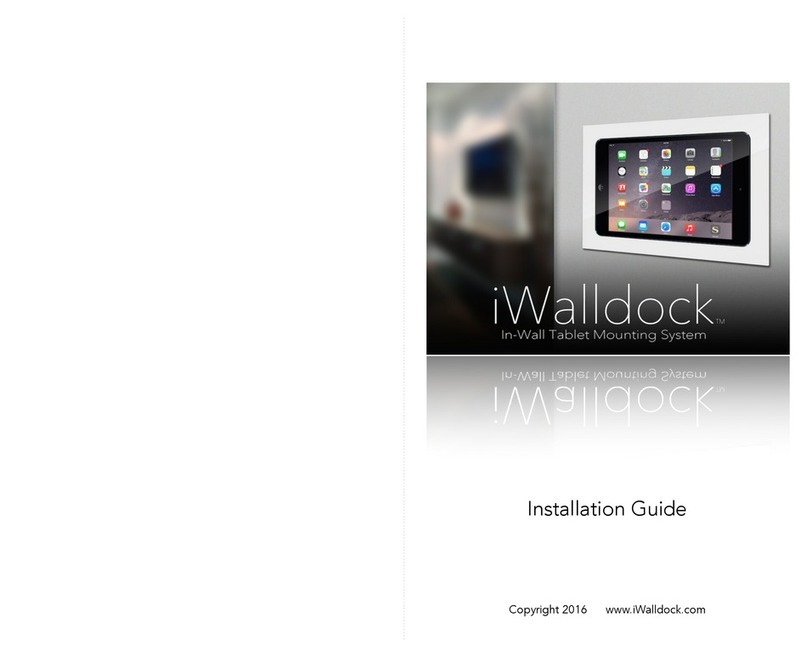
iWalldock
iWalldock In-Wall Tablet Mounting System installation guide
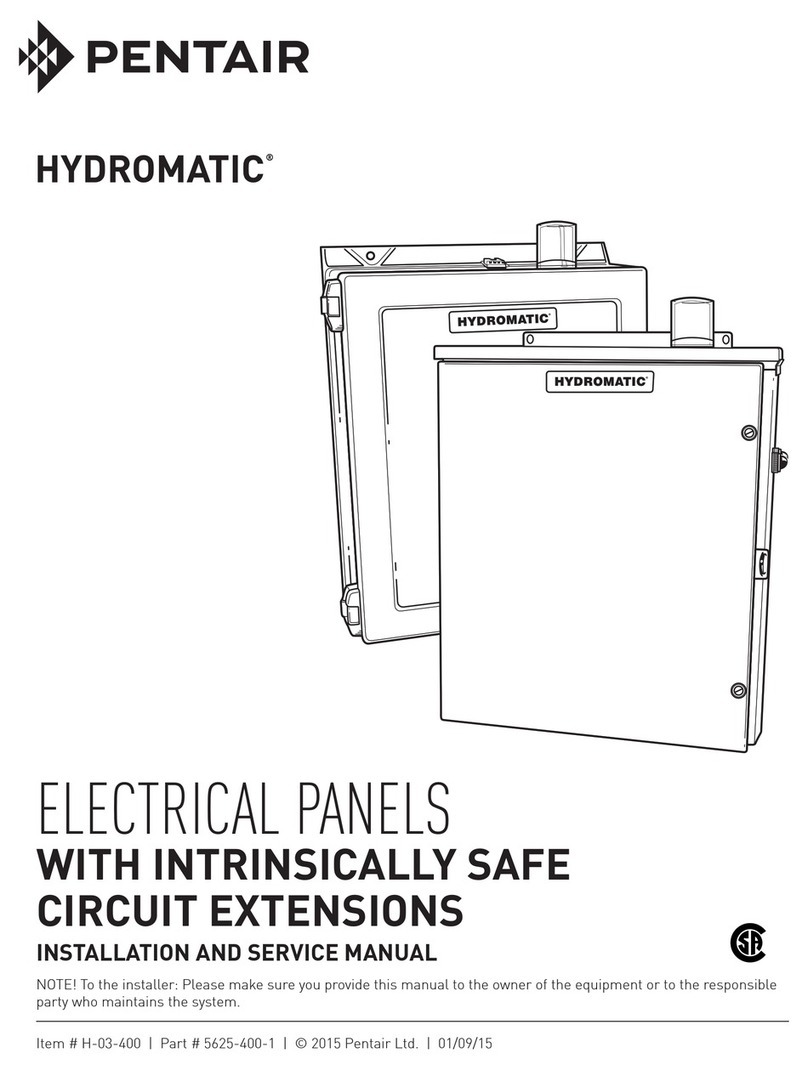
Pentair
Pentair HYDROMATIC H-03-400 Installation and service manual

Winmate
Winmate W22IK3S-SPA3 quick start guide
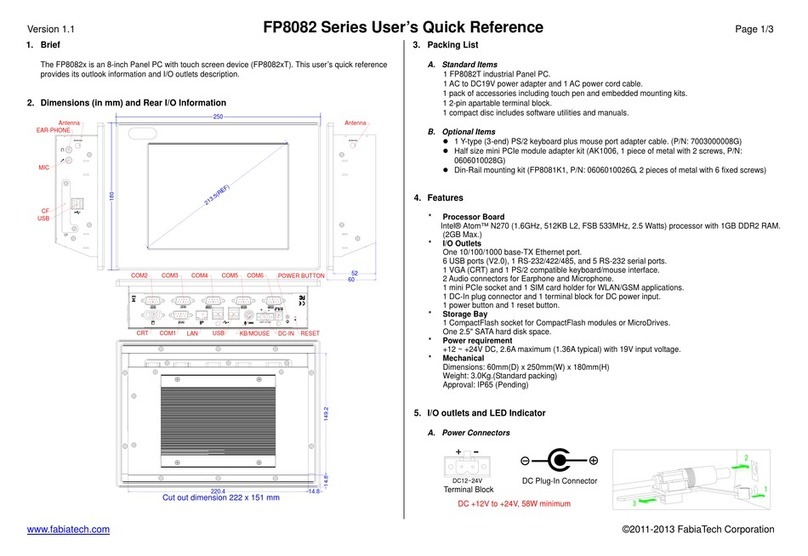
FabiaTech
FabiaTech FP8082 Series Users Quick Reference

ELMARK
ELMARK MS-9Z08 user manual
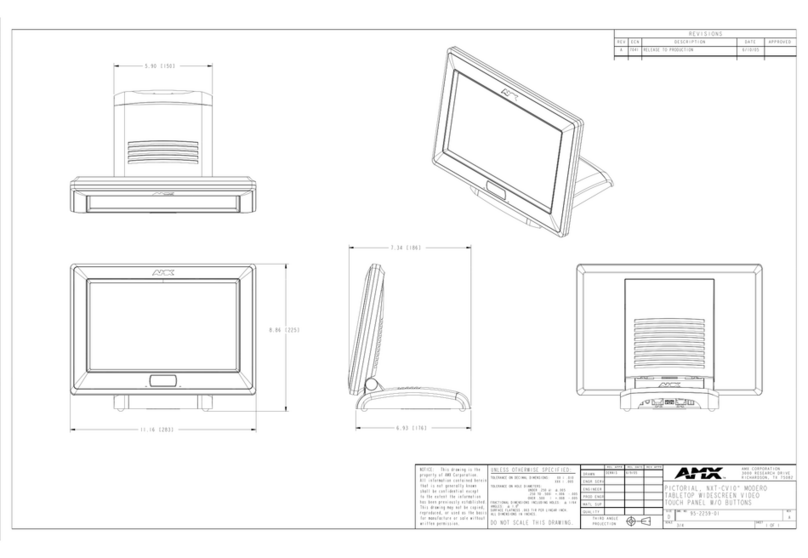
AMX
AMX Modero NXT-CV10 Dimension Guide