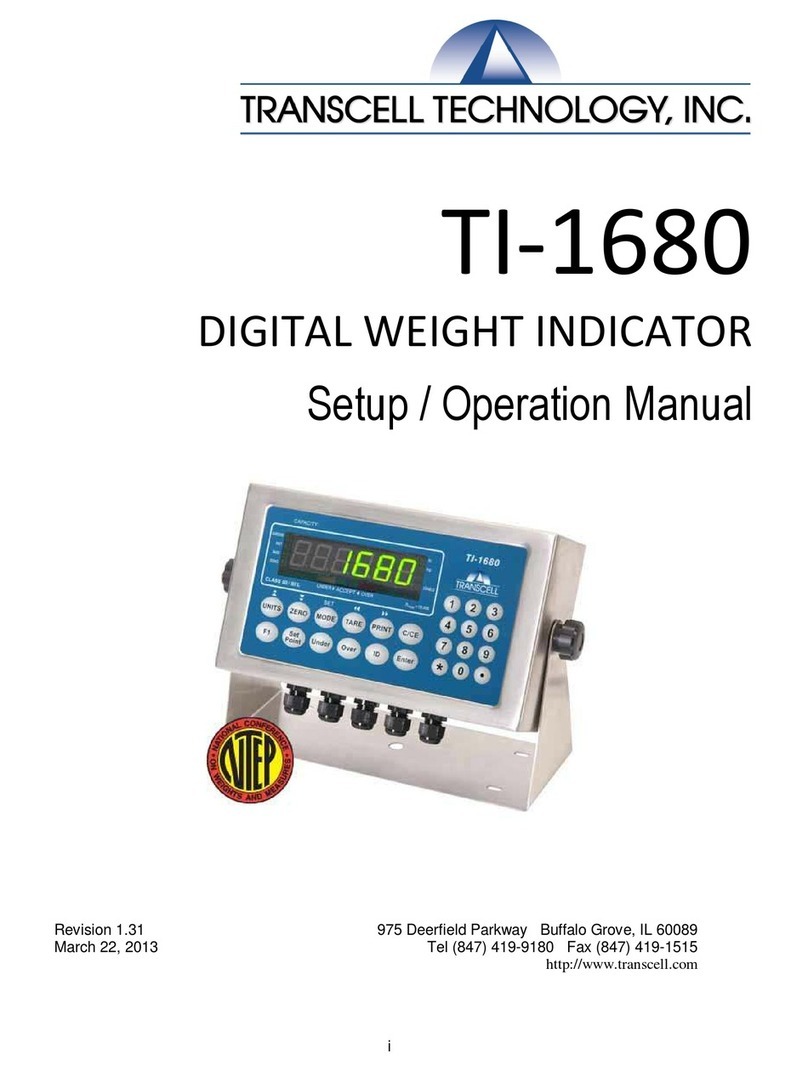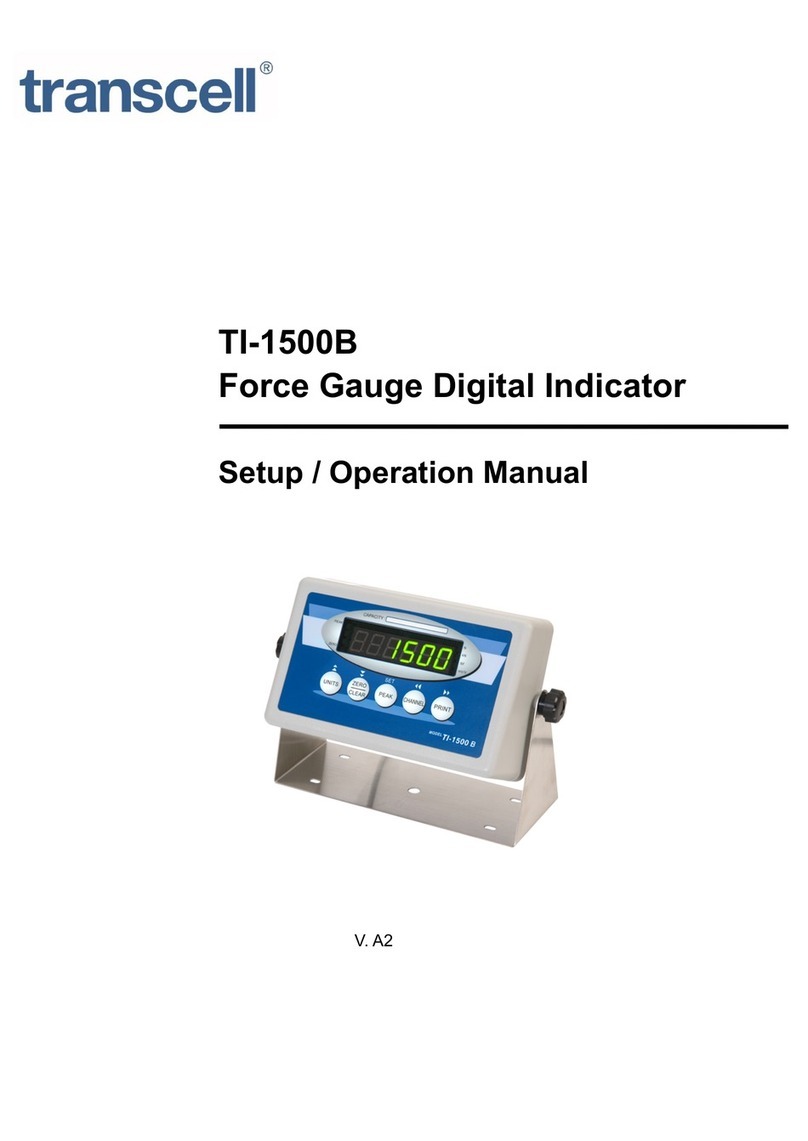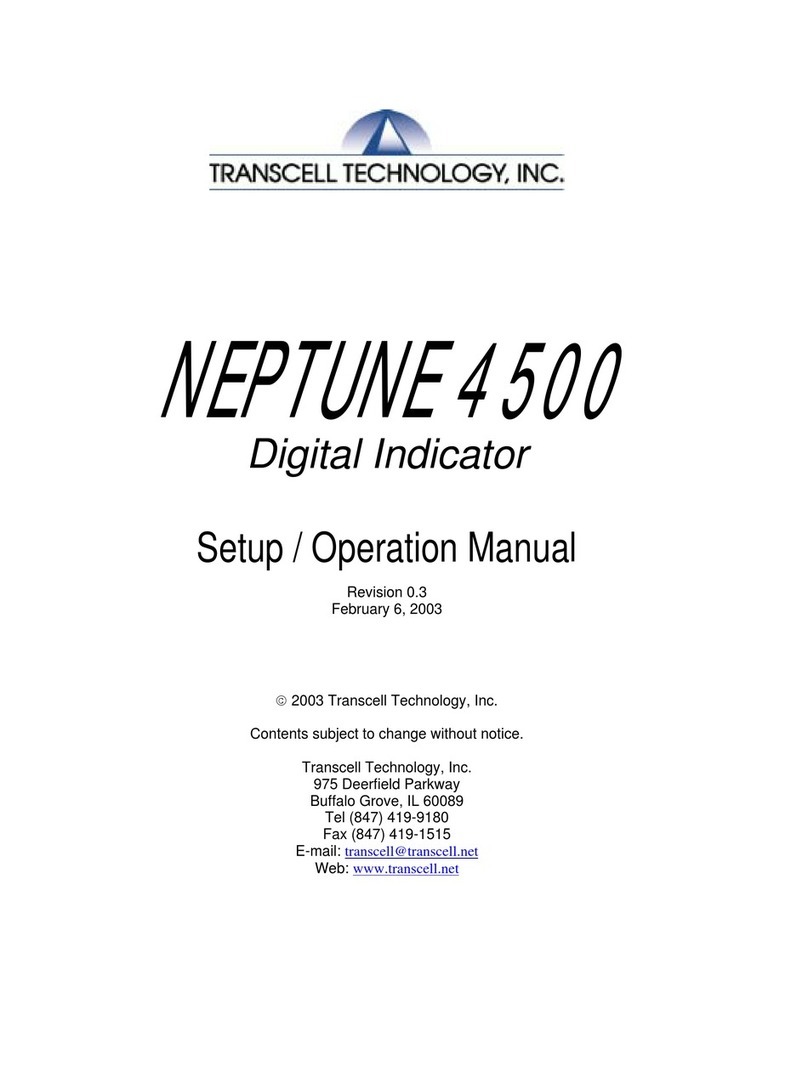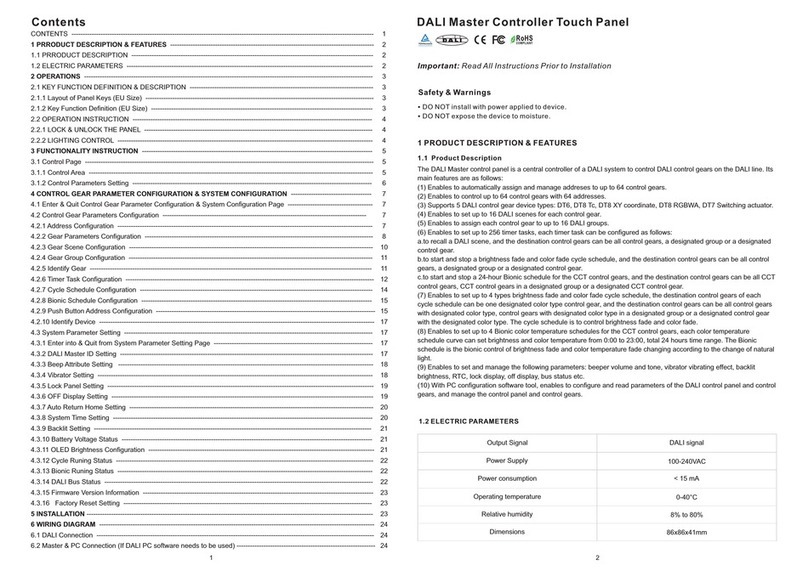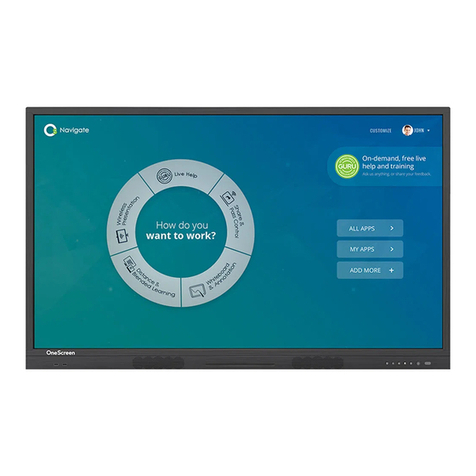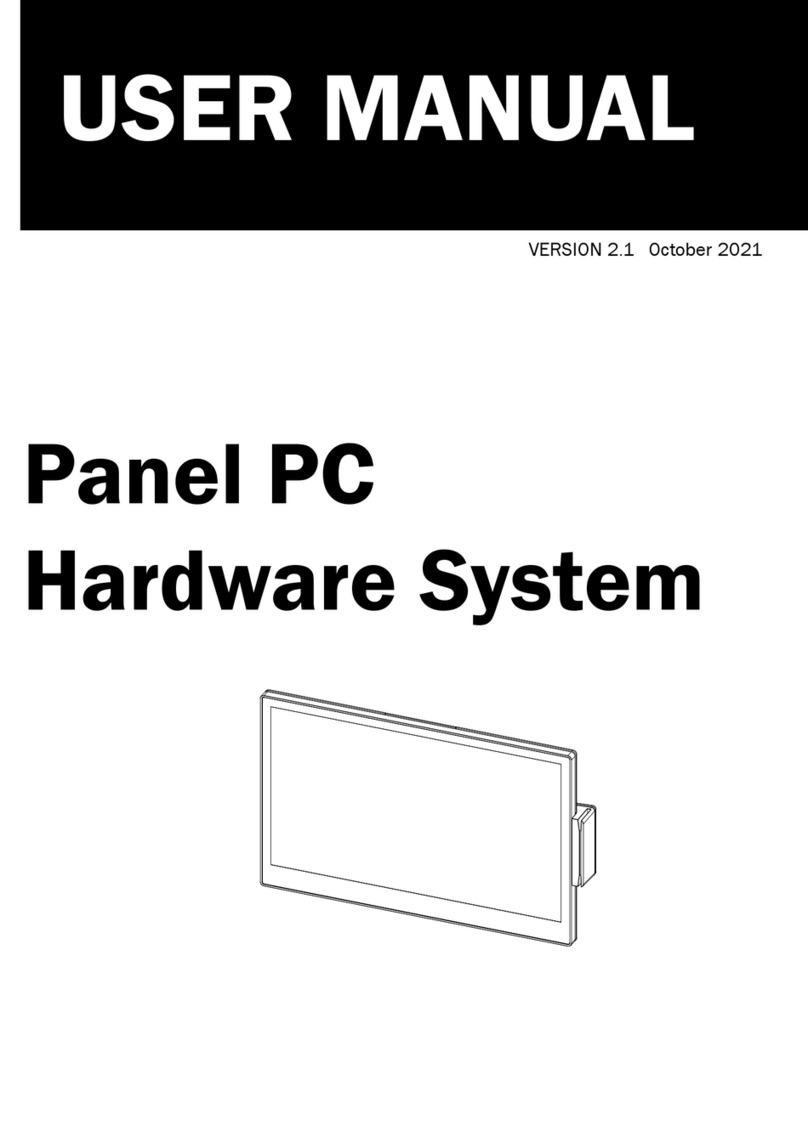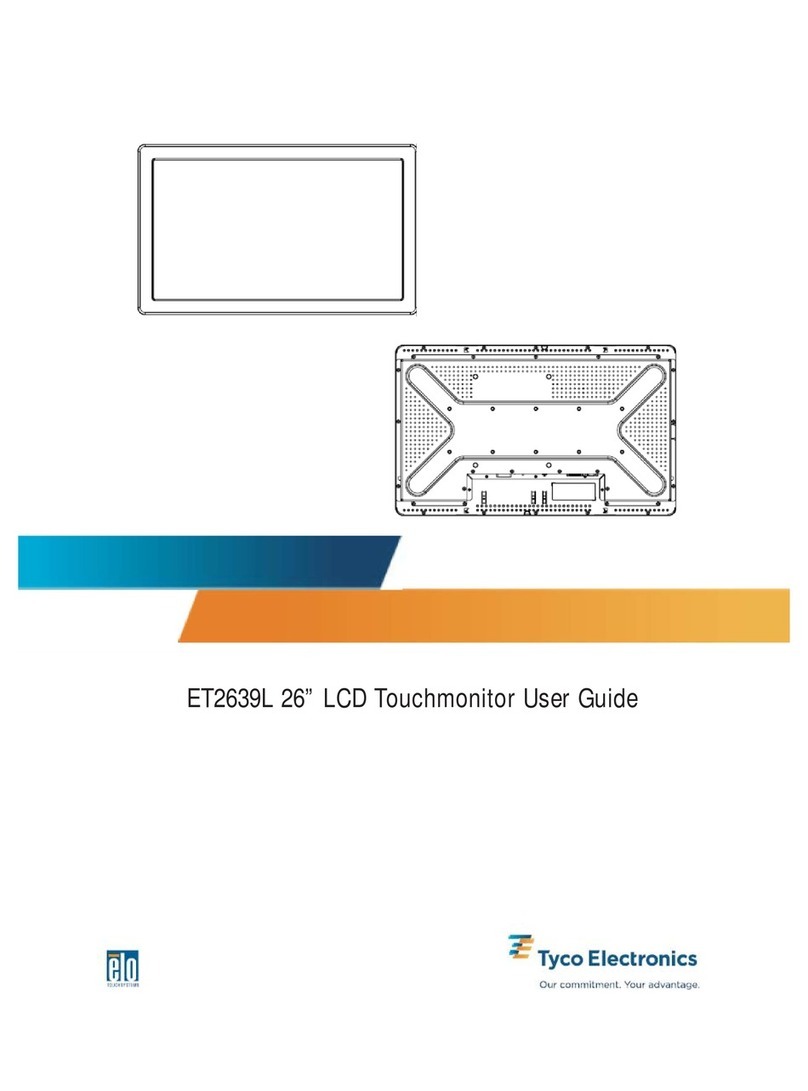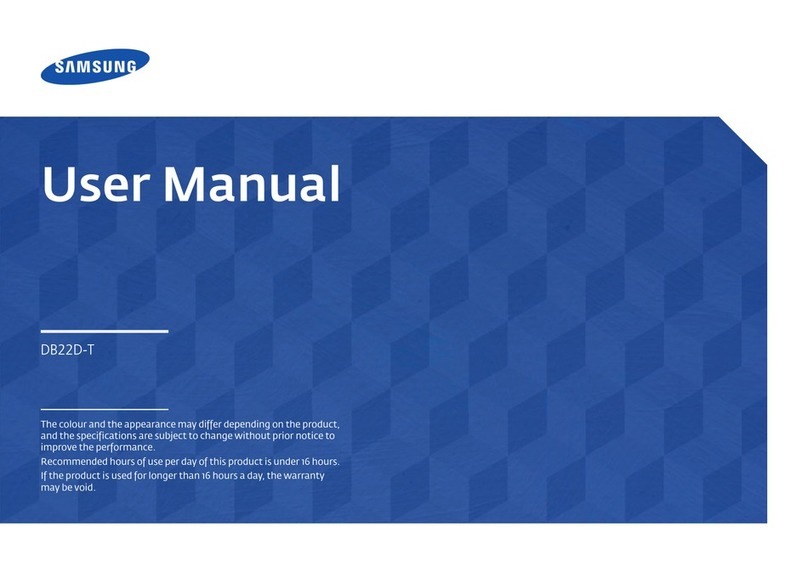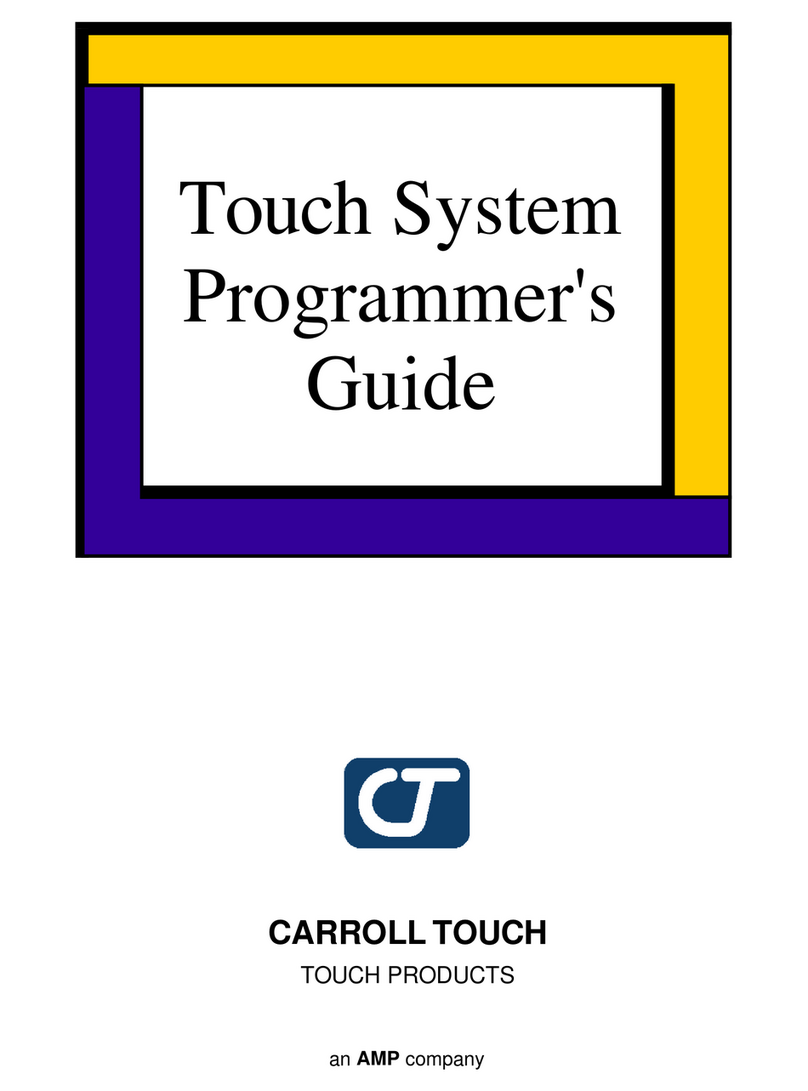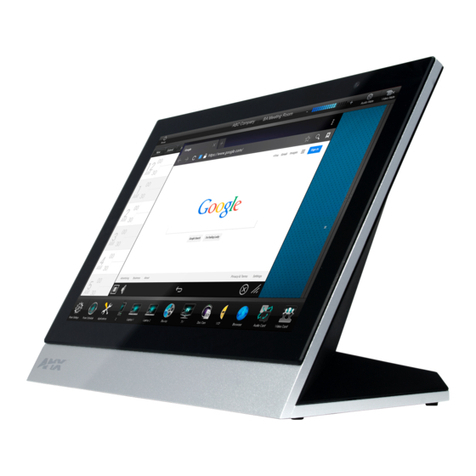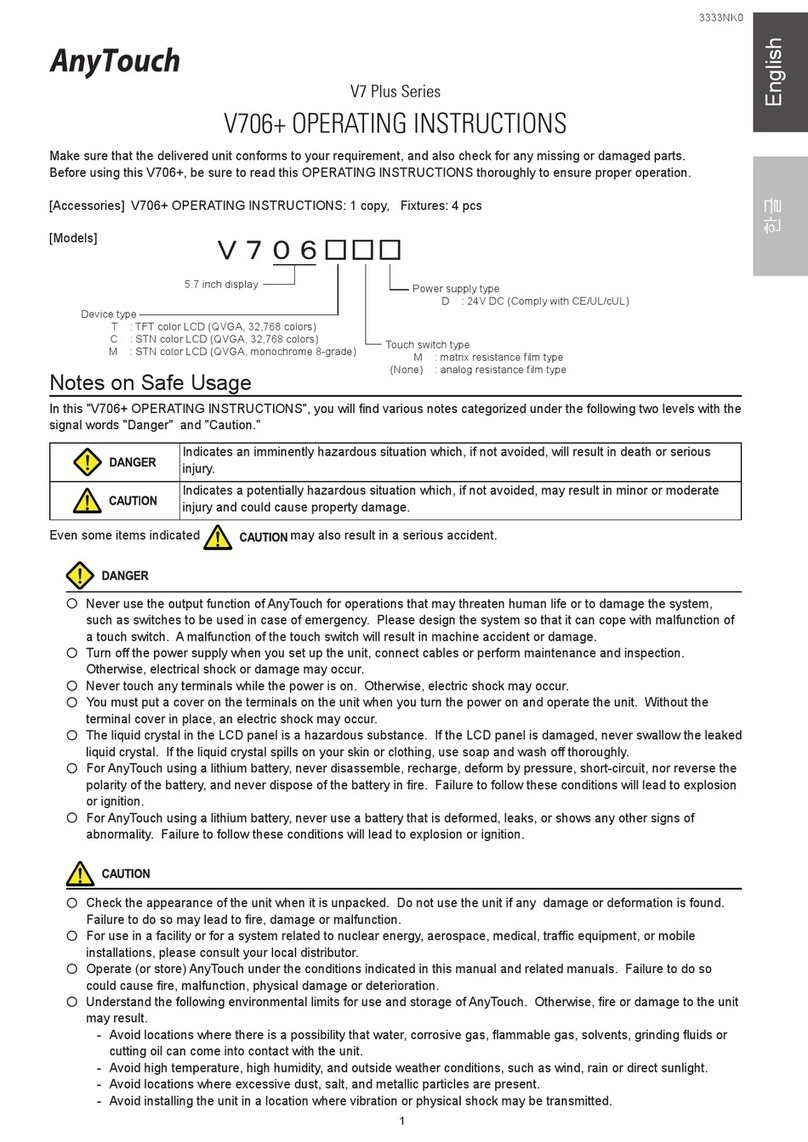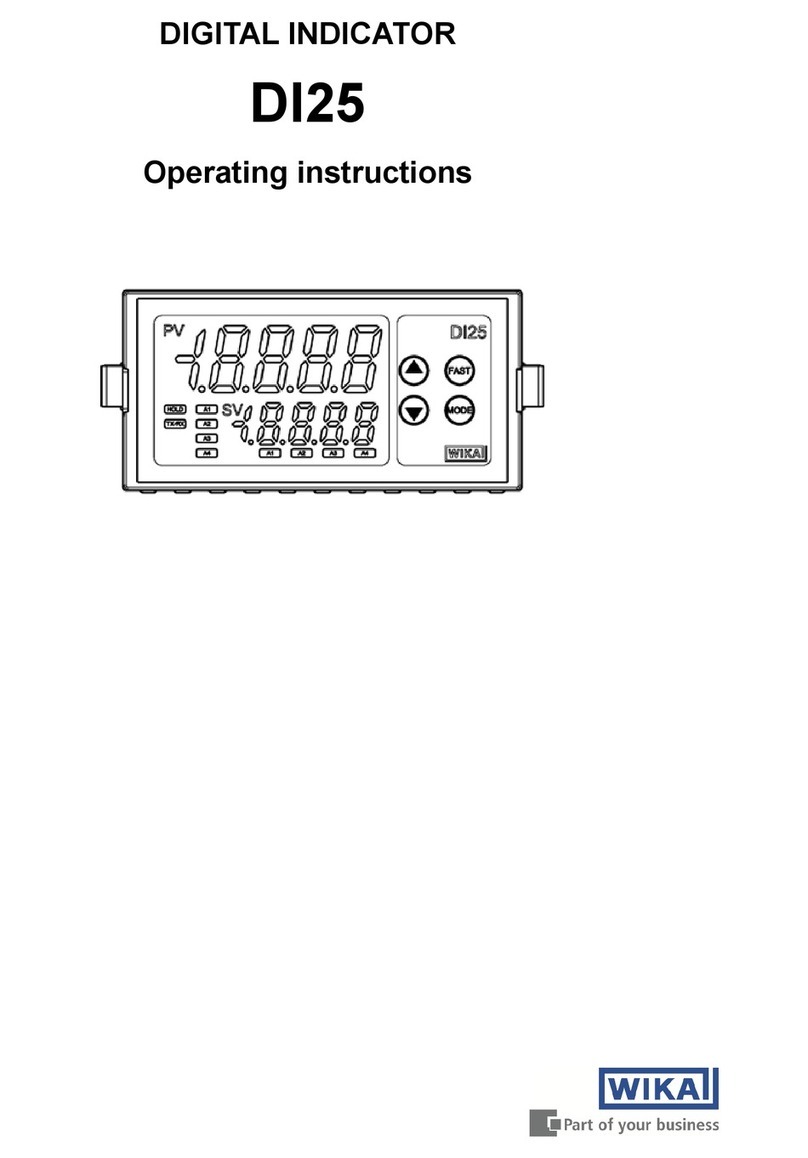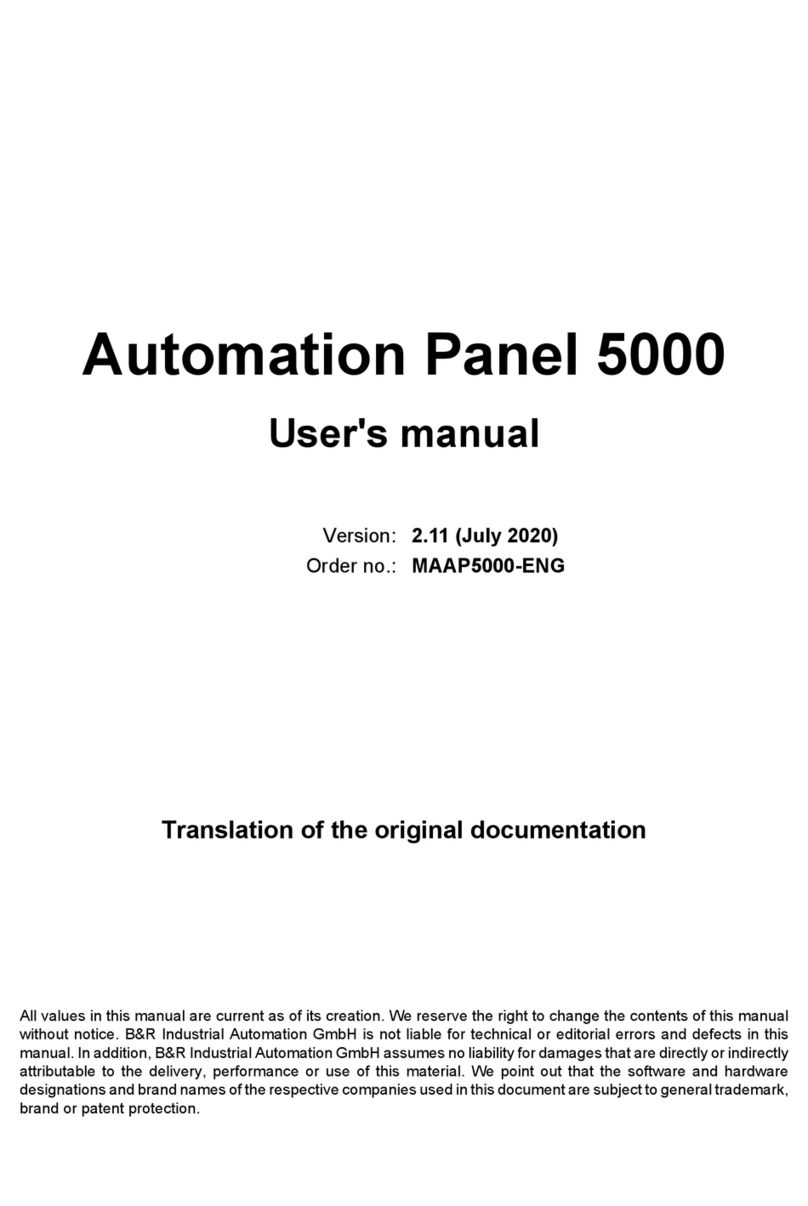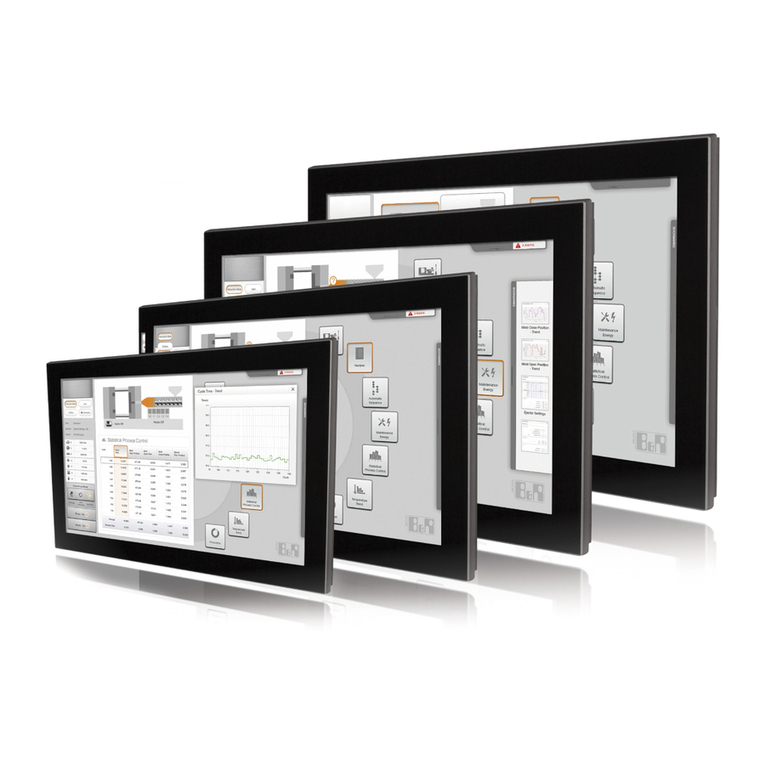Transcell Technology TI-500 RF Series User guide

0
MODEL
TI-500 RF Series
Digital Weight Indicator
(with wireless weighing capability)
Installer’s
Manual
Revision 1.5 July 15, 2015

1
©Transcell Technology, Inc. 2010-2015. All rights reserved.
The information contained herein is the property of Transcell Technology and is supplied without liability for errors or
omissions. No part may be reproduced or used except as authorized by contract or other written permission. The copy-
right and the foregoing restriction on reproduction and use extend to all media in which the information may be embod-
ied.
Contents subject to change without notice.
Contents
INSTALLATION & OVERVIEW................................................................................................................ 2
SCOPE OF TI-500 RF SERIES ...........................................................................................................2
INSTALLATION OF TI-500 RF DIGITAL INDICATOR ..........................................................................3
INSTALLATION OF TI-500 RF SS DIGITAL INDICATOR.....................................................................4
INSTALLATION OF TI-500 RFTM REMOTE WIRELESS A/D MODULE...............................................6
INSTALLATION OF LCT-1 REMOTE WIRELESS DIGITAL JUNCTION BOX........................................7
GETTING STARTED – CABLED SYSTEMS........................................................................................9
GETTING STARTED – WIRELESS SYSTEMS.................................................................................... 9
SYSTEM CONFIGURATION................................................................................................................. 10
CONFIGURATION MENUS............................................................................................................... 10
ENTERING THE SETUP (“F”) CONFIGURATION MENU................................................................... 11
SETUP (“F”) MENU DESCRIPTIONS ................................................................................................ 11
FINE-TUNE 4-20 MA OUTPUT (F24) ................................................................................................ 14
ENTERING THE USER (“A”) OR COM (“C”) MENU ........................................................................... 15
USER (“A”) AND COM (“C”) MENU DESCRIPTIONS......................................................................... 16
SETTING SYSTEM TIME AND DATE (A20) ...................................................................................... 18
DIAGNOSTICS (A24)........................................................................................................................ 19
ENTERING THE BLUETOOTH (“B”) MENU....................................................................................... 20
BLUETOOTH (“B”) MENU DESCRIPTIONS ...................................................................................... 21
SYSTEM CALIBRATION....................................................................................................................... 22
CALIBRATION OVERVIEW .............................................................................................................. 22
DIGITAL CORNER CALIBRATION (DUAL WIRELESS UNITS ONLY)................................................ 22
DIGITAL ZERO/SPAN CALIBRATION (F16 AND F17)....................................................................... 23
KEY-IN ZERO CALIBRATION VALUE (F19)...................................................................................... 24
KEY-IN SPAN CALIBRATION VALUE (F20) ...................................................................................... 24
RESTORE FACTORY CALIBRATION (B6) – WIRELESS SYSTEMS ONLY....................................... 25
SERIAL PORT INFO............................................................................................................................. 26
SERIAL PORT MODES .................................................................................................................... 26
OUTPUT STRINGS .......................................................................................................................... 27
“CE” logo here somewhere…

2
INSTALLATION & OVERVIEW
Remember that the installer is ultimately responsible to assure that a particular
installation will be and remain safe and operable under the specific conditions
encountered.
This manual covers the following products:
Model
Display
Antenna
Enclosure Type
TI
-
500 RF
LCD Internal Aluminum/ABS
TI
-
500 RF SS
LCD External Stainless Steel
TI
-
500 RFTM
-
B1
N/a Internal ABS
TI
-
500 RFTM
-
B1E
N/a External ABS
LCT
-
1
N/a Internal ABS
Scope of TI-500 RF Series
Out of the box, the TI-500 RF series indicator operates as a basic, cabled digital weight indica-
tor. The load cell(s) and/or j-box is connected to the indicator’s internal A/D convertor. This con-
figuration is depicted in the following diagram:
When sold as part of a Smarter Weigh™ RF Kit, your TI-500 RF series indicator is transformed
from “wired” to cable-free. This configuration is depicted in the following diagram:
NOTE: A wireless LCT-1 junction box can be substituted for the TI-500 RFTM-B1E in the dia-
gram above.

3
Our products currently use reliable and popular Bluetooth® wireless technology.
This manual covers installation, configuration and calibration of the RF scale system. For opera-
tion and troubleshooting, please refer to the separate user’s guide.
Installation of TI-500 RF digital indicator
Find a suitable location for the indicator and use the included bracket to mount the unit to a wall
or table. Use this handy guide for mounting the bracket to a wall or table:
The TI-500 RF digital indicator 4-AA batteries to operate (not included). To install the batteries,
remove the plastic battery cover from the rear panel. Observe proper direction (polarity) of the
batteries. Replace the battery cover.

4
The TI-500 RF digital indicator may also be powered by the AC wall adaptor included with the
kit.
The TI-500 RF digital indicator features one full duplex RS-232 serial port, designed for connec-
tion to a computer or a serial printer. The same port may be also used as a simplex, RS-232
port designed for connection to a remote display.
DSUB9 Connector
Pin No.
Wire Name
2 RXD
3 TXD
5 Ground
Installation of TI-500 RF SS digital indicator
Find a suitable location for the indicator and use the included bracket to mount the unit to a wall
or table. Use this handy guide for mounting the bracket to a wall or table:
The TI-500 RF SS digital indicator contains an internal lead-acid rechargeable battery. Before
using the indicator for the first time, please charge the battery overnight. The battery can be
charged while ON or OFF and the indicator can be operated while it’s charging unless the state
of charge is very low.
CONNECTIONS
The rear cover must first be removed to make the appropriate connections to the weigh plat-
form, printer, remote display and power supply. To remove the rear cover, simply remove the
screws that secure it to the enclosure and set aside.
Caution! Disconnect power source from indicator prior to removing rear cover.
Caution! Disconnect leads from rechargeable battery to avoid shorts!

5
CONNECTING THE WEIGH PLATFORM
The TI-500 RF SS indicator contains a connection terminal on the main board for connection to
the load cell cable. Connect your shielded load cell cable (not included) to the appropriate ter-
minal on the main board. NOTE: Be sure to set parameter F11 for 4 or 6 wires as needed.
Load Cell Terminal (J3)
Name
Function
Name
Function
-EX - Excitation S+ + Sense
S- - Sense +EX + Excitation
IN- - Signal SH Shield
IN+ + Signal
CONNECTING THE SERIAL I/O DEVICE
The TI-500 RF SS model comes standard with one full duplex RS-232 serial port, designed for
connection to a computer or a serial printer. The same port may be also used as a simplex, RS-
232 port designed for connection to a remote display.
Connection assignments for all serial RS-232 communication terminals on the TI-500E-SS are
shown below.
RS-232 Communication Terminal (J6)
Pin #
Function
Pin #
Function
1 RXD 4 RTS
2 TXD 5 CTS
3 Gnd

6
Installation of TI-500 RFTM remote wireless A/D Module
Physical installation
The remote wireless A/D module is designed to fit into a pre-defined opening:
An optional mounting bracket is also available.
Electrical Connections
The RF A/D module requires an external 6VDC power supply. Single channel units require
about 60 mA of current to drive four 350 ohm load cells (20 mA plus 10 mA per load cell). Dual
channel units require about 100 mA of current to drive eight 350 ohm load cells.
The RF A/D module will operate normally down to approximately 4 VDC whereupon it will indi-
cate a low battery condition.
The power leads are pre-wired to the inside of the RFTM. The red lead goes to the positive DC
terminal while the black lead goes to the negative DC terminal.
The RF A/D module also has at least one load cell input terminal or wiring harness. Each termi-
nal or harness can drive up to four 350 ohm load cells. The terminals are spring loaded; to open,
use a small screwdriver to press down on the orange tab. The harnesses should be spliced to
the load cell or j-box using the supplied butt splices.
Load Cell Input Terminal
Marking
Wire Name
Marking
Wire Name
S- - Signal E- - Excitation
S+ + Signal E+ + Excitation
NOTE: On dual RF A/D modules, each load cell terminal is marked 1-4, e.g. L/C3.
Load Cell Input Harness
Wire Color
Wire Name
Wire Color
Wire Name
White - Signal Black - Excitation
Green + Signal Red + Excitation

7
Installation of LCT-1 remote wireless digital junction box
Physical installation
Find a suitable location for the digital junction box and use the mounting tabs to mount the unit
to a wall or table. The junction box may be mounted vertically or horizontally. Use this handy
guide for mounting the box to a wall or table:

8
Electrical Connections
The top cover must first be removed to make the appropriate connections to the weigh platform.
To remove the top cover, simply remove the six (6) screws that secure it to the enclosure and
set aside.
Caution! Disconnect power source from junction box prior to removing top cover.
Note: If the optional control panel was ordered, you need not make connections to the
LCT-1 for power supply, serial device or on/off control

9
Connecting your load cell(s)
The LCT-1 contains four connection terminals on the main board – one for each load cell:
1. LC1: J1
2. LC2: J5
3. LC3: J6
4. LC4: J7
Connect your load cell cable (not included) to the appropriate terminal on the main board.
Caution! Strip each load cell wire back 10 mm and tin before inserting into the spring
loaded terminals.
Load Cell Terminals (J1, J5, J6 and J7)
Label
Function
S- - Signal
S+ + Signal
E- - Excitation
E+ + Excitation
Caution! If connecting less than four load cells to the LCT-1, then the S+ and S- terminals
must be shunted with a jumper wire on each unused load cell input terminal
Getting Started – Cabled Systems
1. Press and hold the ON/PRINT key on the digital indicator unit for two seconds.
After a brief initialization period, the scale will revert to a zero (“0”) weight display.
Your digital indicator is now ready for configuration and system calibration.
Getting Started – Wireless Systems
1. Switch on the TI-500 RFTM remote wireless A/D module(s) by pressing the BLUE but-
ton once. The blue LED will turn solid for a few seconds and then start to flash.
2. Next press and hold the ON/PRINT key on the digital indicator unit for two seconds.
After a brief initialization period, the scale will revert to a zero (“0”) weight display.
Your wireless digital indicator is now ready for configuration and system calibration.

10
SYSTEM CONFIGURATION
Configuration Menus
The RF digital indicator contains three menus to configure the scale system:
Setup (“F”) Menu – Configures all scale-related parameters including calibration procedures.
User (“A”) Menu – Configures COM2 communication parameters and other misc parameters, e.g. automatic turn off and hold mode.
COM1 (“C”) Menu – Configures COM1 communication parameters. NOTE: This menu will not appear for wireless systems (see F29).
Bluetooth (“B”) Menu – Configures all parameters relating to the RF weighing module(s). NOTE: This menu will not appear for cabled systems (see F29).
The configuration menus are laid out in the following vertical arrangement:
•Top [Menu selection] level
•Parameterlevel
•Selection level (or function level, e.g. span calibration)
Please review the following chart to get a feel for how to navigate among the various menus and parameters.
Top Level
-F-
-A- or -C-
-B-
Parameter
F1
F3
Etc.
A1/C1
A2/C2
Etc.
B1
B2
Etc.
Level
Graduations Zero Track Band
Baud Rate Data, Parity, Stop Bits
Adjust Load Cell #1 Adjust Load Cell #2
Selection
100 to 50000
0, 0.25, 0.5, 1, 3, 5
600, 1200, 2400,
4800, 9600, 19200
8_n_1, 8_n_2, 7_n_1,
7_n_2, 7_E_1, 7_E_2,
7_o_1, 7_o_2
0 to 65535
0 to 65535
Level
NOTE: The -C- menu appears in place of the -B- menu for cabled systems.

11
Entering the Setup (“F”) Configuration Menu
To access this menu, please follow these directions:
1. Switch off the RF digital indicator by pressing and holding down the ZERO/OFF key for
about 5 seconds.
2. Press and hold down the ON/PRINT key (about 20 seconds) until the screen shows
“-F-”.
3. Scroll down using the ZERO/OFF (down) key to reach the parameter level. The scale shows
“F 1”.
4. Move from one “F” menu parameter to the next by using the TARE (left) or ON/PRINT (right)
keys. For example, to go from F1 to F2, press the ON/PRINT key. To go from F2 back to
F1, press the TARE key.
5. Once you have arrived at the proper “F” menu parameter, e.g. ”F 1”, press the
ZERO/OFF (down) key once to arrive at the selection level. The scale displays the current
parameter setting.
6. To scroll thru the available parameter settings, use the TARE (left) or ON/PRINT (right)
keys.
7. Once the setting you want is displayed on the screen, press the NET/GROSS (set) key to
save this value and revert back up to the parameter level, e.g. ”F 1”.
8. In order to save all parameter settings, it is imperative to exit all menus in the following
manner: At the parameter level, press the UNITS (up) key twice (two times) to exit the Setup
Menu. The indicator displays ‘SAvE’ and then automatically powers off.
Setup (“F”) Menu Descriptions
This section provides more detailed descriptions of the selections found in the Setup Menu
Chart. Factory-set defaults are shown in bold with a checkmark; (√).
CODE/NAME DESCRIPTION SELECTION LIST
F1
Graduations
Specifies number of full-scale graduations, i.e. capacity / division.
Value should be consistent with legal regulations and environmental
limits on the useful system resolution. Pressing the ZERO key to
scroll down one level begins the sequence.
Key-in
100 - 50000
10000 √
√√√
F2
Sampling Rate
Sets the sampling rate in Hertz (measurements per second). Use
10 Hz for most applications or 80 Hz for extra fast response time
NOTE: This menu is not applicable to wireless systems
10 √
√√√80
F3
Zero Track
Band
Selects the range within which the scale will automatically zero. Note
that the scale must be in standstill to automatically zero. Selections
are in display divisions (d).
OFF 0.25d
0.5d√
√√√1d
3d 5d
F4
Zero Range
Selects the range within which the scale will accept a front panel
ZERO command. Note that the scale must be in standstill to automat-
ically zero. Selections are in display % of full scale. Pressing the
ZERO key to scroll down one level begins the sequence.
Key-in
0 - 100
100 √
√√√

12
CODE/NAME DESCRIPTION SELECTION LIST
F5
Motion Band
Sets the level at which motion is detected. If motion is not detected,
the scale can process a Print or Zero command. Maximum value
varies depending on local regulations. Expressed as scale divisions
per second (d/s).
OFF 0.5d
1d√
√√√2d
4d 8d
16d 32d
F6 (1)
Digital Filter
Averages weight readings to produce higher stability. Choose the
speed that works best for your application.
“FAST” = Fast “nnEd” = Medium “SLo” = Slow
FAST
nnEd √
√√√
SLo
F7
Overload Limit
Selects the desired formula which determines the point at which the
indicator shows overload. All selections are based on the primary unit
selected in F8.
"FS" = Full scale capacity.
FS
FS + 2%√
√√√
FS + 5%
FS + 1d
FS + 9d
F8
Calib. Unit
Selects the primary base unit to be used in the calibration process.
Also the default unit for normal operation.
"1" = primary unit is lb "2" = primary unit is in kg
"3" = primary unit is oz "4" = primary unit is in g
1√
√√√2
3 4
F9 (2)
Display
Divisions
Determines the desired weight increments. Value should be con-
sistent with legal requirements.
1√
2
5
F10 (2)
Decimal Pt.
Determines location of the decimal point. 0√0.0
0.00 0.000
0.0000 00
F11
No. of L/C
wires
Selects the number of wires on the load cell(s) to be connected to the
indicator. Cabled systems only.
"4" = four wires "6" = six wires (SENSE)
4√
√√√6
F12
Percentage
Hold Wt
Allows you to select the percentage (of the displayed held value) of
weight change before the scale automatically unlocks the held weight
and relocks onto the new weight.
5 % 10%√
√√√
20% 50%
75% 100%
F13
Gravity (g)
Allows you to select the gravity (g) of the location of the scale system.
Expressed in m/s2. Pressing the ZERO key to scroll down one level
begins the sequence.
Key-in
9.750 to 9.850
9.797√
√√√
F14
Power-on zero
(IZSM)
Allows you to enable or disable power-on zero. (IZSM)
"YES" = IZSM is enabled "no" = IZSM is disabled
YES
no√
√√√
Footnotes:
(1) On older units, the selection list ranged from 0 to 12 with a default setting of 8.
(2) On older units, there was no F10 menu; the display size was programmed thru F9 and the selec-
tion list was 0.05, 0.1, 0.2, 0.5, 1, 2, 5, 10, 20 and 50.

13
CODE/NAME DESCRIPTION SELECTION LIST
F16
Zero Calibra-
tion
Places indicator into the zero calibration routine. Scrolling down with
the ZERO key one level begins the procedure.
Press ZERO key
to begin sequence
F17
Span Calibra-
tion
Places indicator into the span calibration routine. Scrolling down with
the ZERO key one level begins the procedure.
Press ZERO key
to begin sequence
F18
View Calibra-
tion
Actuates the function that allows you to view both the zero and span
calibration value. The values displayed in this function are valid only
after Calibration (F16 & F17) has been successfully completed.
Scrolling down with the ZERO key one level begins the procedure.
Multi-point cal
Press ZERO key
to begin sequence
F19
Key-in Zero
Allows you to key-in known zero calibration value in case of memory
loss in the field. Scrolling down with the ZERO key one level begins
the procedure.
Press ZERO key
to begin sequence
F20
Key-in Span
Allows you to key-in a known span calibration value in case of
memory loss in the field. Scrolling down with the ZERO key one level
begins the procedure.
Press ZERO key
to begin sequence
F21
Factory Reset
(US)
This sub-menu will reset all parameters in the “F” and “A” menu to the
default settings. It will not overwrite any previously saved calibration
data. USE WITH CAUTION!
Press the ZERO
key twice to exe-
cute
F22
Factory Reset
(EU)
This sub-menu will reset all parameters in the “F” and “A” menu to the
default settings. It will not overwrite any previously saved calibration
data. USE WITH CAUTION!
Press the ZERO
key twice to exe-
cute
F23
Full Factory
Reset
This sub-menu will reset all system parameters to the default set-
tings. It will not overwrite any previously saved calibration data. USE
WITH EXTERME CAUTION!
Press the ZERO
key twice to exe-
cute
F24
Fine Tune
4-20 mA
Actuates the function that allows you to fine-tune the optional
4-20 mA analog output. Pressing the ZERO key to scroll down one
level begins the sequence.
Press the ZERO
key to begin se-
quence
F25
Set Point
Function
Selects the number of function of the set points and relay outputs.
See user’s guide for definitions
0 to 10
0 √
√√√
F29
Load Cell Input
Selects the load cell input source.
“AdC” = Internal A/D (cabled),
“1rAdIo” = One external wireless A/D module,
“2rAdIo” = Two external wireless A/D modules
AdC√
√√√
1rAdIo
2rAdIo
F30
Special Appli-
cation
Used to select one special application feature, subject to local legal
requirements.
“0” = None (Gross/Net), “1” = Accumulator, “ “2” = Remote Display,
“3” = Piece Count, “5” = Hold, “6” = Set Point
0 √
√√√1
2 3
5 6

14
CODE/NAME DESCRIPTION SELECTION LIST
F31
Gross Zero
Band
Selects the range within which the scale will automatically clear the
tare and switch to Gross mode. Note that the scale must be in stand-
still. Selections are in display divisions (d). Scrolling down with the
ZERO key one level begins the procedure.
“0” = Disabled
Key-in
0 - 10
0√
√√√
F32
Center of Zero
Band
Selects the range around gross zero within which the scale will dis-
play the Center of Zero annunciator. Selections are in display divi-
sions (d).
0.25d √
√√√
0.5
F34
Auto Print Min.
Weight
Selects the minimum weight at which the auto print function will work
if enabled. Selections are in display divisions (d). Scrolling down with
the ZERO key one level begins the procedure.
“0” = Disabled
Key-in
0 - 100
1√
√√√
Fine-tune 4-20 mA output (F24)
1. While in the Setup Menu mode, scroll to "F 24", then scroll down once using the
ZERO key to enter Fine-tune menu. The indicator outputs 4 mA and displays a num-
ber.
2. While monitoring the voltage across RL (see Appendix), use the right (PRINT) or left
(TARE) keys to change the displayed value until the measured voltage is exactly 1
VDC.
3. Press the SET (Net/Gross) key to save. The indicator outputs 20 mA and displays an-
other number.
4. While monitoring the voltage across RL, use the right (PRINT) or left (TARE) keys to
change the displayed value until the measured voltage is exactly 5 VDC.
5. Press the SET (Net/Gross) key to save and revert back to F24.

15
Entering the User (“A”) or COM (“C”) Menu
NOTE: Follow the same steps to enter the COM (“C”) Menu– just substitute “C” for “A” be-
low
1. Switch off the RF digital indicator by pressing and holding down the ZERO/OFF key for
about 5 seconds.
2. Press and hold down the ON/PRINT key (about 20 seconds) until the screen shows
“-F-”.
3. Press the ON/PRINT (right) key once. The screen displays “-A-”.
4. Scroll down using the ZERO/OFF (down) key to reach the parameter level. The scale shows
“A 1”.
5. Move from one “A” parameter to the next by using the TARE (left) or ON/PRINT (right) keys.
For example, to go from A1 to A2, press the ON/PRINT key. To go from A2 back to A1,
press the TARE key.
6. Once you have arrived at the proper “A” menu parameter, e.g. ”A 1”, press the
ZERO/OFF (down) key once to arrive at the selection level. The scale displays the current
parameter setting.
7. To scroll thru the available parameter settings, use the TARE (left) or ON/PRINT (right)
keys.
8. Once the setting you want is displayed on the screen, press the NET/GROSS (set) key to
save this value and revert back up to the parameter level, e.g. ”A 1”.
9. In order to save all parameter settings, it is imperative to exit all menus in the following
manner: At the parameter level, press the UNITS (up) key twice (two times) to exit the User
Menu. The indicator displays ‘SAvE’ and then automatically powers off.

16
User (“A”) and COM (“C”) Menu Descriptions
This section provides more detailed descriptions of the selections found in the User Menu Chart.
Factory-set defaults are shown in bold with a checkmark; (√).
CODE/NAME DESCRIPTION SELECTION LIST
A1/C1 (1)
Baud Rate
Selects the baud rate for data transmission through the serial port. 600, 1200, 2400,
4800, 9600 √
√√√,
19200, 38400,
57600, 115200
A2/C2
Data Bits,
Parity and
Stop Bits
Selects the number of data bits and parity of serial transmission.
"8_n_1" = 8 data bits with no parity bit and one stop bit
"8_n_2" = 8 data bits with no parity bit and two stop bits
"7_n_1" = 7 data bits with no parity bit and one stop bit
"7_n_2" = 7 data bits with no parity bit and two stop bits
"7_E_1" = 7 data bits with even parity bit and one stop bit
"7_E_2" = 7 data bits with even parity bit and two stop bits
"7_o_1" = 7 data bits with odd parity bit and one stop bit
"7_o_2" = 7 data bits with odd parity bit and two stop bits
8_n_1 √
√√√
8_n_2
7_n_1
7_n_2
7_E_1
7_E_2
7_o_1
7_o_2
A3/C3
Serial Port
Mode
Selects the mode of the serial port: Refer to Appendix B for more
information.
"0" = Demand Full Duplex
"1" = Continuous Full Duplex
“2” = Auto Print
“3” = RFID
“4” = Test and Measurement
0 √
√√√
1
2
3
4
A4
MP-20 Print
Header
Tells MP-20 printer to print the header information. Valid only when
A6 is set to “2” or “4”.
"0" = Do NOT Print Header "1" = Print Header
0√
√√√
1
A5
Units Key
Selects function of the Units key.
NOTE: The UNITS key will not function if ounces or grams are se-
lected for F8.
"no" = Disabled
"YES" = Enabled
no
YES√
√√√
A6/C6
Output String
Selects fixed output string for serial port. Refer to Appendix B for de-
tails.
"0" = String Format 1 (Condec Demand)
"1" = String Format 2 (Condec Continuous)
"2" = Text Print Ticket
“3” = Text Print Ticket with MP-20 Auto Label Feed
0√
√√√(A6)
1
2√
√√√(C6)
3
A7
ID Number
Selects the ID number mode.
"no" = Disabled
"YES" = Enabled
no√
√√√
YES
A8
Set ID Number
Allows you to key-in the ID number. Pressing the ZERO key to scroll
down one level begins the sequence.
Key-in
0 to 999999
123456√
√√√
Foot note:
(1) On older units, the selection list stopped at 38400.

17
CODE/NAME DESCRIPTION SELECTION LIST
A9/C9
Line Feeds
Allows you to key-in the number of line feeds. Pressing the ZERO
key to scroll down one level begins the sequence.
Key-in
0 to 99
8√
√√√
A10
Auto Power Off
- RF Digital
Indicator
Allows you to configure the automatic power off time for the RF digital
indicator. Expressed in minutes of inactivity (keys and weighing plat-
form). Pressing the ZERO key to scroll down one level begins the
sequence.
Key-in
0 to 30
5√
√√√
A11
Hold Mode
This mode of operation is enabled by setting F30 to “5”. This mode
captures the weight of an unstable load, e.g. livestock, by freezing
the weight on the display. Use the Motion Band setting (F5) and the
Percentage Hold setting (F12) to adjust this mode to your specific
application. When the weight has been locked onto the display, two
arrows beneath the weight display will be turned ON.
"0" = Off
AUTOMATIC (A11 = 1) – Automatically locks weight on the display
when stable. If the weight of the object on the scale changes by the
F12 setting (e.g. 10%) then the sale unlocks the held reading and
relocks onto the new weight. This occurs during both increasing and
decreasing weight values.
MANUAL (A11 = 2) – Press the NET/GROSS key before applying
any weight to the scale. After the load has stabilized, the display will
hold the weight reading on the screen until the NET/GROSS key is
pressed again. If the weight of the object on the scale changes by the
F12 setting (e.g. 10%) then the sale unlocks the held reading and
relocks onto the new weight. This occurs during increasing weight
values only.
PEAK HOLD (A11 = 3) – The display updates as the load increases
but not as the load decreases. The value shown on the screen is the
maximum weight applied to the scale. Press the UNITS key to toggle
between live mode and peak hold mode. The ‘P’ annunciator is used
to indicate that you are in Peak Hold mode. When you exit out of
peak hold mode, the old peak value is automatically cleared.
0√
√√√
1
2
3
A12
Backlight
Brightness
Selects the brightness of the LCD backlight. Selections are in % of
full brightness.
0 (OFF)
20
50
75
100√
√√√
A13/C13
Handshaking
Selects function of the hardware handshaking. (NOTE: Receive pin is
used for handshaking).
"0" = Disabled
"1" = Enabled
0√
√√√
1
A18
Date
Selects function of the printed date.
"no" = Disabled
"YES" = Enabled
no√
√√√
YES
A19
Date Format
Selects the printed format for date.
"USA" = mm/dd/yy "IntL" = dd/mm/yy
USA√
√√√IntL

18
CODE/NAME DESCRIPTION SELECTION LIST
A20
Set System
Time & Date
Allows you to set the system time and date. Pressing the ZERO key
to scroll down one level begins the sequence.
Press ZERO key
to begin sequence
A22
Low Battery
Auto Power Off
- RF Digital
Indicator
Allows you to configure the automatic power off time of the RF indica-
tor after it enters a low battery condition. Expressed in minutes.
Pressing the ZERO key to scroll down one level begins the se-
quence.
Key-in
0 to 99
2√
√√√
A23
Audible Key
Feedback
Selects function of the audible key feedback (beeper).
"no" = Disabled
"YES" = Enabled
no
YES√
√√√
A24
Diagnostics
Used to access the listed test functions (one at a time). Pressing the
ZERO key begins the sequence.
"A24-U1" = Display segment test, "A24-U2" = A/D converter test,
“A24-U3” = Input test, “A24-U4” = Output test (all)
“A24-U5” = Serial Port test (both), “A24-U6” = Keyboard test
“A24-U7” NTEP test mode
Press ZERO key
to begin sequence
A25
Decimal Point
Selects printed (not displayed) decimal point character.
"0" = Period (‘.’)
"1" = Comma (‘,’)
0 √
√√√
1
A30
Upload EID
Database
Actuates the function which transmits the EID database information
to all serial ports configured for RFID serial port mode (A3/C3).
Press ZERO key
to begin sequence
A31
Clear EID
database
Allows you to clear the stored EID database. Press ZERO key
to begin sequence
Setting system time and date (A20)
1. Switch off the RF digital indicator by pressing and holding down the ZERO/OFF key for
about 5 seconds.
2. Press and hold down the ON/PRINT key (about 20 seconds) until the screen shows
“-F-”.
3. Press the ON/PRINT (right) key once. The screen displays “-A-”.
4. Scroll down using the ZERO/OFF (down) key to reach the parameter level. The scale shows
“A 1”.
5. Move from A1 to A20 by pressing the TARE (left) key repeatedly until the screen shows
“A 20”.
6. Once you have arrived at A20 press the ZERO/OFF (down) key once. The screen displays
“ho_xx” where ‘xx’ is the current hour, e.g. “15”. One digit will be flashing.
7. Use the four directional keys to adjust the displayed value to the actual hour value. Increase
the flashing digit by pressing the UNITS key. Decrease the flashing digit by pressing the
ZERO/OFF key. Pressing the TARE key or the ON/PRINT key will change the position of
the flashing digit.

19
8. After entering the exact value, press the NET/GROSS key to save the value. The screen
displays “n¬_xx” where ‘xx’ is the current minute, e.g. “55”. One digit will be flashing.
9. Use the four directional keys to adjust the displayed value to the actual minute value. In-
crease the flashing digit by pressing the UNITS key. Decrease the flashing digit by pressing
the ZERO/OFF key. Pressing the TARE key or the ON/PRINT key will change the position
of the flashing digit.
10. After entering the exact value, press the NET/GROSS key to save the value. The screen
displays “dA_xx” where ‘xx’ is the current day of the month, e.g. “14”. One digit will be flash-
ing.
11. Use the four directional keys to adjust the displayed value to the actual day value. Increase
the flashing digit by pressing the UNITS key. Decrease the flashing digit by pressing the
ZERO/OFF key. Pressing the TARE key or the ON/PRINT key will change the position of
the flashing digit.
12. After entering the exact value, press the NET/GROSS key to save the value. The screen
displays “n¬_xx” where ‘xx’ is the current month of the year, e.g. “02”. One digit will be flash-
ing.
13. Use the four directional keys to adjust the displayed value to the actual month value. In-
crease the flashing digit by pressing the UNITS key. Decrease the flashing digit by pressing
the ZERO/OFF key. Pressing the TARE key or the ON/PRINT key will change the position
of the flashing digit.
14. After entering the exact value, press the NET/GROSS key to save the value. The screen
displays “yE_xx” where ‘xx’ is the current month of the year, e.g. “11”. One digit will be flash-
ing.
15. Use the four directional keys to adjust the displayed value to the actual year value. Increase
the flashing digit by pressing the UNITS key. Decrease the flashing digit by pressing the
ZERO/OFF key. Pressing the TARE key or the ON/PRINT key will change the position of
the flashing digit.
16. After entering the exact value, press the NET/GROSS key to save the value and revert back
up to the parameter level, e.g. ”A 20”.
17. In order to save all parameter settings, it is imperative to exit all menus in the following
manner: At the parameter level, press the UNITS (up) key twice (two times) to exit the User
Menu. The indicator displays ‘SAvE’ and then automatically powers off.
Diagnostics (A24)
Here is a brief description of each test mode:
A24-U1 Display Test – Lights up all display segments, counting down from 666666 to
11111. Test ends automatically when complete.
A24-U2 ADC Test – Shows internal A/D converter counts – useful for troubleshooting
weighing issues. End test manually by pressing the MODE (Set) key.
A24-U3 Input Test – Displays input logic (0 or 1) of input terminal. “0” mean input pin is
grounded; “1” means input pin is open. End test manually by pressing the MODE (Set) key.
A24-U4 Output Test – Sets all output pins ‘ON’. End test manually by pressing the MODE
(Set) key.
Other manuals for TI-500 RF Series
1
Table of contents
Other Transcell Technology Touch Panel manuals