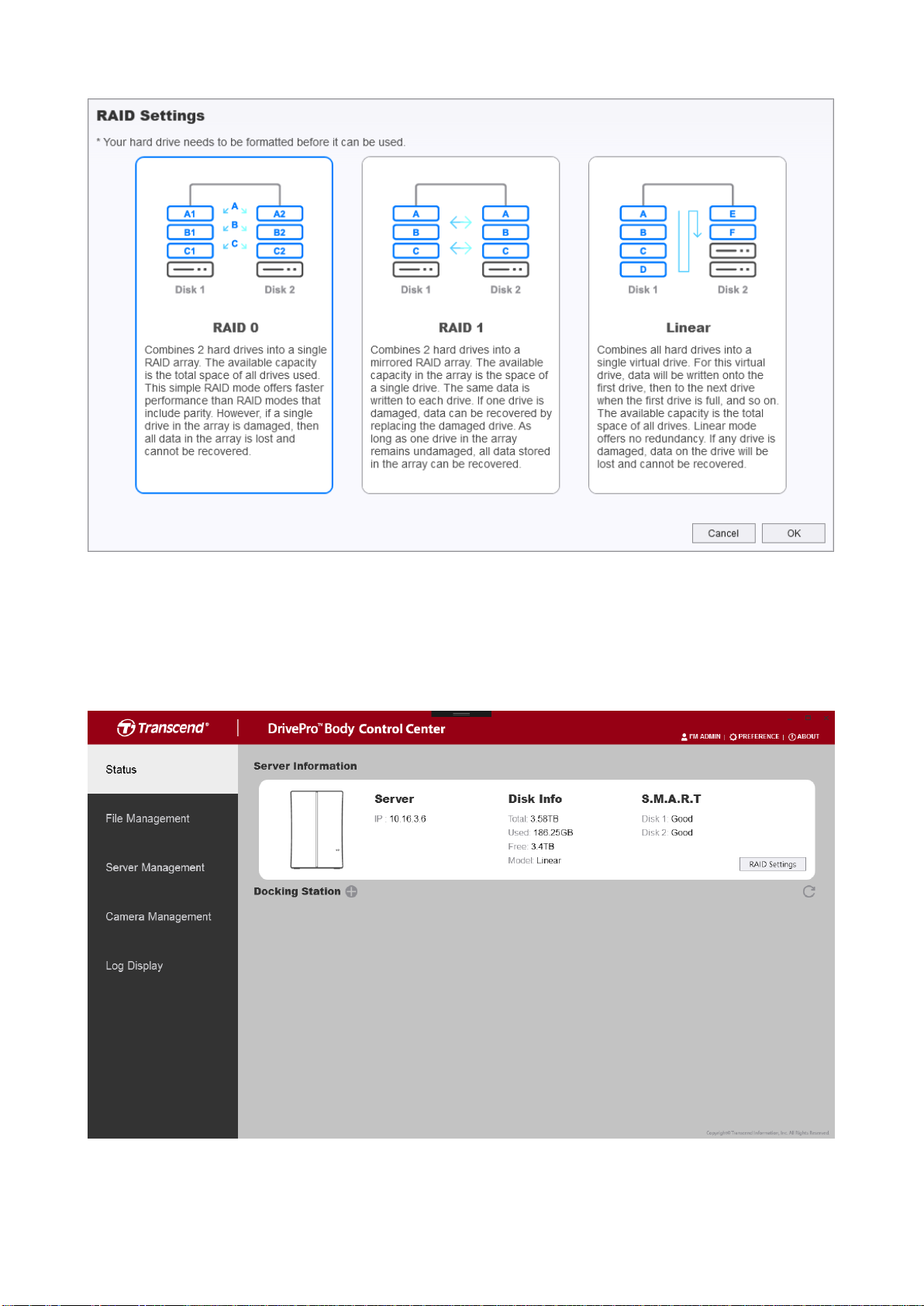1
Table of Contents
1. Introduction.................................................................................................................................2
1-1 Features............................................................................................................................... 2
1-2 System Requirements .......................................................................................................2
2. Getting Started...........................................................................................................................3
2-1 Hard Drive Installation (for Diskless DBN1 only)...........................................................3
2-2 Connection Diagram..........................................................................................................6
2-3 Downloading and Installing the Control Center client...................................................7
2-4 Setting/Changing RAID Modes........................................................................................ 8
3. Using the DrivePro™ Body Control Center Software ........................................................ 10
3-1 Status ................................................................................................................................. 11
3-2 File Management..............................................................................................................14
3-3 Server Management.........................................................................................................17
3-4 Camera Management......................................................................................................21
3-5 Log Display........................................................................................................................ 26
3-6 Preference......................................................................................................................... 27
5. End-User License Agreement (EULA)................................................................................. 28
6. GPL Disclosure........................................................................................................................ 30
7. Federal Communications Commission (FCC) Statement................................................. 31