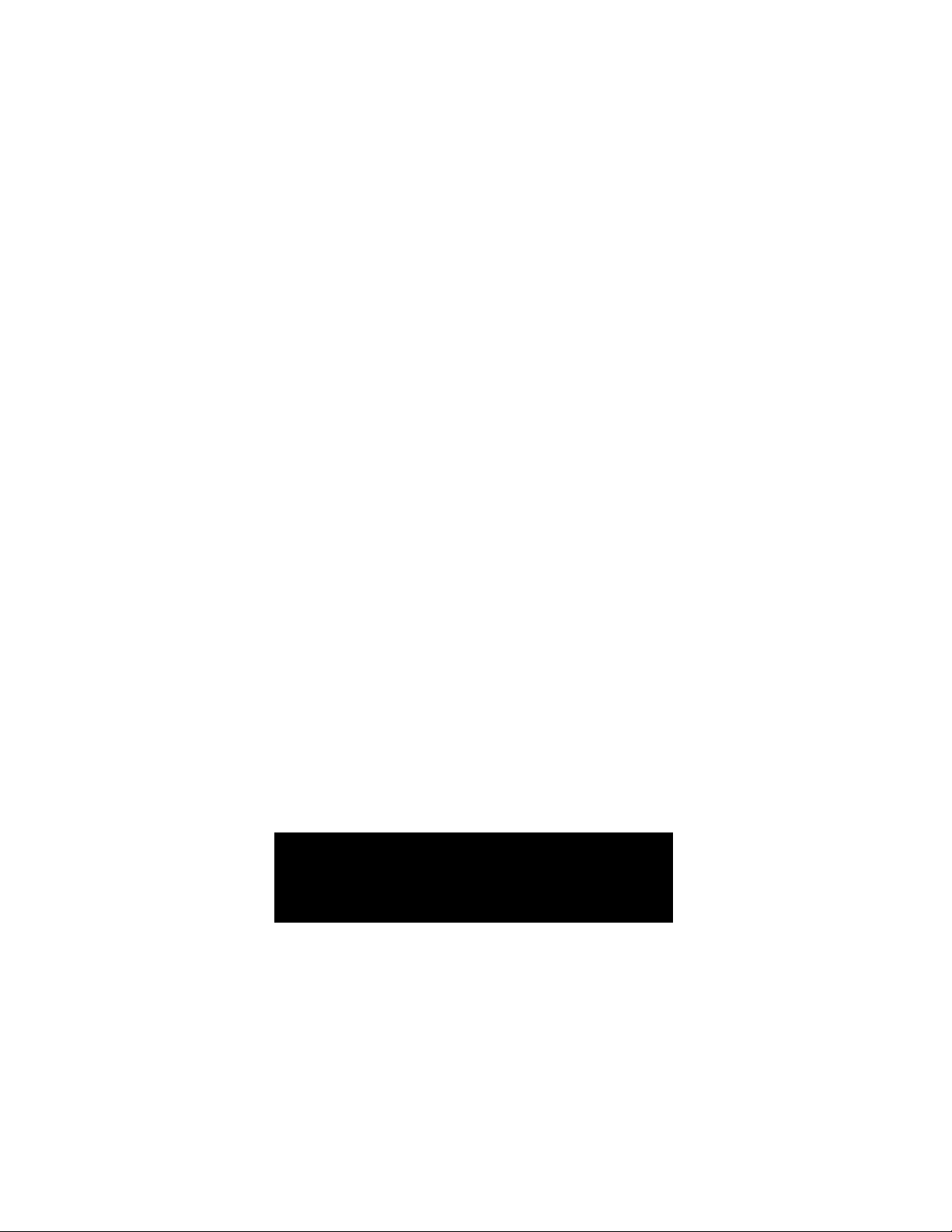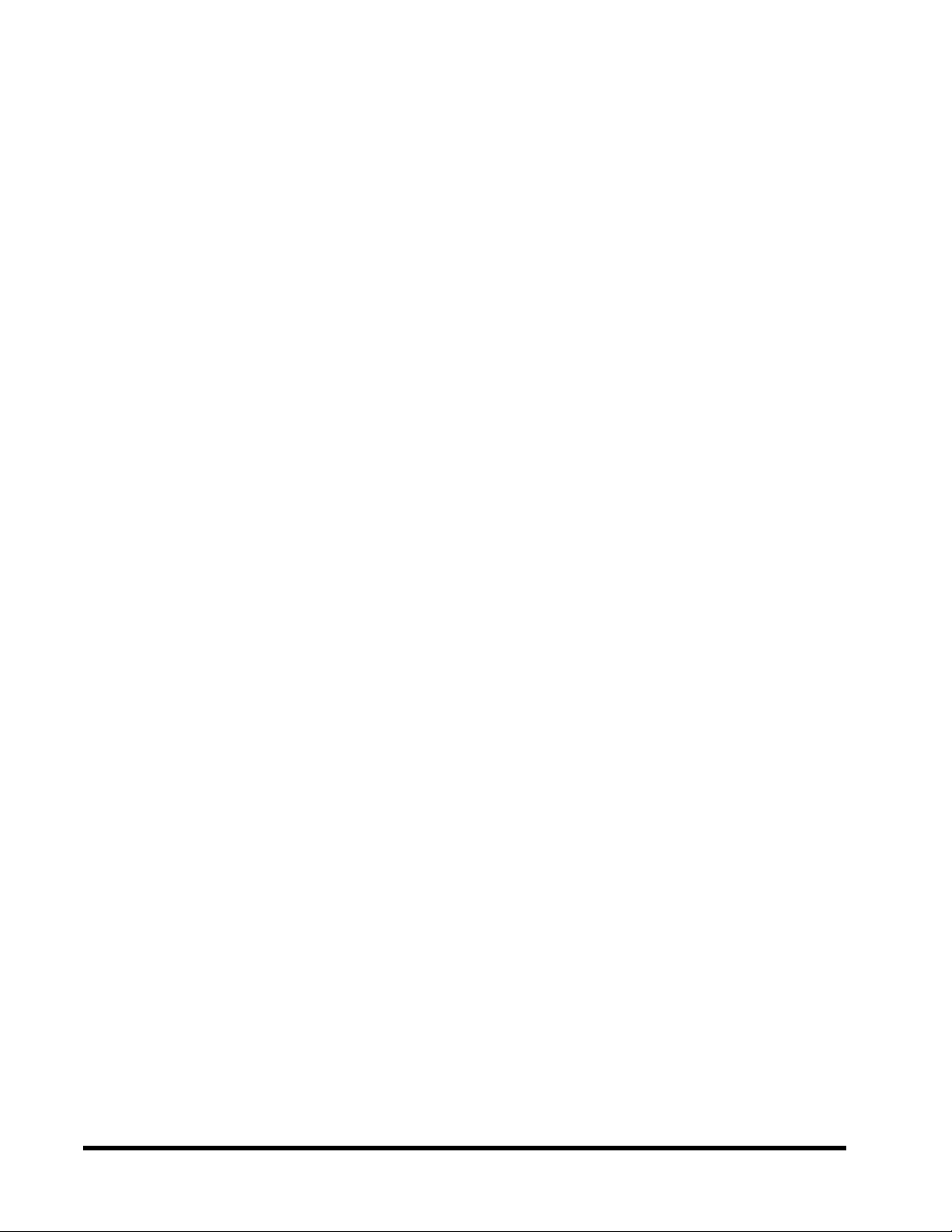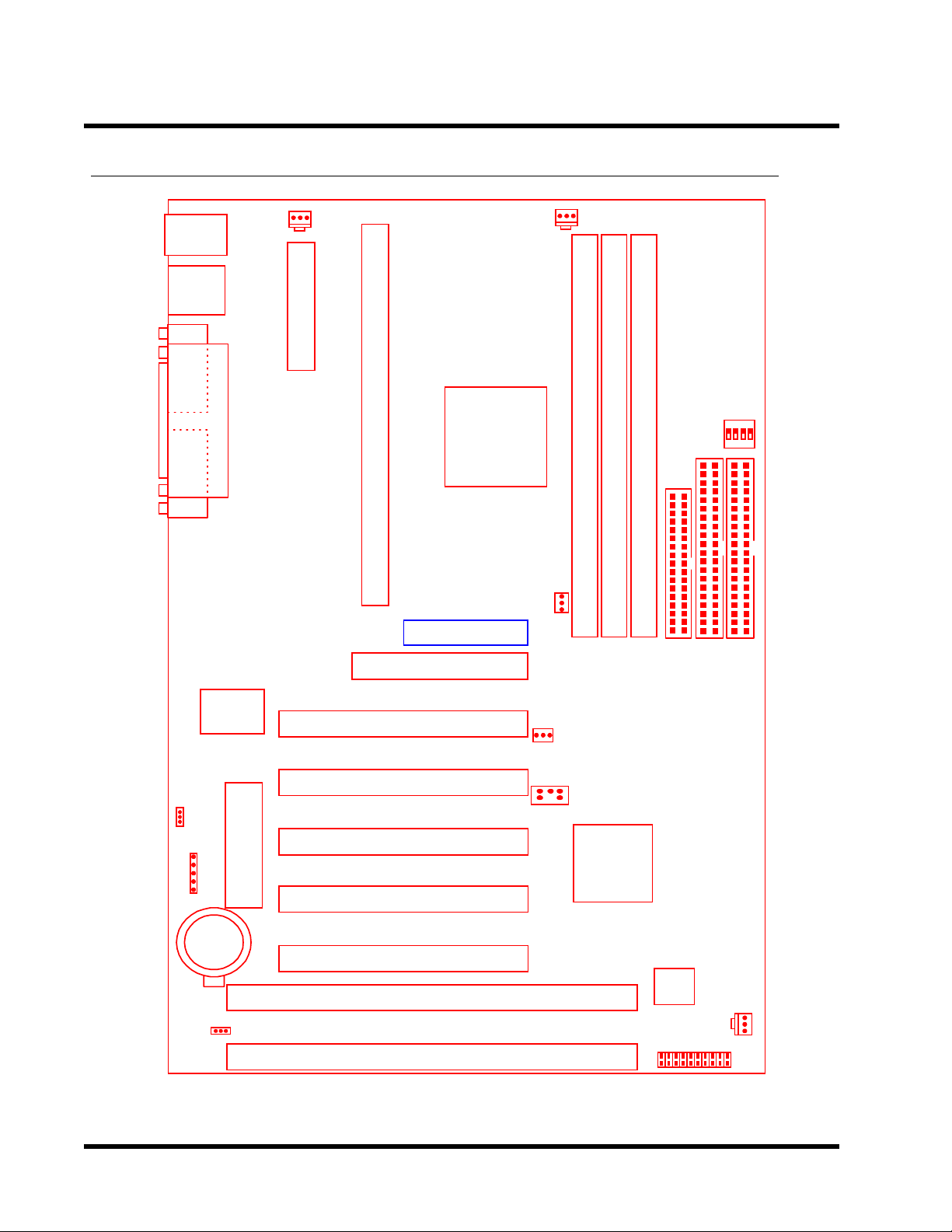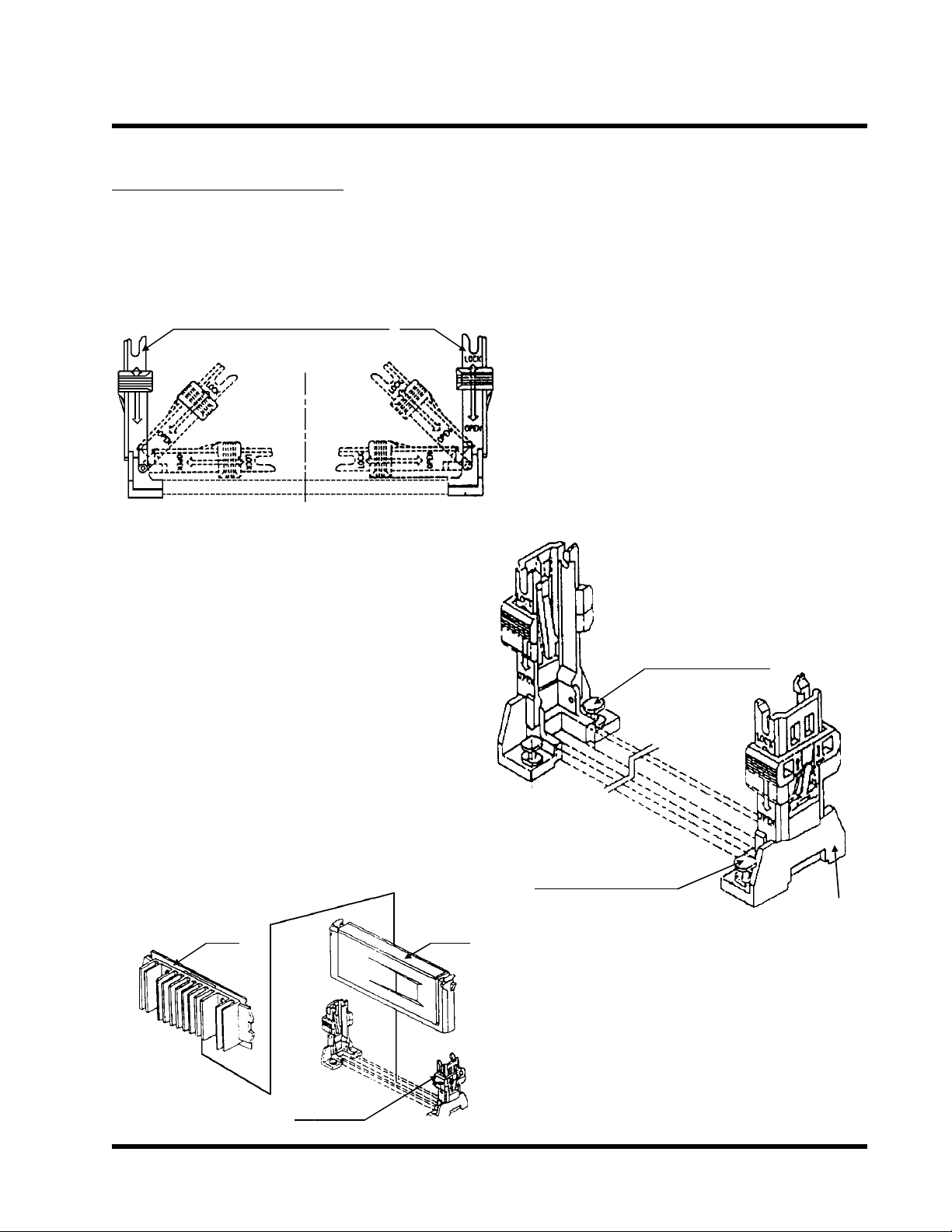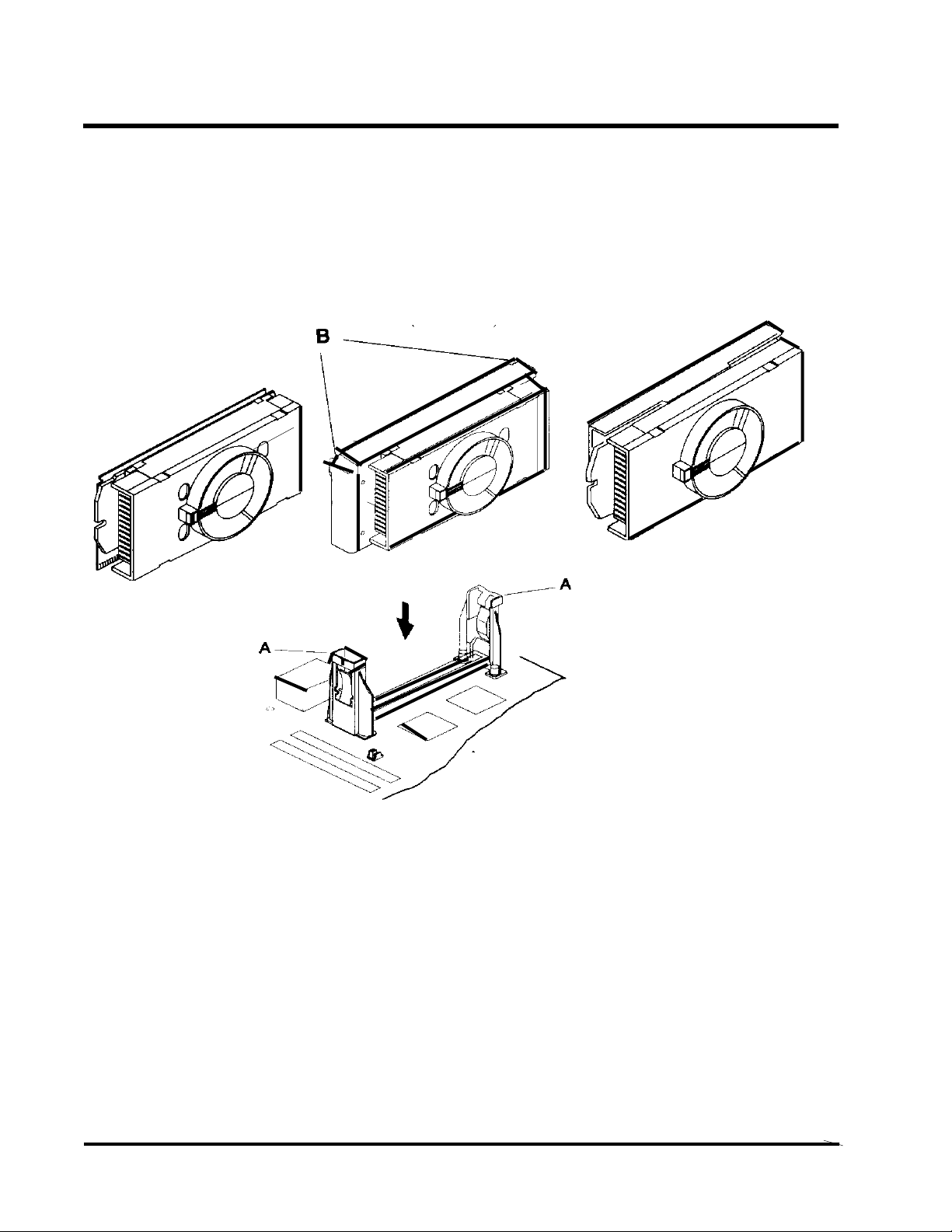Transcend TS-ABX11 User manual
Other Transcend Motherboard manuals
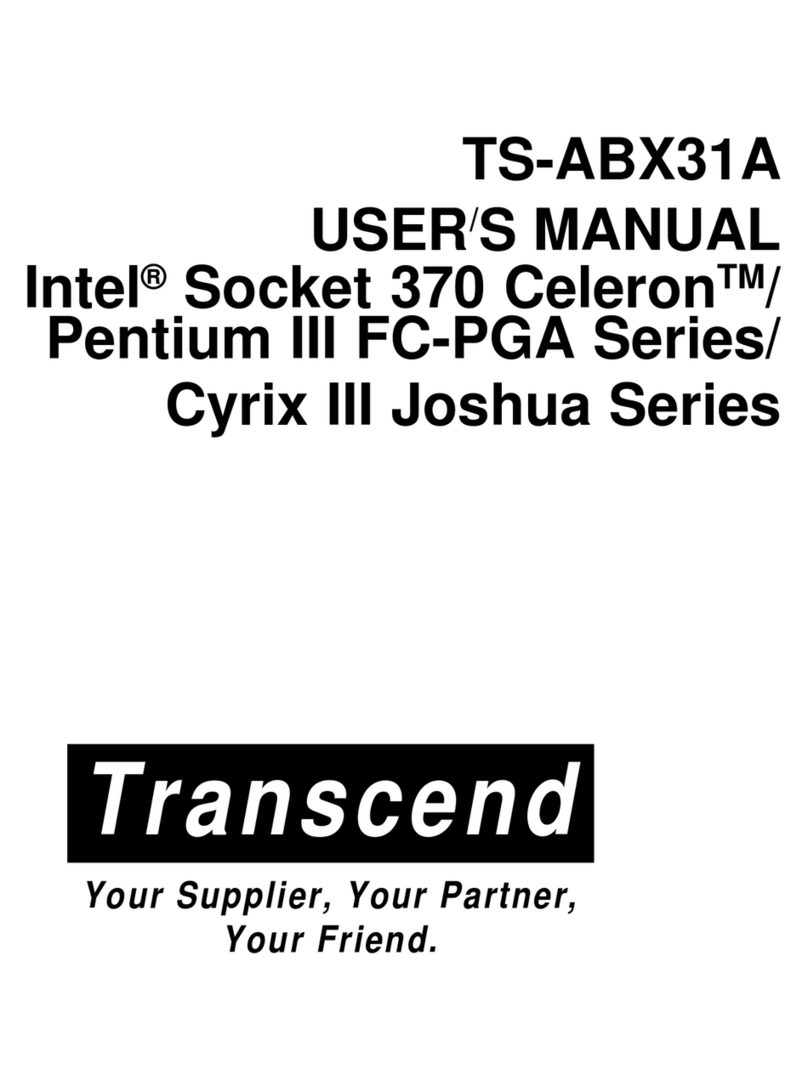
Transcend
Transcend TS-ABX31A User manual
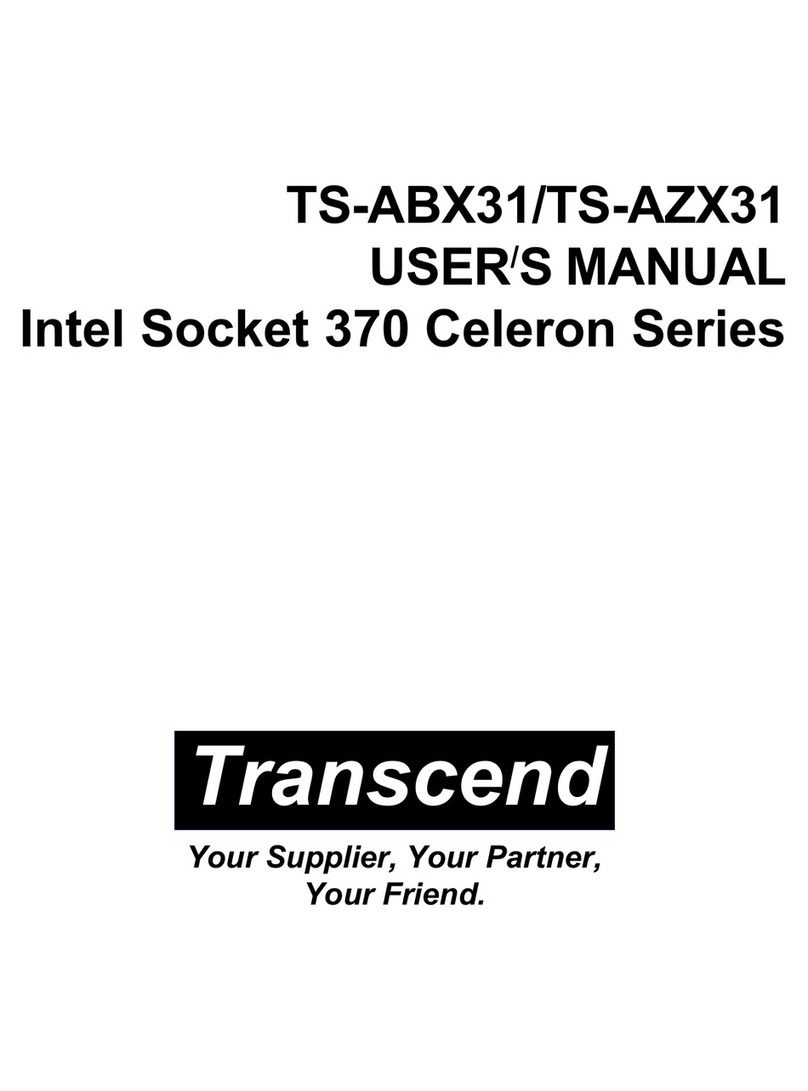
Transcend
Transcend TS-ABX31 User manual
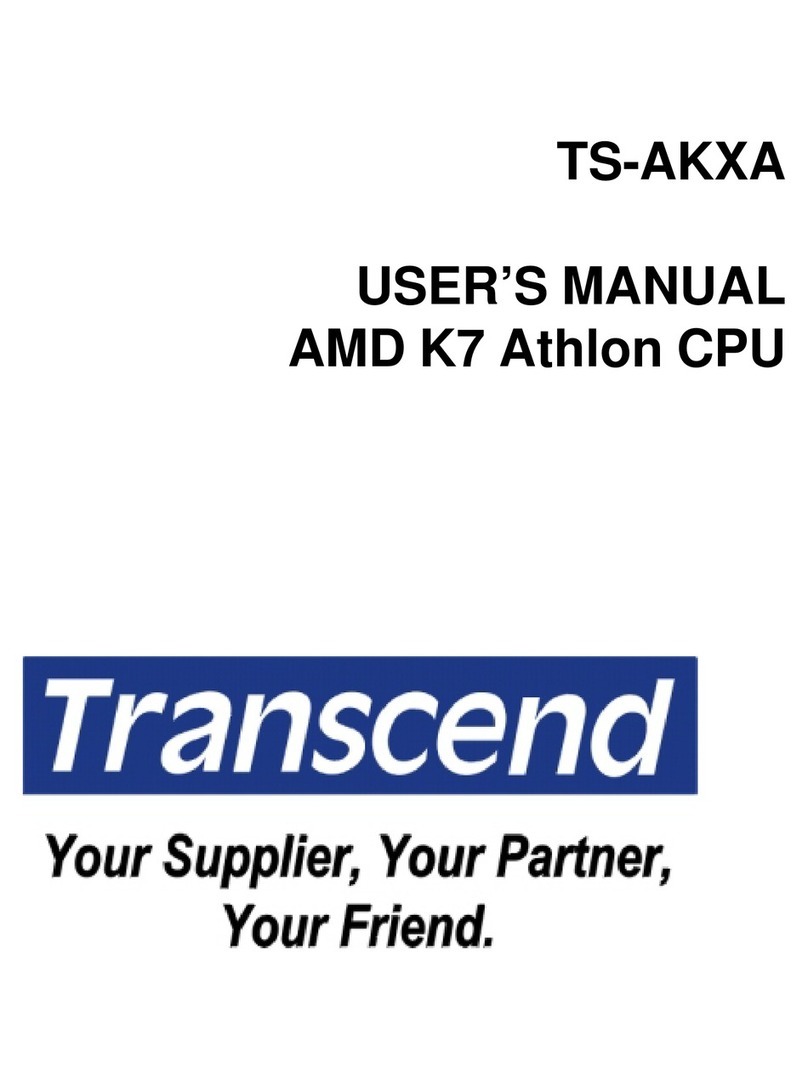
Transcend
Transcend TS-AKXA User manual
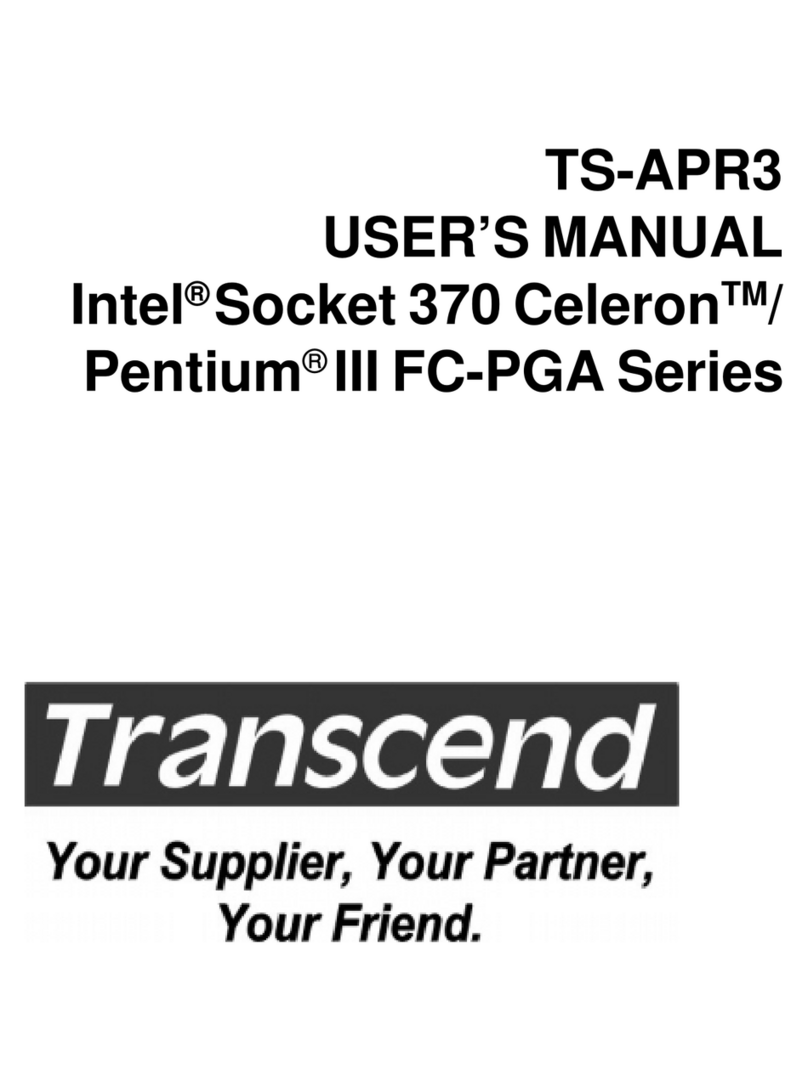
Transcend
Transcend TS-APR3 User manual
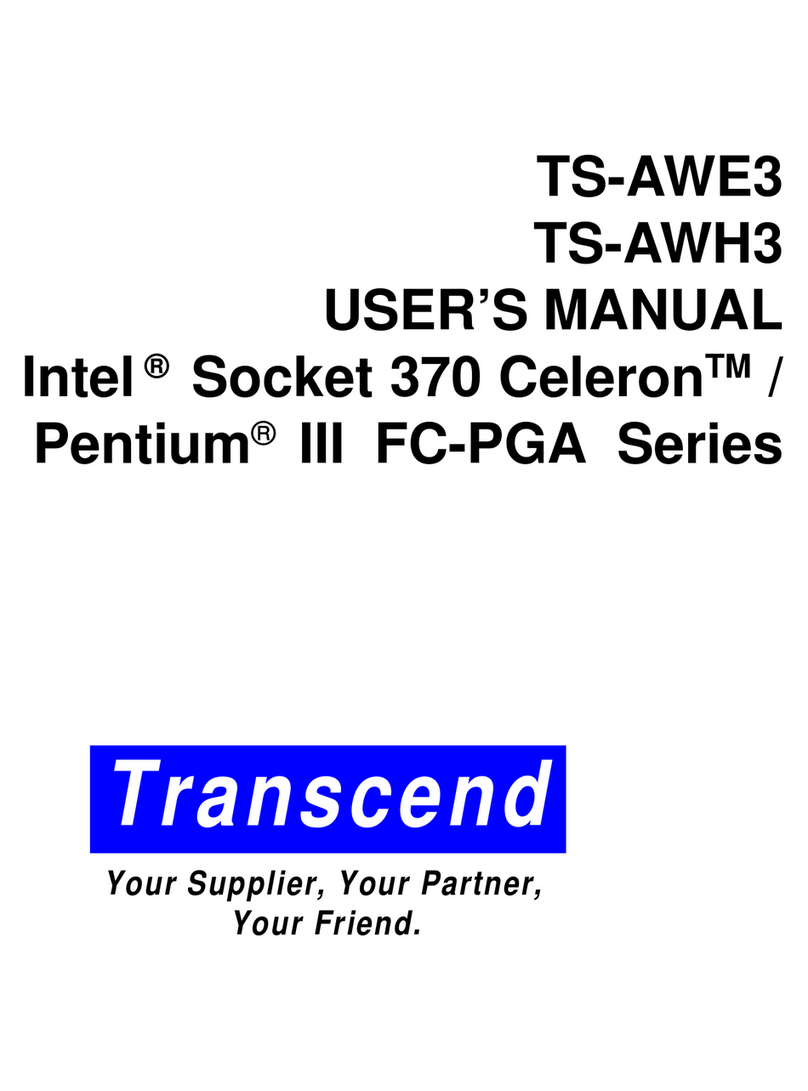
Transcend
Transcend TS-AWE3 User manual

Transcend
Transcend TS-AVD1 User manual
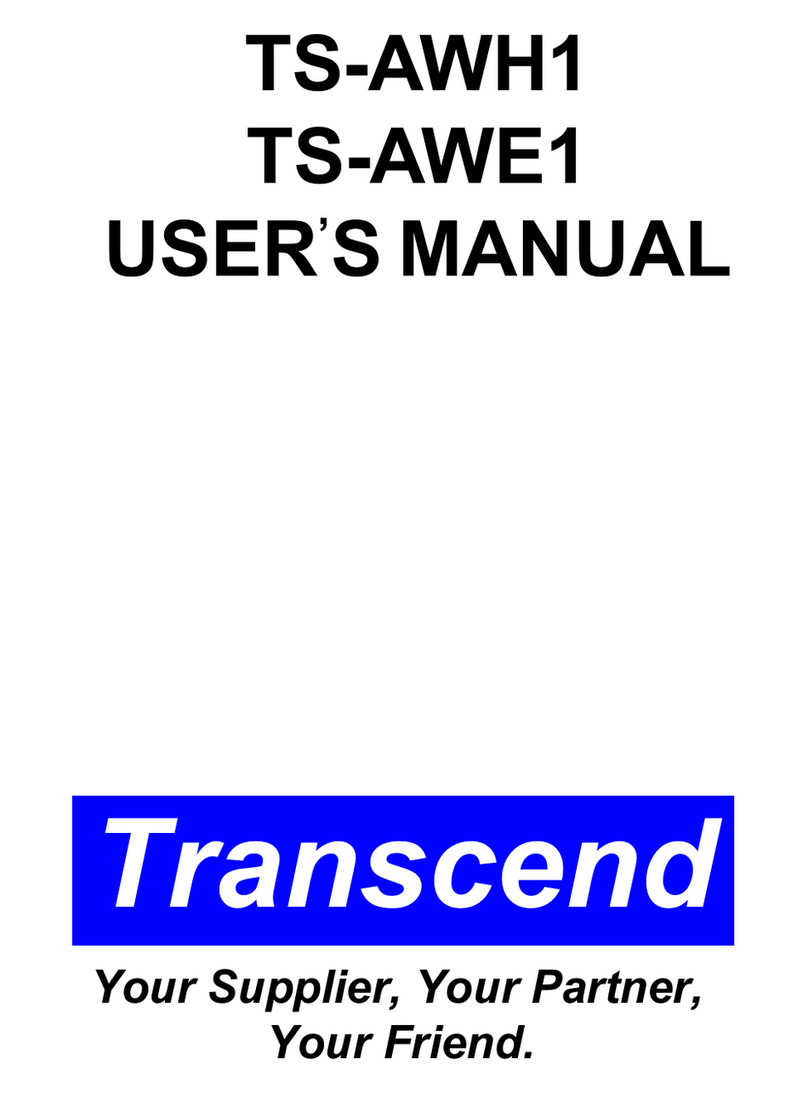
Transcend
Transcend TS-AWH1 User manual

Transcend
Transcend TS-ABD4 Series User manual

Transcend
Transcend TS-AKT4 Series User manual

Transcend
Transcend TS-AKT4 Series User manual
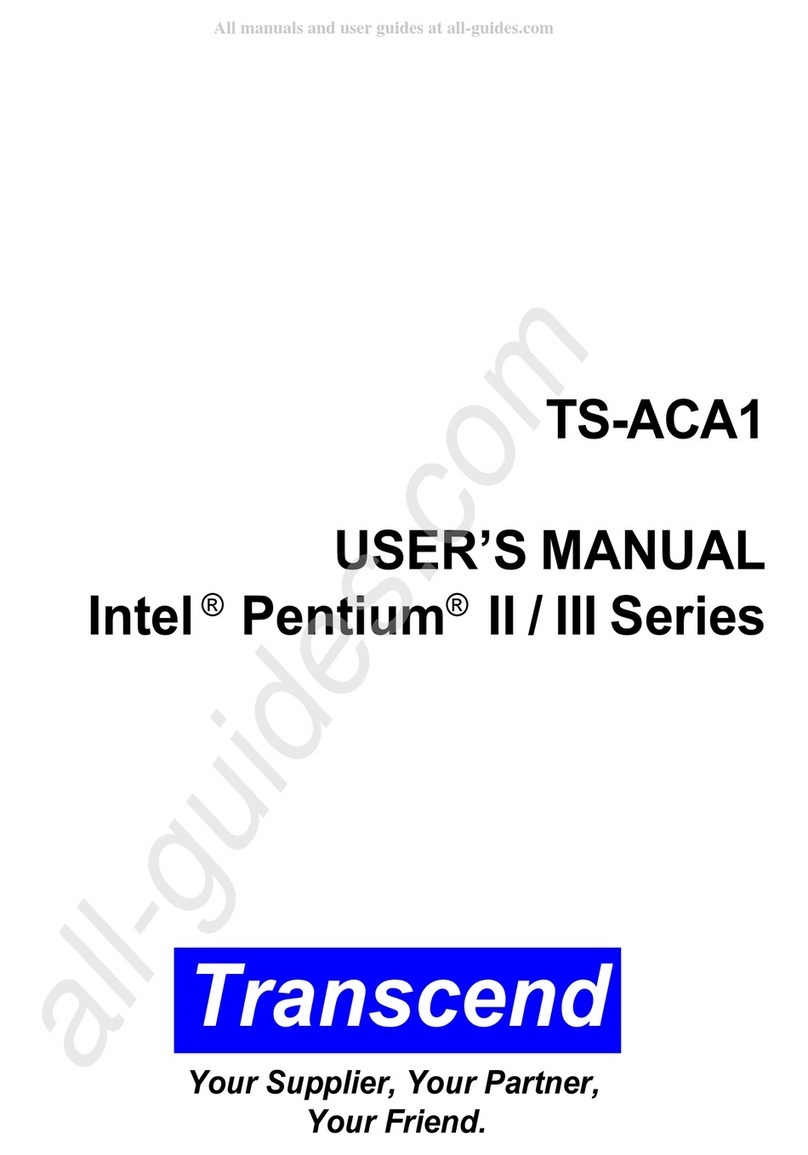
Transcend
Transcend TS-ACA1 User manual
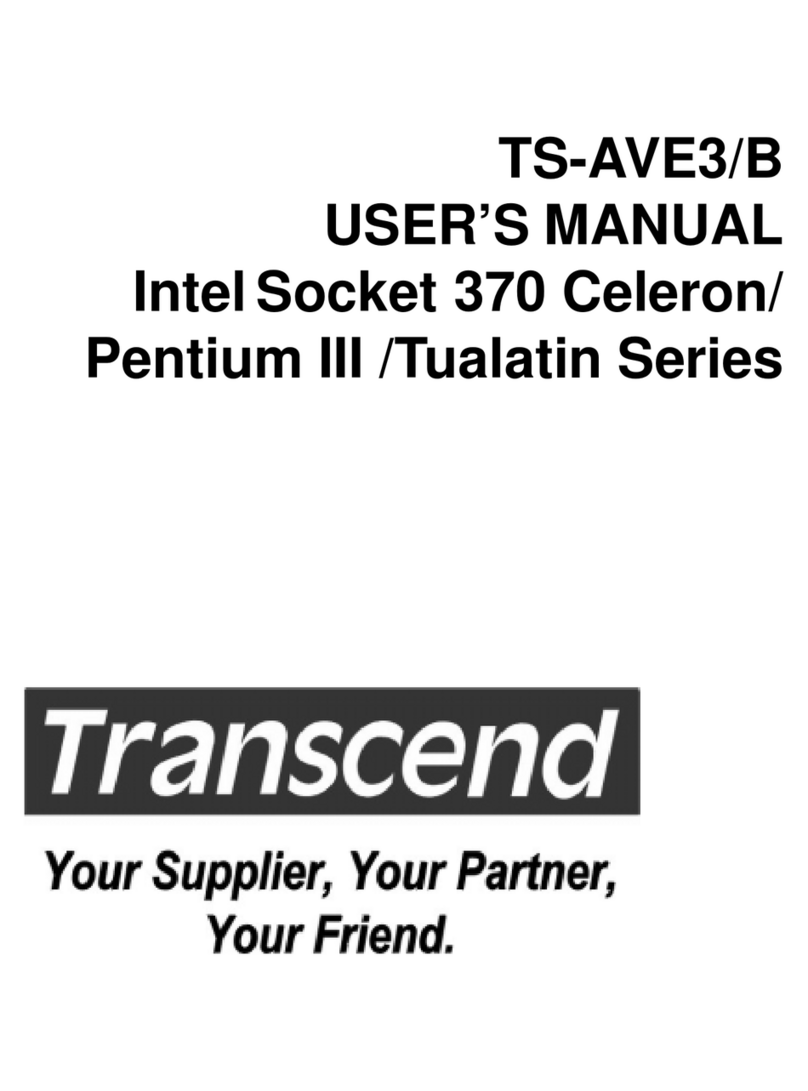
Transcend
Transcend TS-AVE3/B User manual

Transcend
Transcend TS-ABX31 User manual

Transcend
Transcend TS-UWL31 User manual
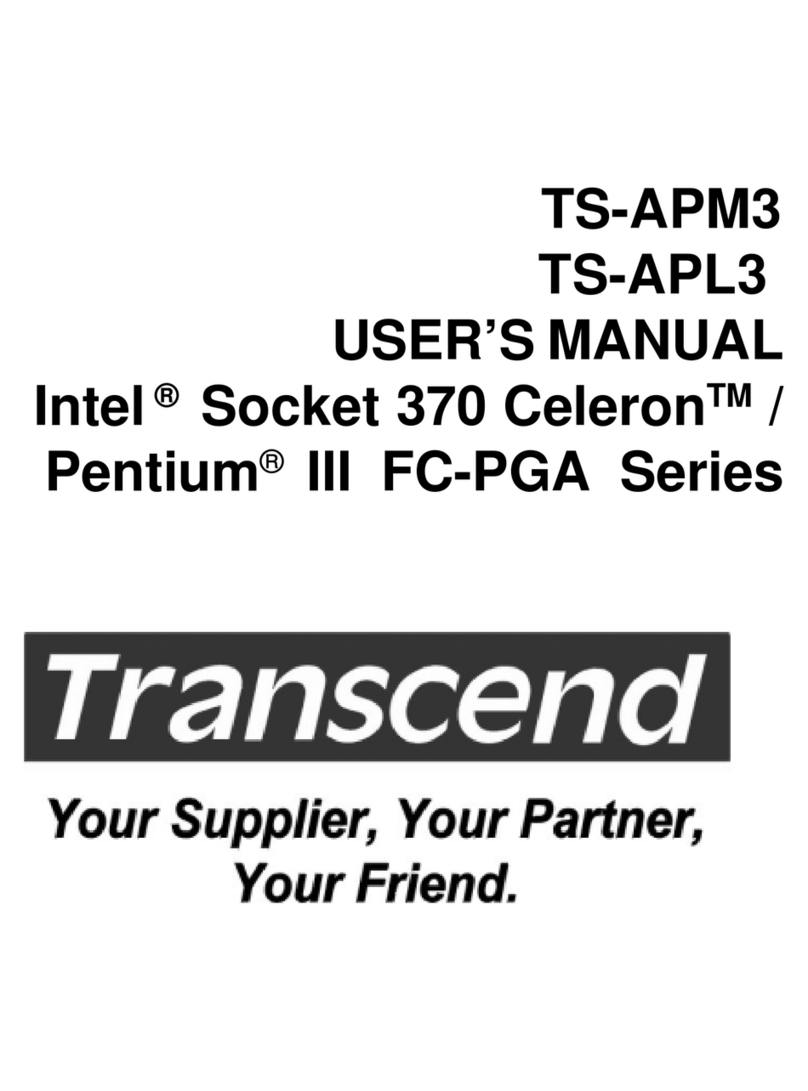
Transcend
Transcend TS-APM3 User manual
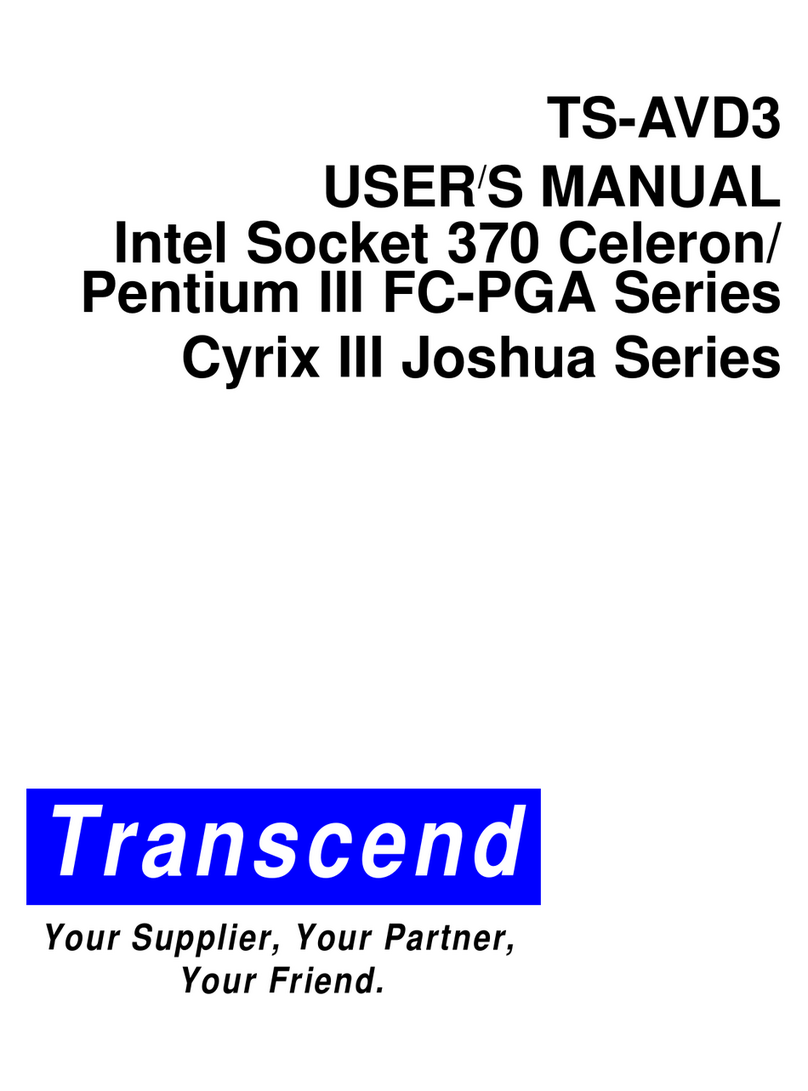
Transcend
Transcend TS-AVD3 User manual
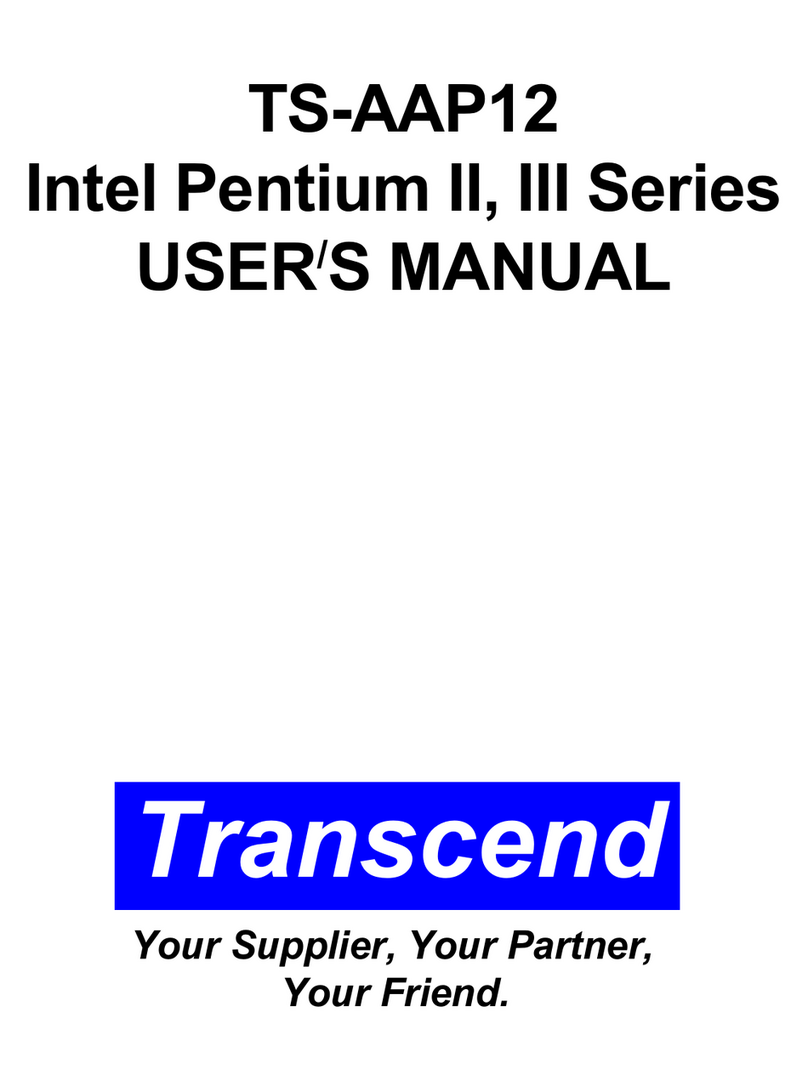
Transcend
Transcend TS-AAP12 User manual
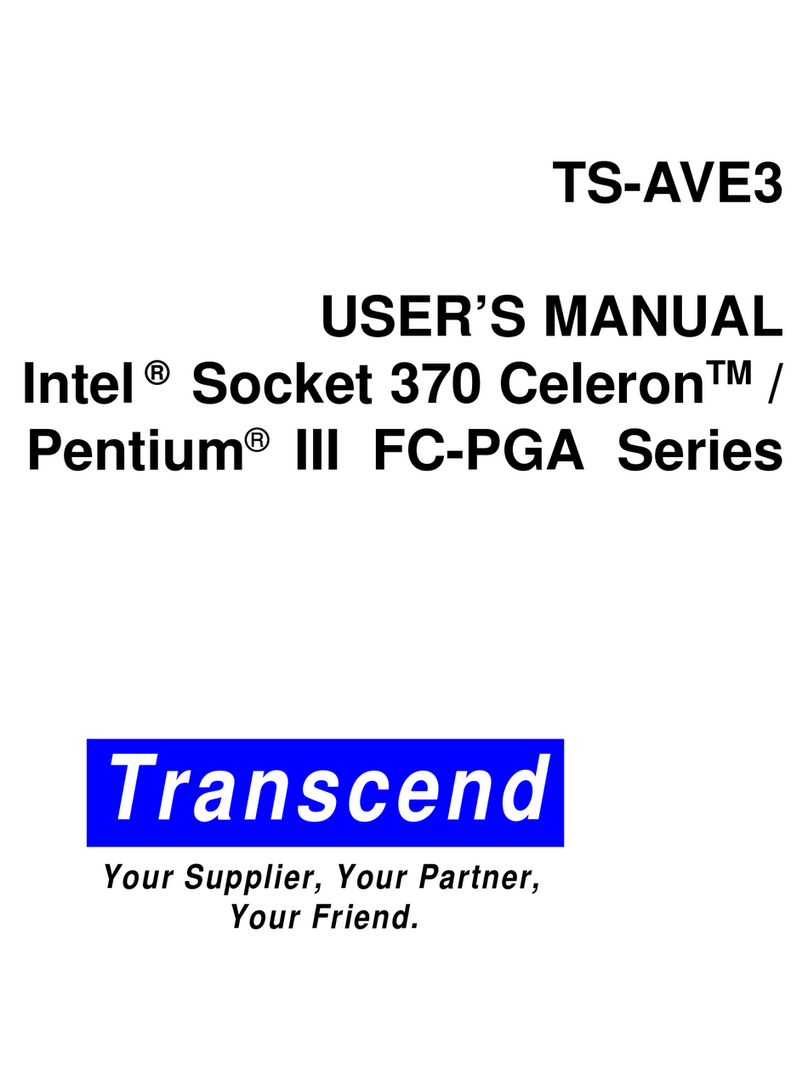
Transcend
Transcend TS-AVE3 User manual

Transcend
Transcend TS-ASL3 User manual
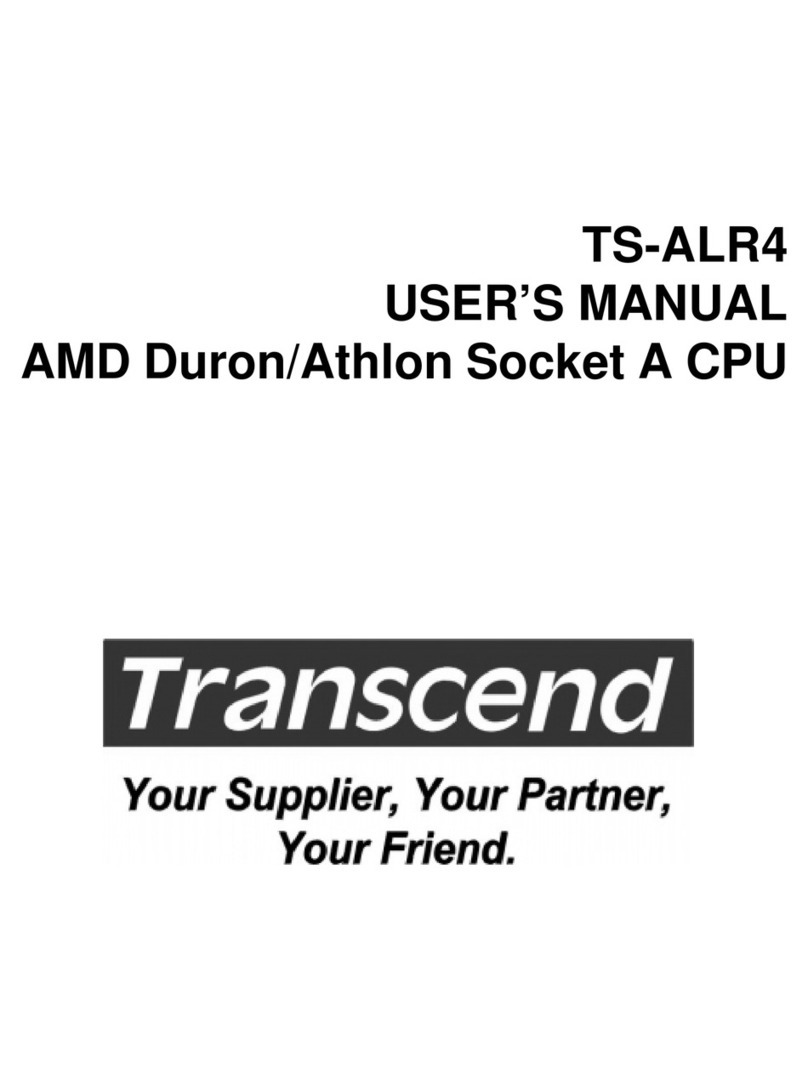
Transcend
Transcend TS-ALR4 User manual