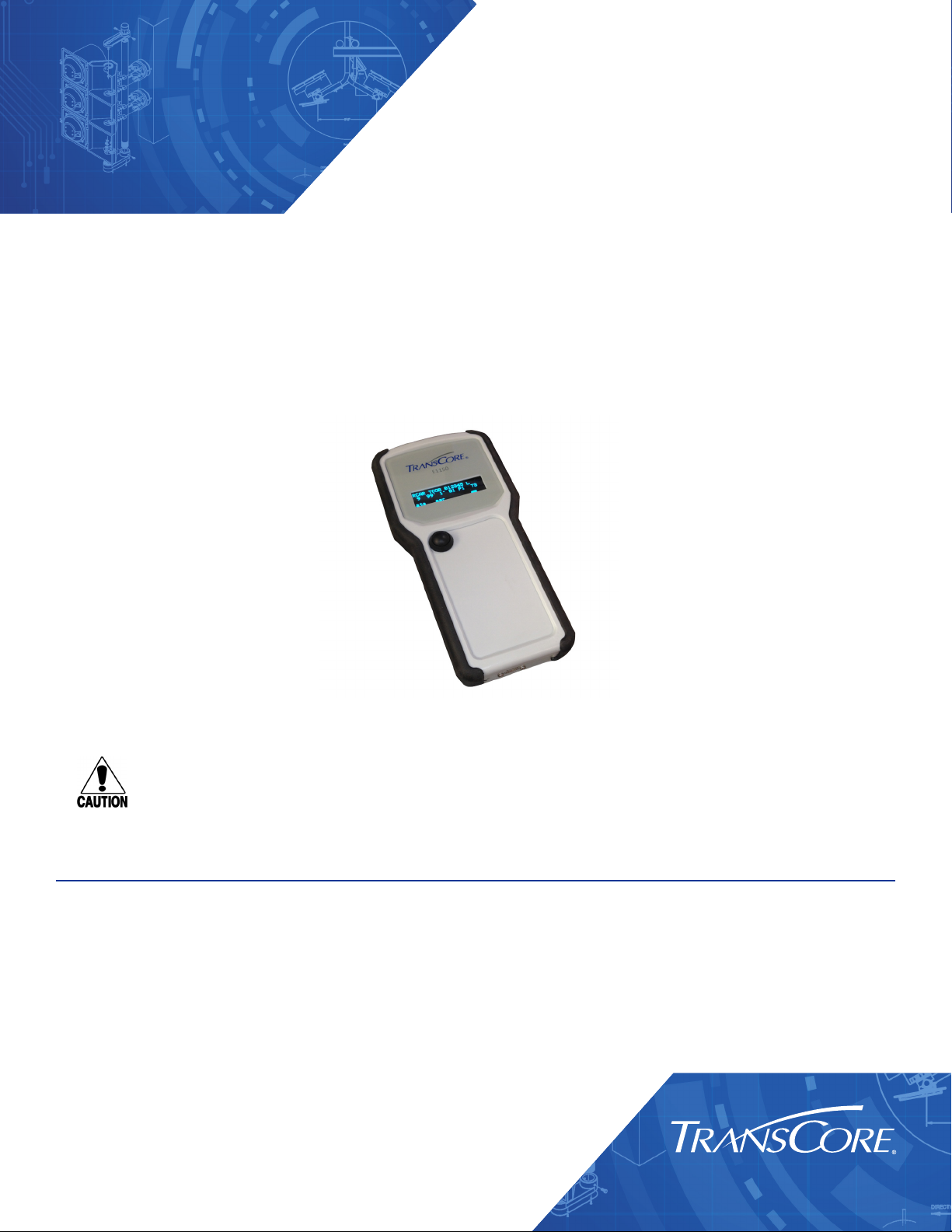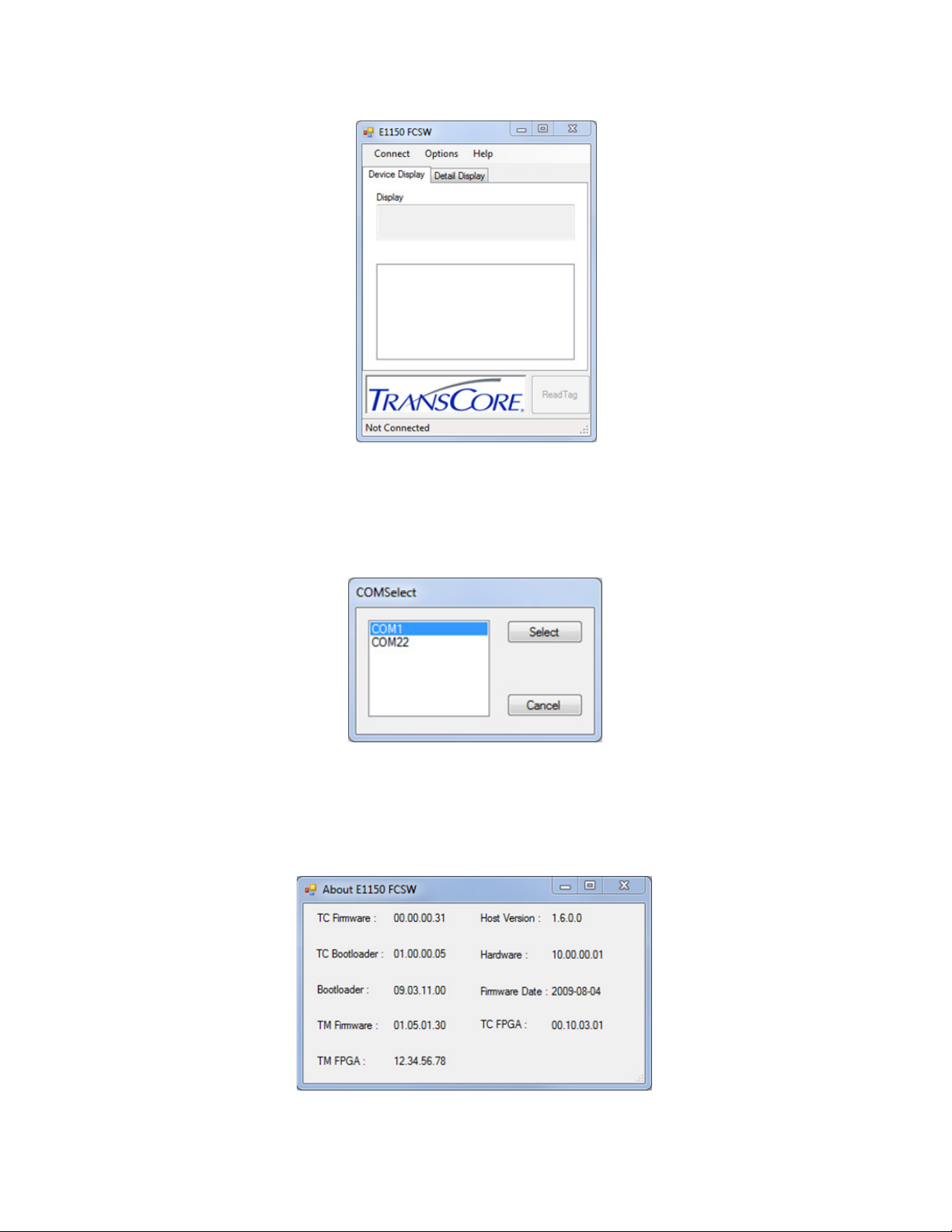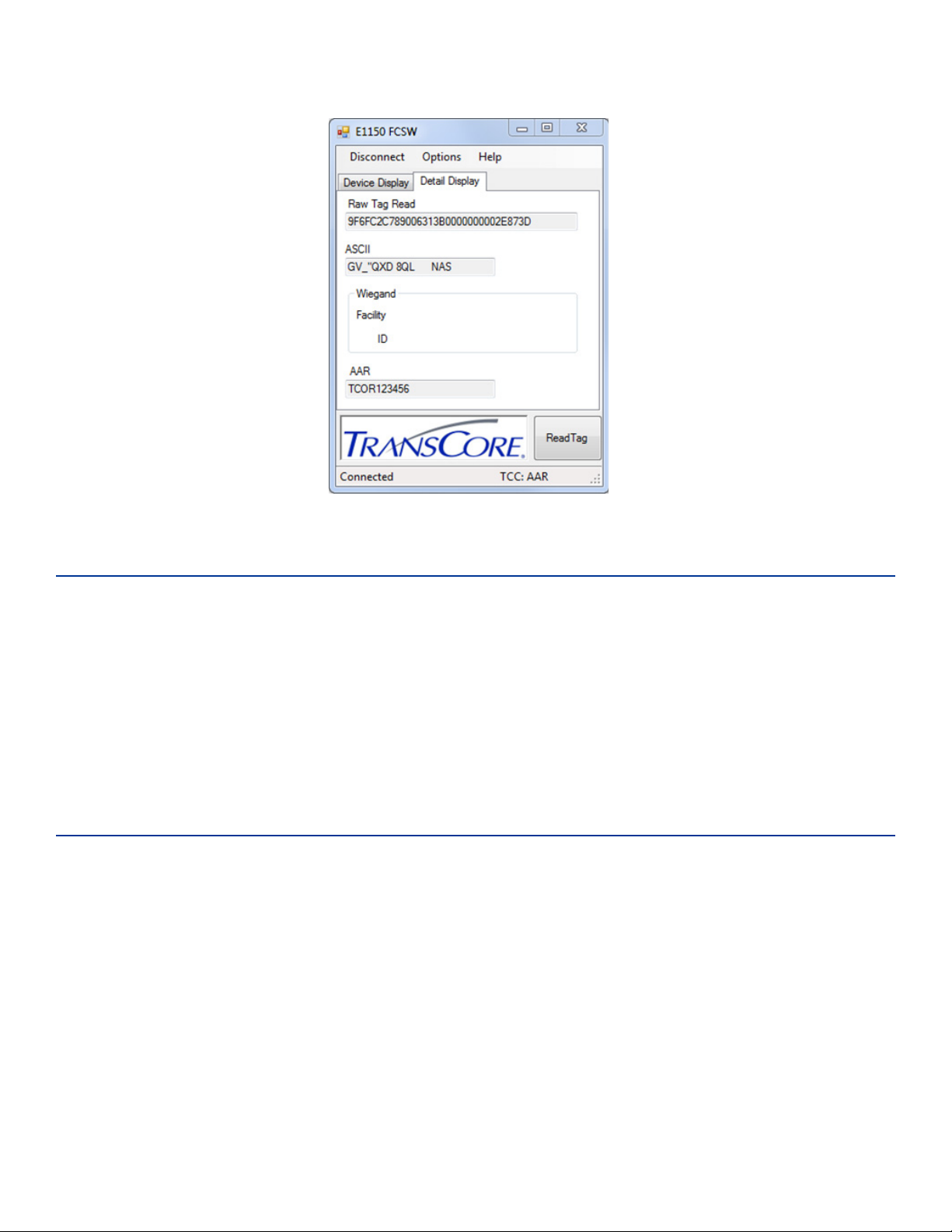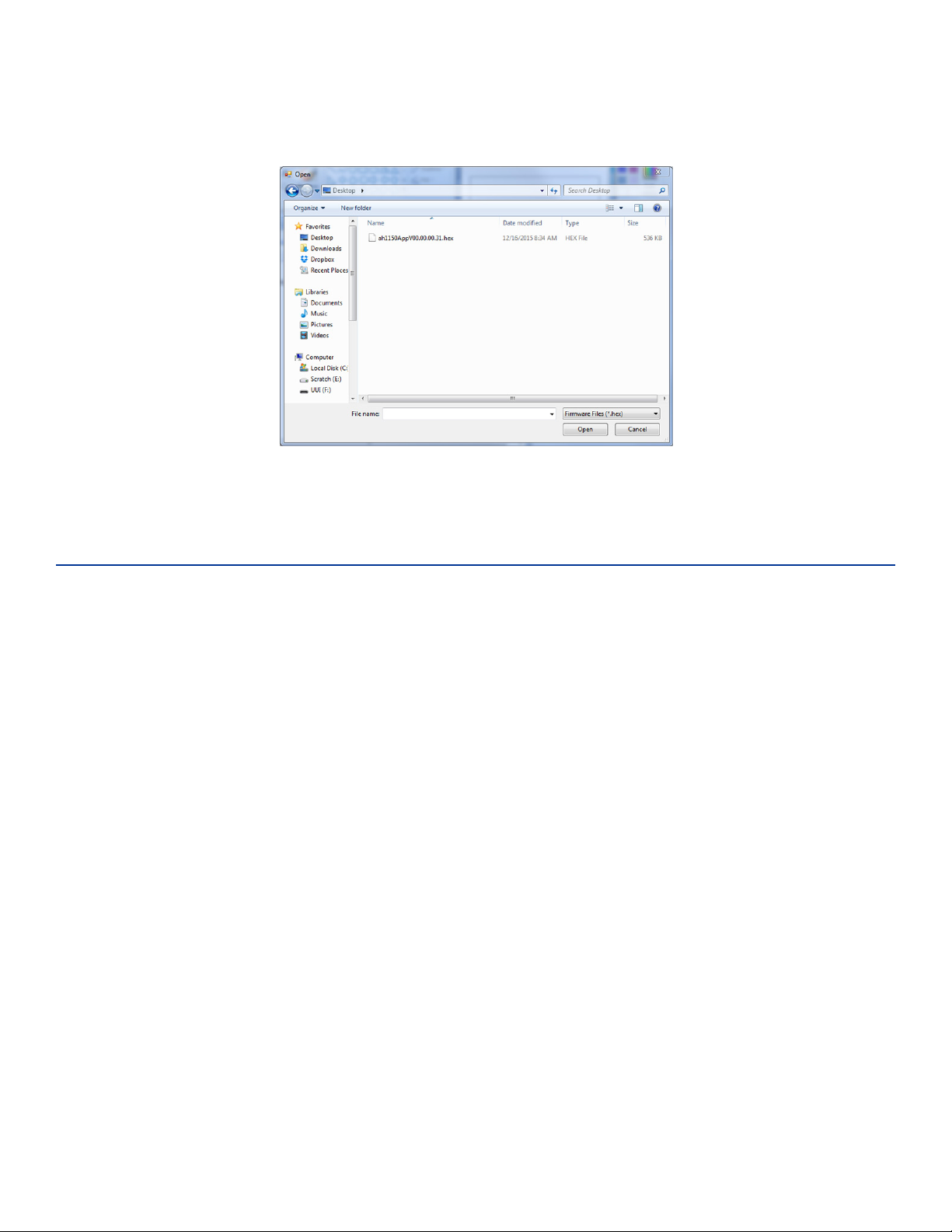User Guide
Page 2
Installing the Software
Install the Field Configuration Software (FCSW)
Insert the FCSW USB drive into the host computer and load the software. The program installs a shortcut
icon for the software and a shortcut icon for the E1150 mobile reader instructions to the desktop.
CAUTION: Do not launch the field configuration software program at this time.
E1150 Setup
Note: The E1150 mobile reader is designed to be used in any environment, accommodating a wide
temperature range as well as meeting an IP64 rating.
1. Place the E1150 on a flat surface.
2. Plug the USB cable into the power adapter and into the USB port at the base of the E1150. Plug
the power adapter into a standard 110V AC wall outlet. Allow the E1150 to fully charge. The green
battery indicator located on the E1150 screen will be completely illuminated when the unit is ready
for use. After initial setup, the E1150 can be charged via the power adapter or any USB port.
Note: The automatic charger shuto allows for the E1150 to remain connected to the charger after
completion of a charge cycle. The charging notification and state of charge indication will remain
on the display while the unit is connected to a charging USB port.
3. Once charged, connect the USB cable from the USB port at the base of the E1150 to one of the
host computer’s USB ports. Allow the device driver to be detected and installed automatically. If
the device driver fails to automatically load, disconnect the E1150 from the host computer. Locate
the device driver setup executable file at http://www.ftdichip.com/Drivers/D2XX.htm and download
the driver from the FTDIchip website, or install the driver from the FCSW USB drive. Choose the
setup executable file for the appropriate operating system, then launch the downloaded software.
Reconnect the E1150 and allow it to be detected by the operating system.
Start the E1150 Field Configuration Software
1. Launch the field configuration software via the desktop shortcut icon.
2. The E1150 FCSW startup window will open (Figure 1). Click Connect. Click COM Port.