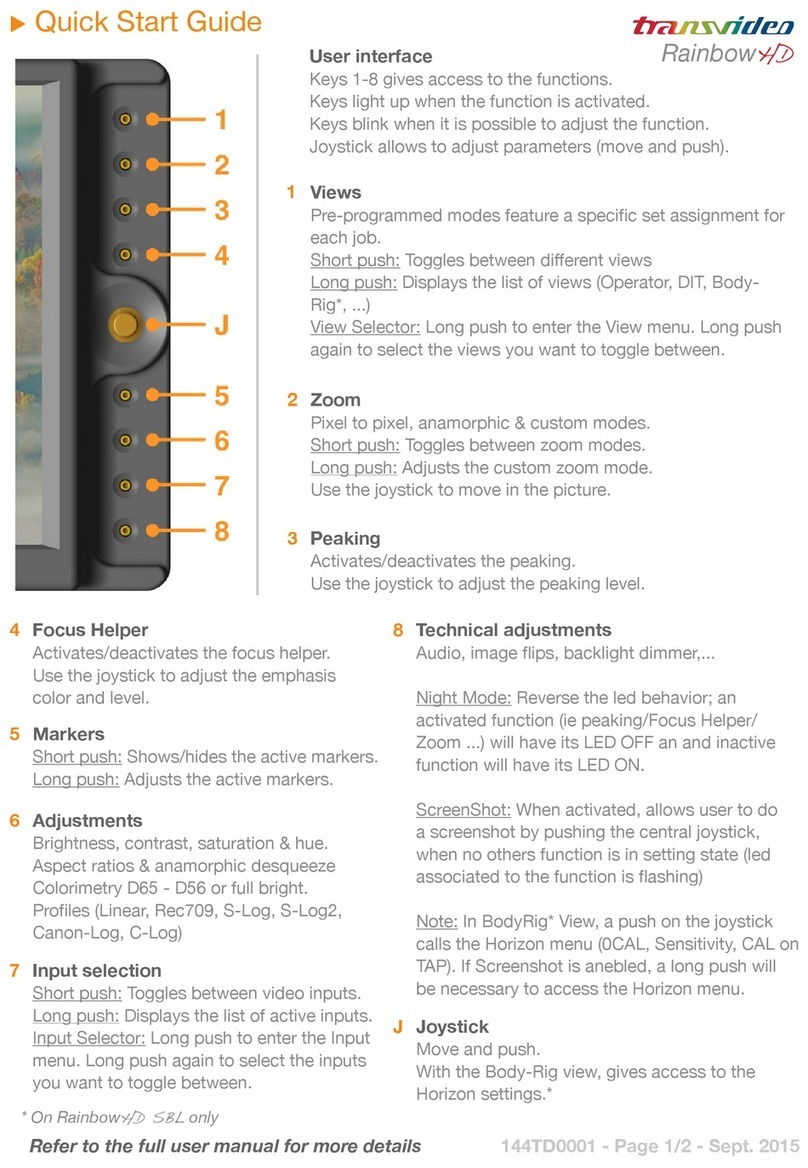D56......................................................................................................................................................................28
D65......................................................................................................................................................................28
GAMMA.....................................................................................................................................................................28
GAMMA ADJUST................................................................................................................................................28
STANDARD 0.45 ................................................................................................................................................28
Use in LINEAR....................................................................................................................................................28
LOCK ........................................................................................................................................................................28
TOOLS......................................................................................................................................................................29
AUDIO.................................................................................................................................................................29
TIMECODE .........................................................................................................................................................30
COOKE LENS.....................................................................................................................................................31
FOCUS HELPER ................................................................................................................................................32
FRAMELINE........................................................................................................................................................32
HORIZON (if option installed).............................................................................................................................34
LIMITS.................................................................................................................................................................35
MAX LEVEL...................................................................................................................................................35
WHITE CLIPPING.........................................................................................................................................35
BLACK CLIPPING.........................................................................................................................................35
MIN LEVEL....................................................................................................................................................35
SORIN’s MARKER........................................................................................................................................35
SORIN’s MARHER WIDTH...........................................................................................................................36
OVEREXPOSURE: ON/OFF ........................................................................................................................36
SORIN’S MARKER: ON/OFF........................................................................................................................36
BLACK LIMITS: ON/OFF ..............................................................................................................................36
MEASUREMENT ................................................................................................................................................37
SIGNAL ANALYSIS.......................................................................................................................................37
OVEREXPOSURE: ON/OFF ........................................................................................................................37
SORIN’S MARKER: ON/OFF........................................................................................................................37
BLACK LIMITS: ON/OFF ..............................................................................................................................37
1 LINE............................................................................................................................................................37
12 LINES .......................................................................................................................................................37
ALL LINES.....................................................................................................................................................37
Background INTENSITY ...............................................................................................................................37
SPOT INTENSITY.........................................................................................................................................37
RETICULE INTENSITY.................................................................................................................................37
TALLY .................................................................................................................................................................38
NORMAL.............................................................................................................................................................39
HORIZONTAL FLIP ............................................................................................................................................39
VERTICAL FLIP..................................................................................................................................................39
PICTURE REVERSE ..........................................................................................................................................40
AUTO REVERSE................................................................................................................................................40
AUTO FLIP VERTICAL ONLY............................................................................................................................40
3D..............................................................................................................................................................................41
GRID ...................................................................................................................................................................41
MODE..................................................................................................................................................................42
COLORS.............................................................................................................................................................42
FLOP...................................................................................................................................................................43
FLIP.....................................................................................................................................................................43
HORIZ SHIFT......................................................................................................................................................43
DISPLAY MODE.......................................................................................................................................................44
COLOR................................................................................................................................................................44
GREEN................................................................................................................................................................44
B&W ....................................................................................................................................................................44
TECHNICAL..............................................................................................................................................................44
CVBS STD SELECT...........................................................................................................................................44
NTSC...................................................................................................................................................................44
REVERSE SCROLLING.....................................................................................................................................44
ACCESSORY......................................................................................................................................................45
COMPONENT RGB......................................................................................................................................45
COMPONENT YPrPb....................................................................................................................................45