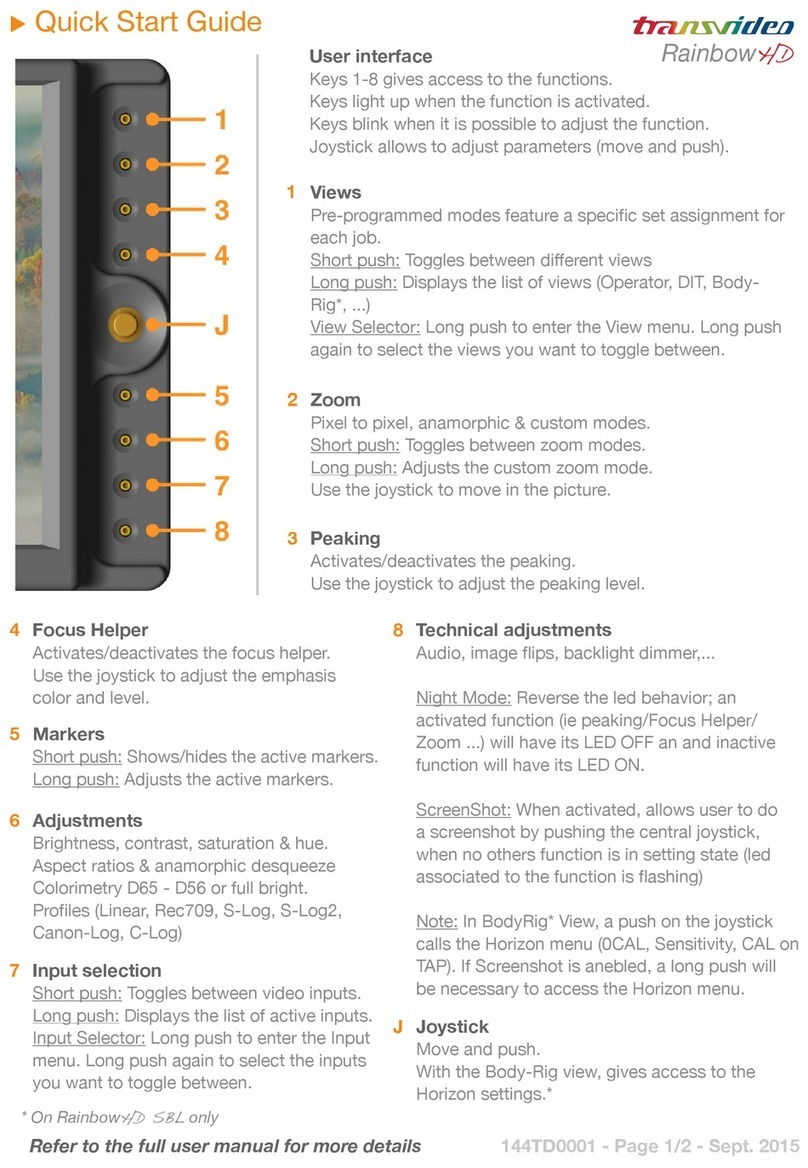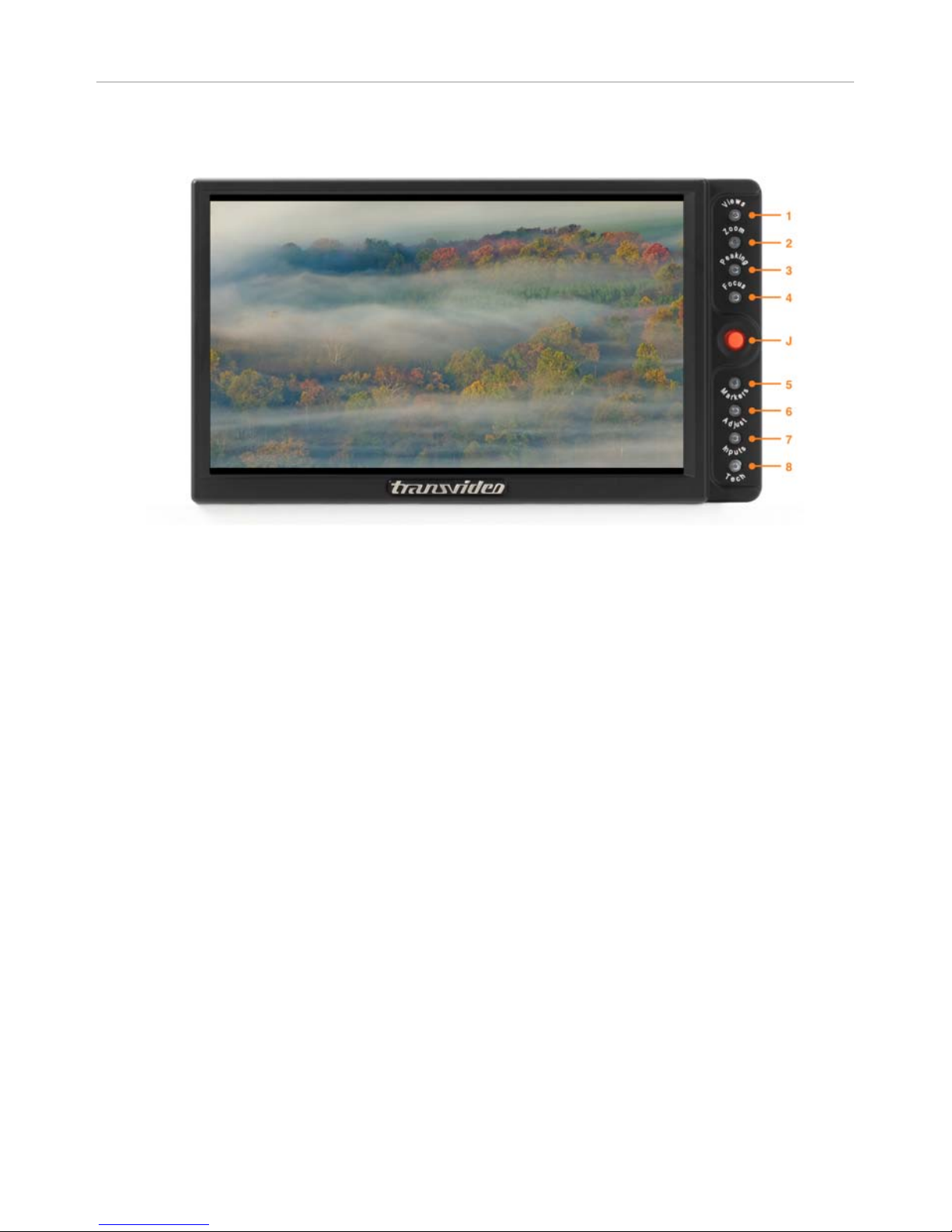TABLE OF CONTENT
Operator Manual Rev 1.1 5
USING THE BODY-RIG VIEW ..................................................................................................................... 16!
Horizon......................................................................................................................................... 16!
Battery / power information .......................................................................................................... 16!
Tally.............................................................................................................................................. 16!
USING THE DIRECT FUNCTIONS ................................................................................................................ 17!
Views................................................................................................................................................ 17!
Home............................................................................................................................................ 17!
Operator ....................................................................................................................................... 17!
DIT ............................................................................................................................................... 17!
Waveform..................................................................................................................................... 17!
Body-Rig ...................................................................................................................................... 17!
BackFocus chart .......................................................................................................................... 17!
Zoom modes ................................................................................................................................... 18!
Pixel to pixel zoom (1:1)............................................................................................................... 18!
Anamorphic zoom ........................................................................................................................ 18!
Custom zoom ............................................................................................................................... 18!
Peaking............................................................................................................................................ 19!
Focus Helper ................................................................................................................................... 19!
Markers............................................................................................................................................ 20!
Central cross ................................................................................................................................ 20!
Safe area...................................................................................................................................... 20!
Marker 1.33:1 (4:3)....................................................................................................................... 20!
Marker 1.56:1 (14/9)..................................................................................................................... 20!
Marker 1.78:1 (16/9)..................................................................................................................... 20!
Marker 1.85:1 ............................................................................................................................... 20!
Marker 2.39:1 ............................................................................................................................... 20!
Display adjustments....................................................................................................................... 21!
Brightness .................................................................................................................................... 21!
Contrast........................................................................................................................................ 21!
Saturation ..................................................................................................................................... 21!
Hue (NTSC only).......................................................................................................................... 21!
Colorimetry................................................................................................................................... 21!
Aspect ratio & anamorphic desqueeze ........................................................................................ 21!
Profile (Log profiles) ..................................................................................................................... 21!
Input selection ................................................................................................................................ 22!
SDI ............................................................................................................................................... 22!
HDMI ............................................................................................................................................ 22!
CVBS ........................................................................................................................................... 22!
Dual Link ...................................................................................................................................... 22!
Technical adjustments................................................................................................................... 23!
Audio volume ............................................................................................................................... 23!
Audio pair selection...................................................................................................................... 23!
FLIP.............................................................................................................................................. 23!
Backlight dimmer.......................................................................................................................... 23