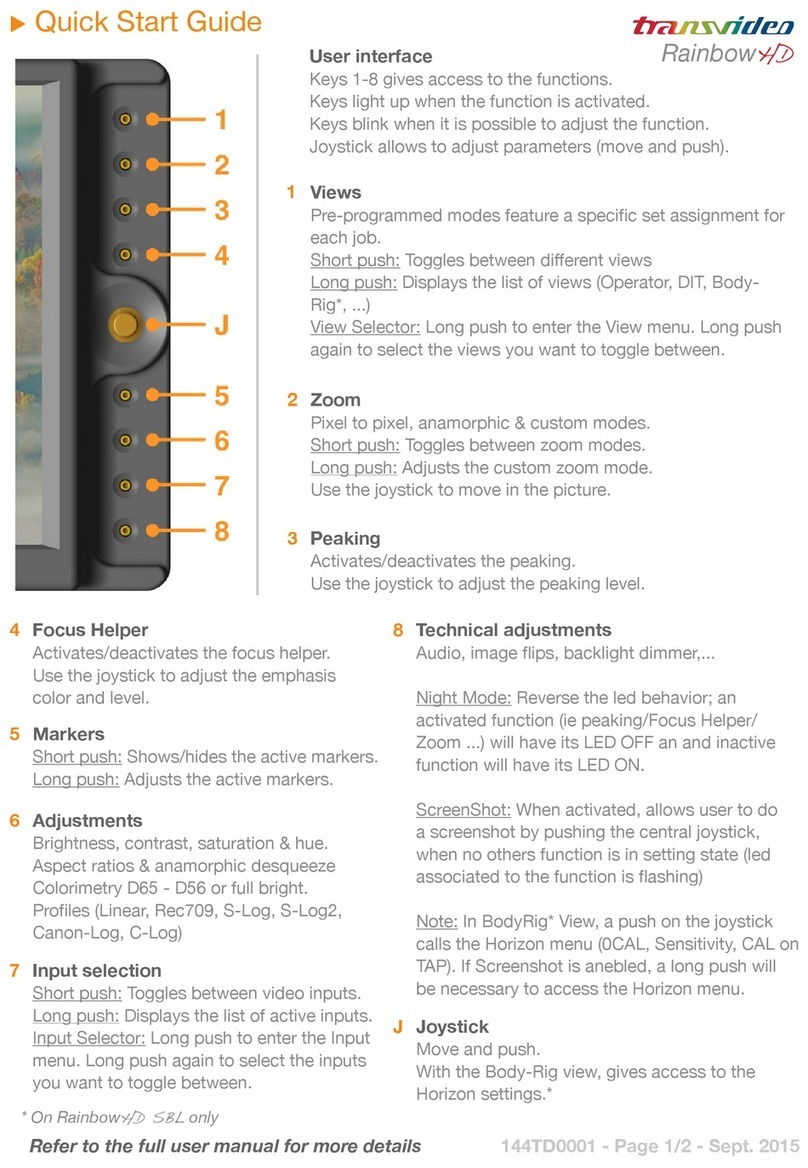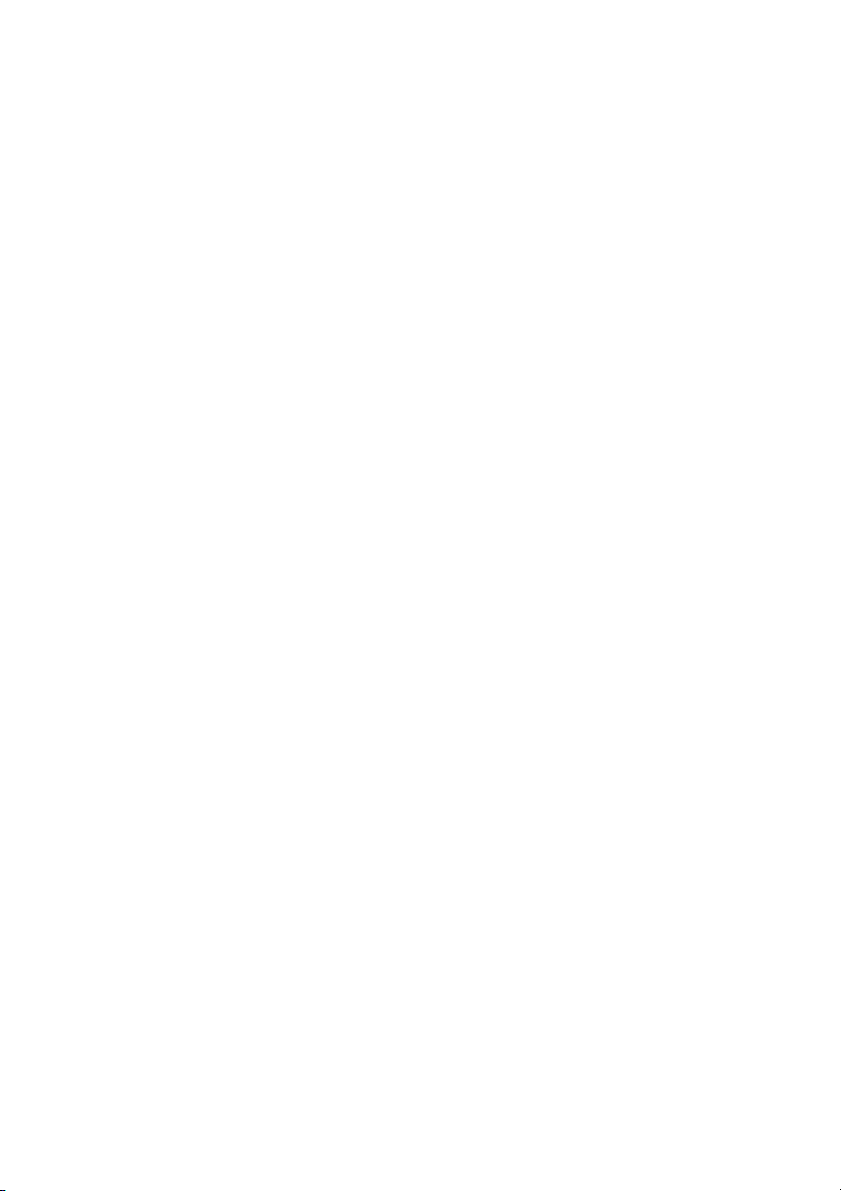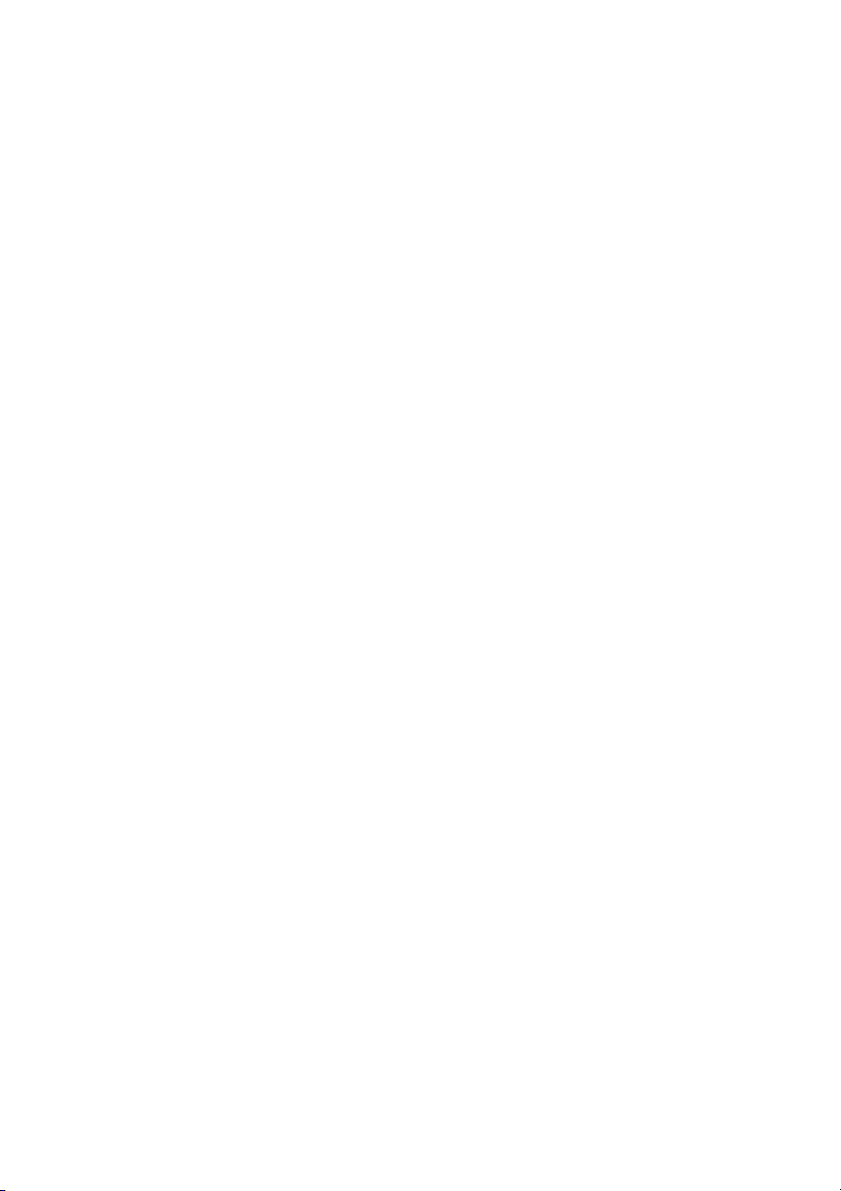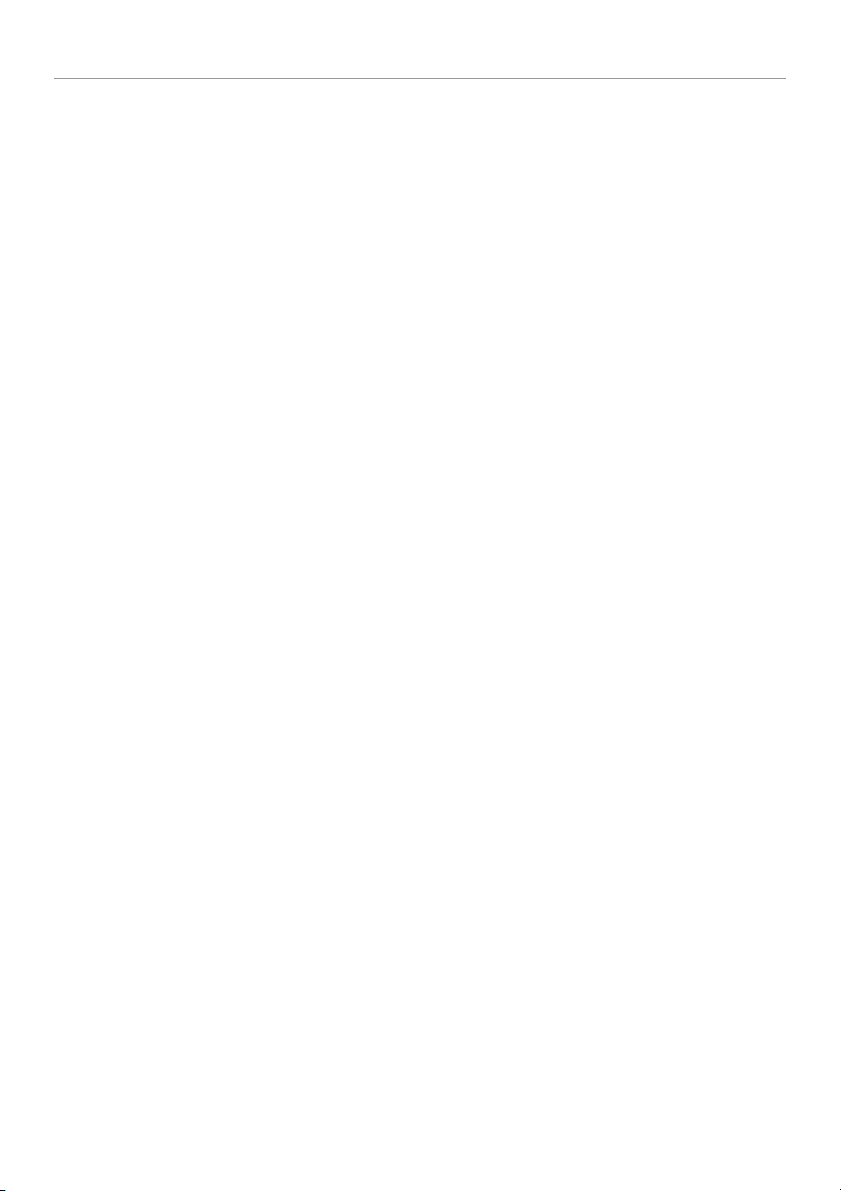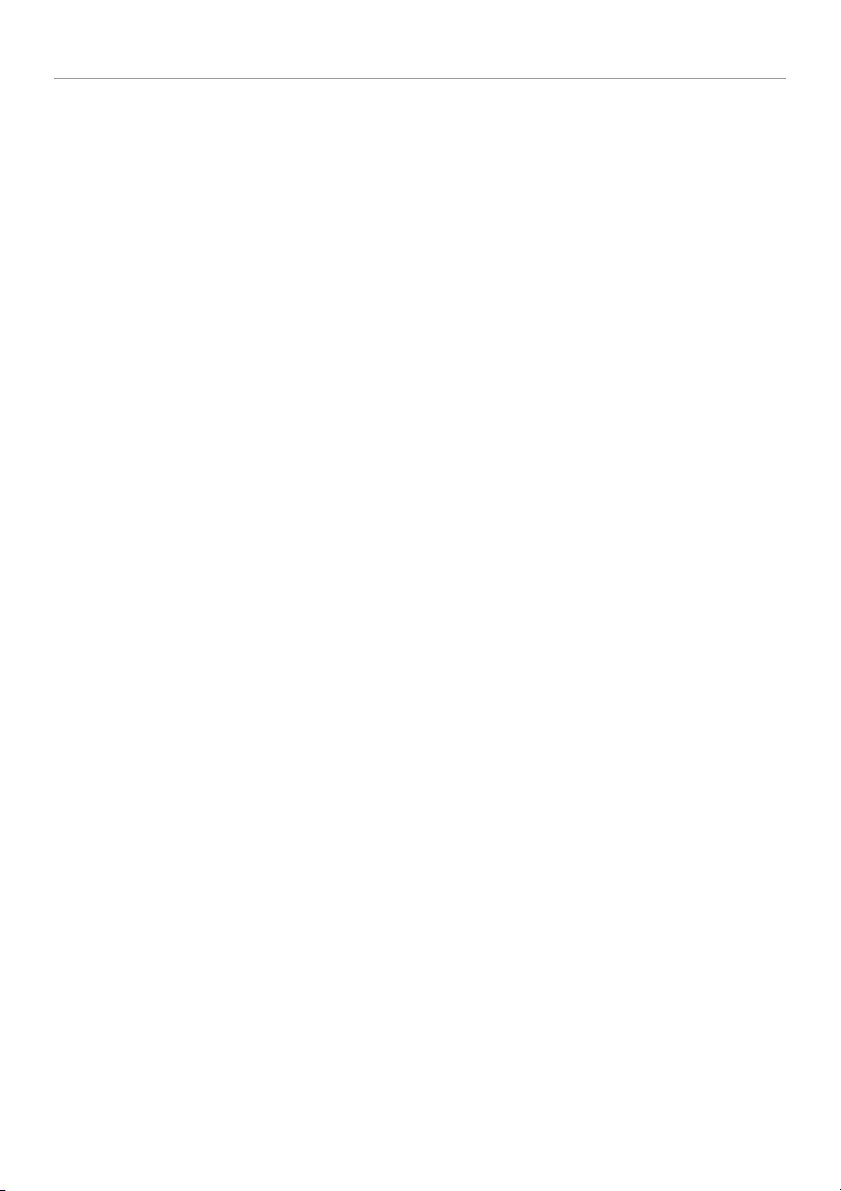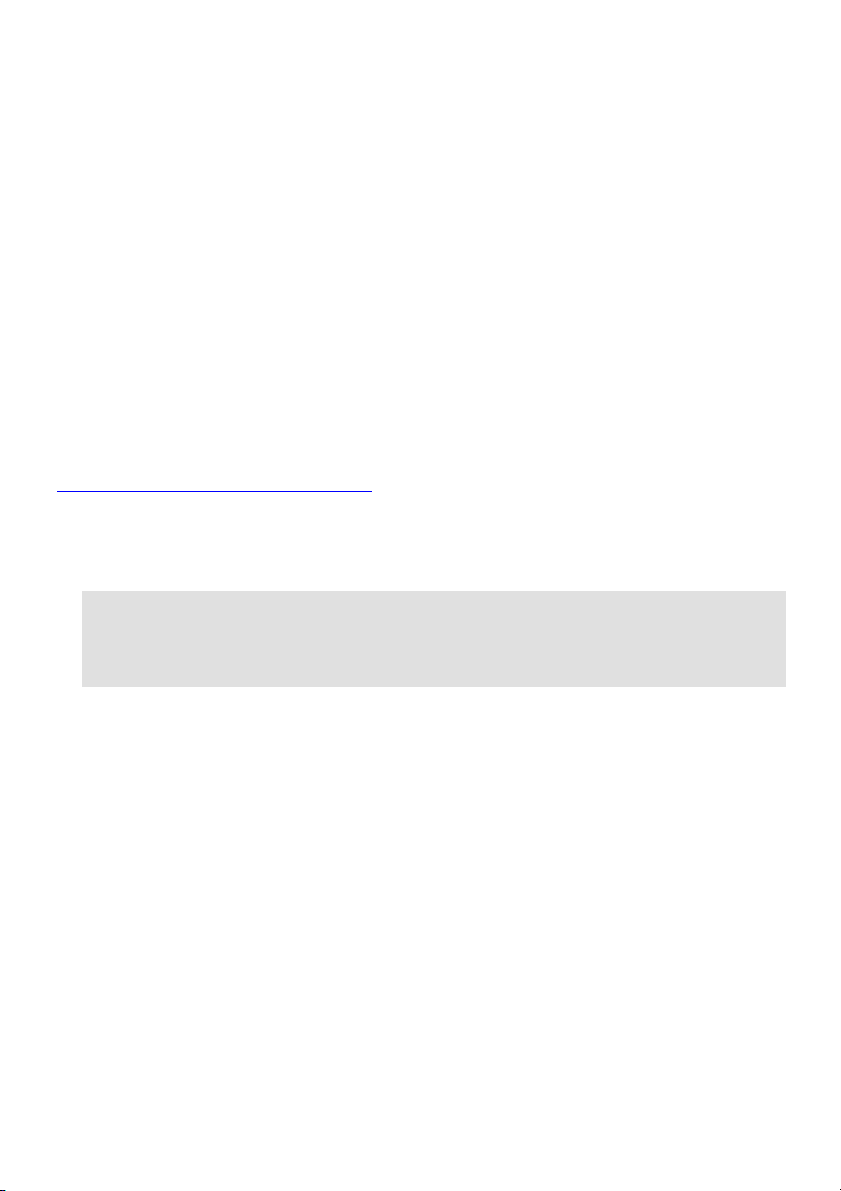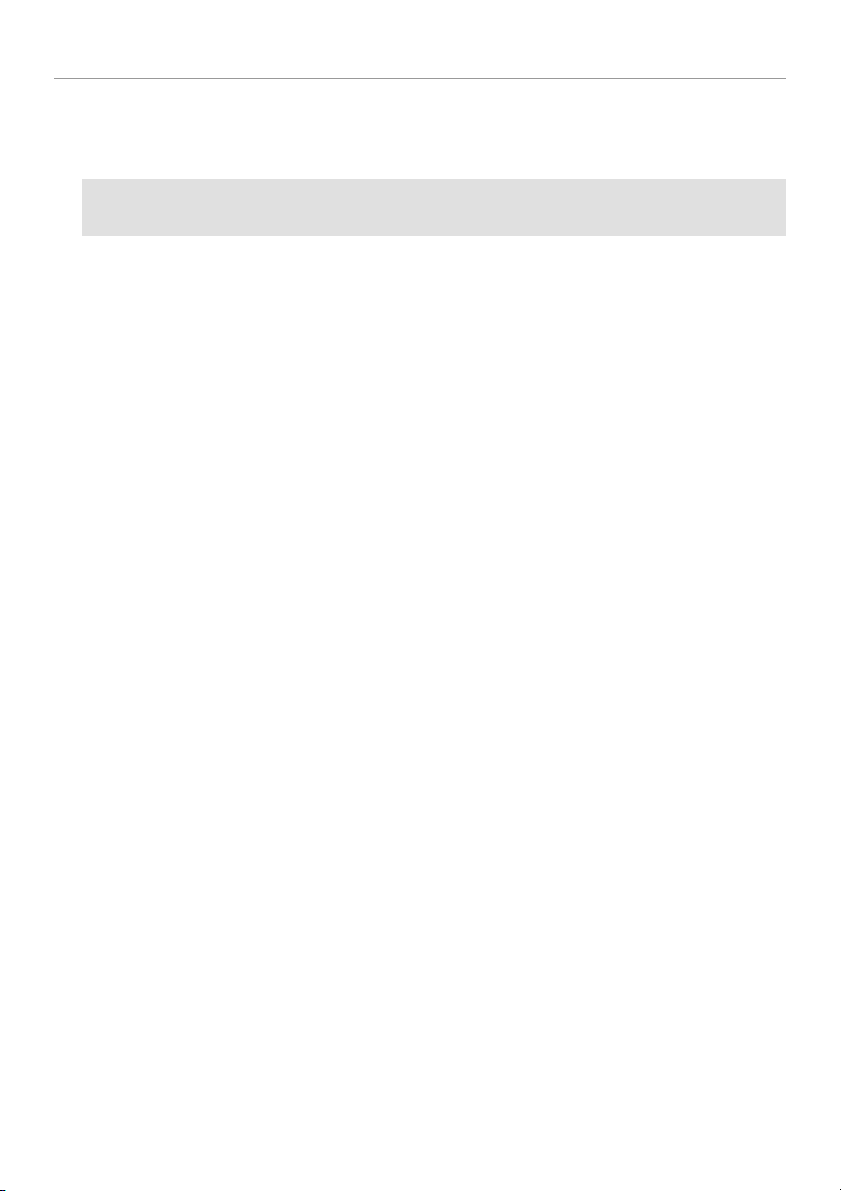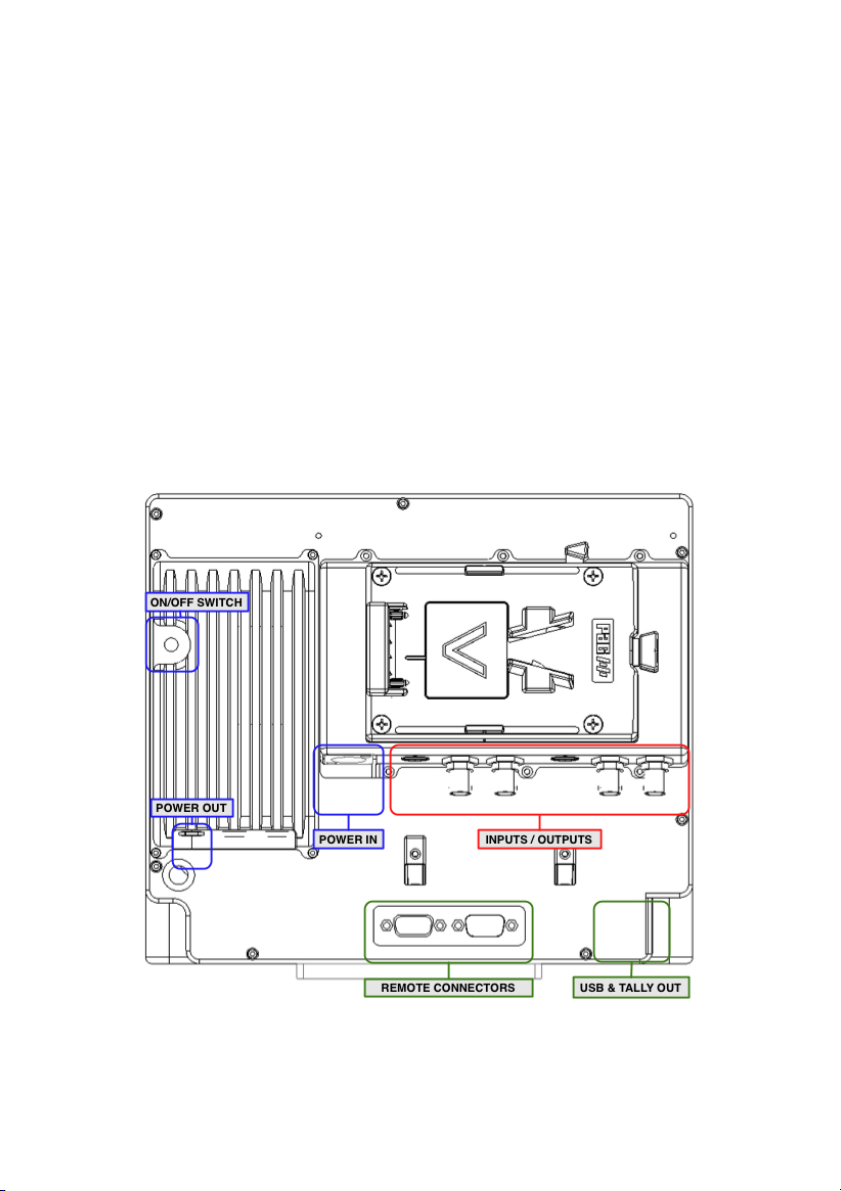TABLE OF CONTENT
Operator Manual Rev 3.5 Page 5
MENU FUNCTIONS .................................................................................................................................. 21!
HELP ................................................................................................................................................ 21!
DISPLAY MODE .............................................................................................................................. 21!
BLUE CHECK .................................................................................................................................. 22!
COLORIMETRY............................................................................................................................... 22!
INPUT PROFILE .............................................................................................................................. 22!
LINEAR......................................................................................................................................... 22!
REC709........................................................................................................................................ 22!
S-LOG .......................................................................................................................................... 22!
S-LOG2 ........................................................................................................................................ 22!
CANON-LOG ............................................................................................................................... 22!
LOG-C.......................................................................................................................................... 22!
BLACK LEVEL ................................................................................................................................. 23!
LOCK................................................................................................................................................ 23!
TOOLS ............................................................................................................................................. 23!
BLUETOOTH................................................................................................................................ 23!
AUDIO .......................................................................................................................................... 24!
TIMECODE................................................................................................................................... 24!
LENS READER............................................................................................................................. 24!
FOCUS HELPER .......................................................................................................................... 26!
FRAMELINE ................................................................................................................................. 26!
HORIZON..................................................................................................................................... 27!
LIMITS.......................................................................................................................................... 28!
MEASUREMENTS........................................................................................................................ 29!
TALLY .......................................................................................................................................... 30!
PICTURE FX .................................................................................................................................... 31!
3D ..................................................................................................................................................... 32!
PHASEMETER ............................................................................................................................. 32!
DEROBE’S GRID.......................................................................................................................... 33!
MODE........................................................................................................................................... 34!
COLOR......................................................................................................................................... 34!
FLOP ............................................................................................................................................ 35!
FLIP.............................................................................................................................................. 35!
HORIZONTAL SHIFT.................................................................................................................... 35!
ROTARY KNOB FUNCTION ........................................................................................................ 35!
TECHNICAL..................................................................................................................................... 36!
HDMI MODE: CANON/NORMAL ................................................................................................. 36!
GPI ............................................................................................................................................... 36!
VOLTAGE ALARM........................................................................................................................ 36!
REVERSE SCROLLING................................................................................................................ 37!
EXIT TEMPO ................................................................................................................................ 37!
LIGHTS......................................................................................................................................... 37!
MEMORY ......................................................................................................................................... 38!
MEM 1 … MEM 4......................................................................................................................... 38!
PRESET........................................................................................................................................ 38!