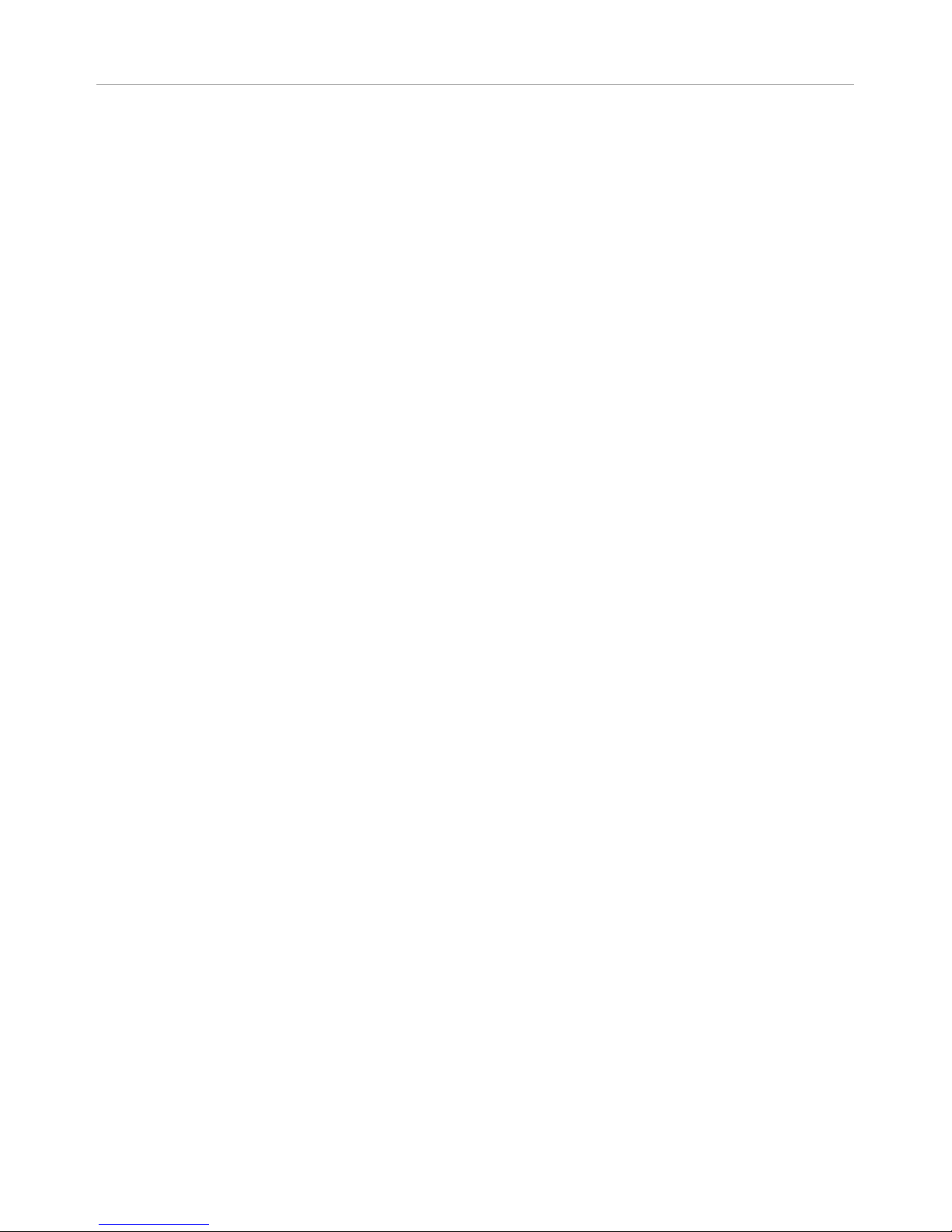Page 4 TitanHD
TABLE OF CONTENT
ABOUT .......................................................................................................................................................... 2
WARNING & CAUTION ................................................................................................................................... 3
TABLE OF CONTENT ...................................................................................................................................... 4
INTRODUCTION............................................................................................................................................. 6
Condensed Operating Instructions ................................................................................................... 6
Unpacking and Inspection .................................................................................................................. 6
Safety Inspection.................................................................................................................................. 6
Product Overview ................................................................................................................................. 7
Installation............................................................................................................................................. 8
Power Requirements ........................................................................................................................... 9
OPERATION................................................................................................................................................. 10
Sart-Up & Power.................................................................................................................................10
Direct Functions & Navigation.......................................................................................................... 10
Module Association............................................................................................................................ 11
THUMBNAILS............................................................................................................................................... 12
LINK...................................................................................................................................................... 12
Channel ............................................................................................................................................ 12
Strategy ............................................................................................................................................ 12
Link ................................................................................................................................................... 13
Power (Tx only) ................................................................................................................................ 13
SNRTrdoff (Tx only) ......................................................................................................................... 13
Region .............................................................................................................................................. 14
AUDIO on TitanHD Tx ........................................................................................................................ 15
AUDIO on TitanHD Rx........................................................................................................................ 15
VIDEO................................................................................................................................................... 15
Video Src.......................................................................................................................................... 15
TOOLS.................................................................................................................................................. 16
Metadata Setting (Tx only) .............................................................................................................. 16
GPI State .......................................................................................................................................... 16
GPO State ........................................................................................................................................ 16
Tally State ........................................................................................................................................ 16
Antenna Power (Rx only) ................................................................................................................. 16