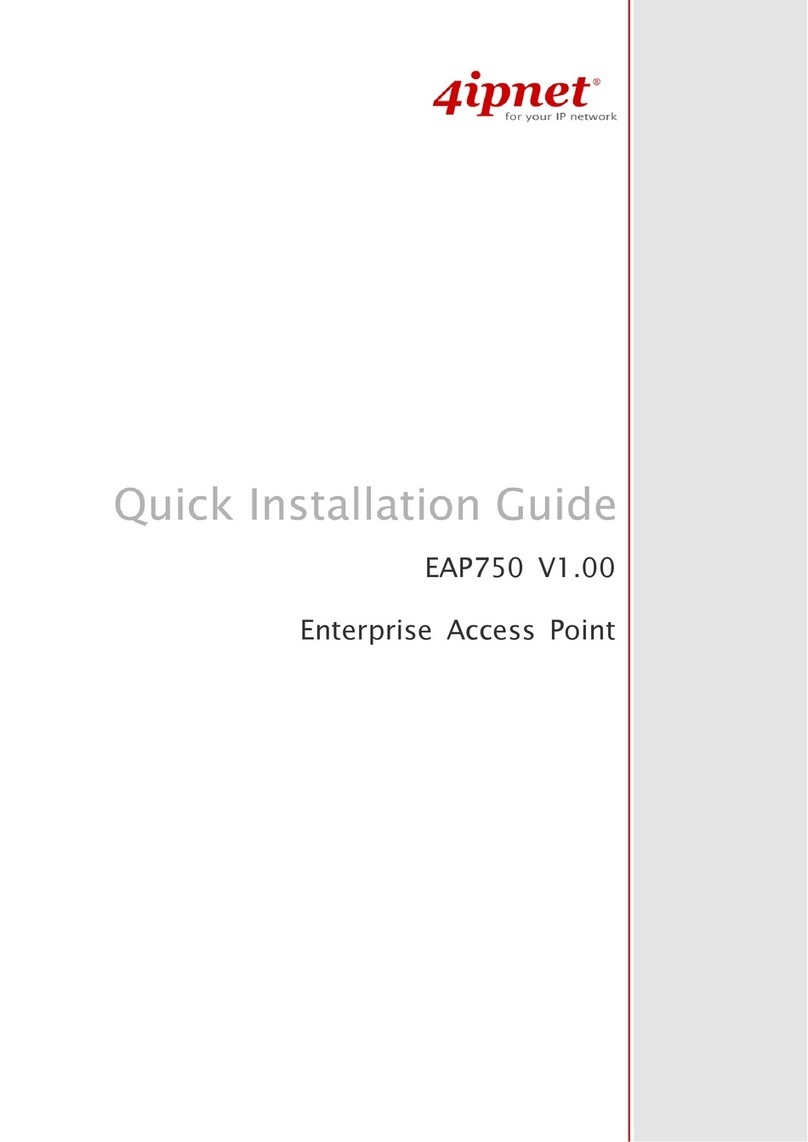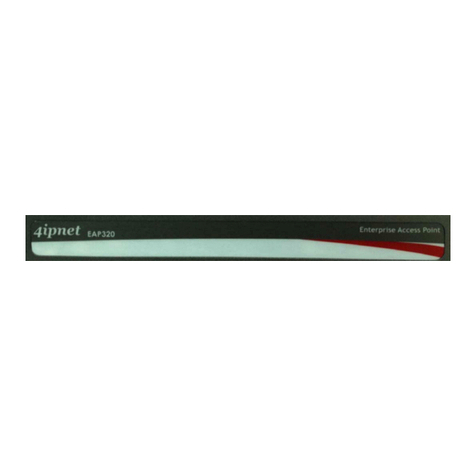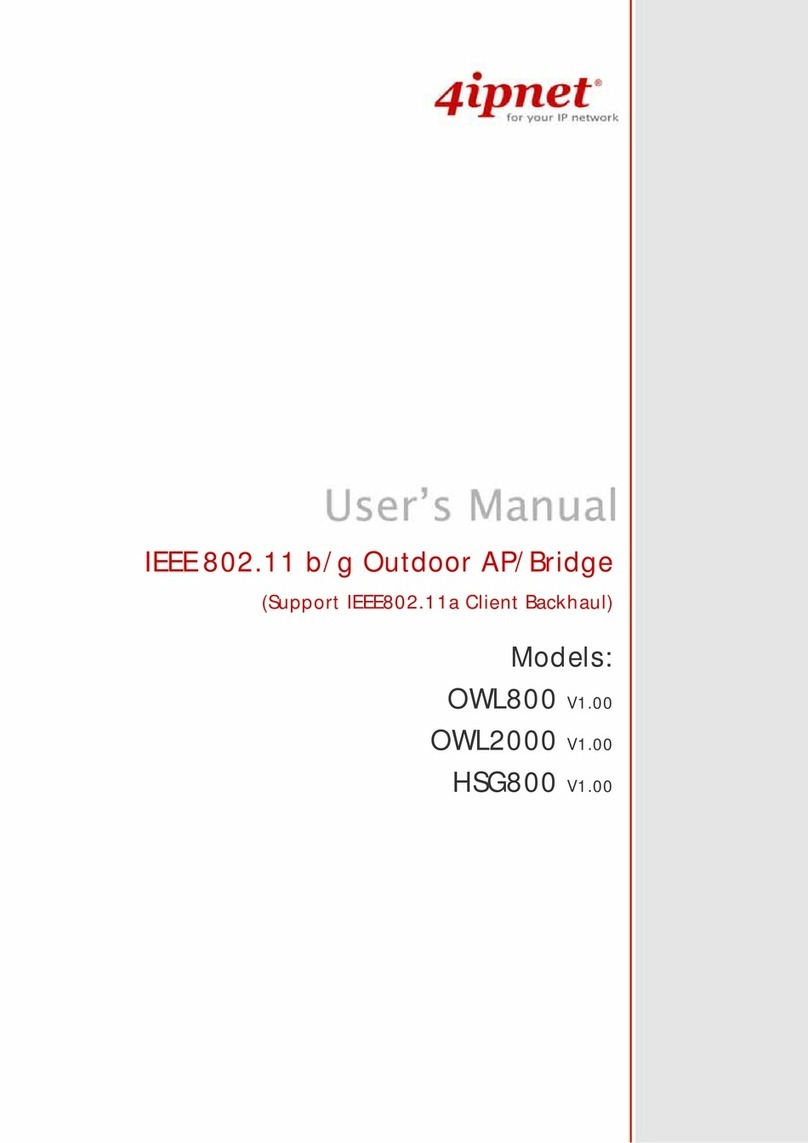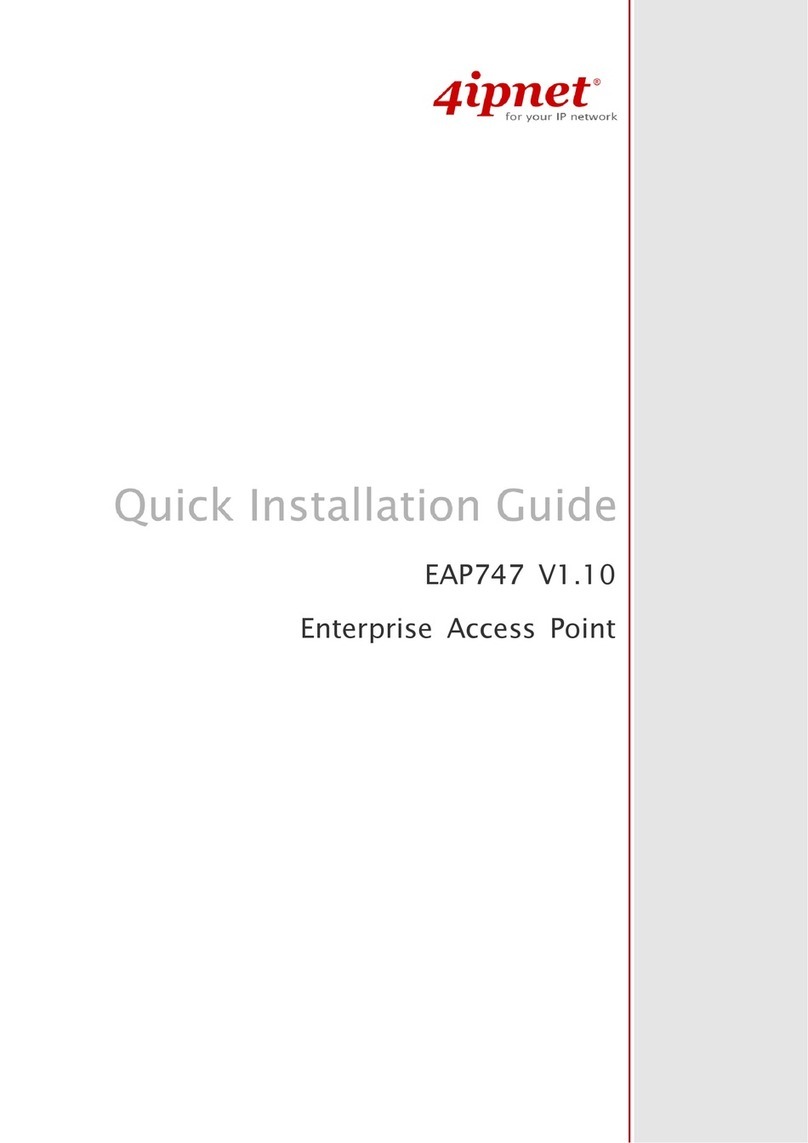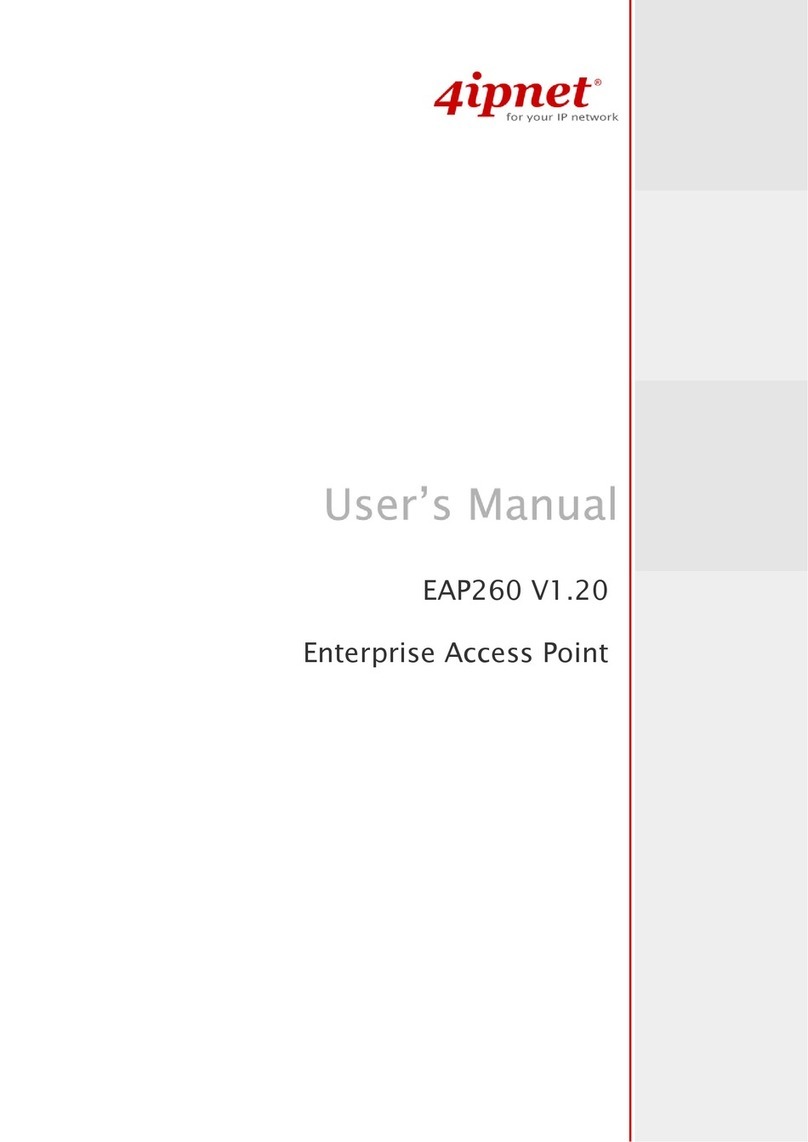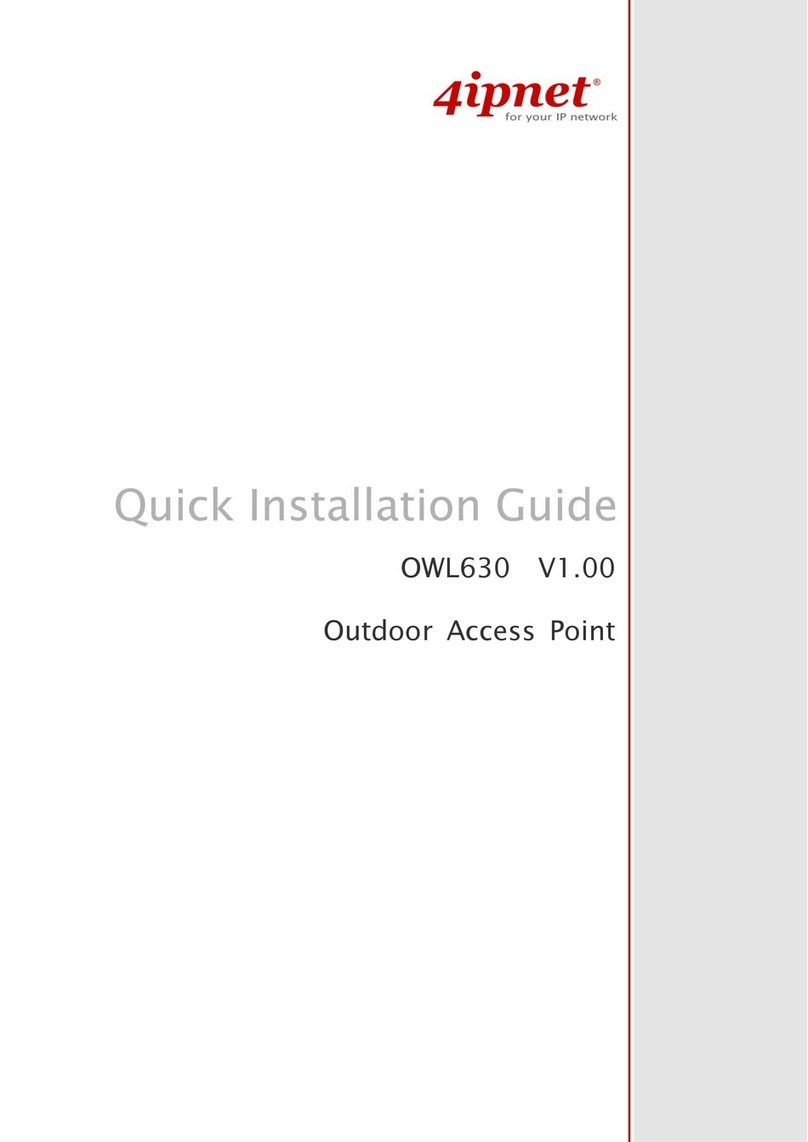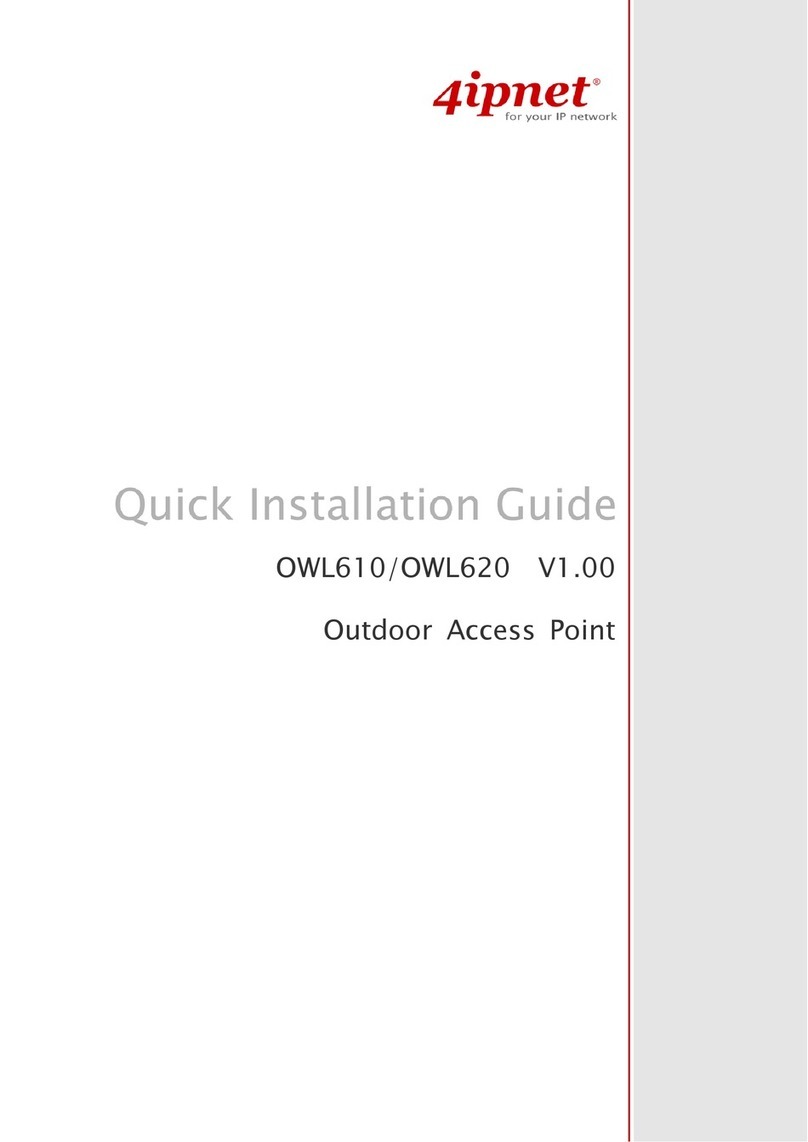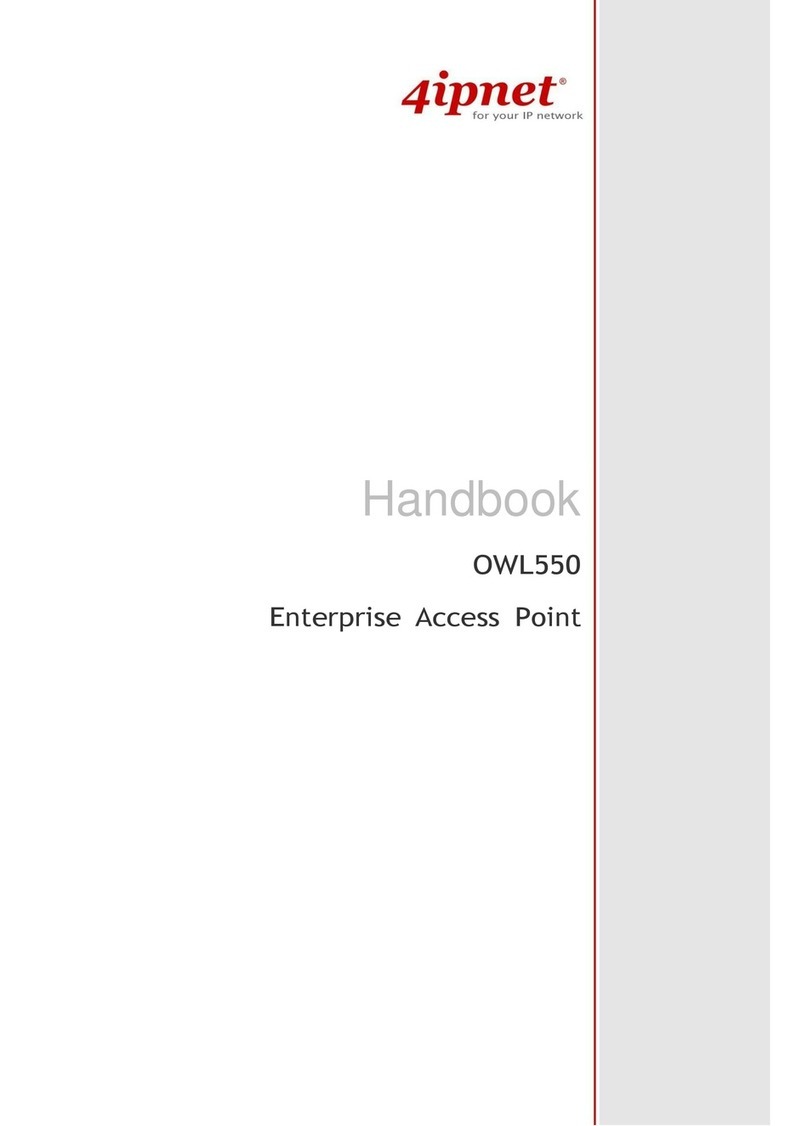User’s Manual
E A P 2 0 0 E n t e r p r i s e A c c e s s P o i n t E N G L I S H
2
Copyr i g h t © 4 I P N E T , I N C.
Table of Contents
1. B e f o r e Y o u S t a r t ............................................................................................................................. 4
1.1 P r e f a c e ........................................................................................................................................... 4
1.2 D o c u m e n t C o n v e n t i o n s ............................................................................................................... 4
1.3 P a c k a g e C o n t e n t .......................................................................................................................... 5
2 . S y s t e m O v e r v i e w a n d G e t t i n g S t a r t e d ......................................................................................... 6
2 .1 n t r o d u c t i o n o f 4 i p n e t E A P 2 0 0 .................................................................................................. 6
2 .2 D e p l o y m e n t T o p o l o g y ................................................................................................................. 7
2 .3 H a r d w a r e D e s c r i p t i o n ................................................................................................................ 8
2 .4 H a r d w a r e n s t a l l a t i o n ............................................................................................................... 10
2 .5 A c c e s s W e b M a n a g e m e n t n t e r f a c e ......................................................................................... 11
3 . C o n n e c t y o u r A P t o y o u r N e t w o r k .............................................................................................. 15
4 . A d d i n g V i r t u a l A c c e s s P o i n t s ...................................................................................................... 21
5 . S e c u r e Y o u r A P ............................................................................................................................ 23
6 . C r e a t e a W D S B r i d g e b e t w e e n t w o A P s ..................................................................................... 32
7 . W e b M a n a g e m e n t n t e r f a c e C o n f i g u r a t i o n ............................................................................... 34
7 .1 S y s t e m ......................................................................................................................................... 36
7 .1 .1 G e n e r a l ................................................................................................................................. 36
7 .1 .2 N e t w o r k n t e r f a c e ............................................................................................................... 38
7 .1 .3 M a n a g e m e n t ........................................................................................................................ 39
7 .2 A P ................................................................................................................................................ 41
7 .2 .1 V A P O v e r v i e w ...................................................................................................................... 41
7 .2 .2 G e n e r a l ................................................................................................................................ 44
7 .2 .3 V A P C o n f i g u r a t i o n ............................................................................................................. 46
7 .2 .4 S e c u r i t y ................................................................................................................................ 47
7 .2 .5 R e p e a t e r .............................................................................................................................. 51
7 .2 .6 A d v a n c e d ............................................................................................................................. 52
7 .2 .7 A c c e s s C o n t r o l ..................................................................................................................... 54
7 .2 .8 S i t e S u r v e y .......................................................................................................................... 58
7 .3 F i r e w a l l ....................................................................................................................................... 60
7 .3 .1 F i r e w a l l L i s t ......................................................................................................................... 60
7 .3 .2 S e r v i c e ................................................................................................................................. 65
7 .3 .3 A d v a n c e d ............................................................................................................................. 66
7 .4 U t i l i t i e s ....................................................................................................................................... 67
7 .4 .1 C h a n g e P a s s w o r d ................................................................................................................ 67
7 .4 .2 B a c k u p & R e s t o r e ............................................................................................................... 68
7 .4 .3 S y s t e m U p g r a d e .................................................................................................................. 69