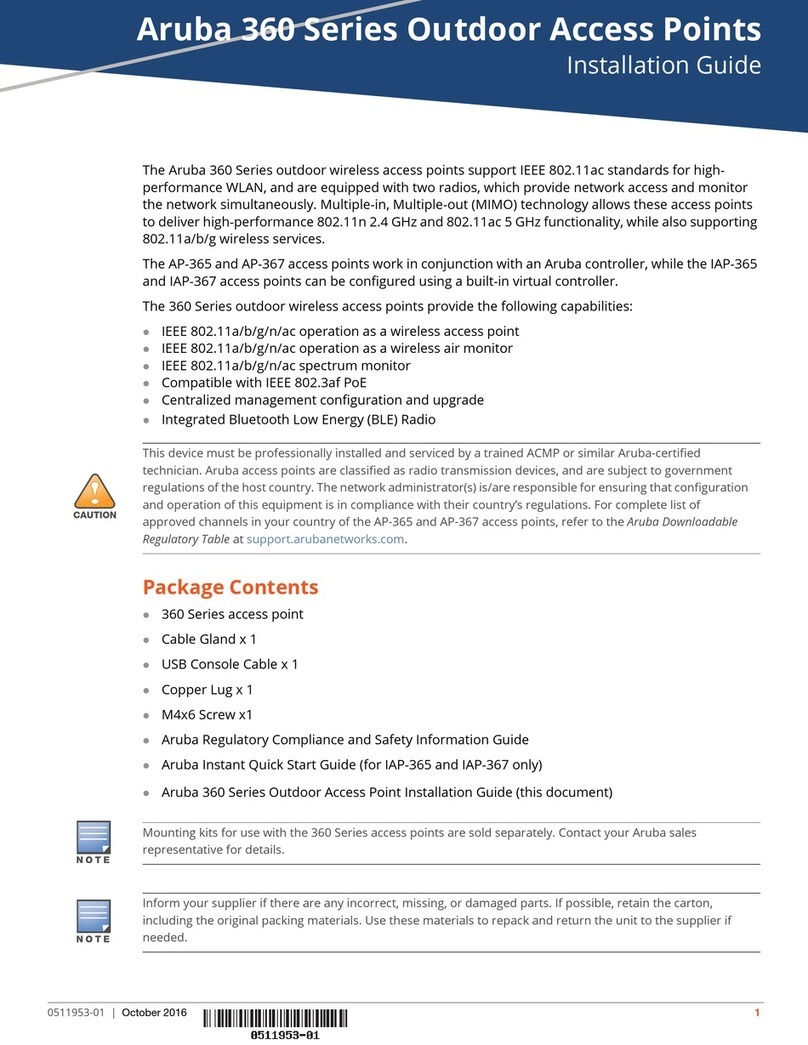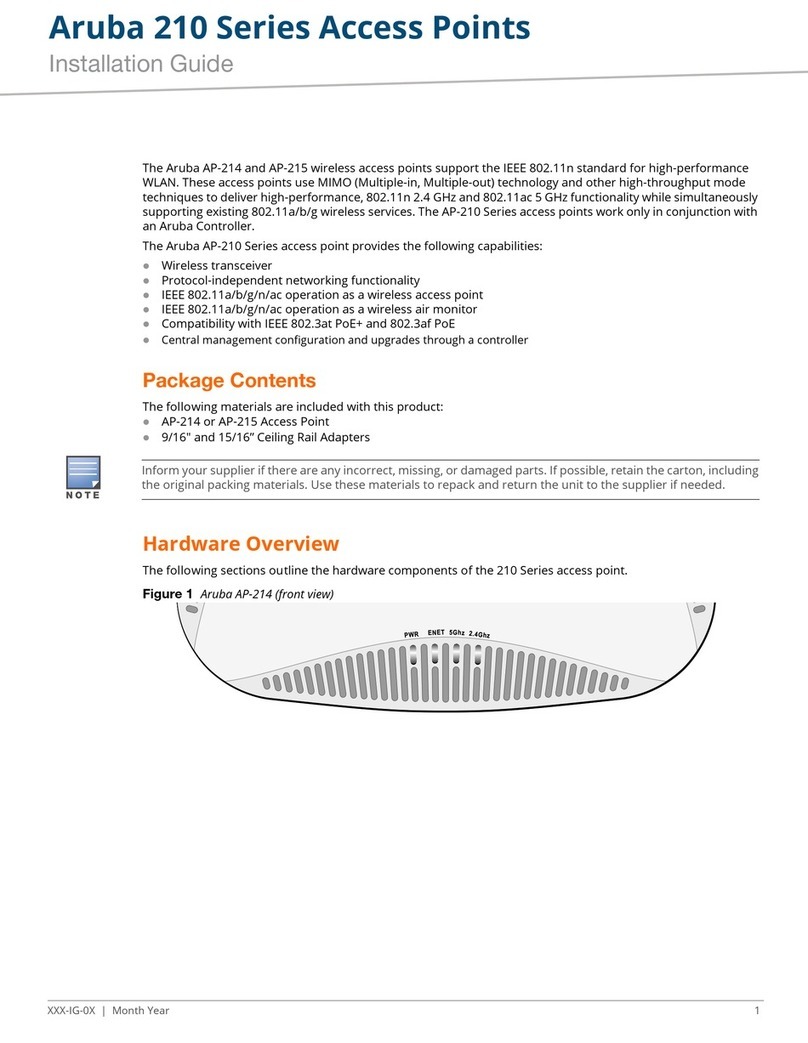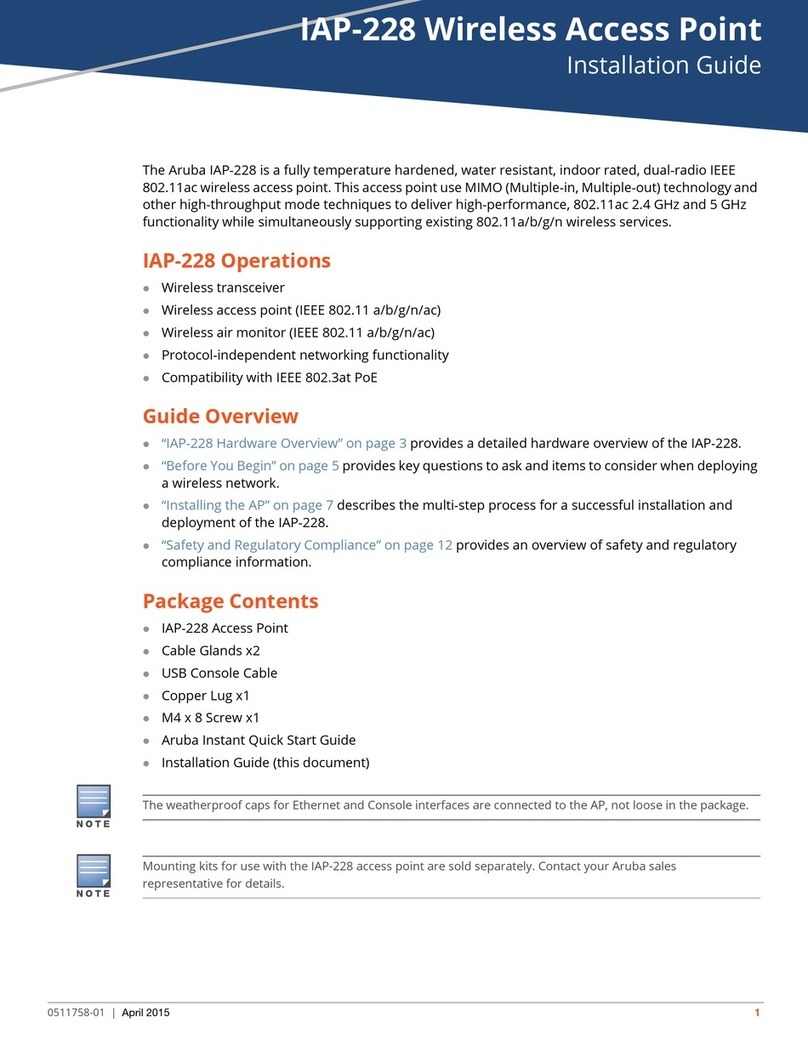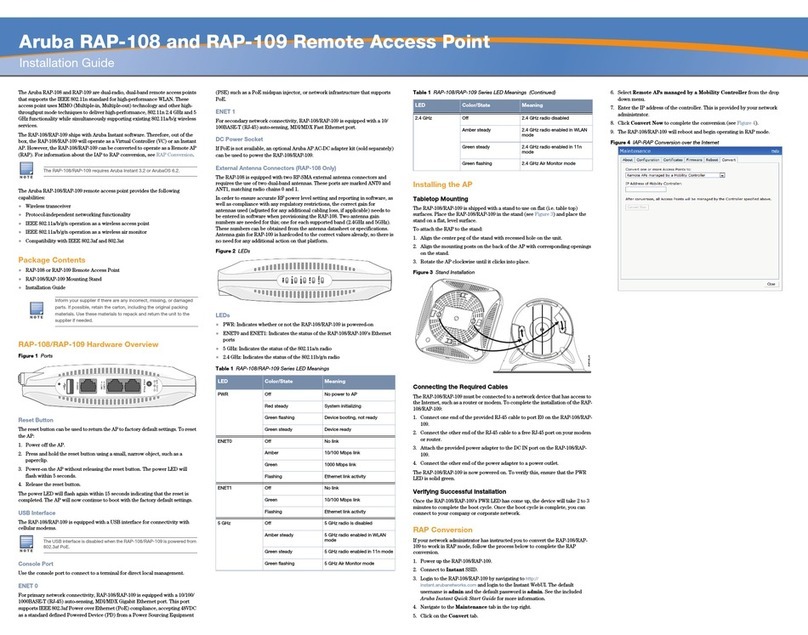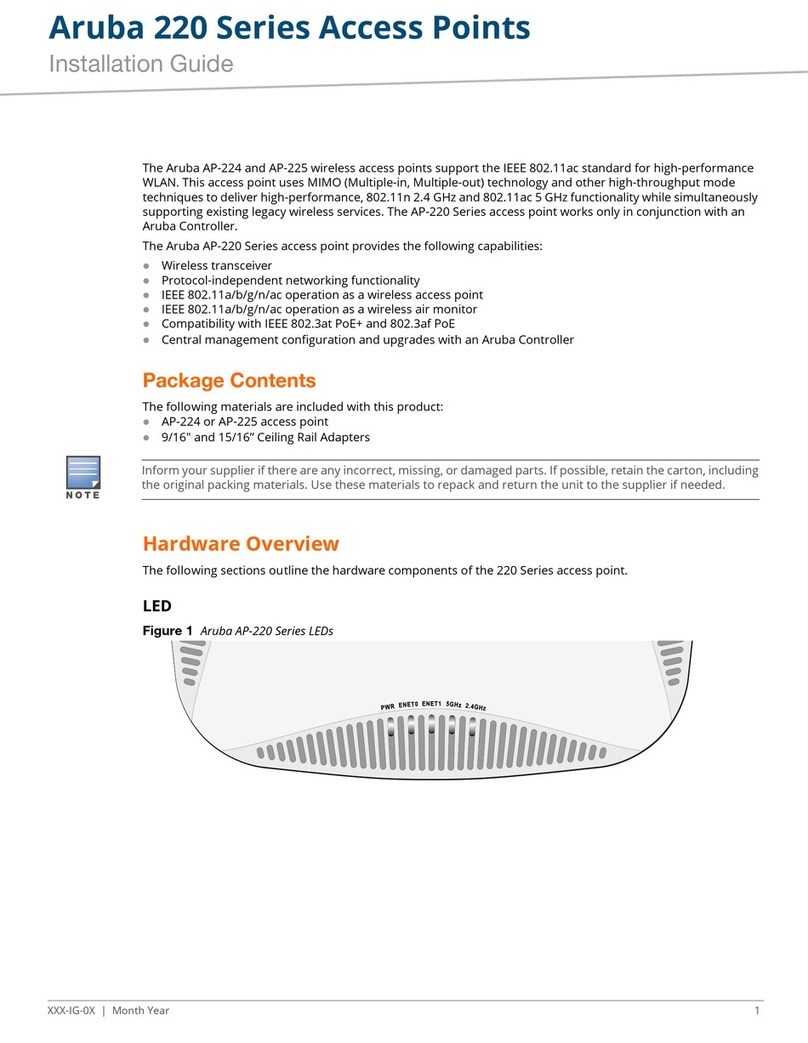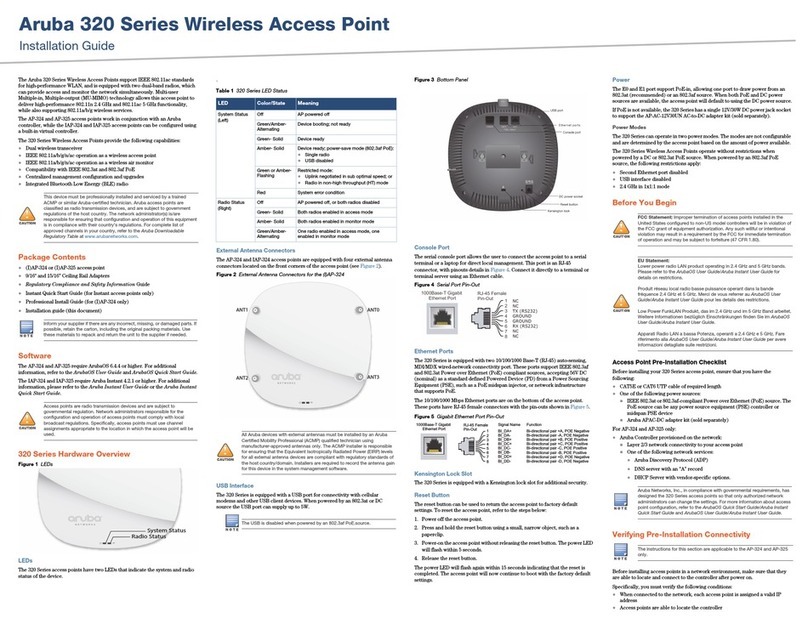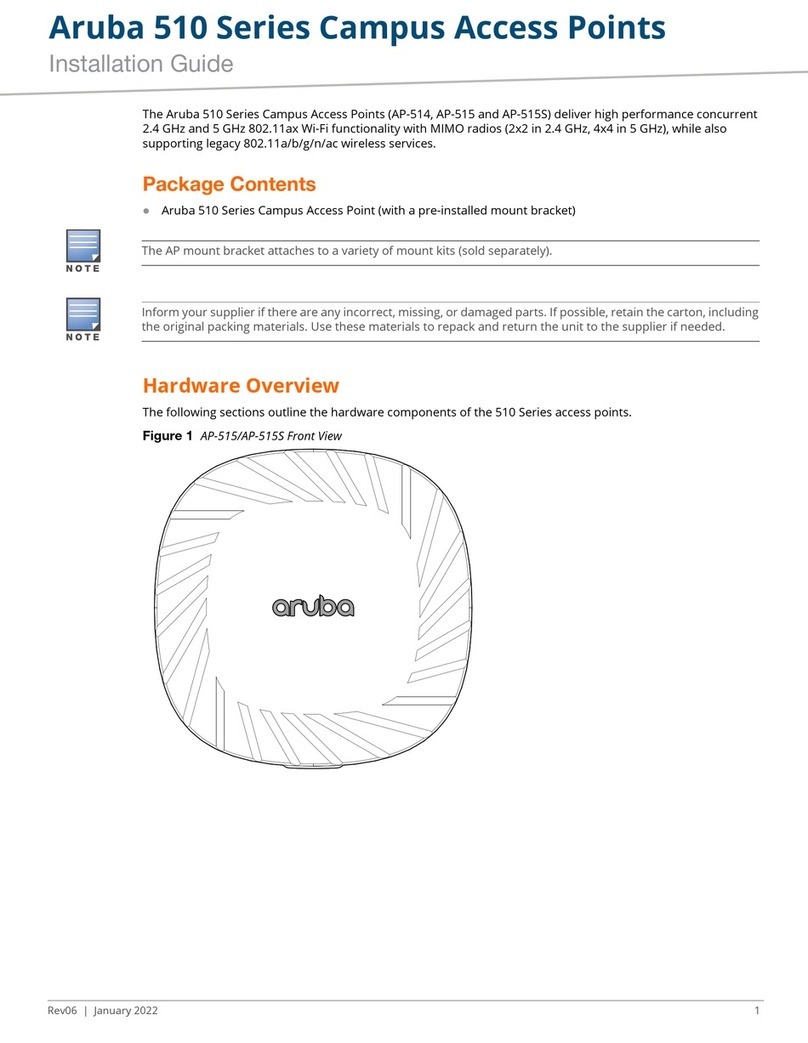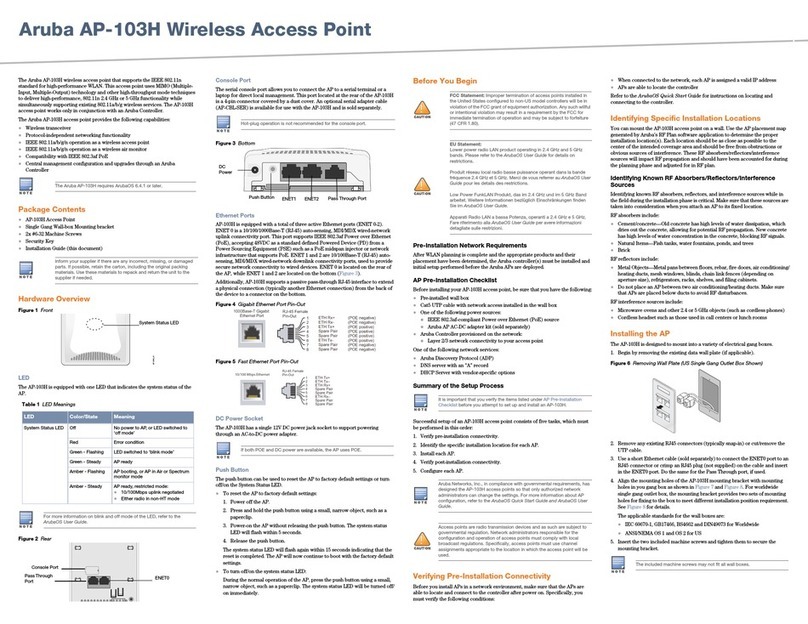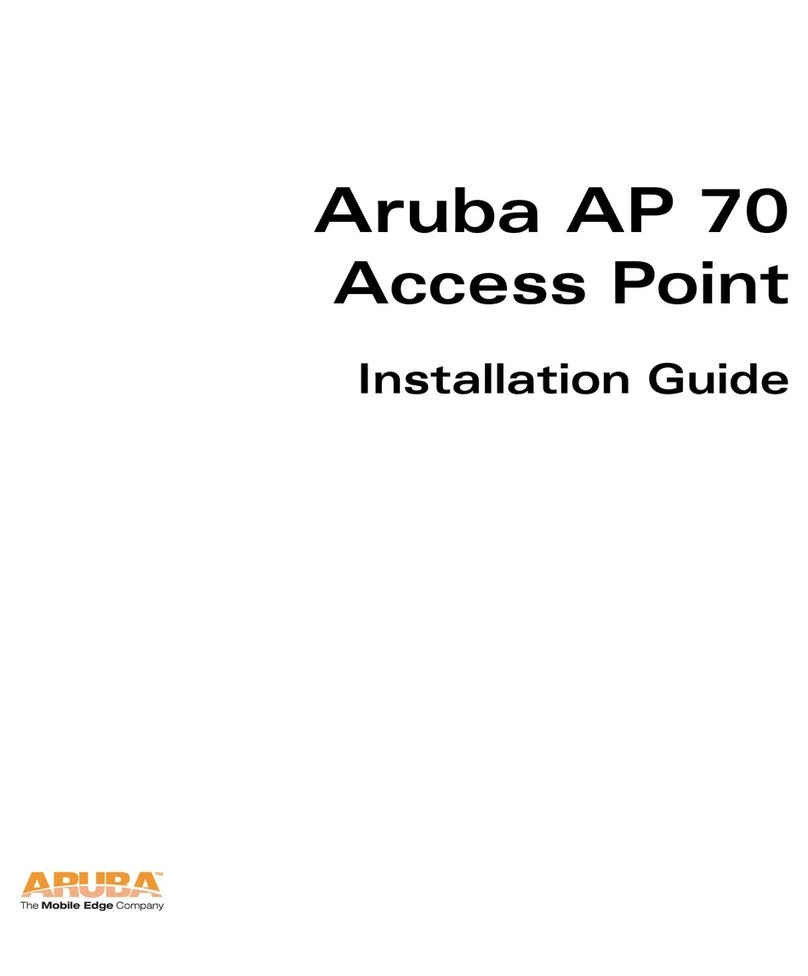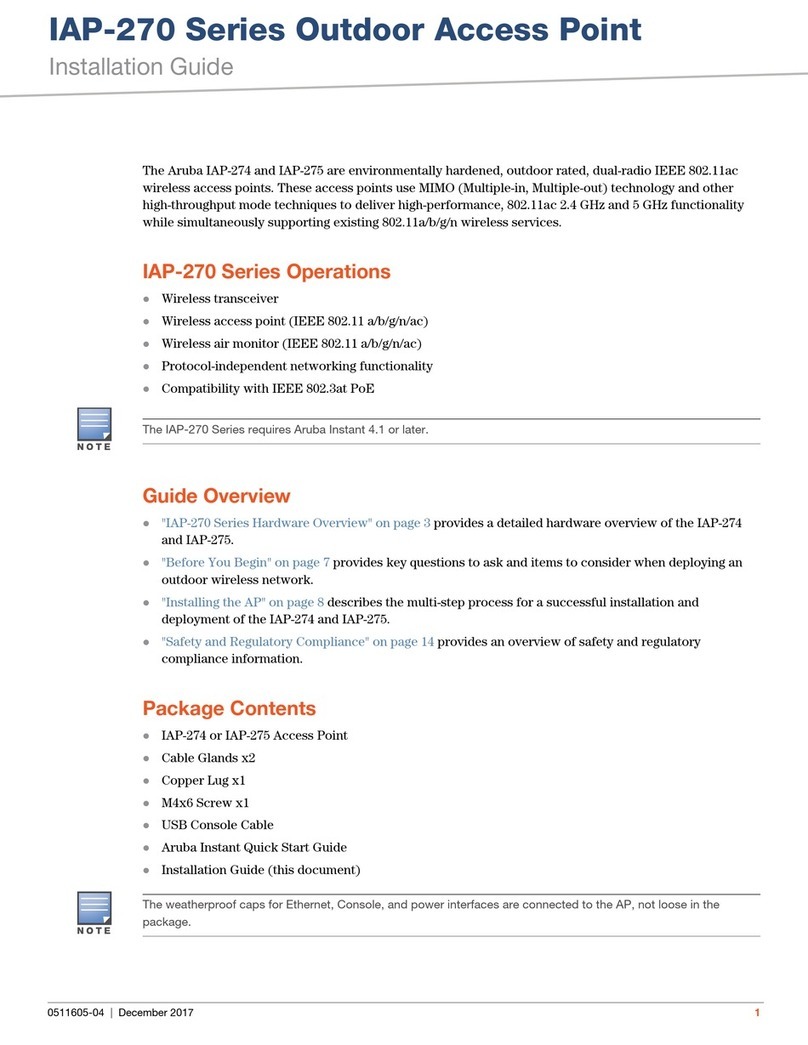Aruba 2E iii
Installation Guide
Contents
Chapter 1 Introduction. . . . . . . . . . . . . . . . . . . . . . . . . . . . . . . . . . . . . . . . . . . . . . 1
Front View. . . . . . . . . . . . . . . . . . . . . . . . . . . . . . . . . . . . . . . . . . . . . . . . 2
Back View . . . . . . . . . . . . . . . . . . . . . . . . . . . . . . . . . . . . . . . . . . . . . . . . 4
Chapter 2 Configuring Access Points. . . . . . . . . . . . . . . . . . . . . . . . . . . . . 5
Connecting the Console Terminal . . . . . . . . . . . . . . . . . . . . . . . . . . 5
Setting Aruba 2E Parameters . . . . . . . . . . . . . . . . . . . . . . . . . . . . . . . . 8
Chapter 3 AP Deployment. . . . . . . . . . . . . . . . . . . . . . . . . . . . . . . . . . . . . . . . . 11
Mounting the Aruba 2E . . . . . . . . . . . . . . . . . . . . . . . . . . . . . . . . . . . . . 11
Using the Built-In Mounting Slots . . . . . . . . . . . . . . . . . . . . . . . . . 11
Using the Optional Mounting Kits. . . . . . . . . . . . . . . . . . . . . . . . . 13
Selecting an FE Cable . . . . . . . . . . . . . . . . . . . . . . . . . . . . . . . . . . . . 14
Connecting Cables and Power. . . . . . . . . . . . . . . . . . . . . . . . . . . . 14
Appendix A Port Specifications. . . . . . . . . . . . . . . . . . . . . . . . . . . . . . . . . . . . . 17
FE Port . . . . . . . . . . . . . . . . . . . . . . . . . . . . . . . . . . . . . . . . . . . . . . . . . . . . 17
Serial Breakout Adapter. . . . . . . . . . . . . . . . . . . . . . . . . . . . . . . . . . . . . 18
DB-9 Specification . . . . . . . . . . . . . . . . . . . . . . . . . . . . . . . . . . . . . . . 19
“To AP” Specifications . . . . . . . . . . . . . . . . . . . . . . . . . . . . . . . . . . . 19
“To Network” Specifications. . . . . . . . . . . . . . . . . . . . . . . . . . . . . . 19
USB Port. . . . . . . . . . . . . . . . . . . . . . . . . . . . . . . . . . . . . . . . . . . . . . . . . . . 20
Appendix B Troubleshooting . . . . . . . . . . . . . . . . . . . . . . . . . . . . . . . . . . . . . . . . 21
Accessing the AP Support Prompt . . . . . . . . . . . . . . . . . . . . . . . . . . 21
Direct SPOE Connection to Mobility Controller . . . . . . . . . . . . 21
Direct Terminal Connection. . . . . . . . . . . . . . . . . . . . . . . . . . . . . . . 22
Remote Telnet Connection . . . . . . . . . . . . . . . . . . . . . . . . . . . . . . . 22
AP Support . . . . . . . . . . . . . . . . . . . . . . . . . . . . . . . . . . . . . . . . . . . . . . . . 23
Access Levels . . . . . . . . . . . . . . . . . . . . . . . . . . . . . . . . . . . . . . . . . . . 23
User Commands . . . . . . . . . . . . . . . . . . . . . . . . . . . . . . . . . . . . . . . . . 23
Privileged Commands . . . . . . . . . . . . . . . . . . . . . . . . . . . . . . . . . . . . 24
Appendix C Product Specifications . . . . . . . . . . . . . . . . . . . . . . . . . . . . . . . . 25
Compliance . . . . . . . . . . . . . . . . . . . . . . . . . . . . . . . . . . . . . . . . . . . . . . . . 25