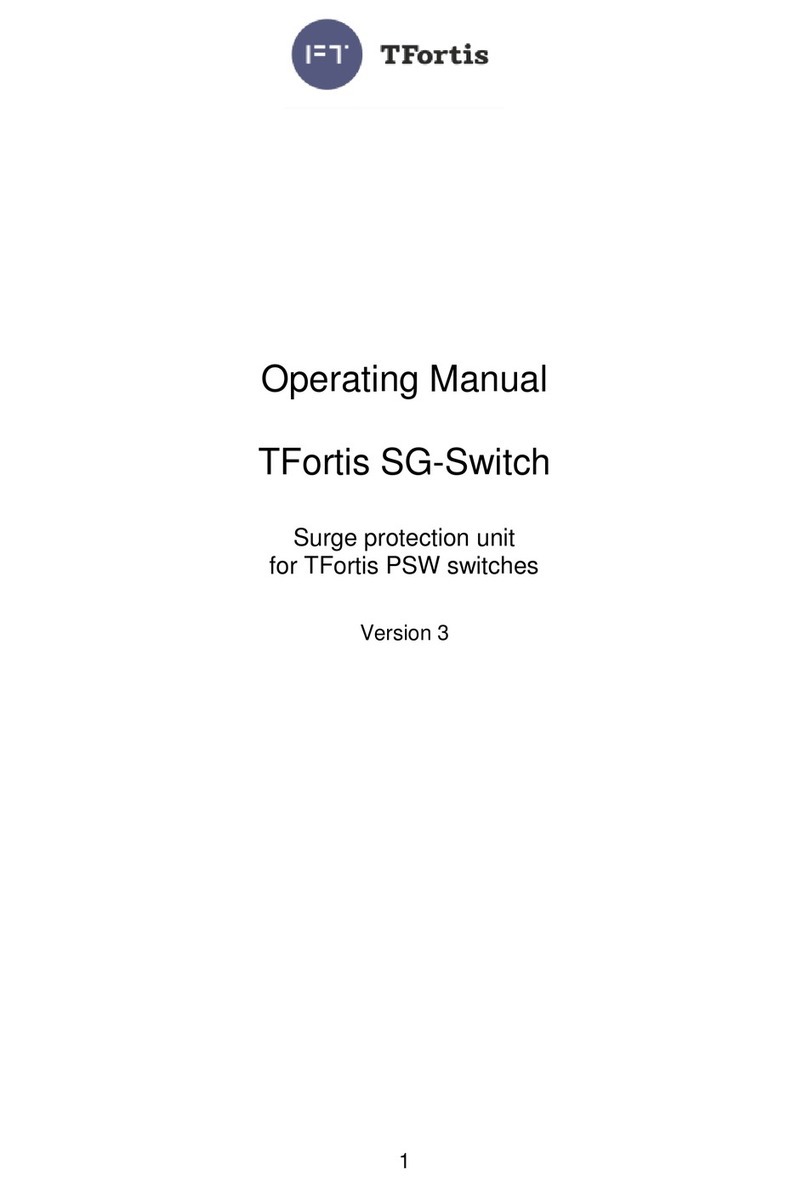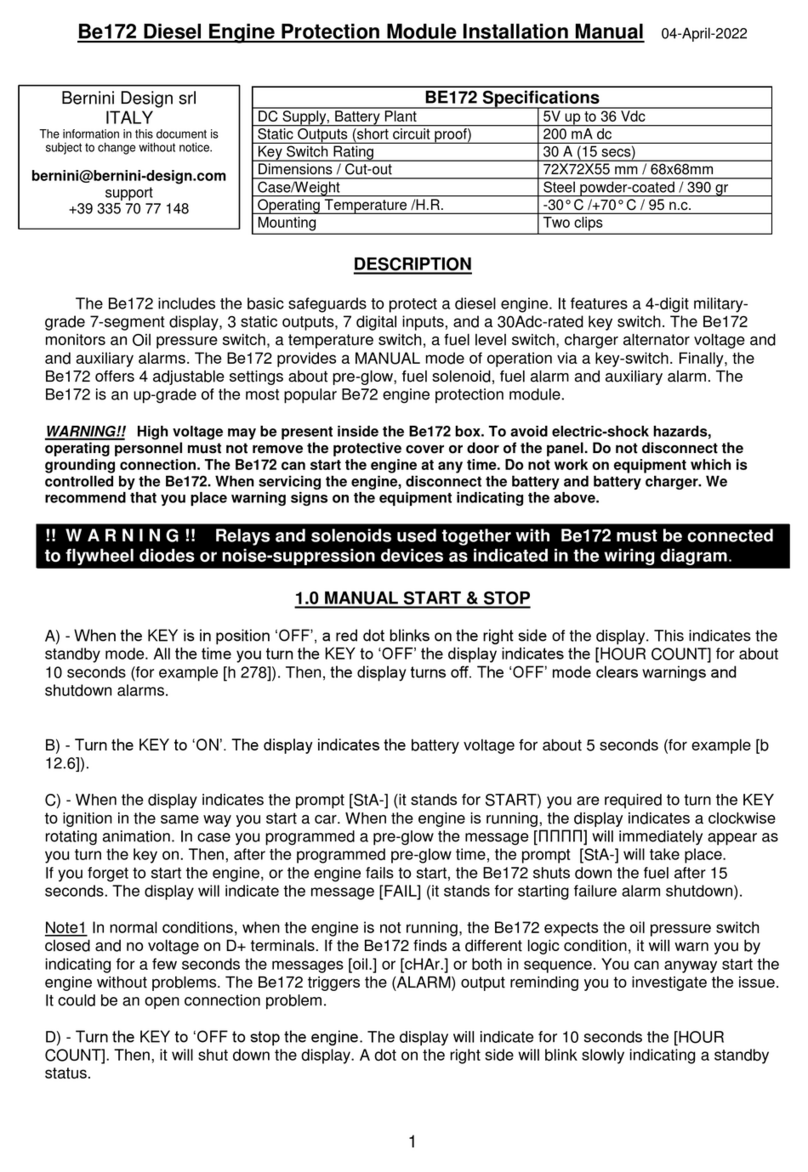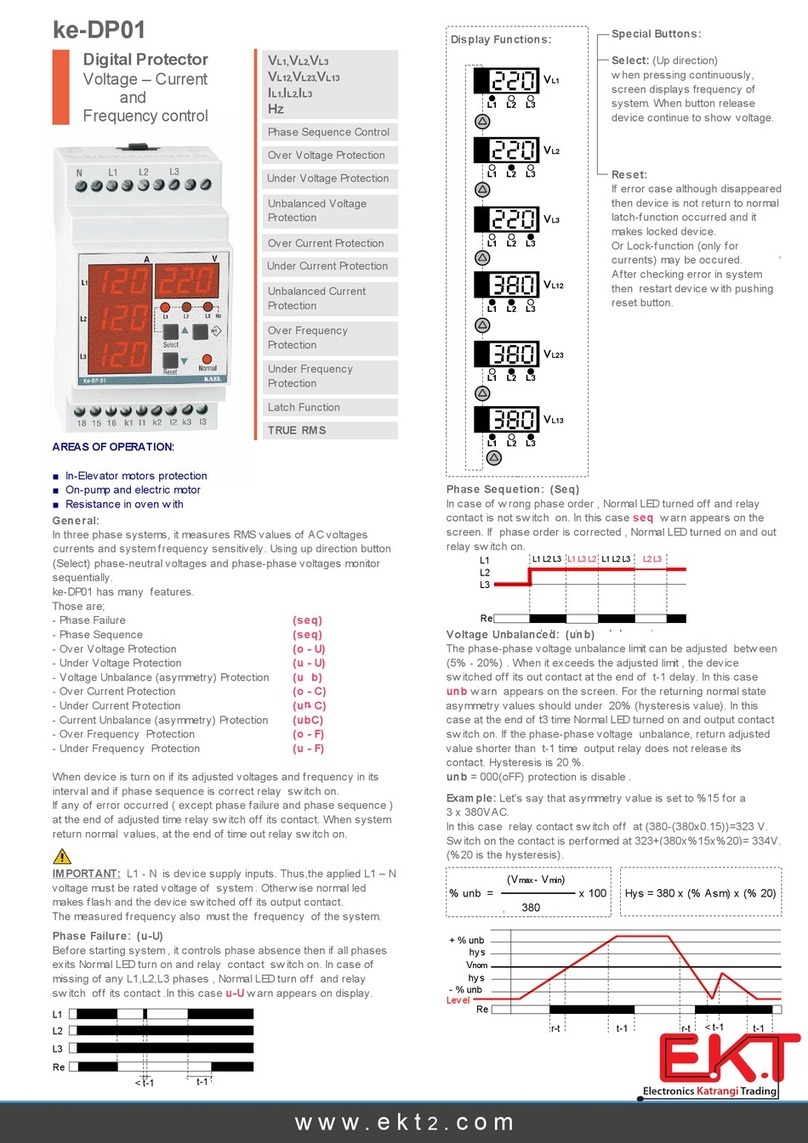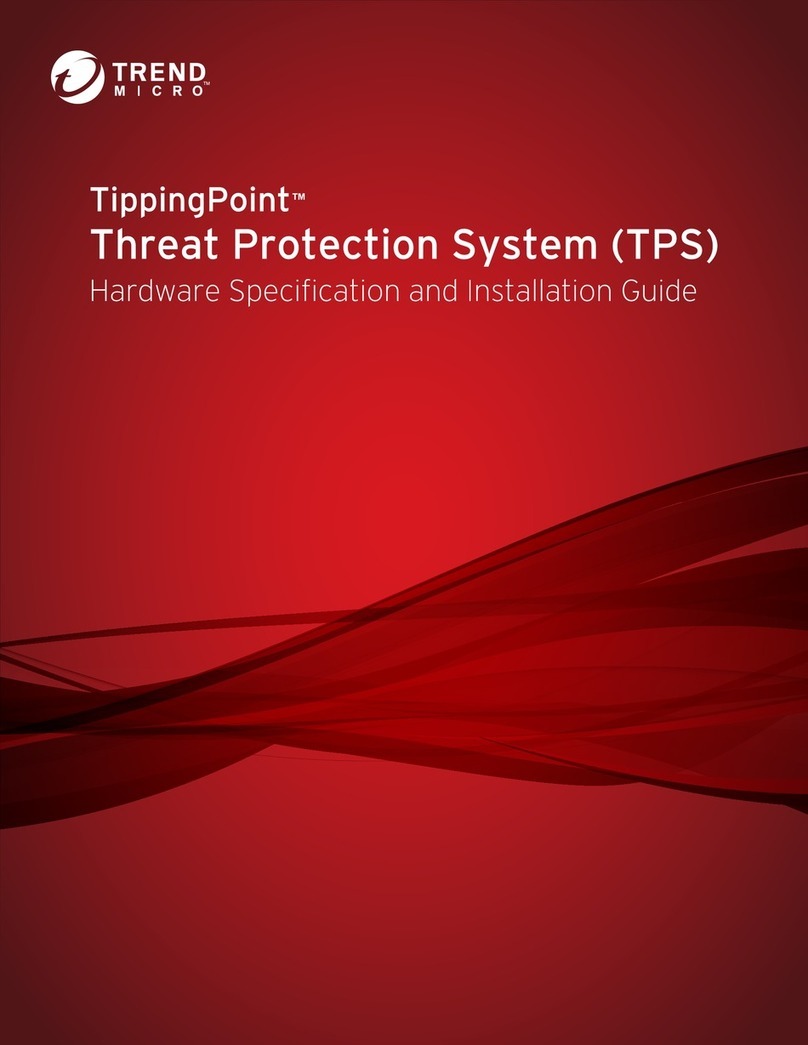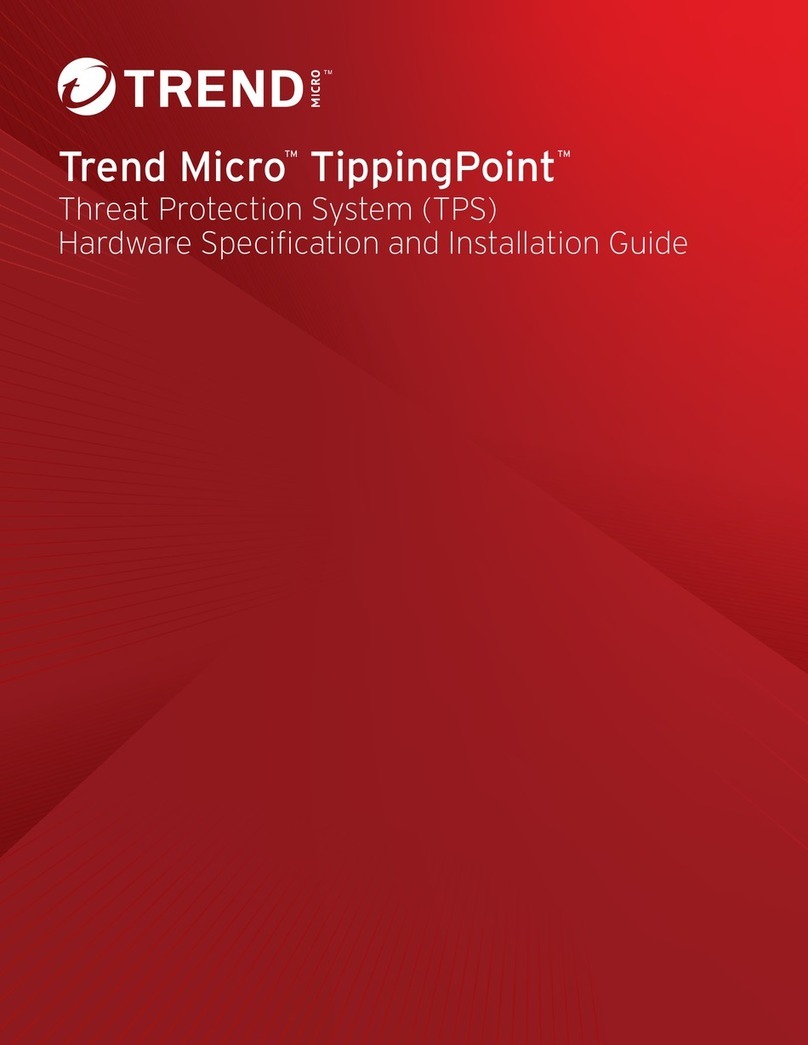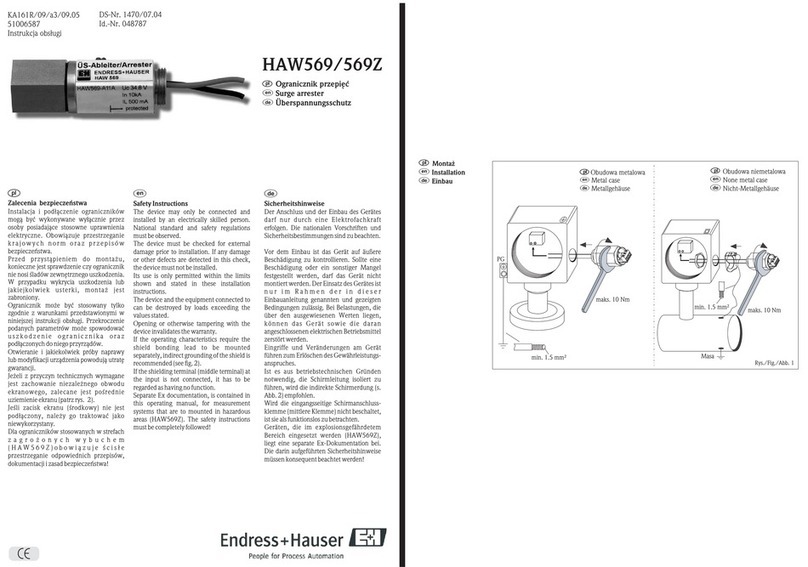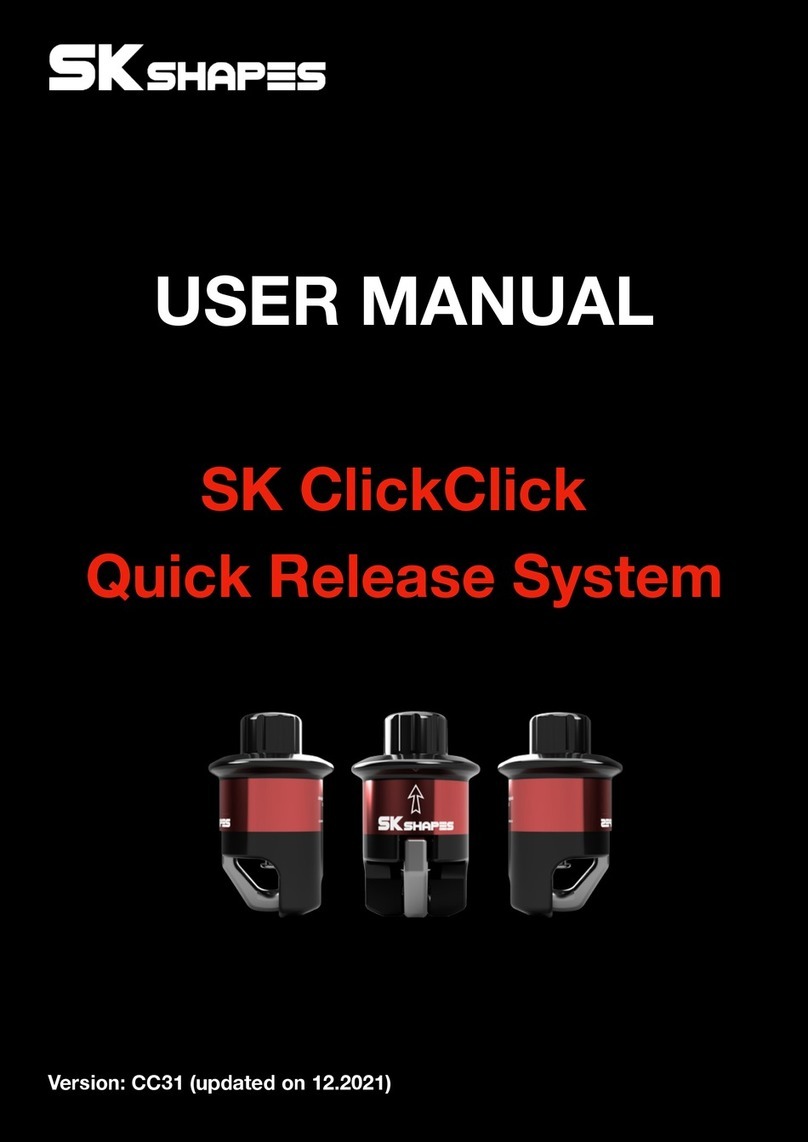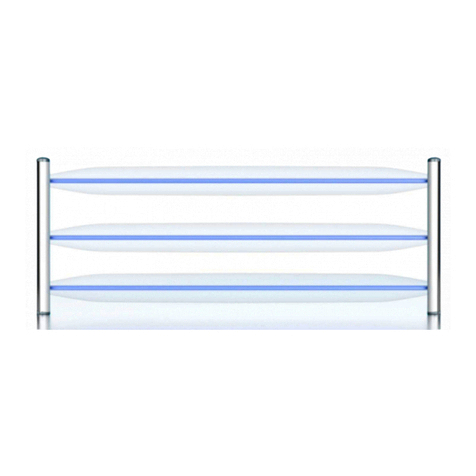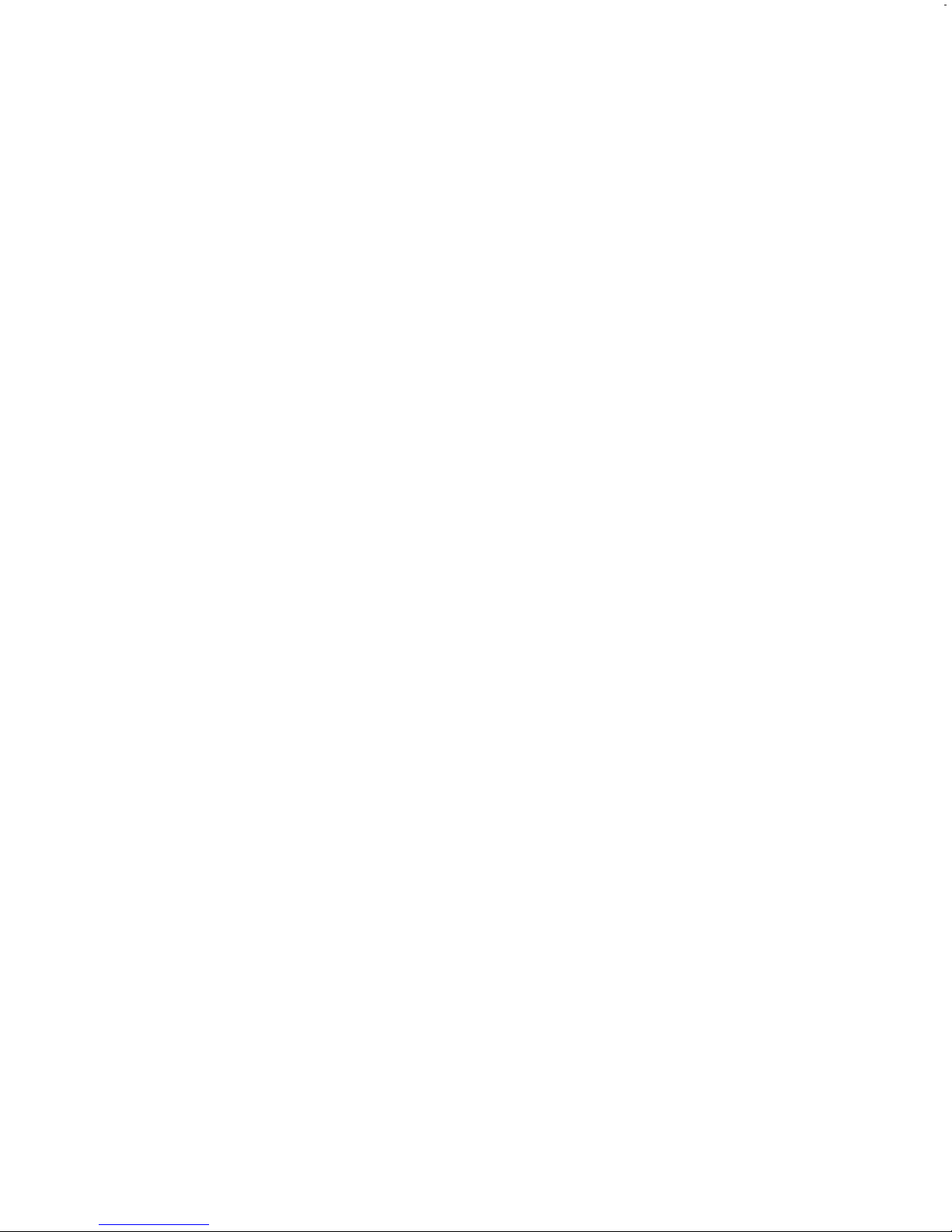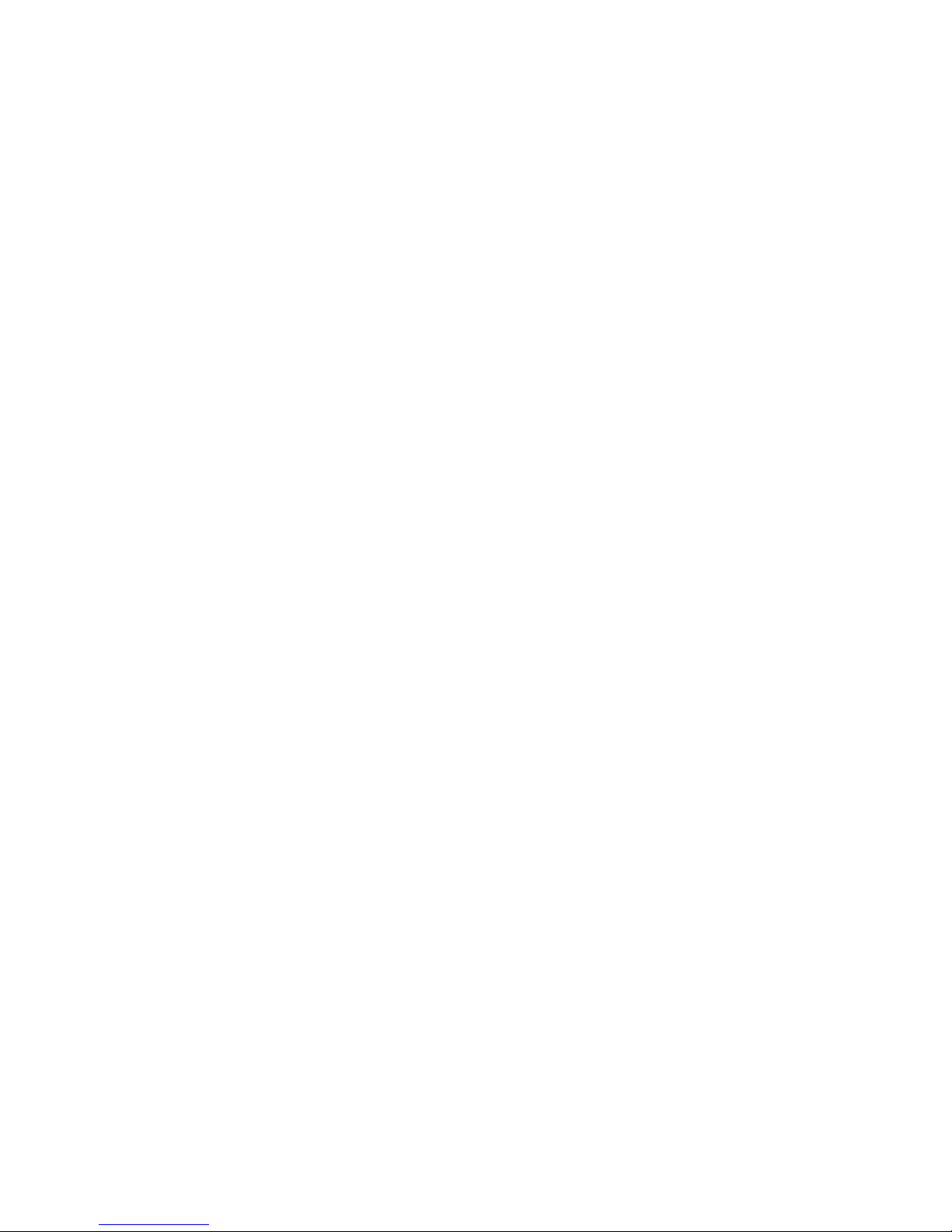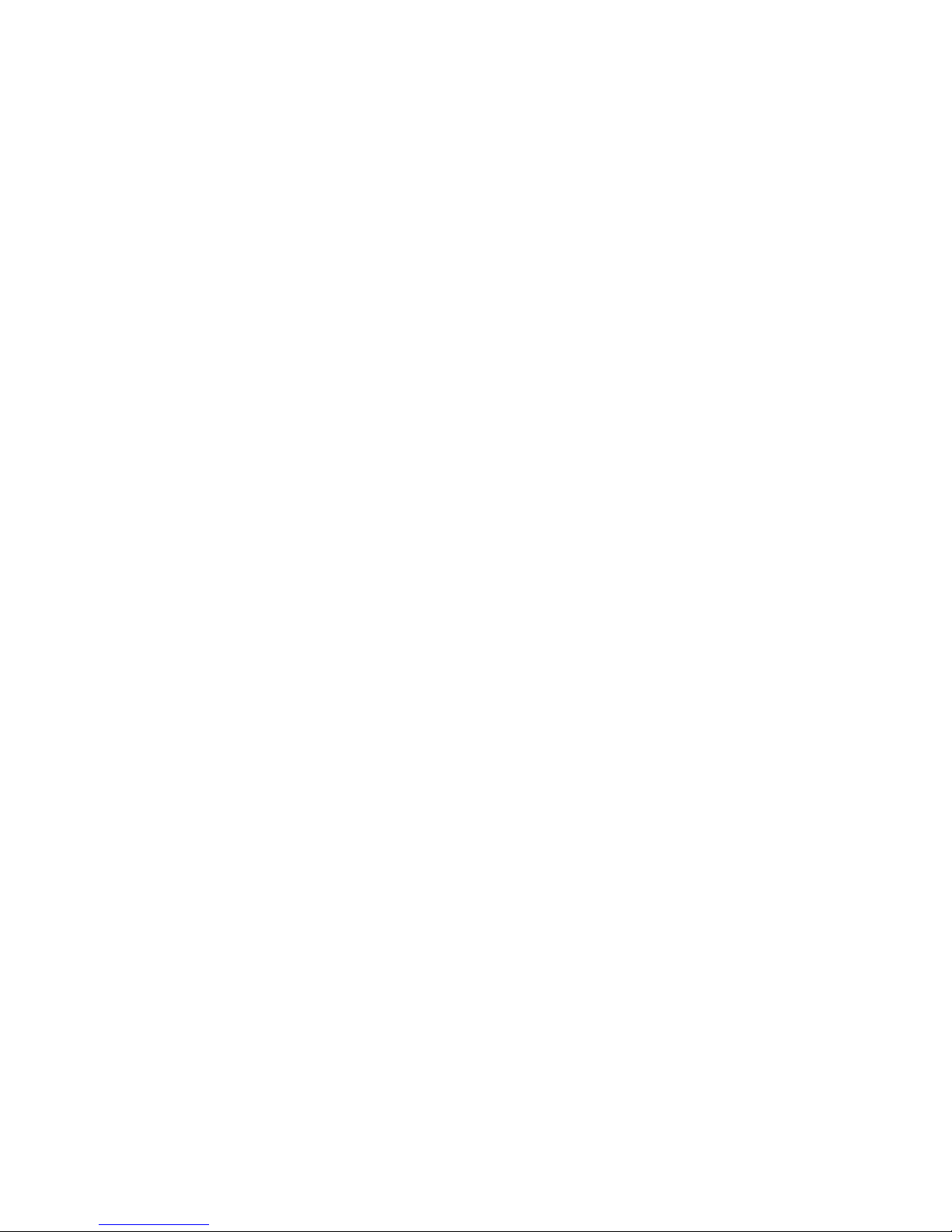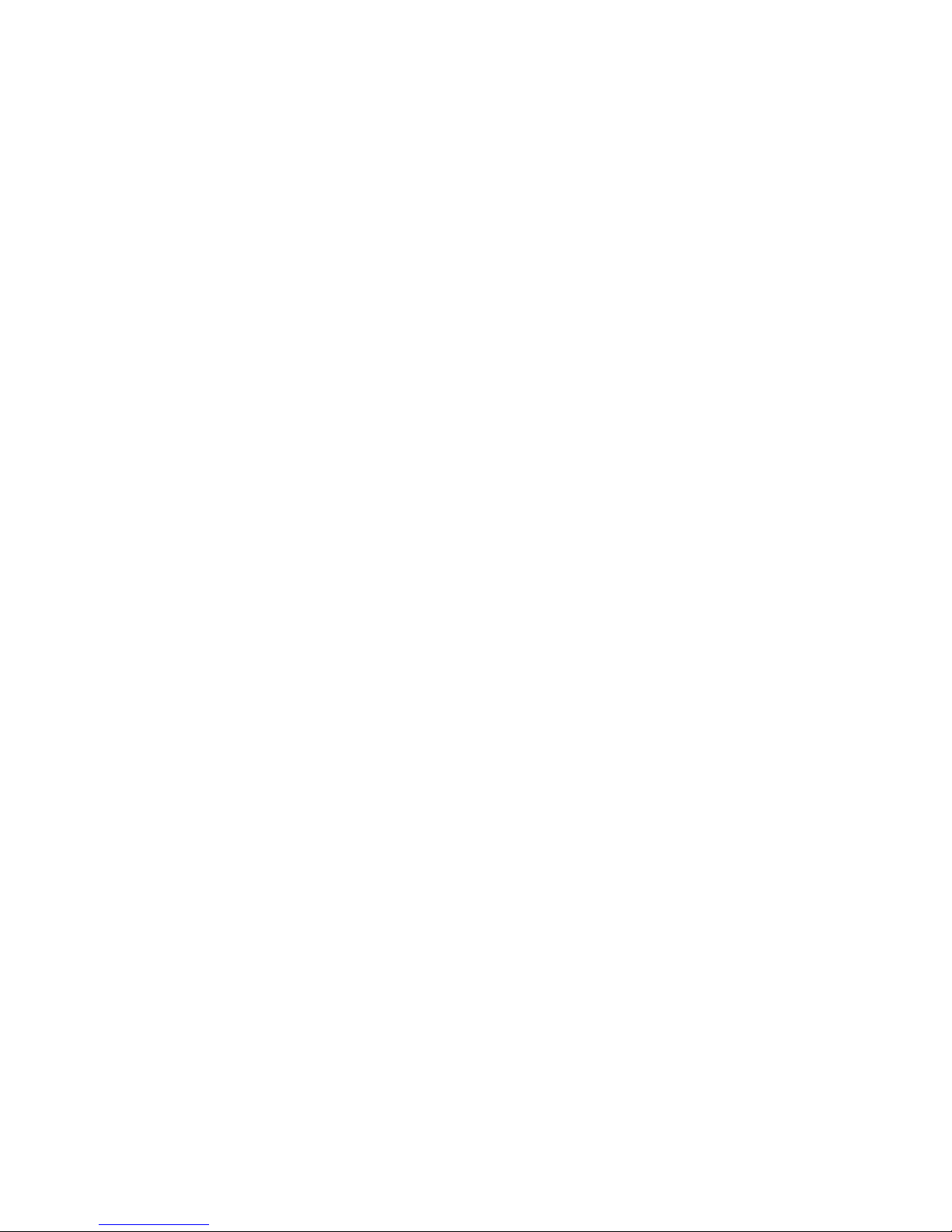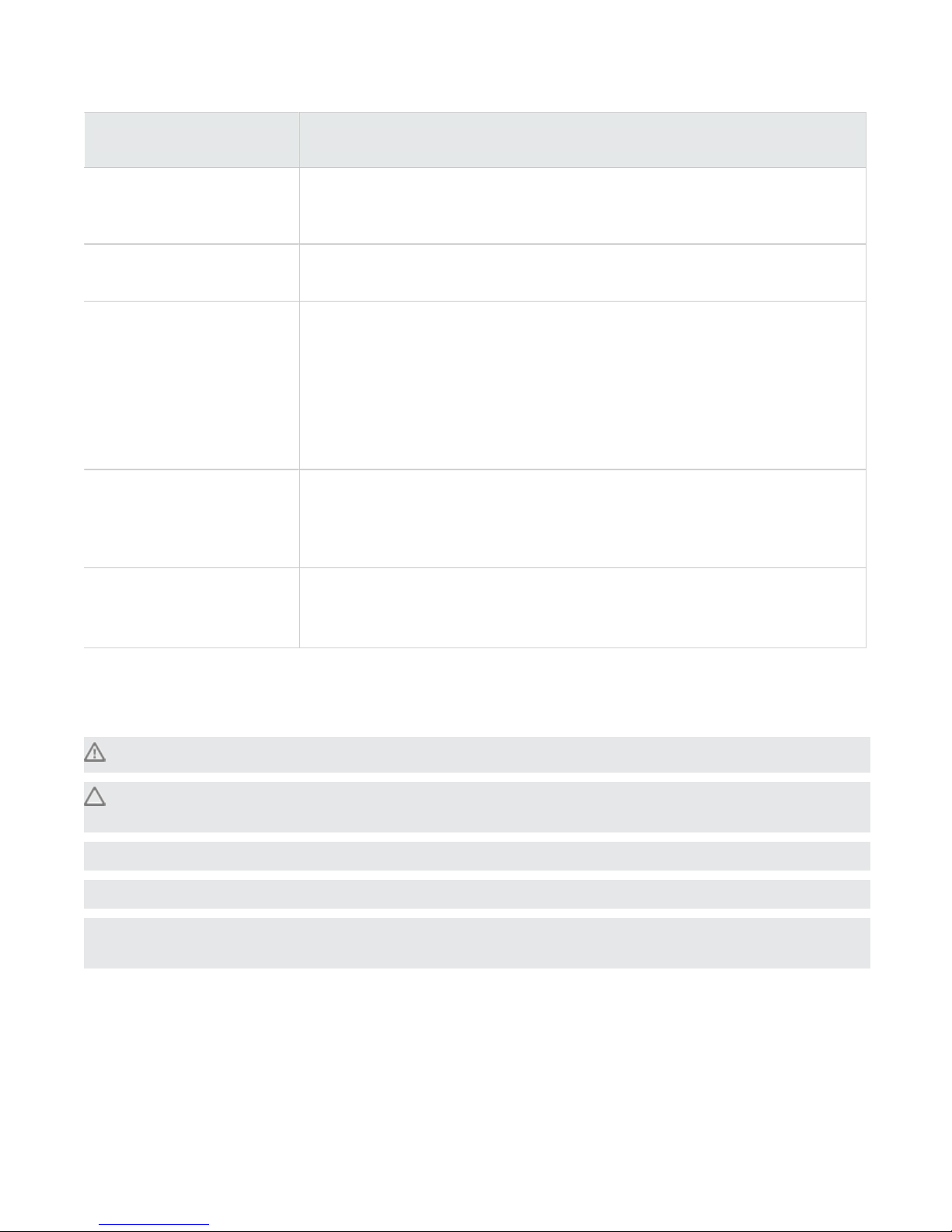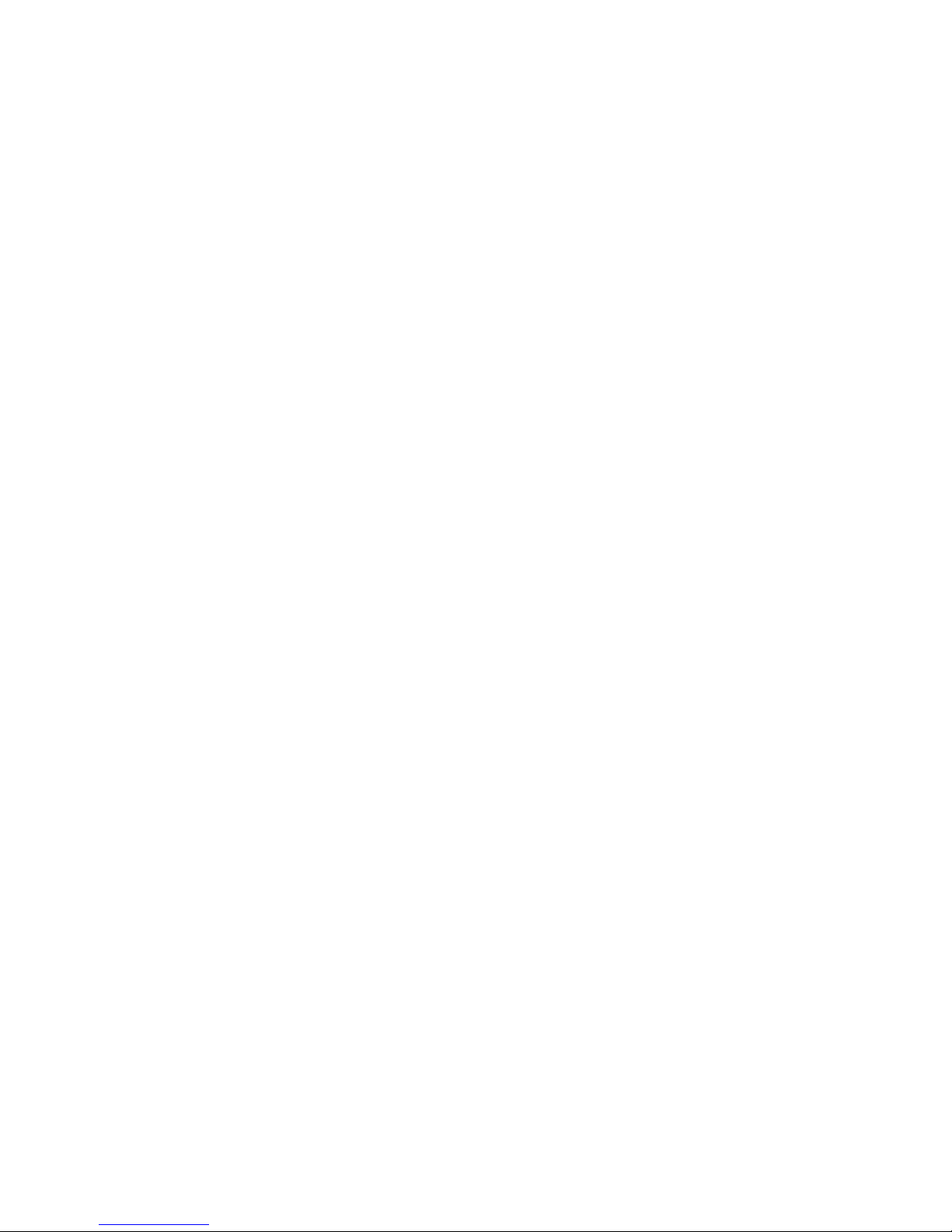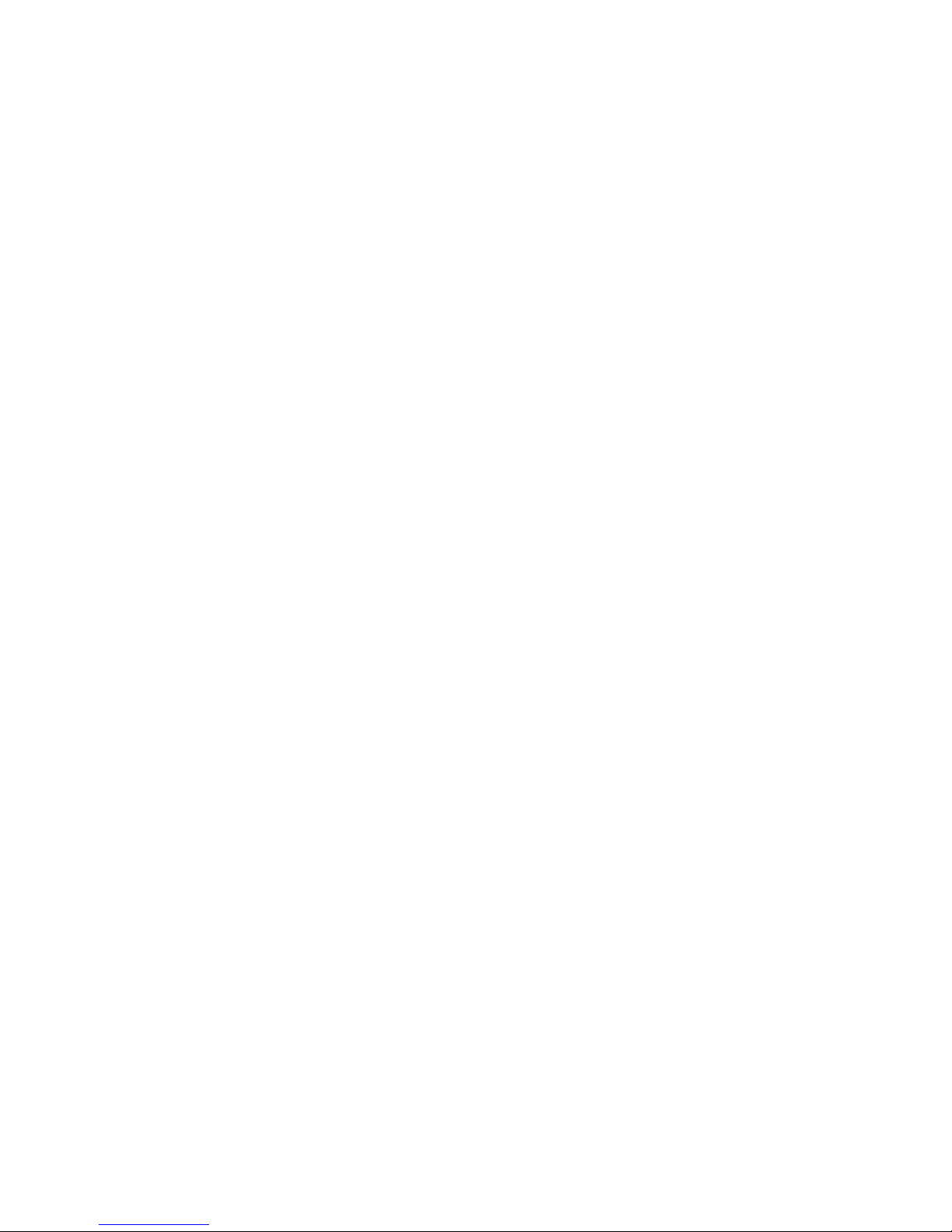ii Threat Protection System Hardware Specification and Installation Guide
Technical specifications........................................................................................................................ 12
Installing the device..............................................................................................................................13
TippingPoint 2200T hardware description......................................................................................... 14
2200T device overview.........................................................................................................................14
Chassis front panel............................................................................................................................ 14
2200T chassis back panel.................................................................................................................15
2200T chassis features......................................................................................................................16
Power button................................................................................................................................... 16
System status indicator................................................................................................................... 17
Alert indicator...................................................................................................................................17
Fans and power supplies................................................................................................................17
External storage card...................................................................................................................... 17
Ports.................................................................................................................................................17
Model requirements.............................................................................................................................. 19
Power requirements........................................................................................................................... 19
Cabling requirements......................................................................................................................... 19
Technical specifications........................................................................................................................ 19
Hardware installation and configuration............................................................................................... 20
Installing the TPS device..................................................................................................................... 21
Install the chassis................................................................................................................................. 21
Determine total rack space................................................................................................................21
Attach the device to the rack............................................................................................................ 22
Rack-mounting the TPS 440T device.............................................................................................22
Two-post rack mount.................................................................................................................... 22
Four-post rack mount................................................................................................................... 24
Rack-mounting the TPS 2200T device...........................................................................................25
Two-post rack mount for 2U chassis............................................................................................25
Four-post rack mount for 2U chassis...........................................................................................27
Connect the power supply.................................................................................................................28