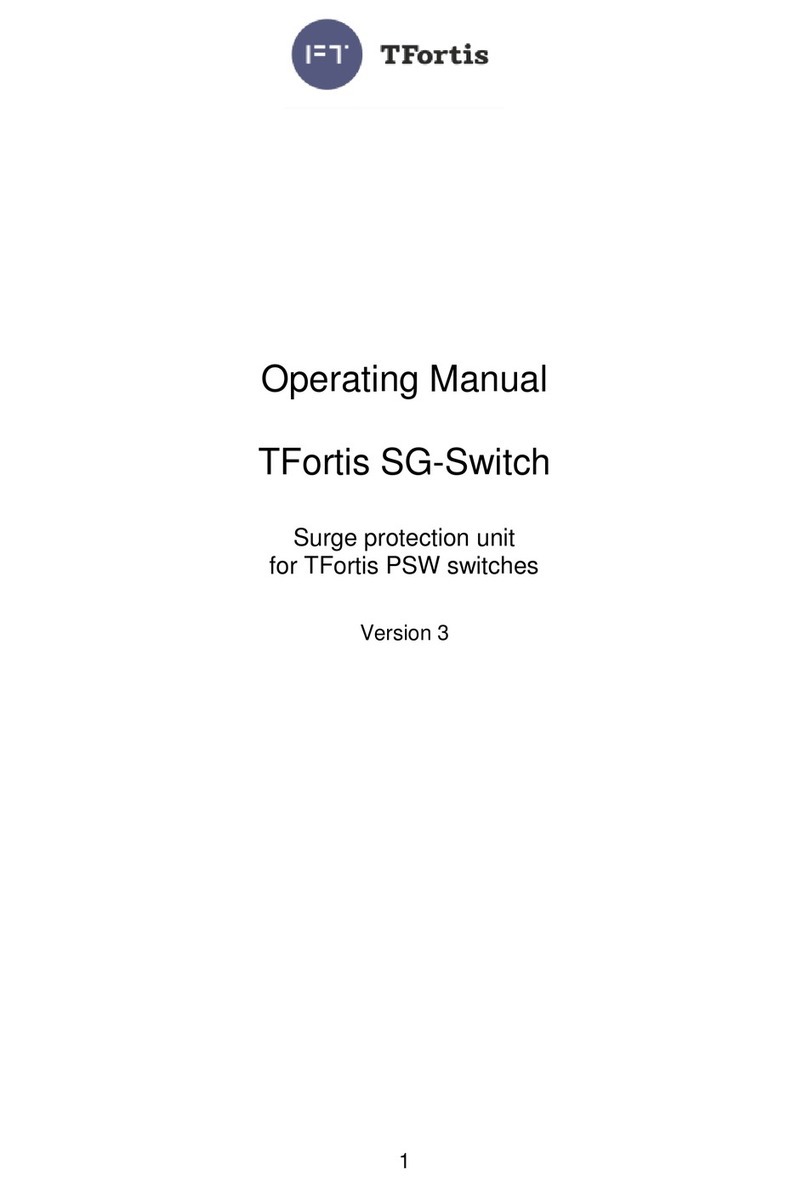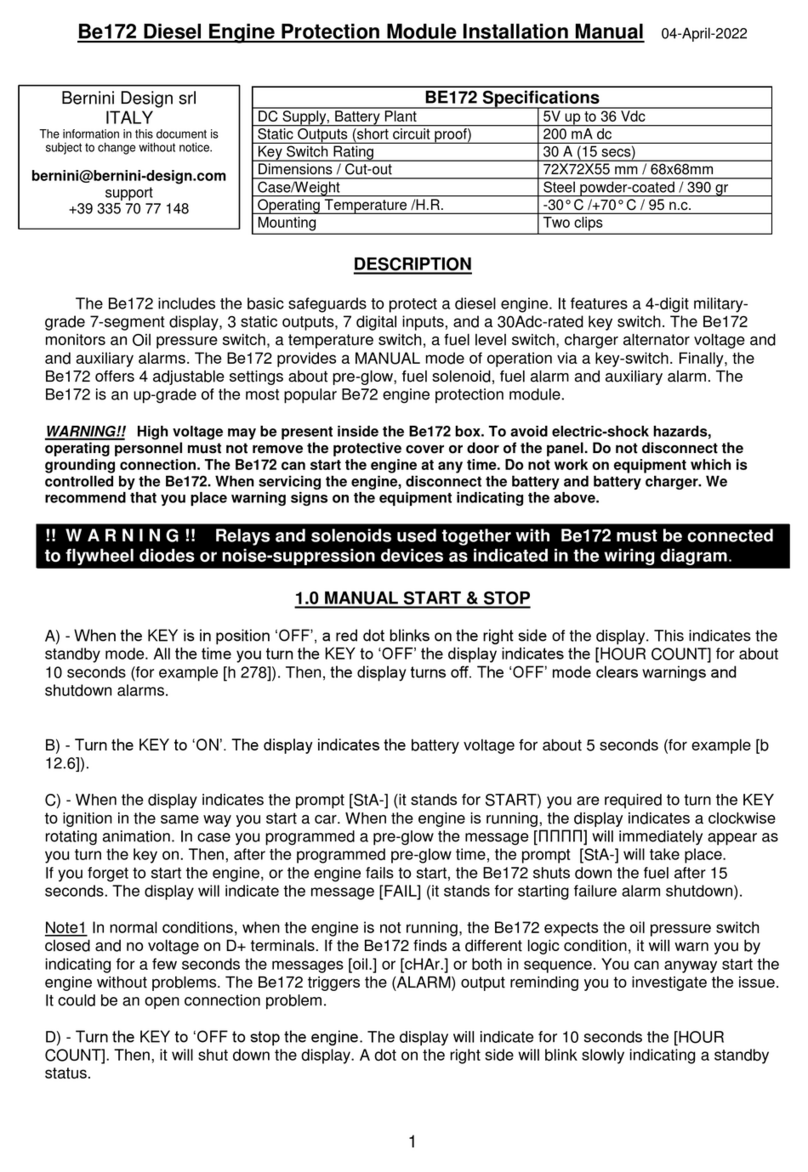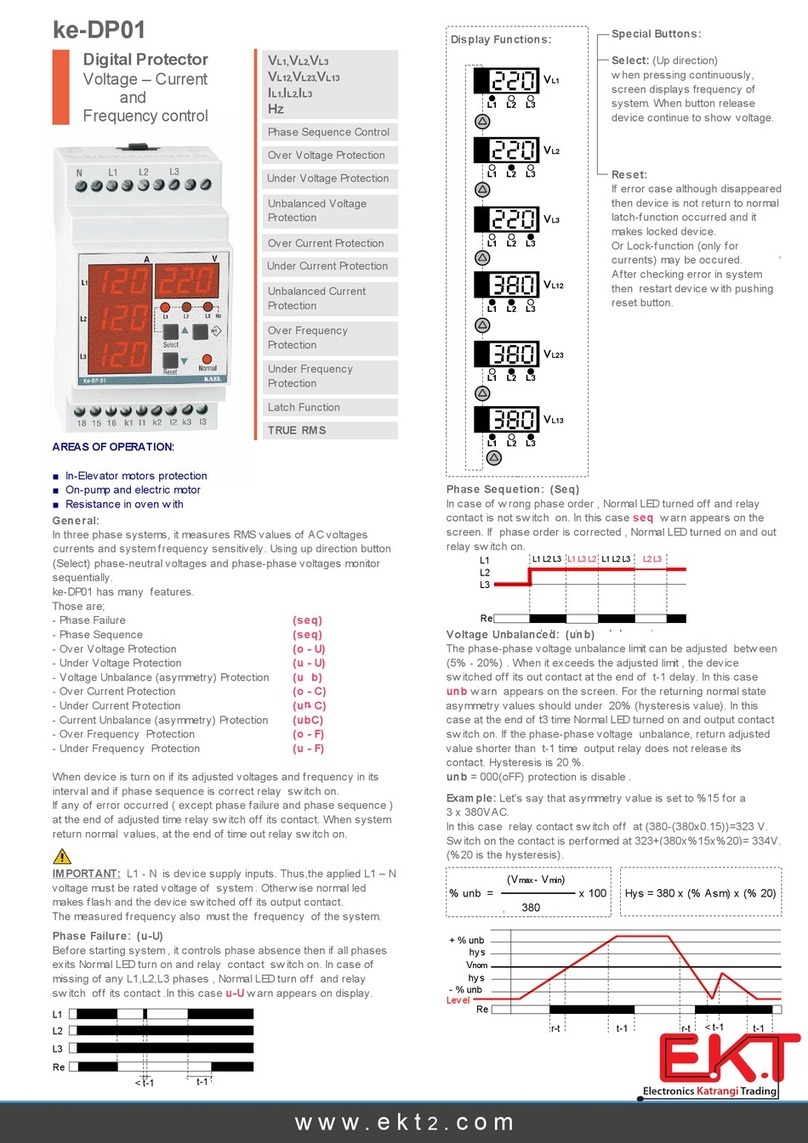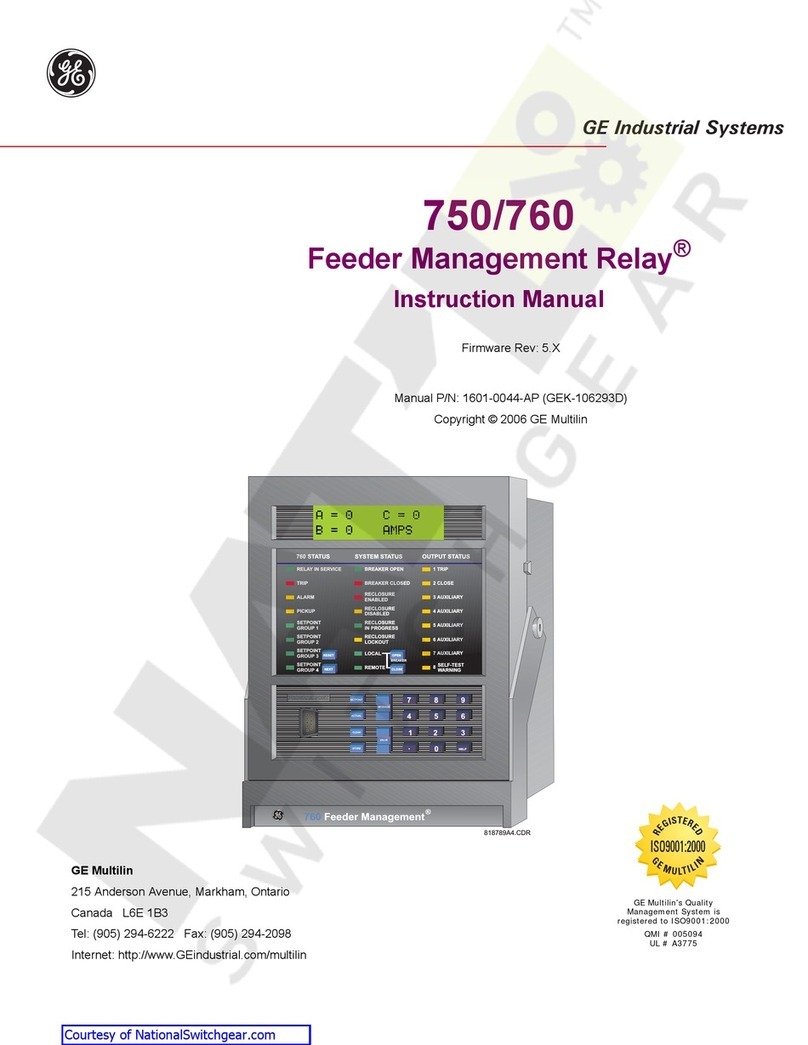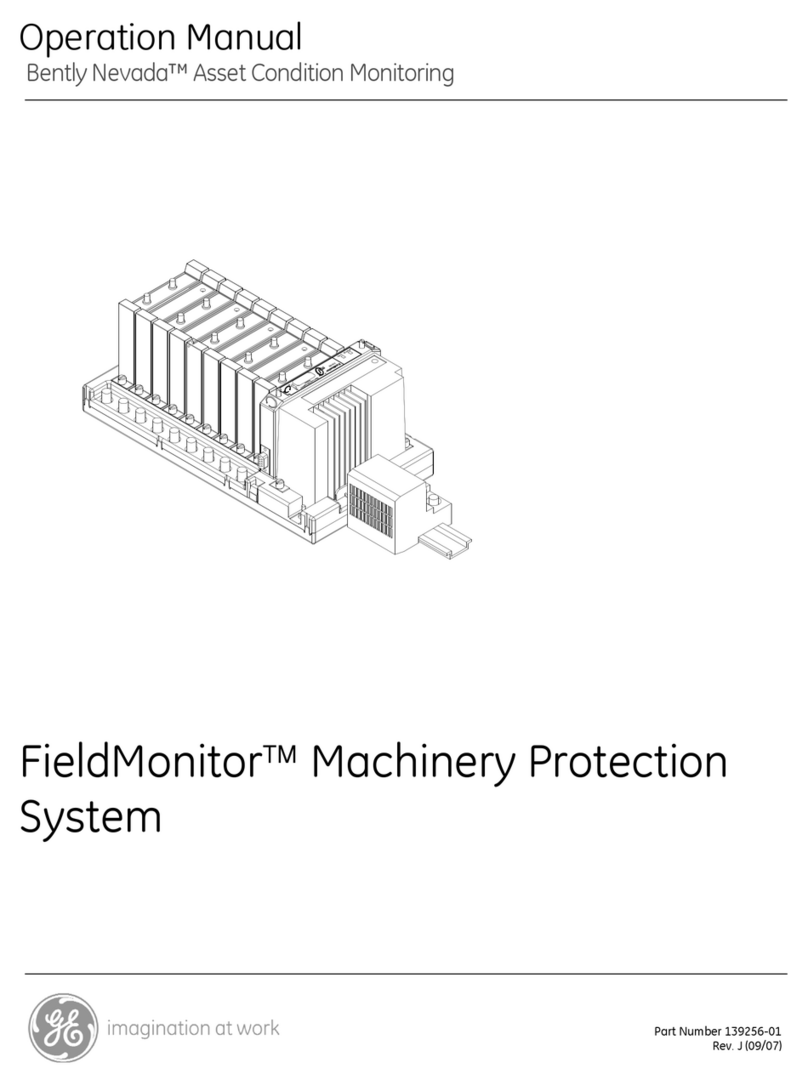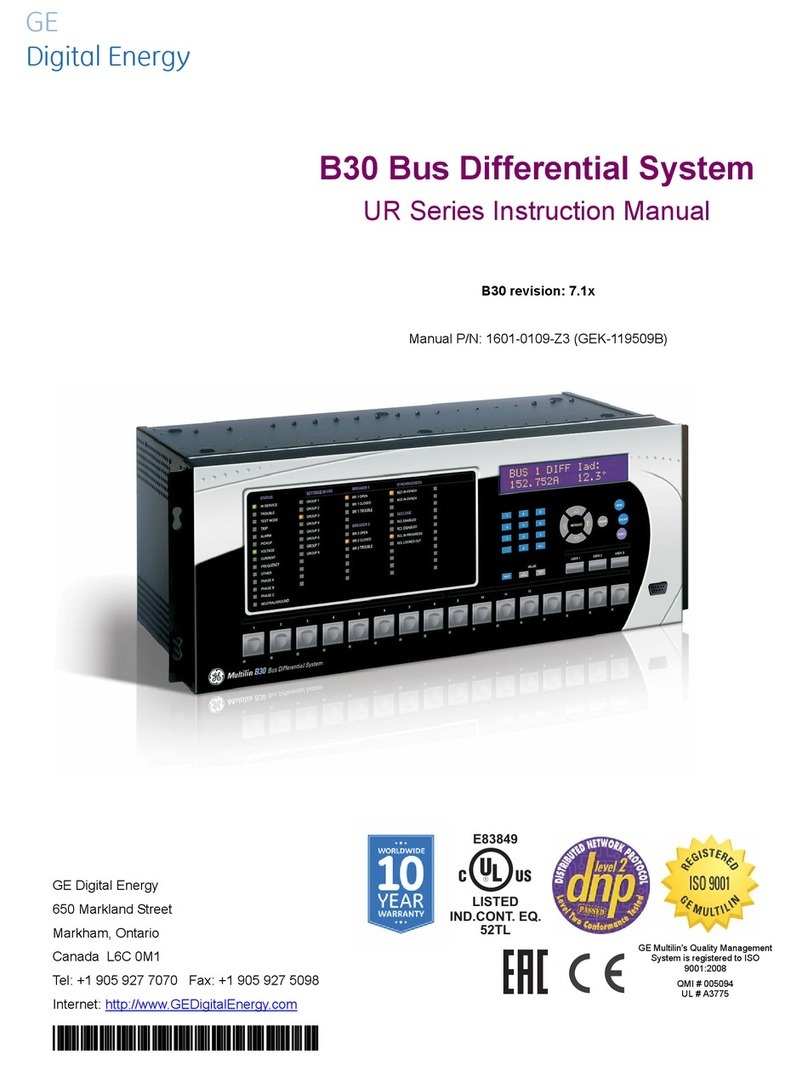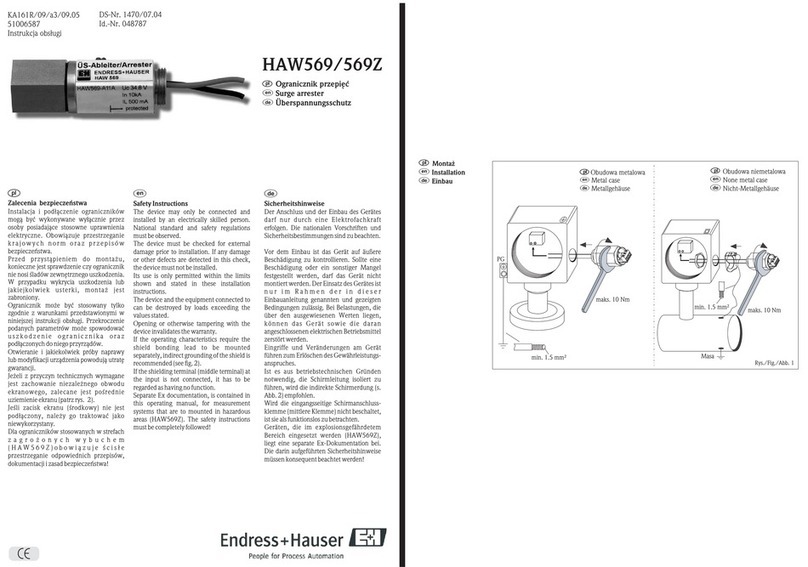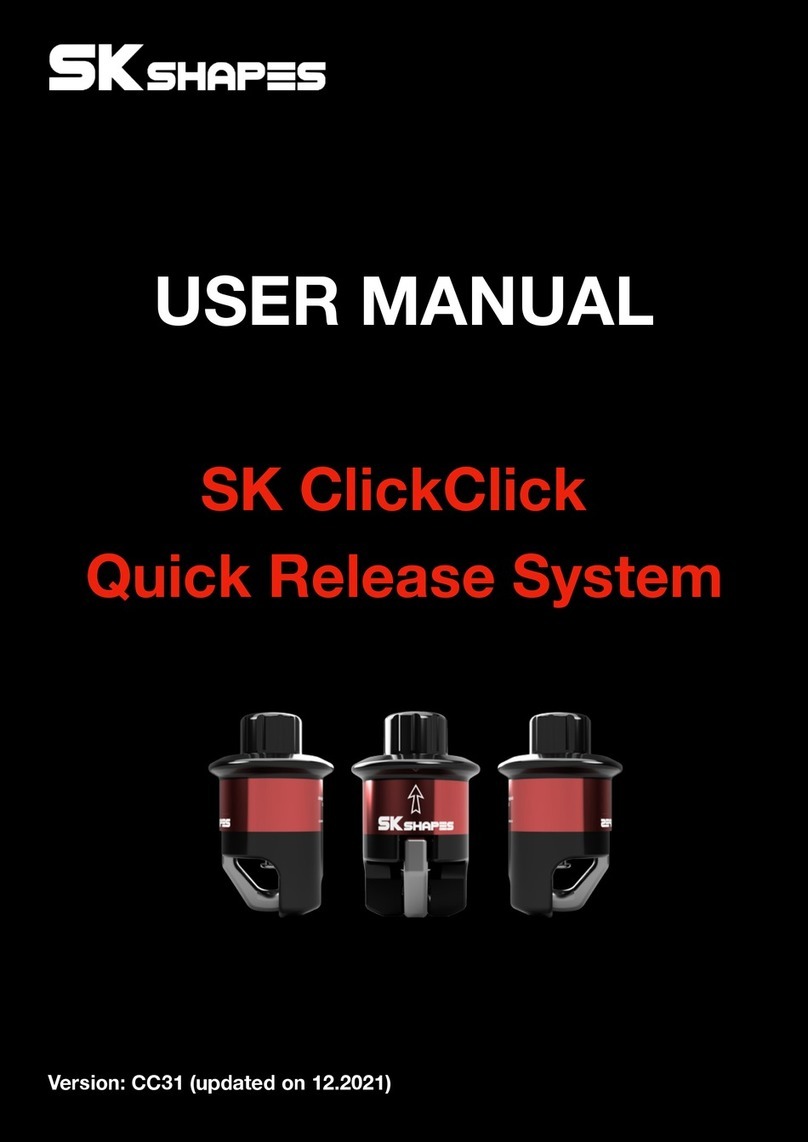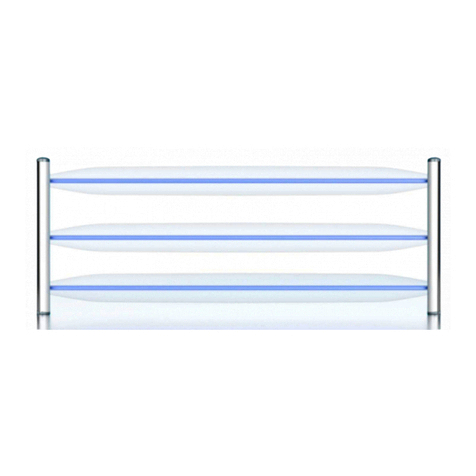GE Multilin D30 Line Distance Protection System v
TABLE OF CONTENTS
5.4 SYSTEM SETUP
5.4.1 AC INPUTS ...................................................................................................... 5-78
5.4.2 POWER SYSTEM............................................................................................ 5-79
5.4.3 SIGNAL SOURCES ......................................................................................... 5-80
5.4.4 BREAKERS...................................................................................................... 5-83
5.4.5 DISCONNECT SWITCHES ............................................................................. 5-87
5.4.6 FLEXCURVES™ ............................................................................................. 5-90
5.5 FLEXLOGIC
5.5.1 INTRODUCTION TO FLEXLOGIC .................................................................. 5-97
5.5.2 FLEXLOGIC™ RULES .................................................................................. 5-107
5.5.3 FLEXLOGIC™ EVALUATION........................................................................ 5-108
5.5.4 FLEXLOGIC™ EXAMPLE ............................................................................. 5-108
5.5.5 FLEXLOGIC™ EQUATION EDITOR ............................................................. 5-113
5.5.6 FLEXLOGIC™ TIMERS................................................................................. 5-113
5.5.7 FLEXELEMENTS™ ....................................................................................... 5-114
5.5.8 NON-VOLATILE LATCHES ........................................................................... 5-118
5.6 GROUPED ELEMENTS
5.6.1 OVERVIEW.................................................................................................... 5-119
5.6.2 SETTING GROUP ......................................................................................... 5-119
5.6.3 LINE PICKUP................................................................................................. 5-120
5.6.4 DISTANCE ..................................................................................................... 5-122
5.6.5 POWER SWING DETECT............................................................................. 5-137
5.6.6 LOAD ENCROACHMENT.............................................................................. 5-145
5.6.7 PHASE CURRENT ........................................................................................ 5-147
5.6.8 NEUTRAL CURRENT.................................................................................... 5-157
5.6.9 GROUND CURRENT..................................................................................... 5-164
5.6.10 NEGATIVE SEQUENCE CURRENT ............................................................. 5-167
5.6.11 VOLTAGE ELEMENTS.................................................................................. 5-174
5.7 CONTROL ELEMENTS
5.7.1 OVERVIEW.................................................................................................... 5-182
5.7.2 TRIP BUS....................................................................................................... 5-182
5.7.3 SETTING GROUPS ....................................................................................... 5-184
5.7.4 SELECTOR SWITCH..................................................................................... 5-185
5.7.5 SYNCHROCHECK......................................................................................... 5-191
5.7.6 AUTORECLOSE ............................................................................................ 5-195
5.7.7 DIGITAL ELEMENTS..................................................................................... 5-201
5.7.8 DIGITAL COUNTERS .................................................................................... 5-204
5.7.9 MONITORING ELEMENTS ........................................................................... 5-206
5.8 INPUTS AND OUTPUTS
5.8.1 CONTACT INPUTS........................................................................................ 5-216
5.8.2 VIRTUAL INPUTS.......................................................................................... 5-218
5.8.3 CONTACT OUTPUTS.................................................................................... 5-219
5.8.4 VIRTUAL OUTPUTS...................................................................................... 5-221
5.8.5 REMOTE DEVICES ....................................................................................... 5-222
5.8.6 REMOTE INPUTS.......................................................................................... 5-223
5.8.7 REMOTE DOUBLE-POINT STATUS INPUTS .............................................. 5-224
5.8.8 REMOTE OUTPUTS...................................................................................... 5-224
5.8.9 RESETTING................................................................................................... 5-225
5.8.10 DIRECT INPUTS AND OUTPUTS................................................................. 5-225
5.8.11 TELEPROTECTION INPUTS AND OUTPUTS.............................................. 5-229
5.8.12 IEC 61850 GOOSE ANALOGS...................................................................... 5-231
5.8.13 IEC 61850 GOOSE INTEGERS..................................................................... 5-232
5.9 TRANSDUCER INPUTS AND OUTPUTS
5.9.1 DCMA INPUTS .............................................................................................. 5-233
5.9.2 RTD INPUTS.................................................................................................. 5-234
5.9.3 DCMA OUTPUTS .......................................................................................... 5-236
5.10 TESTING
5.10.1 TEST MODE .................................................................................................. 5-239
5.10.2 FORCE CONTACT INPUTS .......................................................................... 5-240
5.10.3 FORCE CONTACT OUTPUTS ...................................................................... 5-241