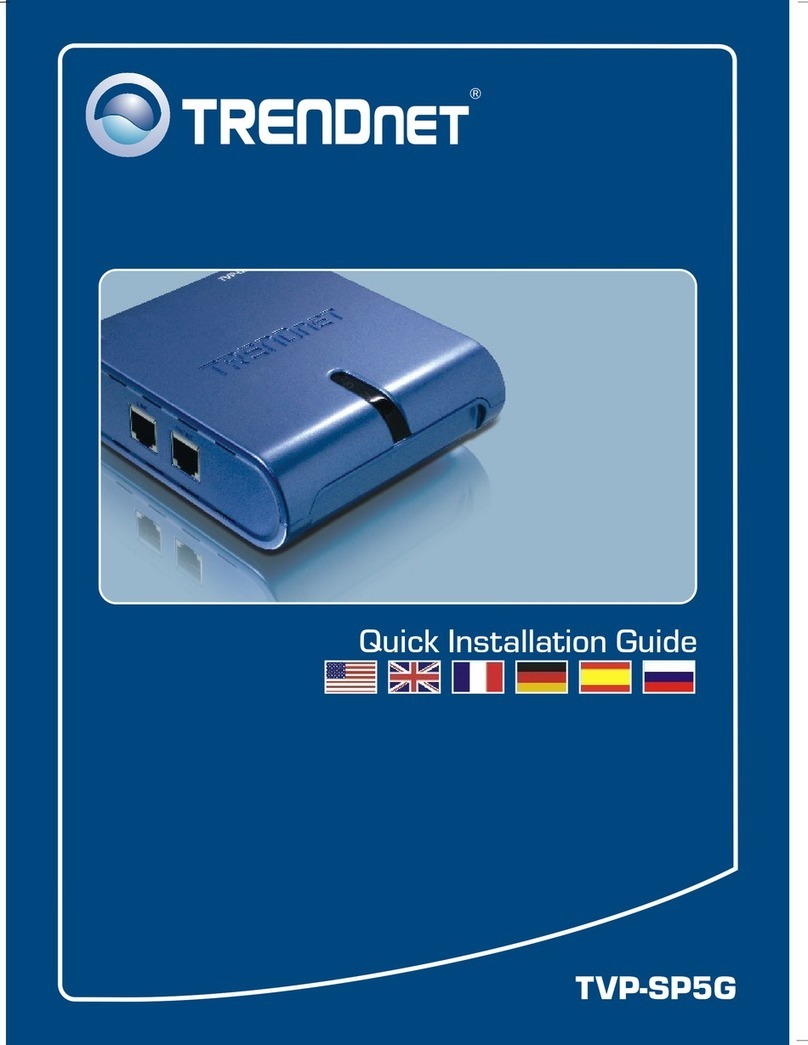TRENDnet TEW-226PC User manual
Other TRENDnet Adapter manuals
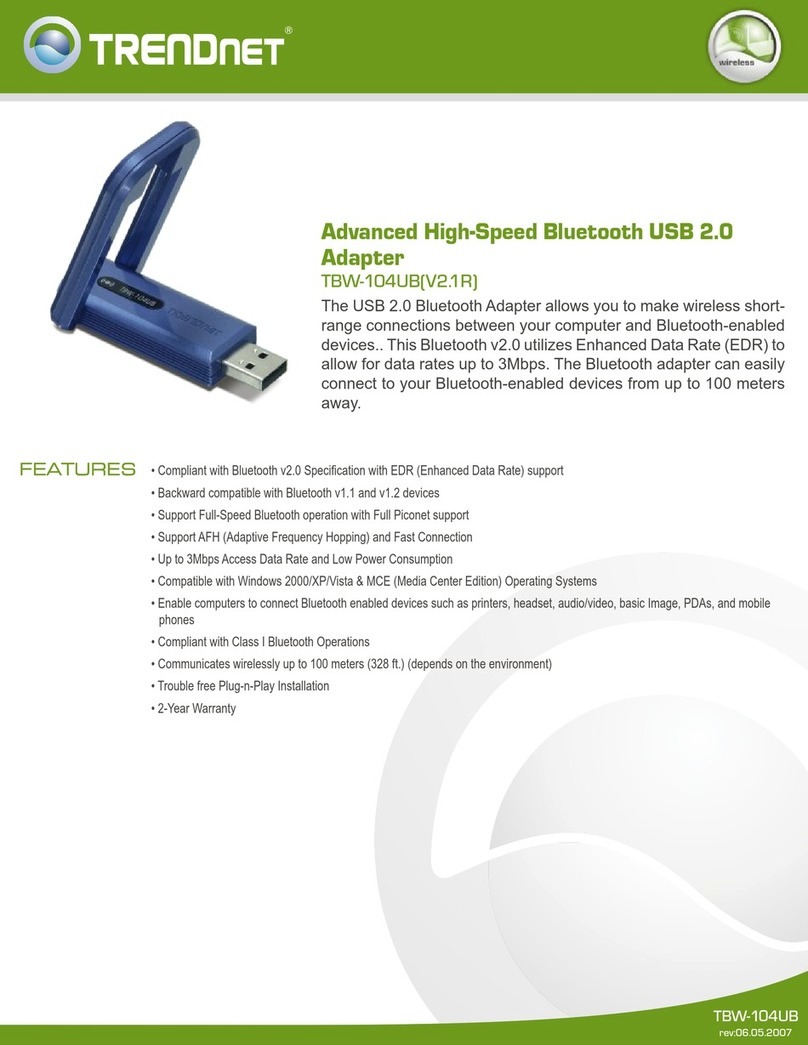
TRENDnet
TRENDnet TBW-104UB User manual
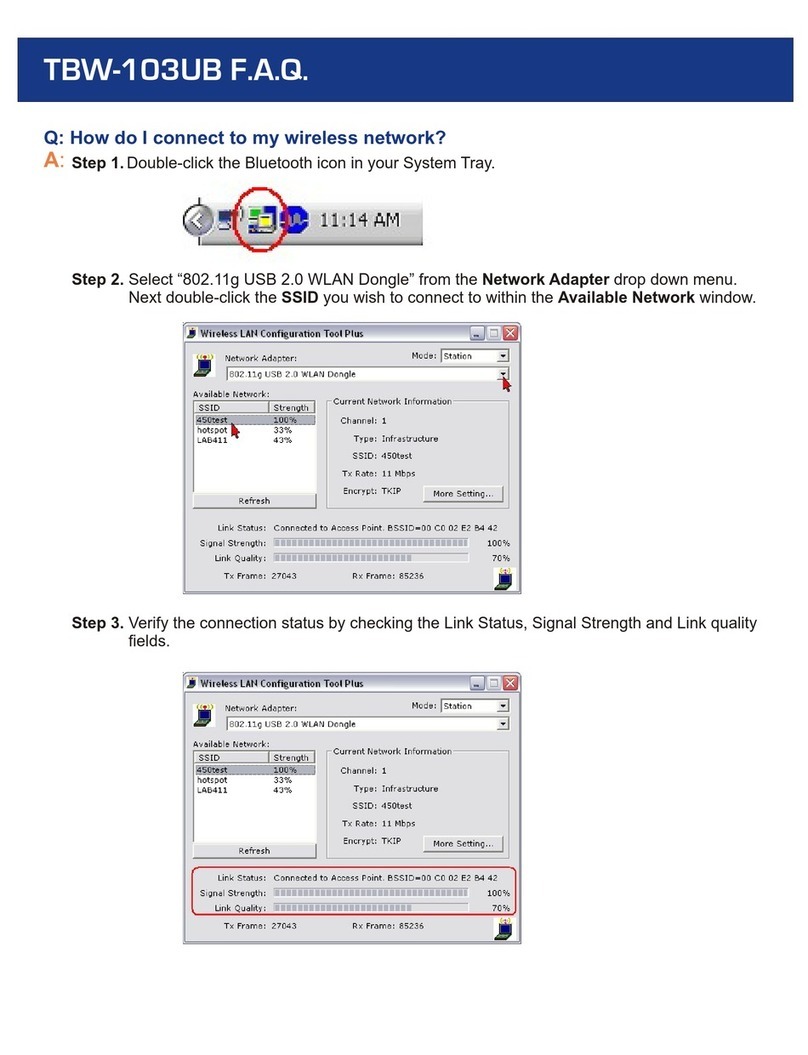
TRENDnet
TRENDnet TBW-103UB Instruction Manual

TRENDnet
TRENDnet TPL-4052E User manual

TRENDnet
TRENDnet TU2-HDMI User manual
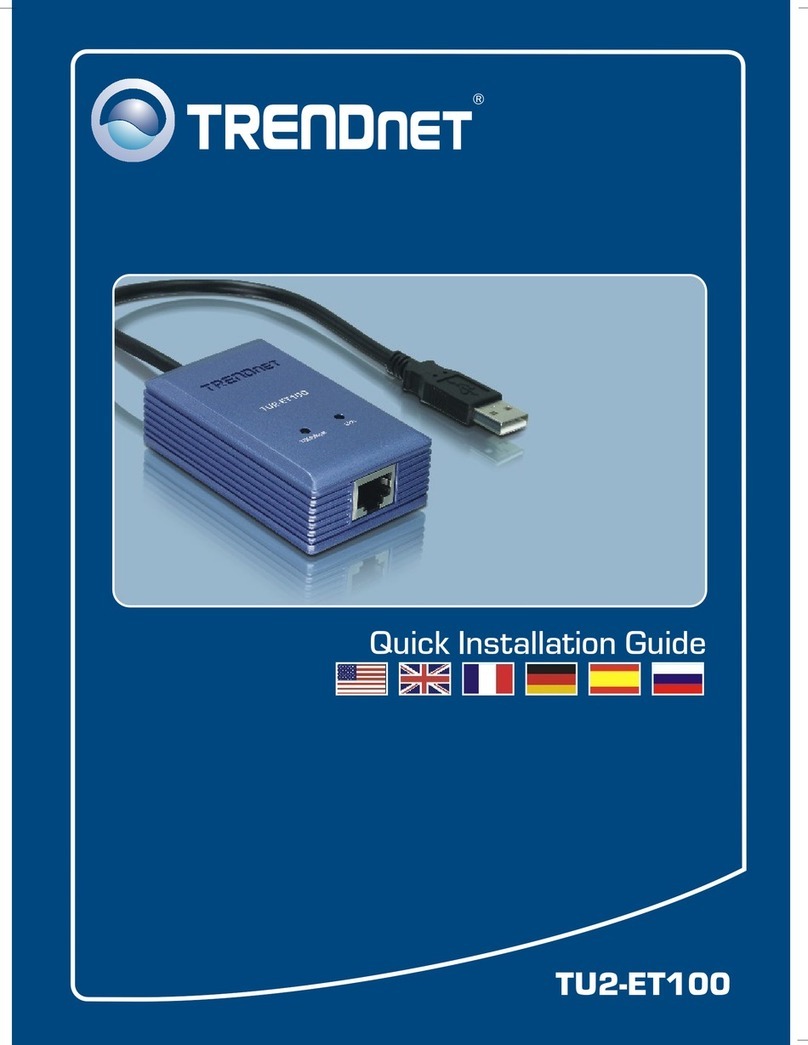
TRENDnet
TRENDnet TU2-ET100 User manual

TRENDnet
TRENDnet TEW-664UB User manual
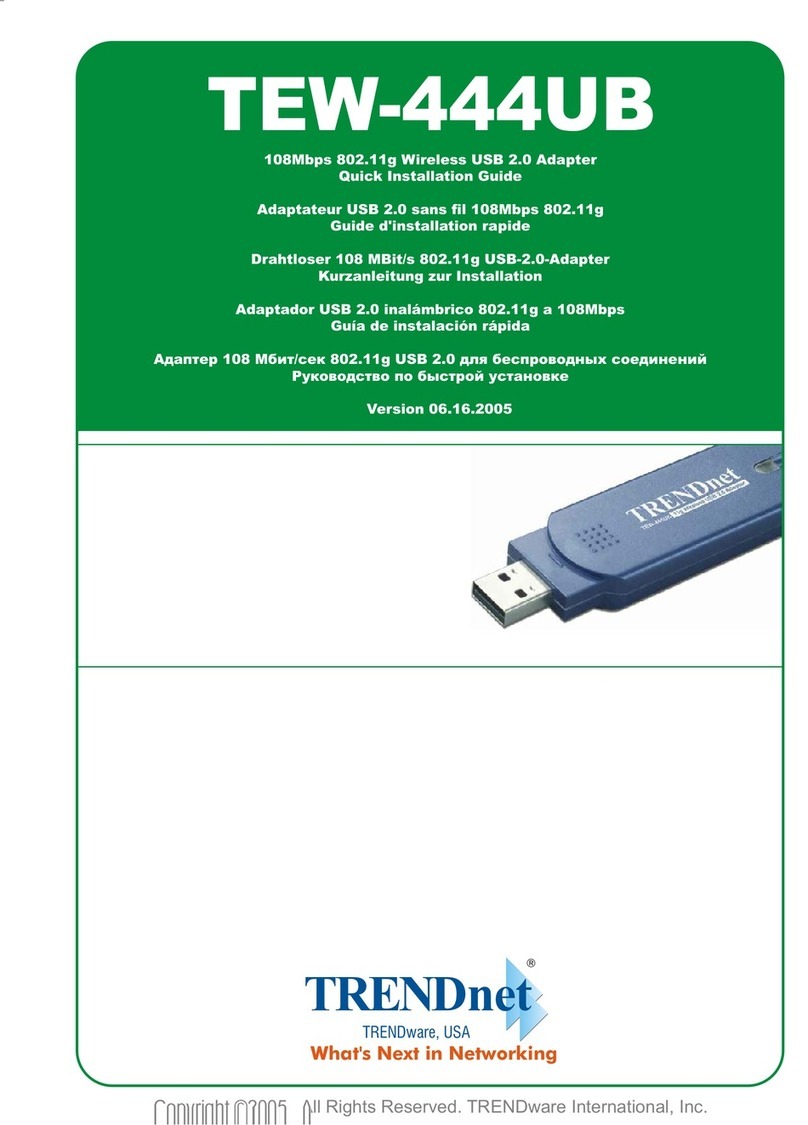
TRENDnet
TRENDnet TEW-444UB User manual
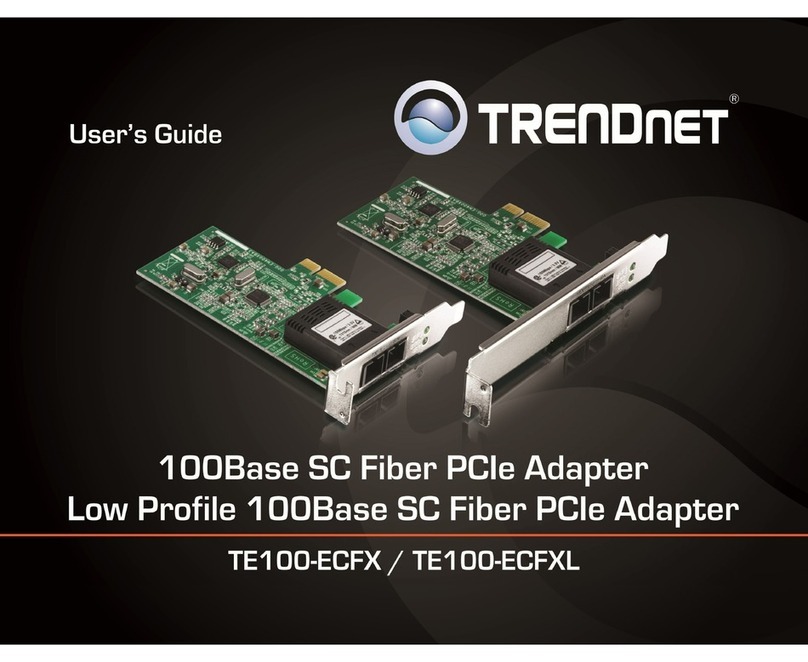
TRENDnet
TRENDnet TE100-ECFX User manual
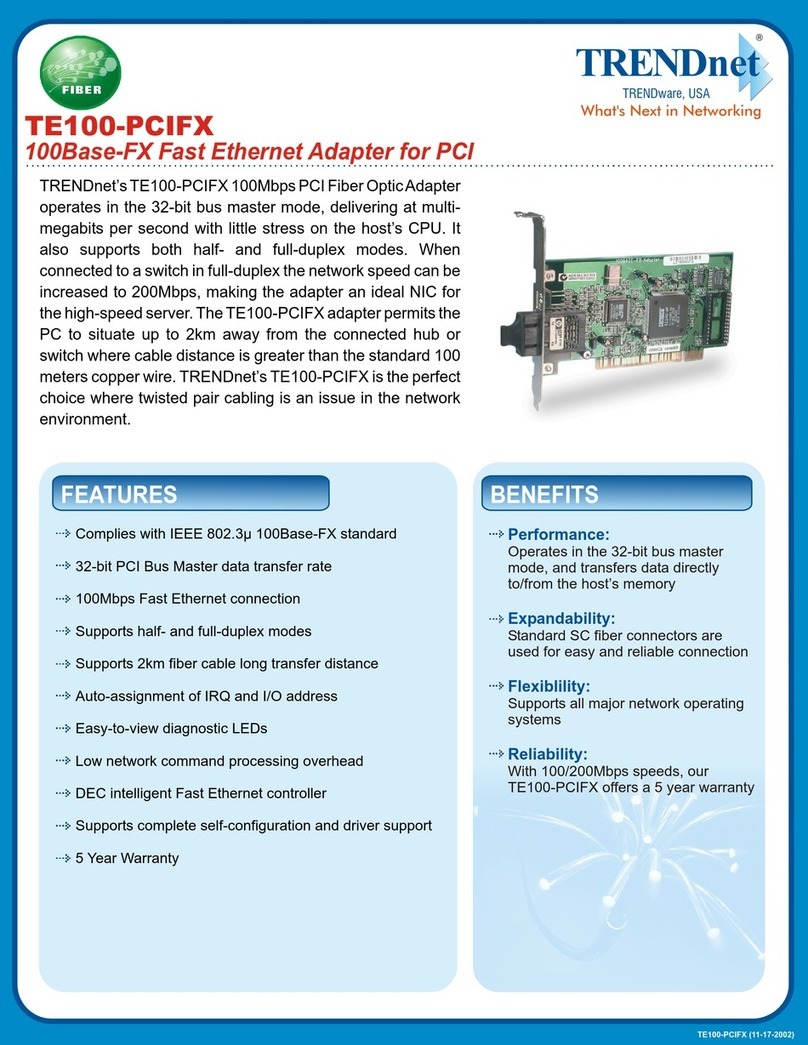
TRENDnet
TRENDnet TE100-PCI User manual

TRENDnet
TRENDnet TEW-644UB User manual

TRENDnet
TRENDnet TU-PS2 User manual
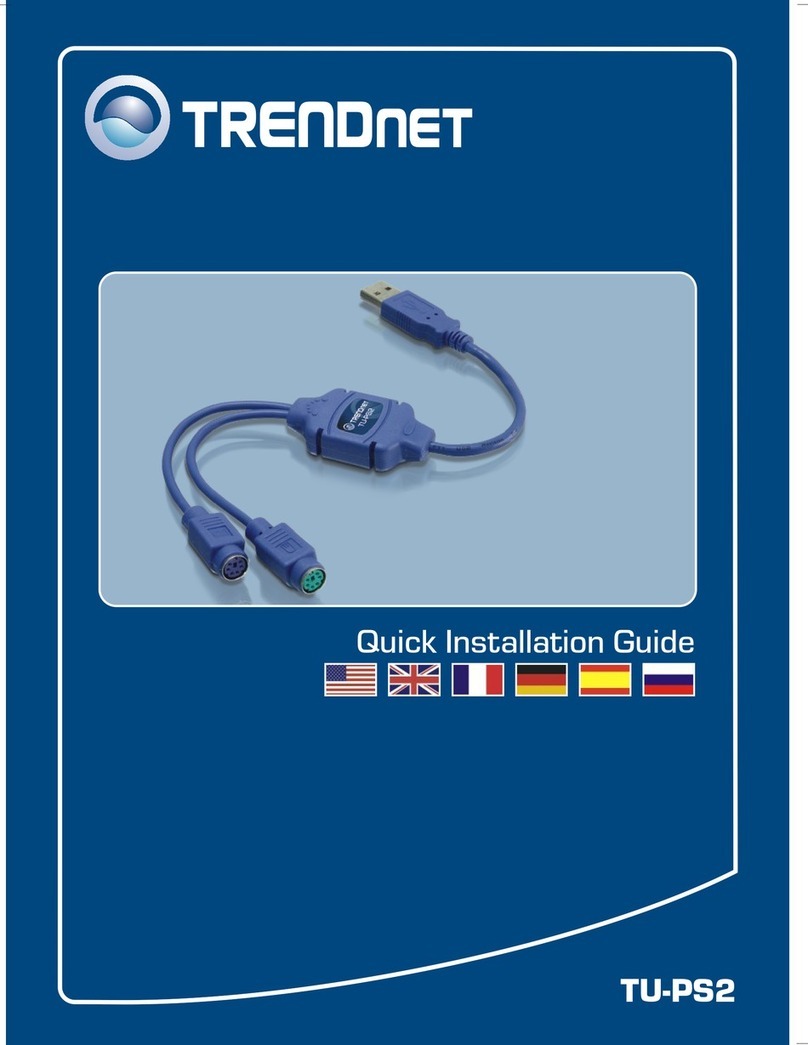
TRENDnet
TRENDnet TU-PS2 User manual

TRENDnet
TRENDnet TPL-331EP User manual
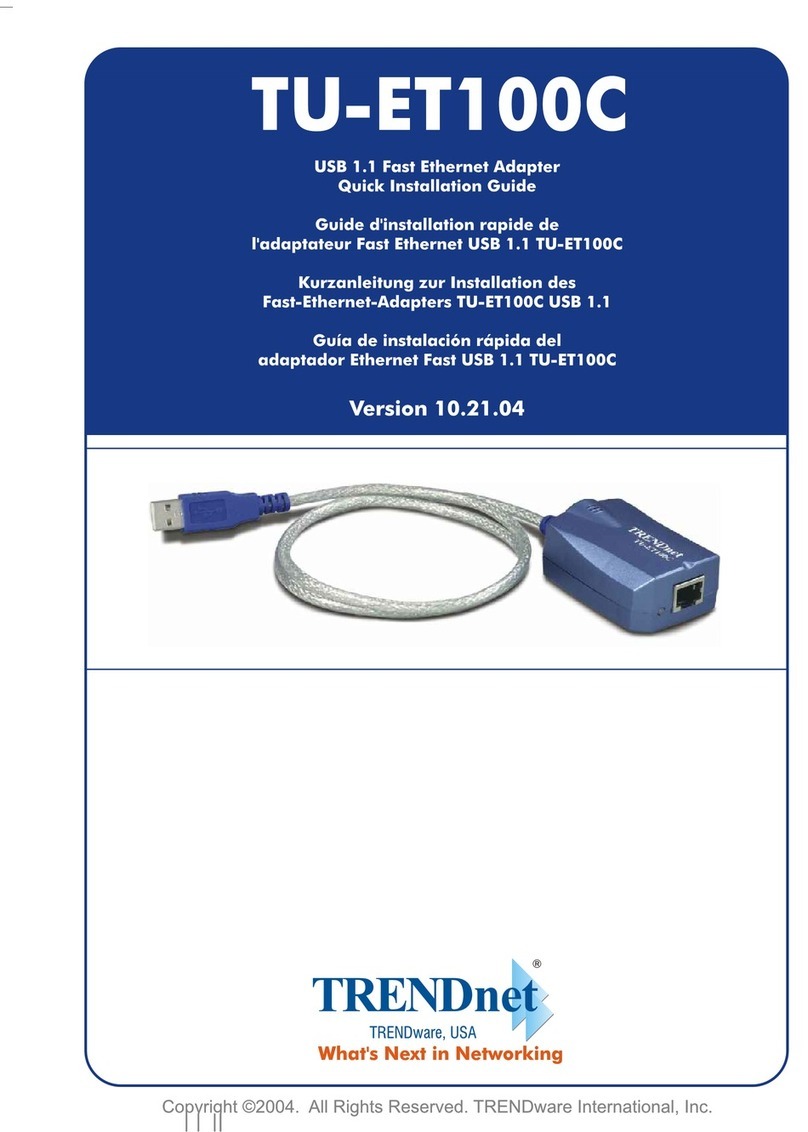
TRENDnet
TRENDnet TU-ET100C - User manual

TRENDnet
TRENDnet TE100-PCBUSR - DATA SHEETS User manual

TRENDnet
TRENDnet TPL-407E User manual

TRENDnet
TRENDnet TBW-106UB User manual
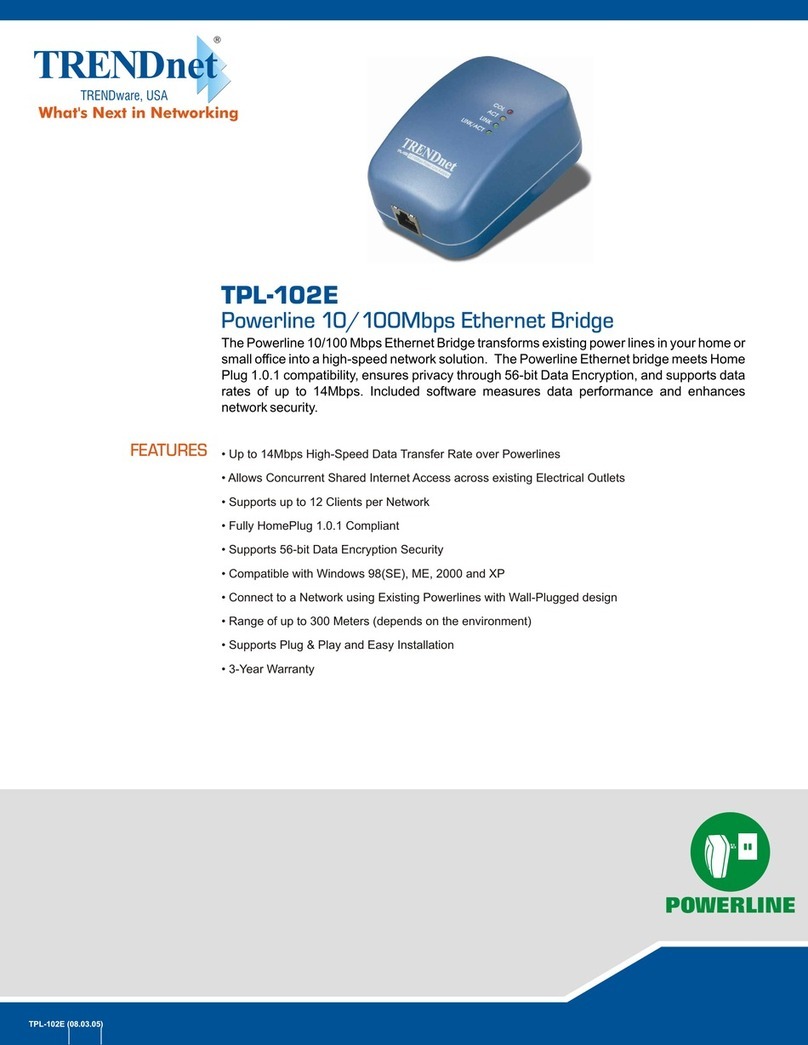
TRENDnet
TRENDnet TPL-102E User manual
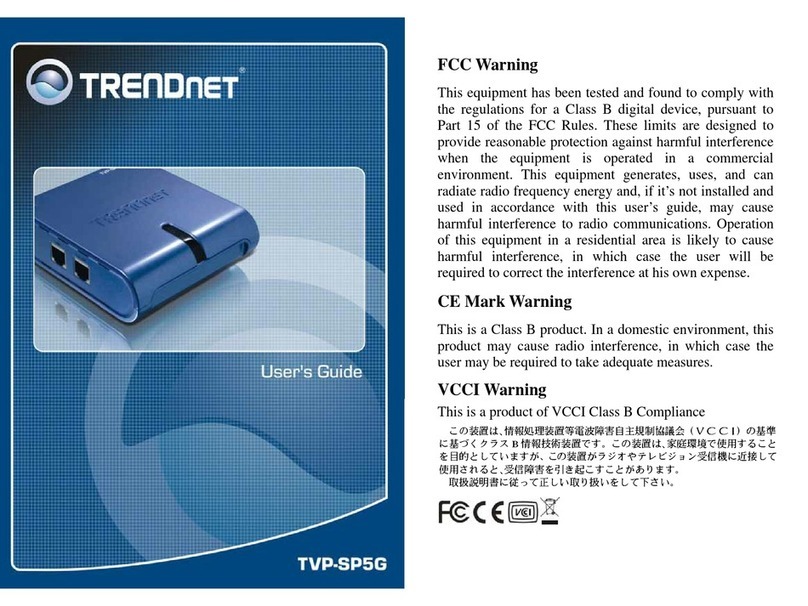
TRENDnet
TRENDnet TVP-SP5G User manual
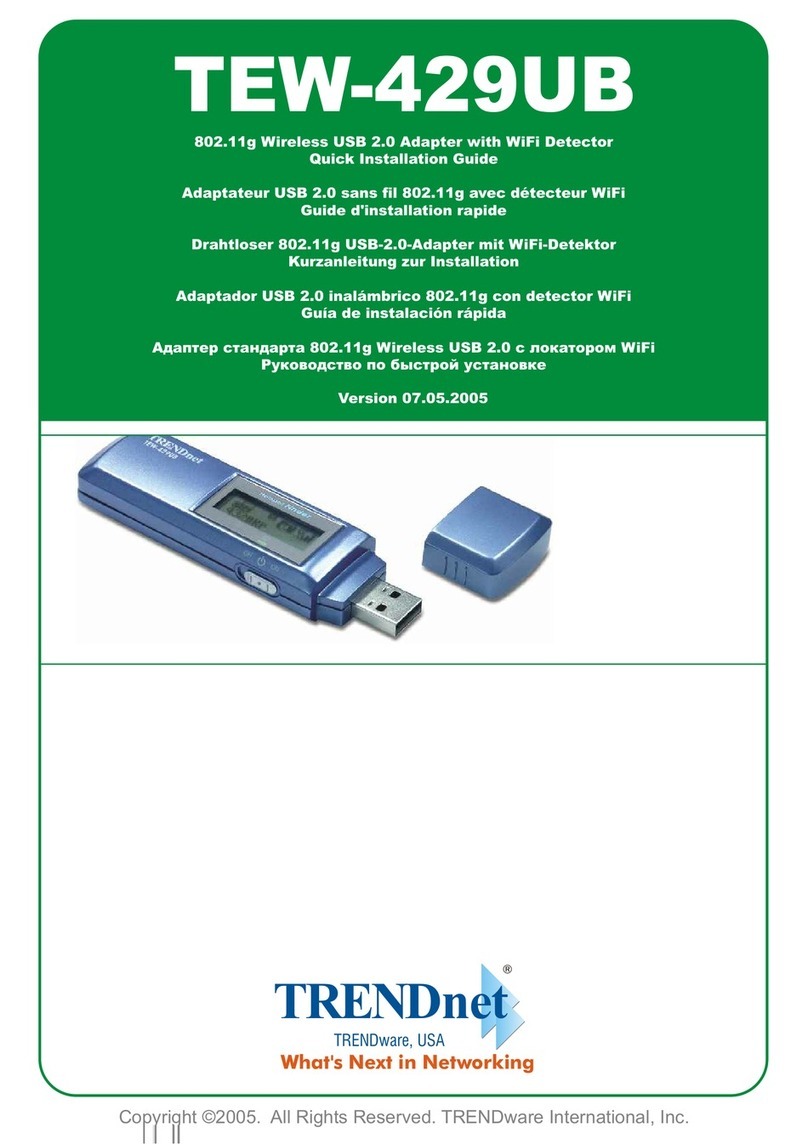
TRENDnet
TRENDnet TEW-429UB User manual