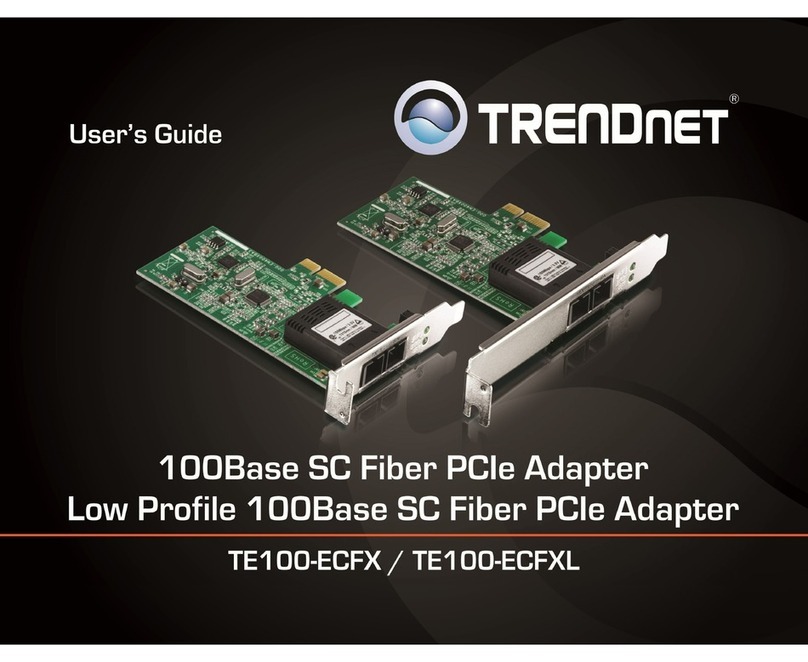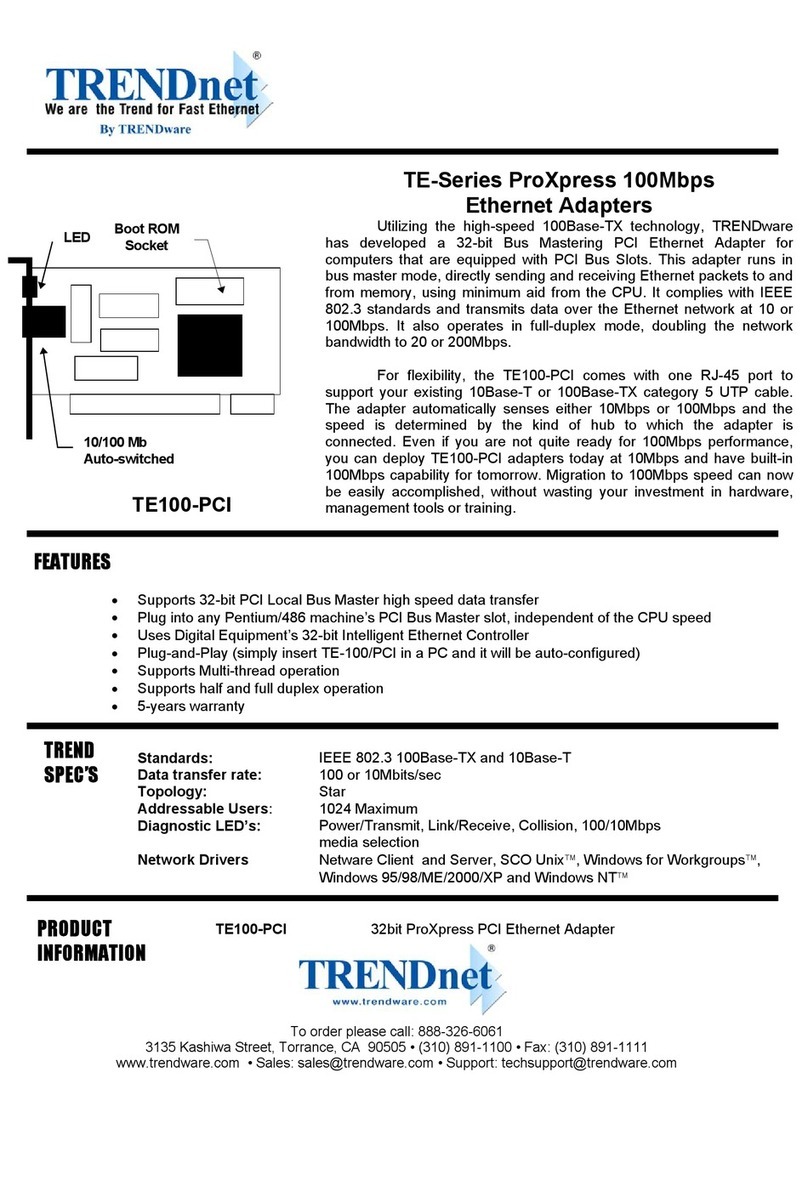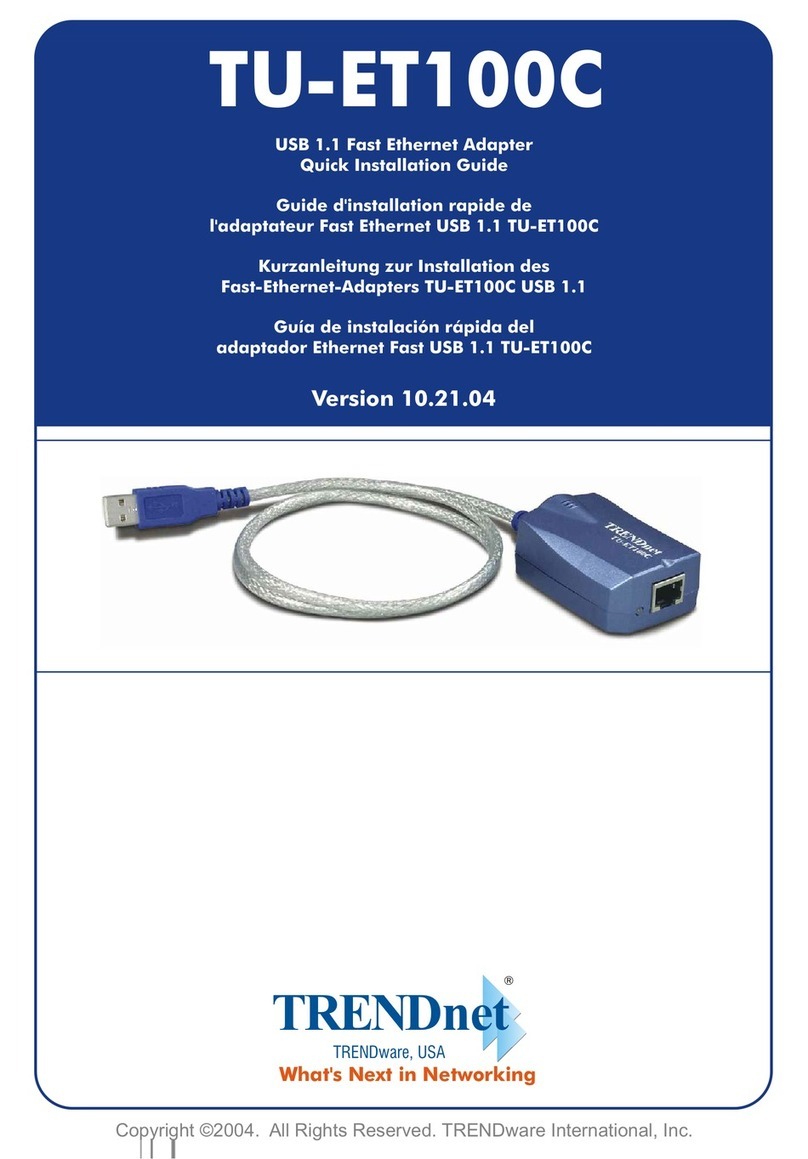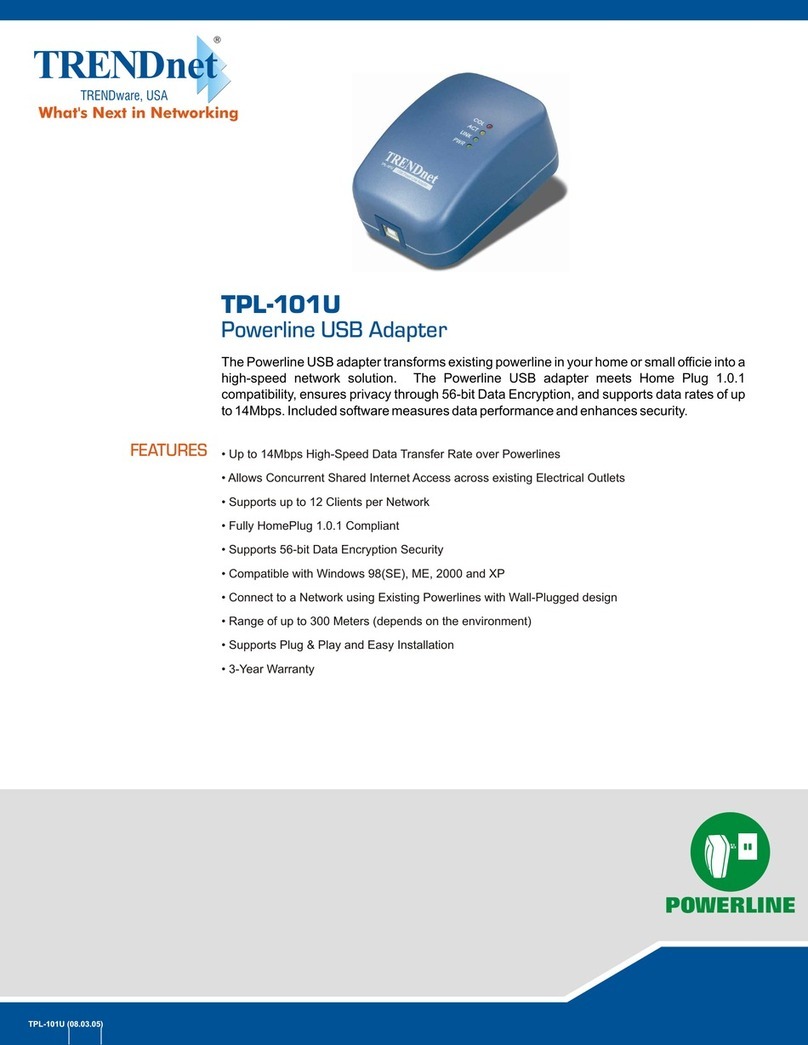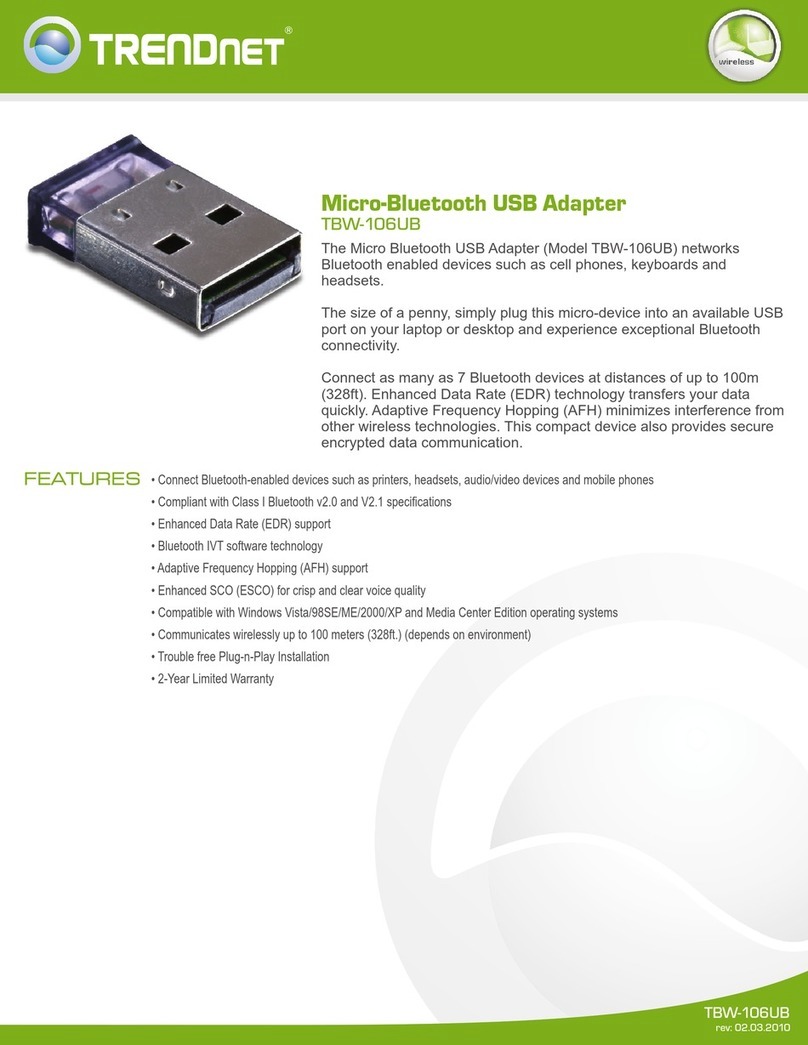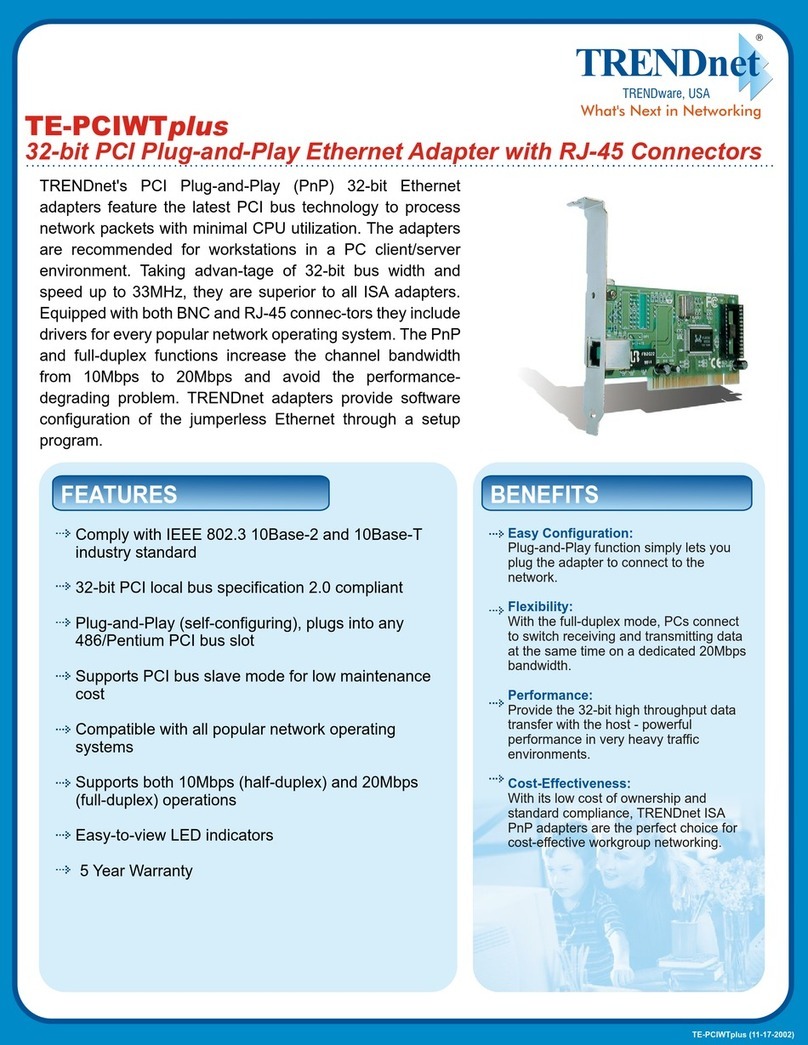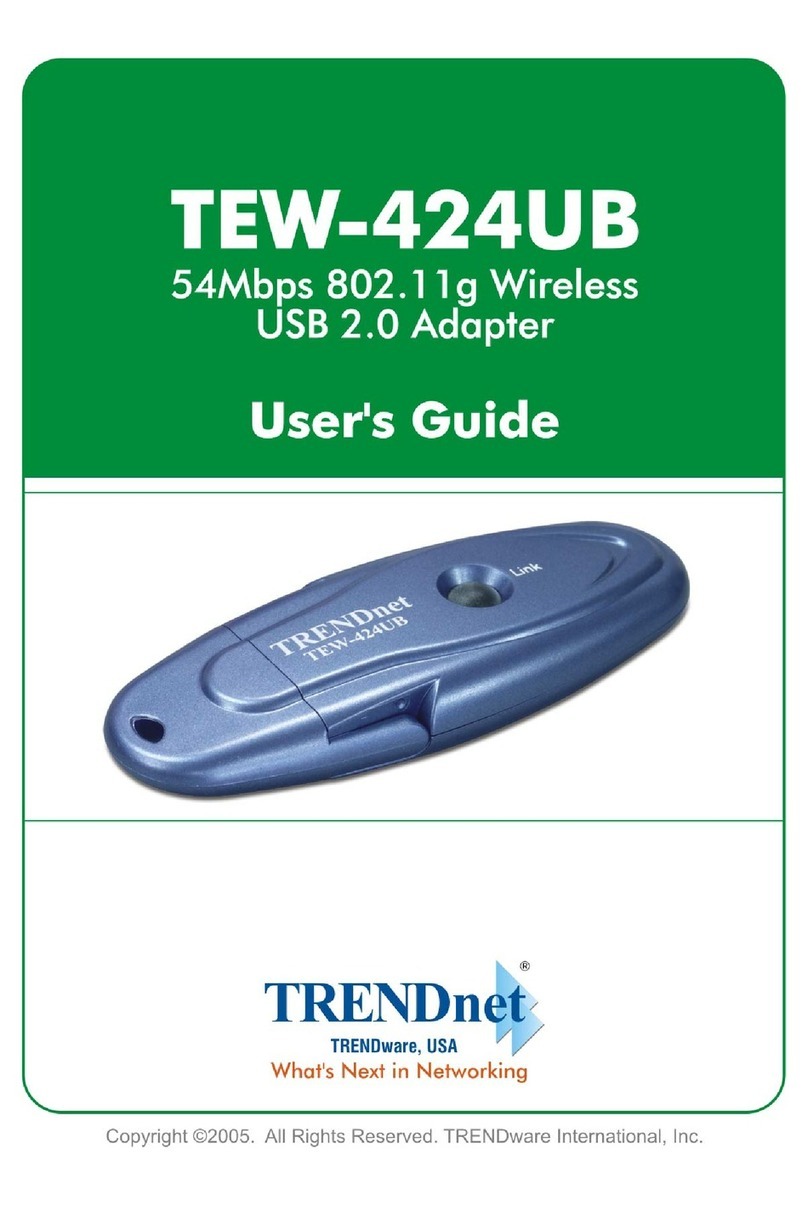Chapter1Installingthe200MbpsPowerlineAVAdapter 5
ConnectaTPL‐303EtotheRouter
First,connectaTPL‐303E200MbpsPowerlineAVAdaptertoaLANportontheroutersothatthe
PowerlinenetworkcanaccesstheInternet.DonotconnectthePowerlineadaptertoapowerstrip,
extensioncord,orsurgeprotectorasthismaypreventitfromworkingproperlyordegradethe
networkperformance.
a. PlugtheEthernetcablethatcameintheboxintoaLANportonyourrouterorswitchin
yournetwork.
b. PlugthePowerlineadapterintoanelectricaloutletneartherouter.
c. PlugtheotherendofEthernetcablethatcameintheboxintothePowerlineadapter.
Checkthestatuslights:
— Power:ThepowerLEDturnssolidgreen.Ifitdoesnot,seeChapter2,
“Troubleshooting”.
— PowerLink:ThePowerLinkLEDblinkstoindicatethatthedeviceisconnectedto
thepowerline,andthatnootherPowerlinedeviceshavebeendetectedatthis
stage.
— EthernetLink:TheEthernetLEDblinkstoindicateactivity.Ifnot,makesurethat
theEthernetcableonthePowerlineadapterthatyouconnectedintheprevious
stepissecurelyattachedtothePowerlineadapterandtherouter,thattherouteris
connectedtothemodem,andtherouterandmodemarepoweredon.
d. MakesurethattheInternetportofyourrouterisconnectedtoyourmodem,andthatyour
computeriseitherconnectedtoaLANportontherouterortoaportonthePowerline
adapter.
ConnectotherPowerlineAdapters
1. BeforeplugginginyourotherPowerlinedevices,takeanoteofthedevicepasswordprintedon
thelabelonthebackofeachdevice.Youwillneedthispasswordlaterifyouwanttochangethe
Powerlinenetworkpassword.IfyouareaddingmorethanoneotherPowerlineadapter,also
notetheMACaddressgivenonthelabel,sothatyouwillknowwhichdevicethepasswordis
for.
2. PlugyourotherPowerlinedevicesintopoweroutletsinyourhomeneartotheothercomputers
andperipheralstobeincludedinyourPowerlinelocalareanetwork.
3. UseanEthernetcabletoconnectanEthernetportoneachofthecomputersandperipheralsto
thenearestPowerlinedevice.
4. WhenyoupluginasecondPowerlineadapterintoapoweroutlet,checktheblueHomePlug
LEDs.TheyshouldturnonandthenbrieflyblinkatthesametimeastheEthernetactivityLED.
ThiscompletesthePowerlineinstallation.