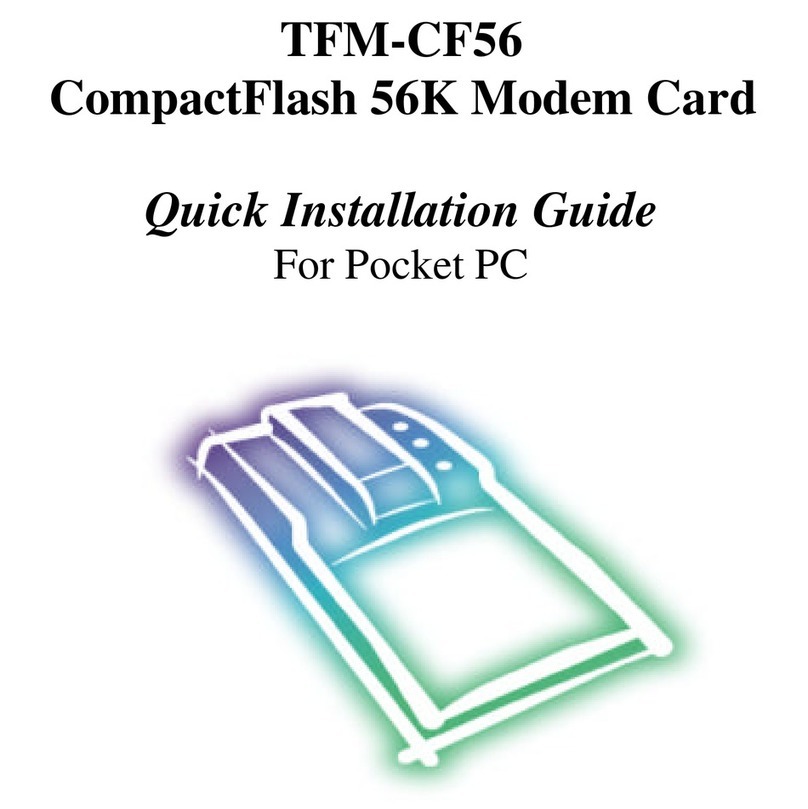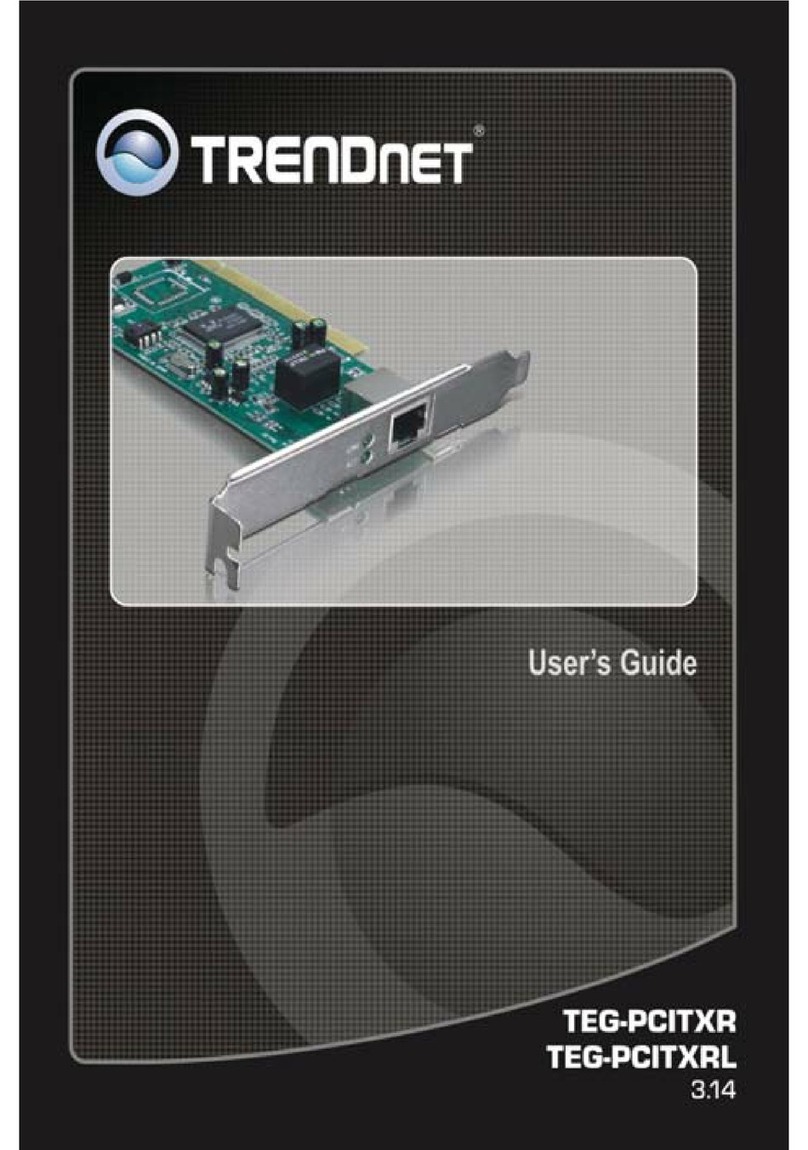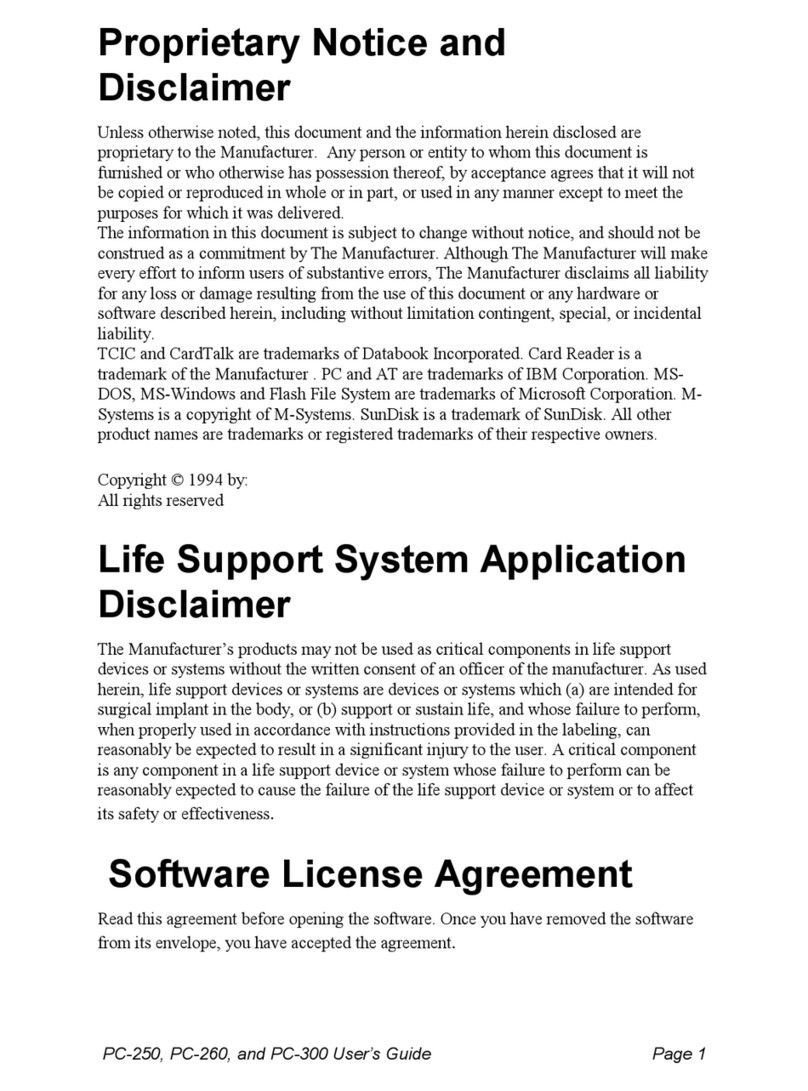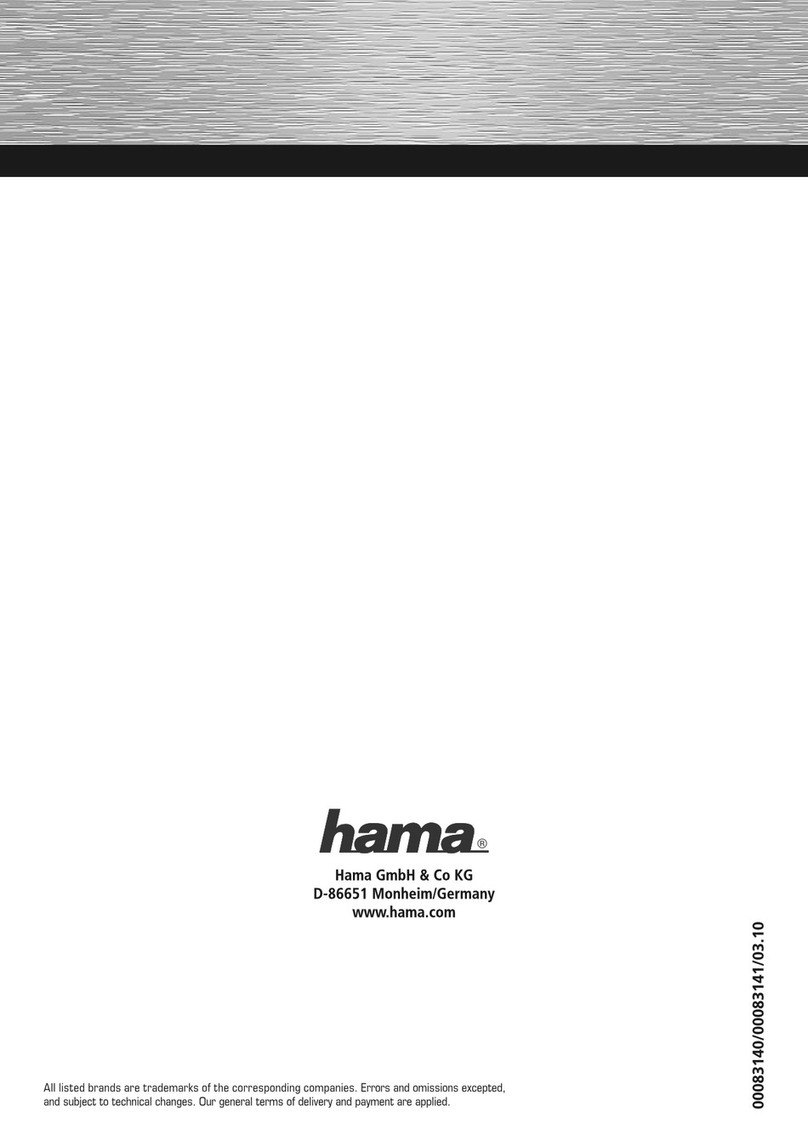TRENDnet TEG-PCITXRL User manual
Other TRENDnet Network Card manuals

TRENDnet
TRENDnet TEW-647GA User manual
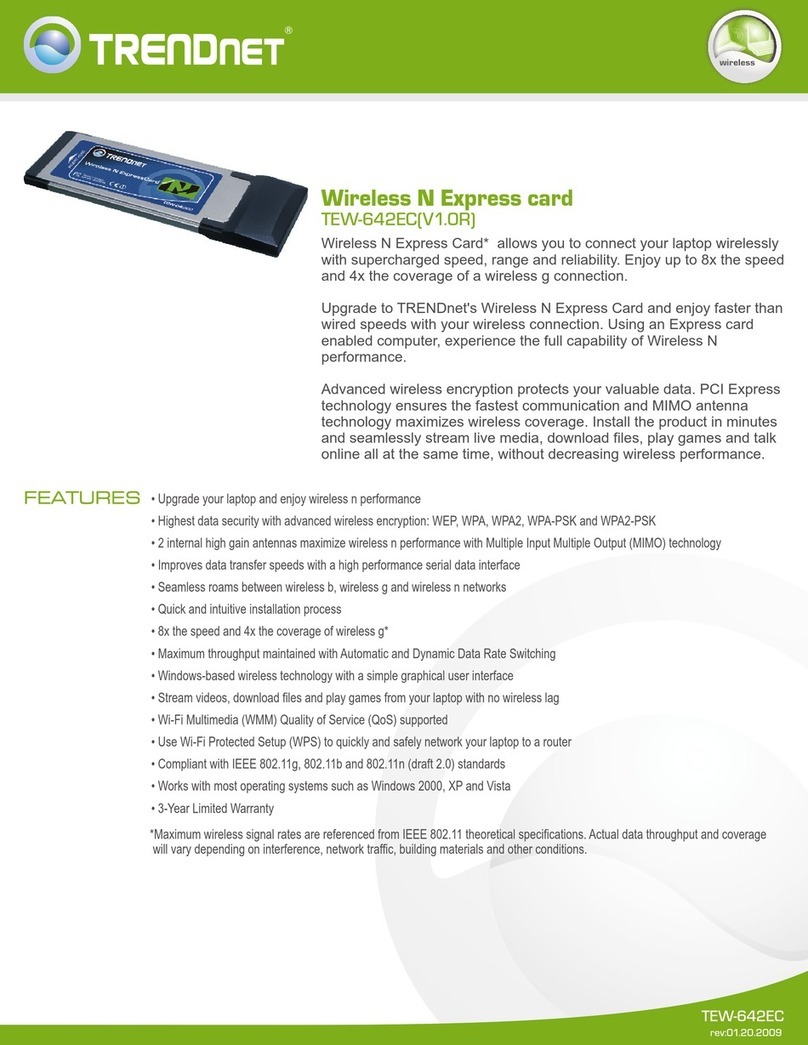
TRENDnet
TRENDnet TEW-642EC User manual

TRENDnet
TRENDnet TPL-101U User manual
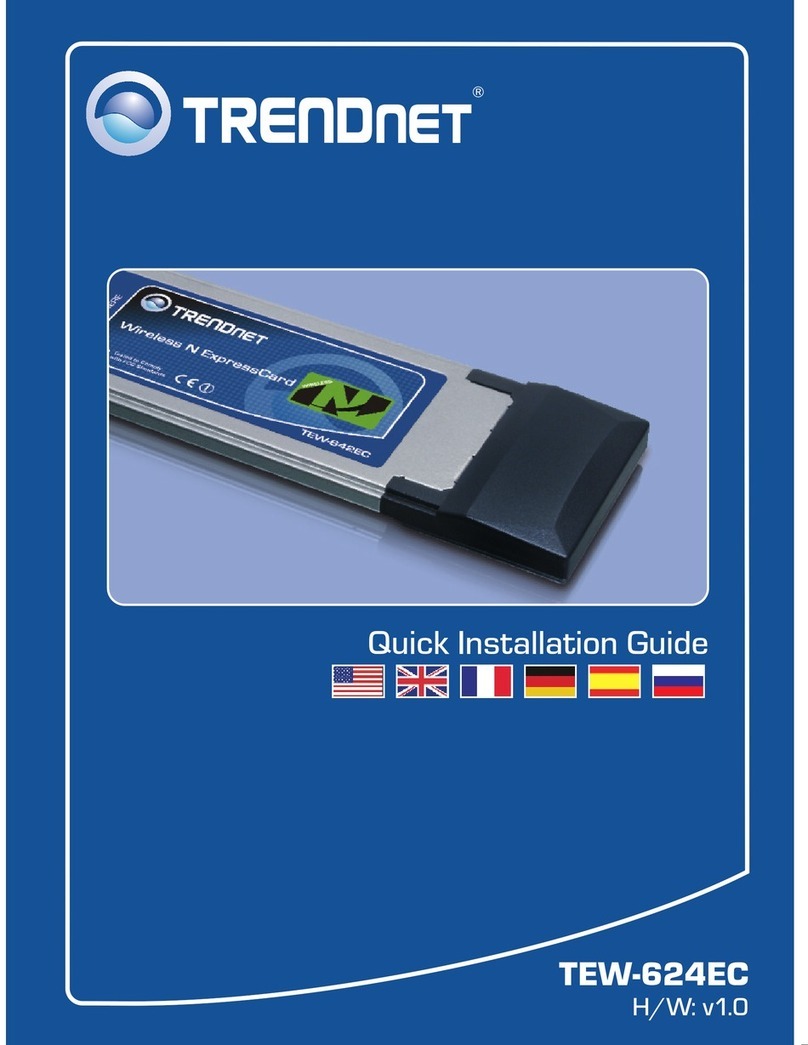
TRENDnet
TRENDnet TEW-642EC User manual
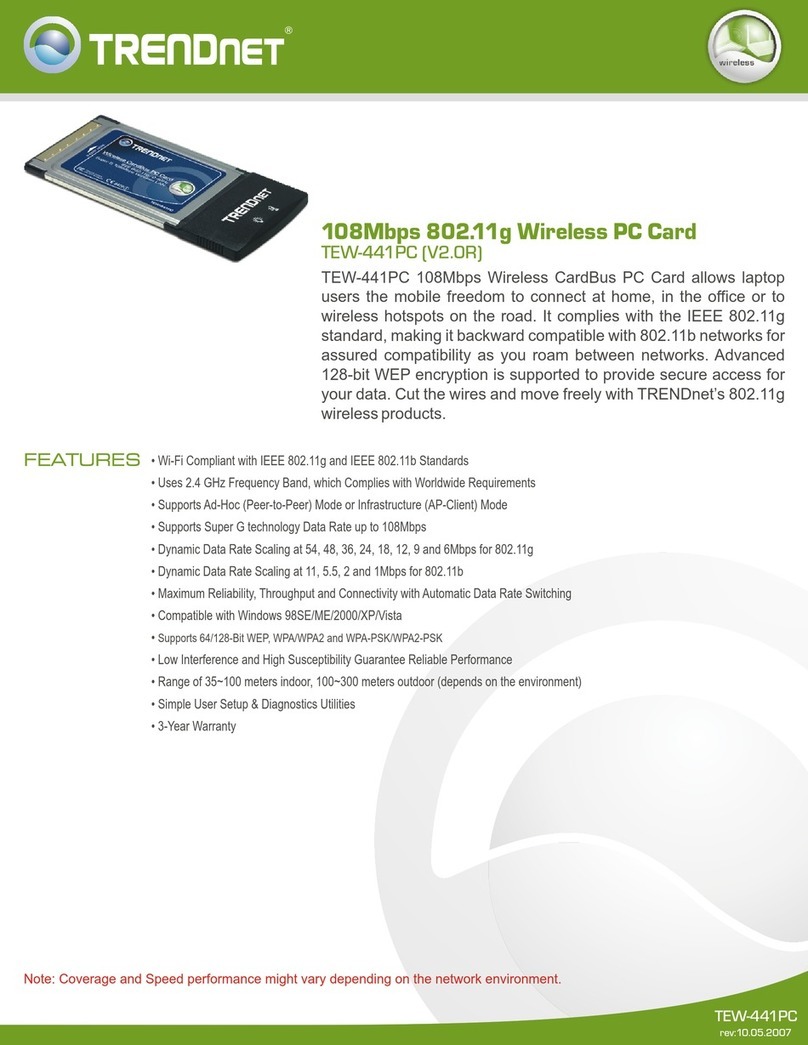
TRENDnet
TRENDnet TEW-441PC - 108Mbps Wireless PC Card... User manual

TRENDnet
TRENDnet TE100-PCIA User manual

TRENDnet
TRENDnet TPL-410APK User manual
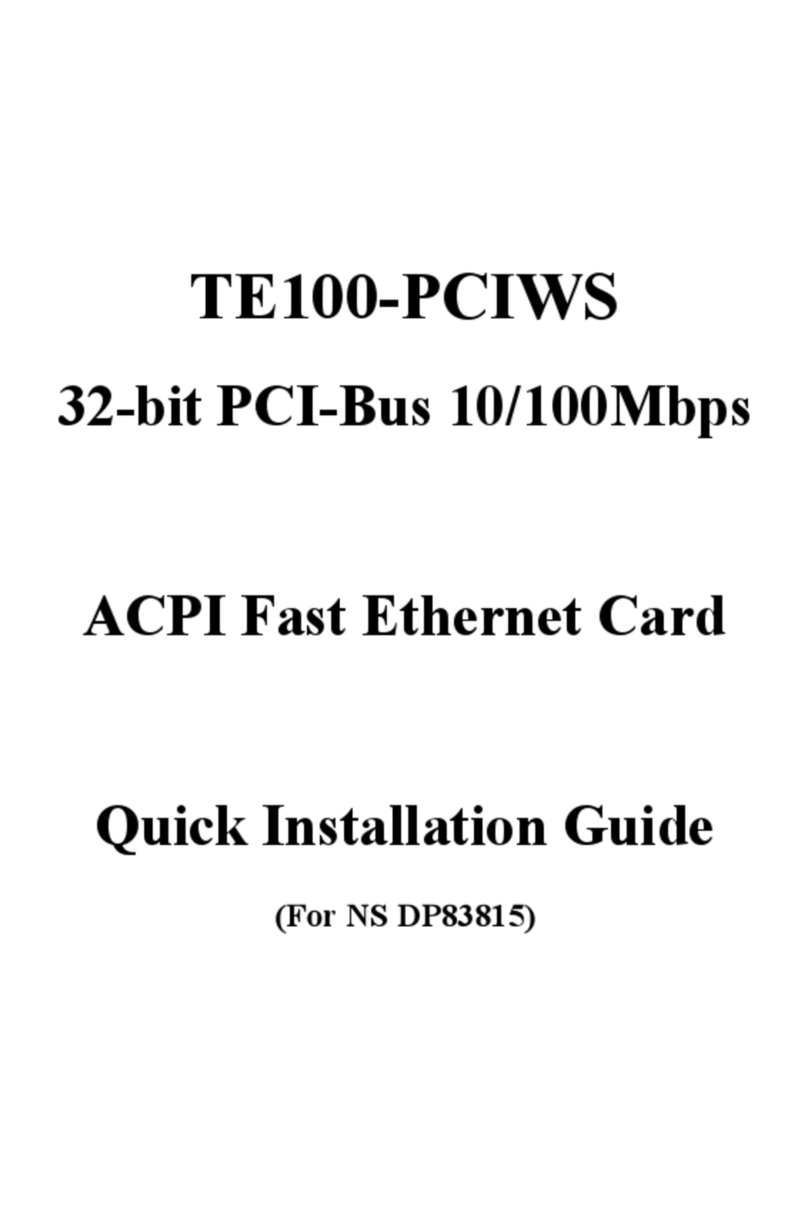
TRENDnet
TRENDnet TE100-PCIWS User manual

TRENDnet
TRENDnet TE-16PNP User manual

TRENDnet
TRENDnet TPL-410APK User manual
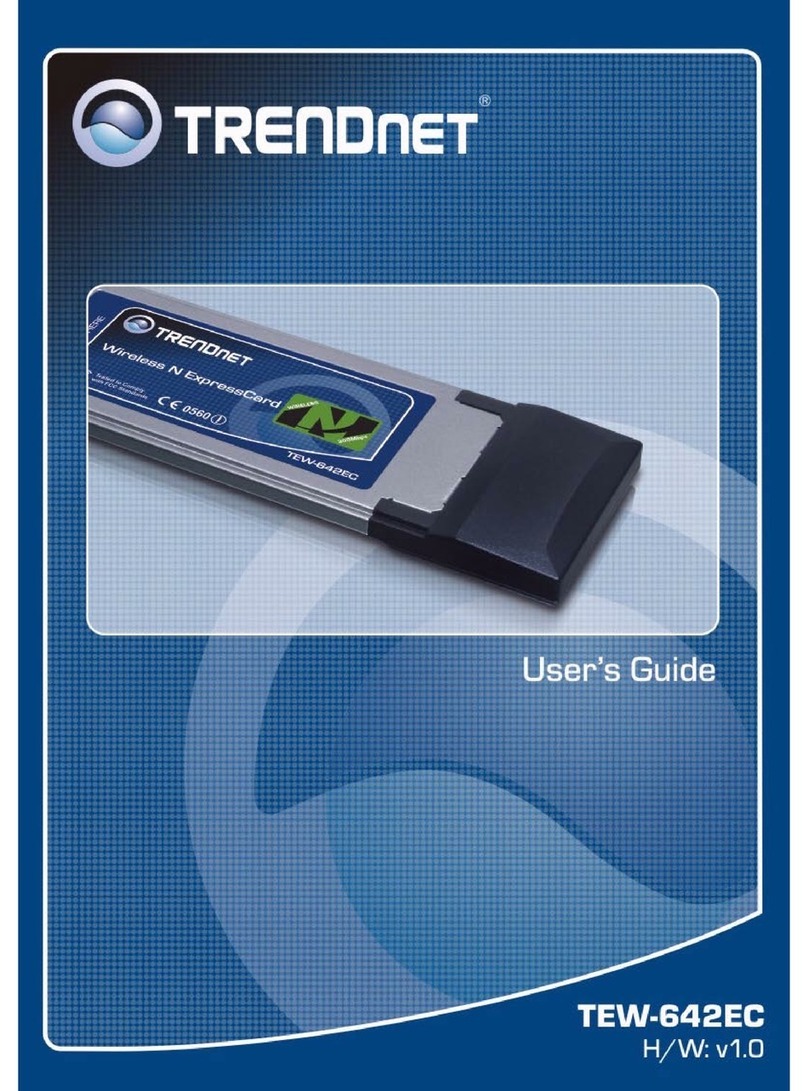
TRENDnet
TRENDnet TEW-642EC User manual
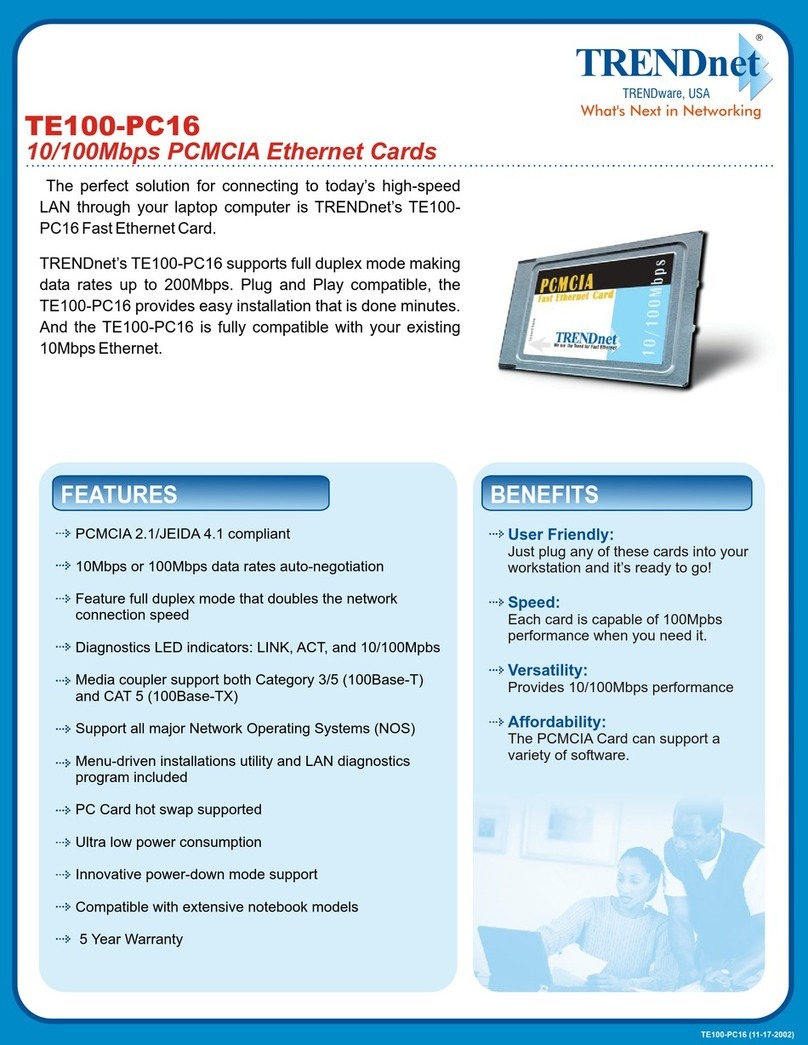
TRENDnet
TRENDnet TE100-PC16 User manual
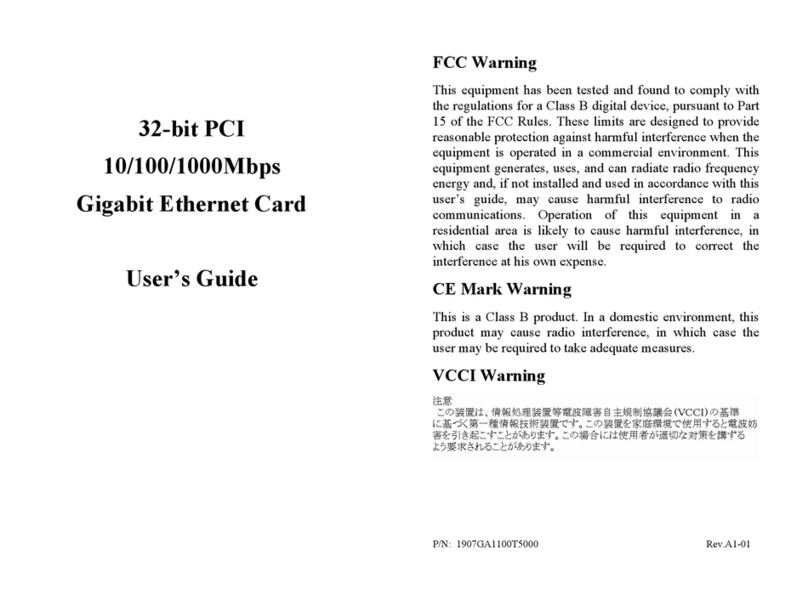
TRENDnet
TRENDnet TEG-PCITXM User manual
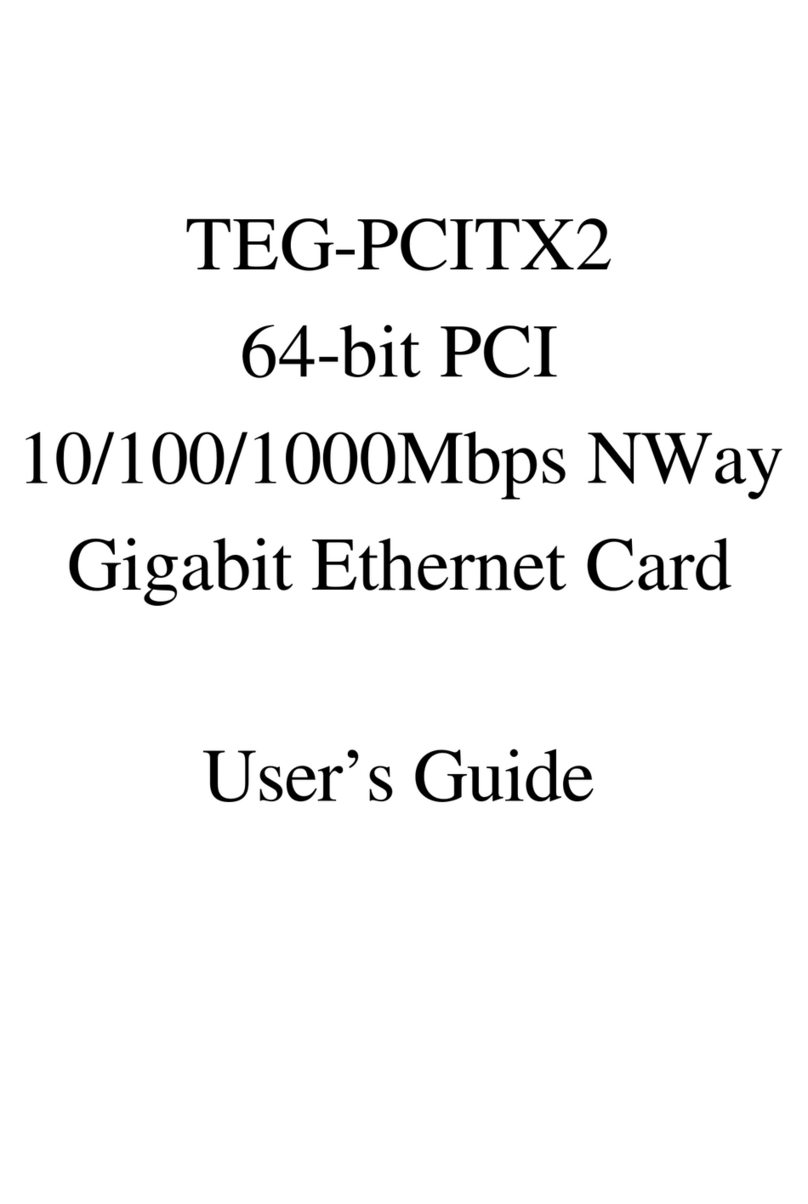
TRENDnet
TRENDnet TEG-PCITX2 User manual
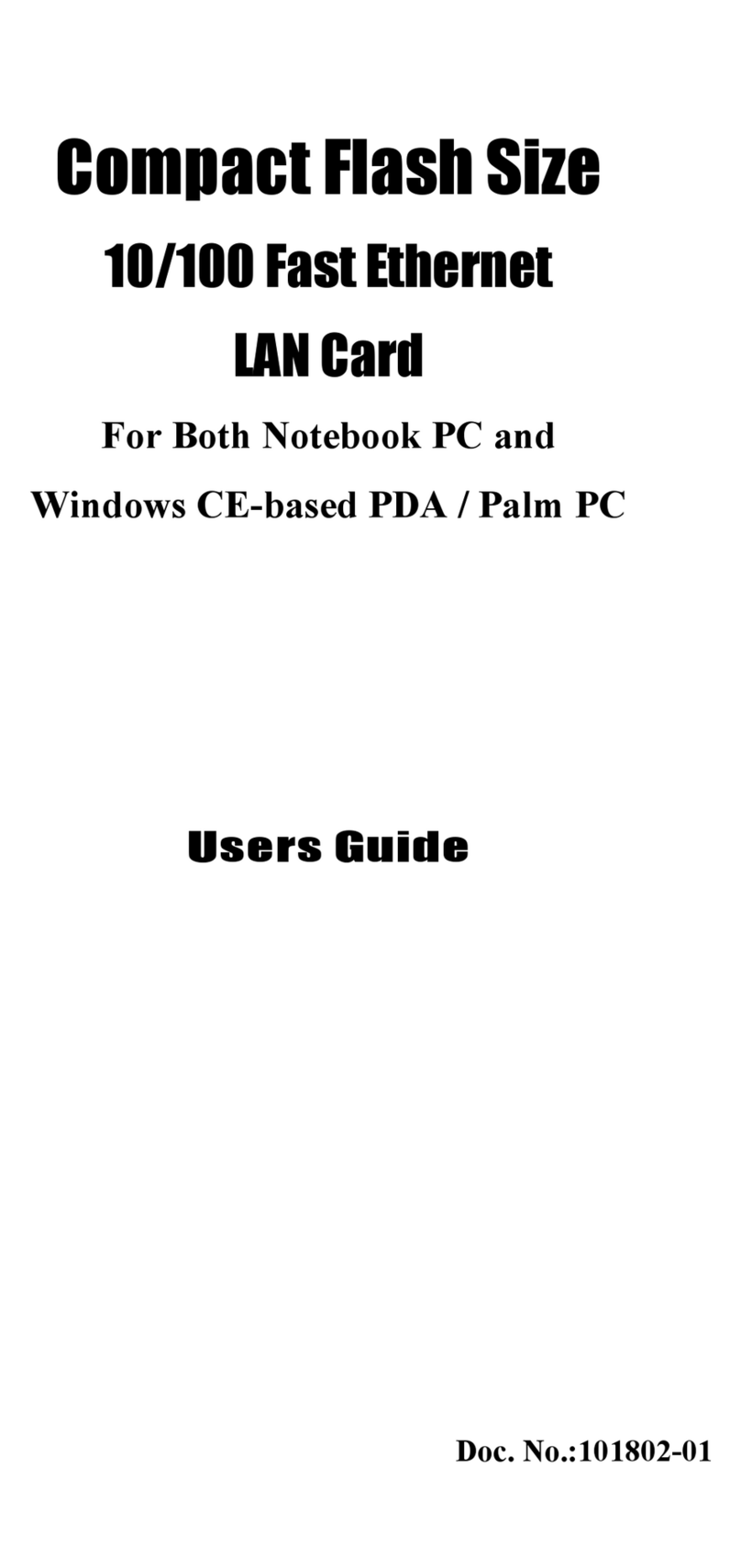
TRENDnet
TRENDnet TE-CF100 User manual

TRENDnet
TRENDnet TEW-441PC - 108Mbps Wireless PC Card... User manual
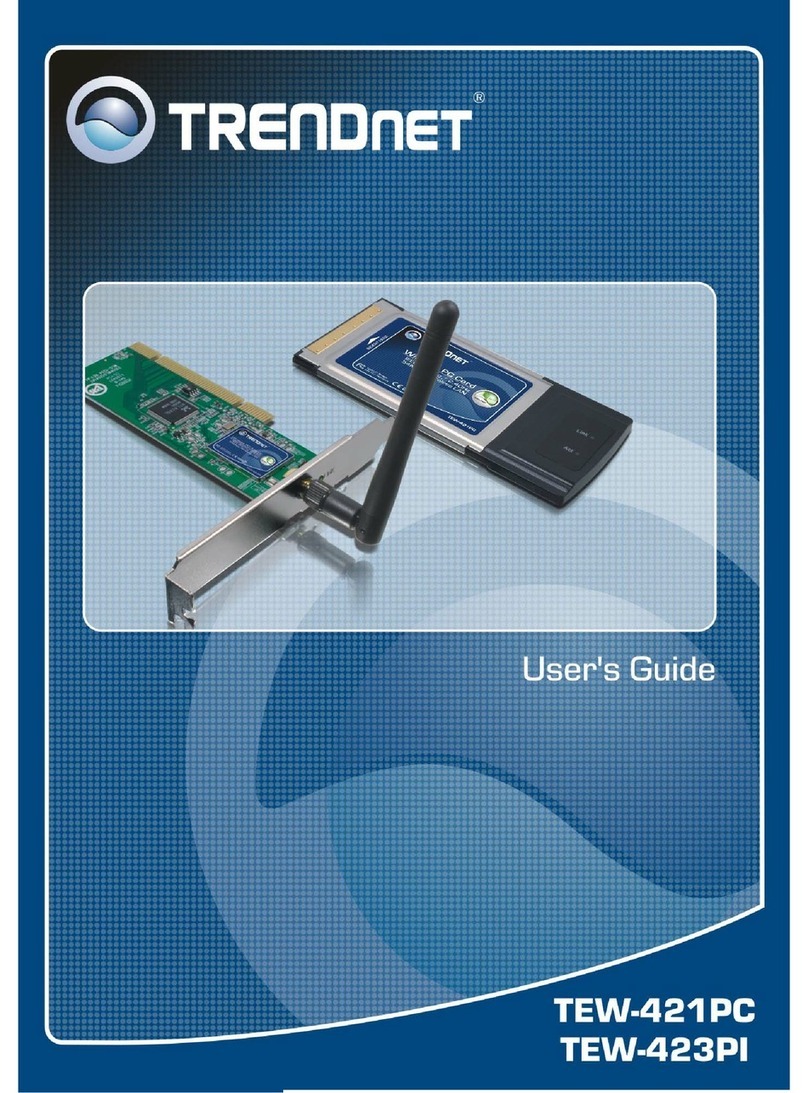
TRENDnet
TRENDnet TEW-421PC User manual
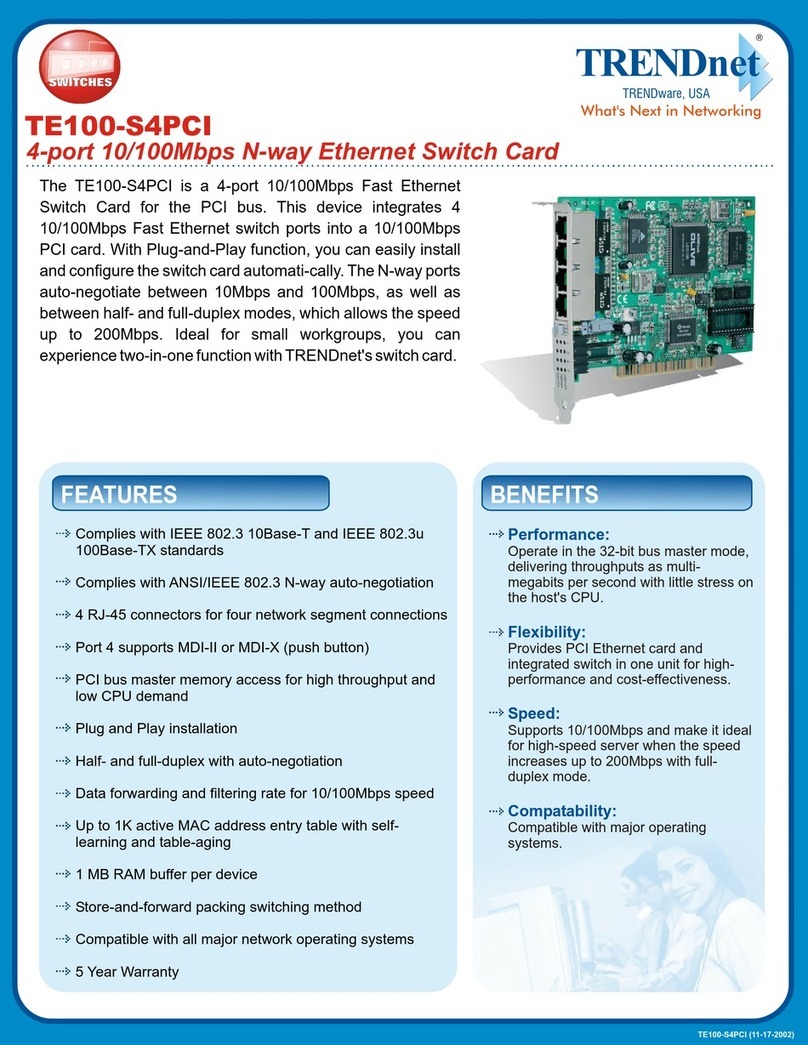
TRENDnet
TRENDnet TE100-S4PCI User manual

TRENDnet
TRENDnet TPL-430AP User manual
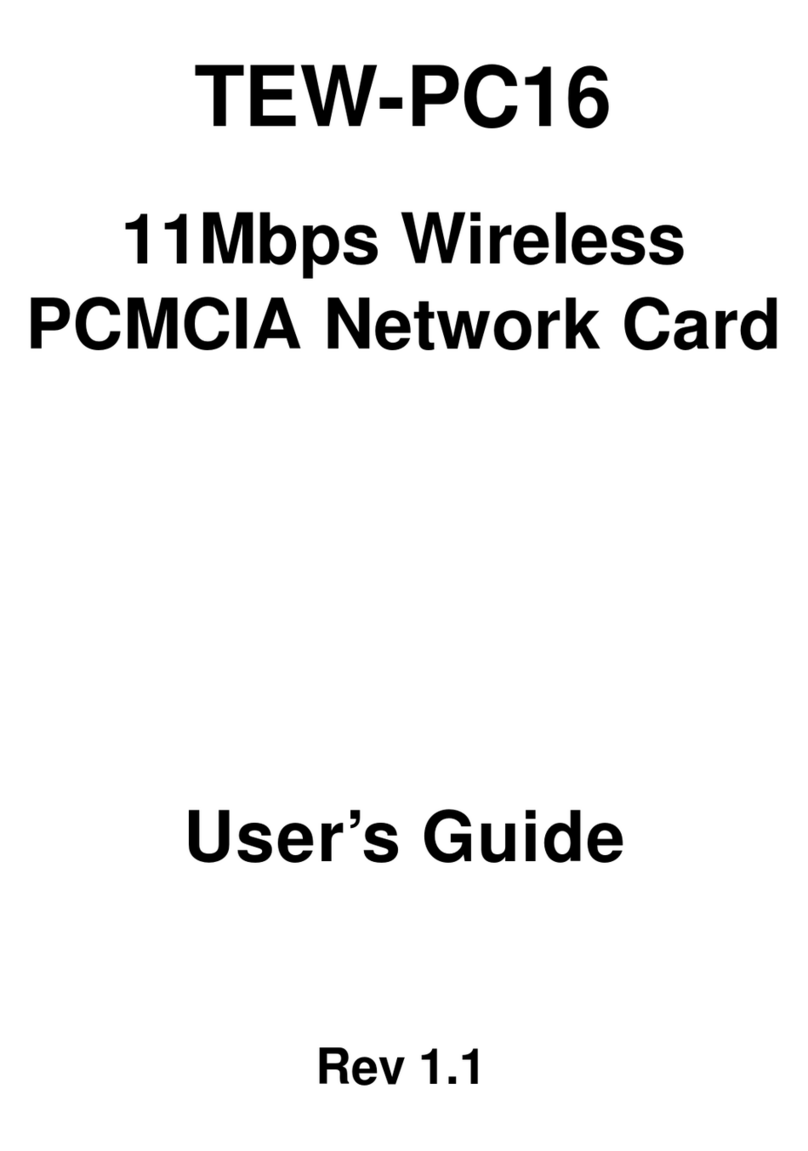
TRENDnet
TRENDnet TEW-PC16 User manual
Popular Network Card manuals by other brands

Cisco
Cisco MC16E installation guide

Delta Electronics
Delta Electronics Braking Modules VFDB Series instruction sheet

TwinMOS
TwinMOS Booming user manual

Dialogic
Dialogic Media Board DM/V1200BTEPEQ installation guide

Buffalo
Buffalo AirStation WLI-PCM-L11GP user manual

Sun Microsystems
Sun Microsystems Interface Adapter user guide