TRENDnet TV-IP400 Instruction Manual
Other TRENDnet Security Camera manuals

TRENDnet
TRENDnet TV-IP410PI V1 User manual

TRENDnet
TRENDnet TV-IP110 - SecurView Internet Surveillance... User manual

TRENDnet
TRENDnet TV-IP343PI User manual

TRENDnet
TRENDnet TV-IP121W User manual

TRENDnet
TRENDnet TV-IP422WN User manual

TRENDnet
TRENDnet TV-IP420P User manual
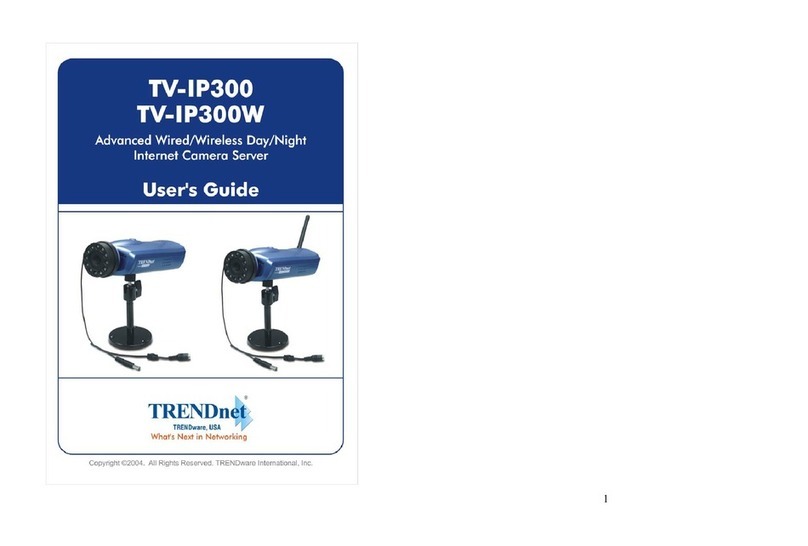
TRENDnet
TRENDnet TV-IP300 User manual

TRENDnet
TRENDnet TV-IP501W User manual

TRENDnet
TRENDnet TV-IP312 User manual
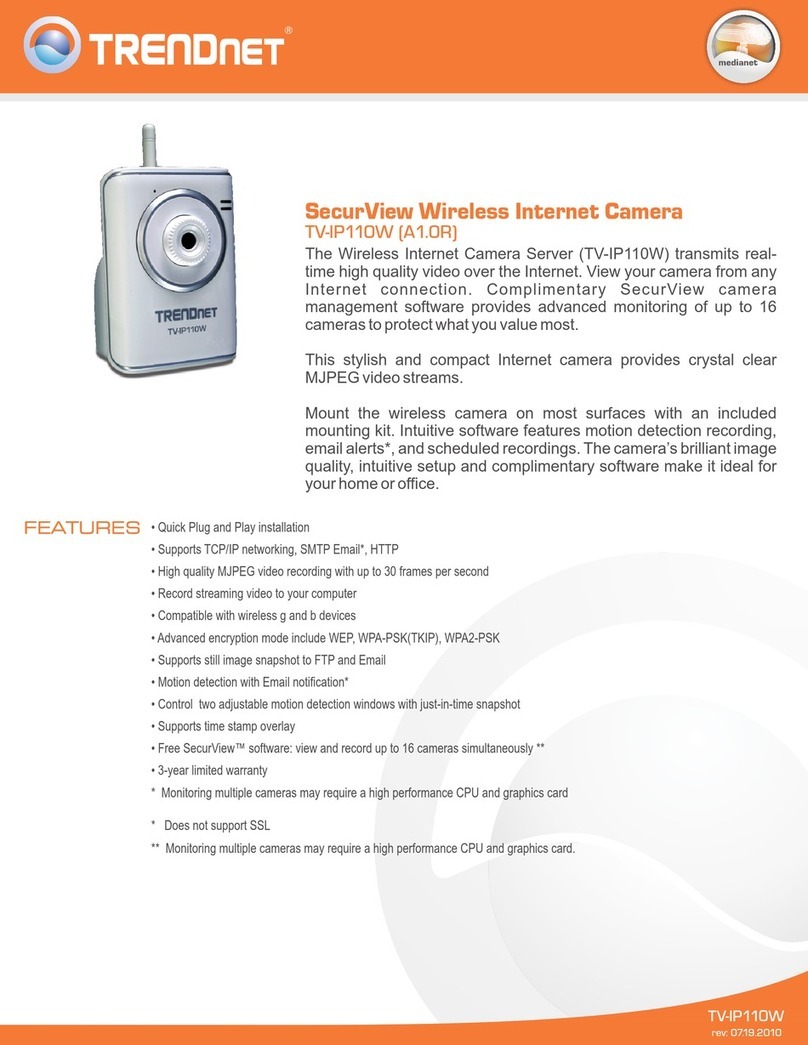
TRENDnet
TRENDnet TV-IP110W - Wireless Internet Camera Server... User manual

TRENDnet
TRENDnet TV-IP400W - Wireless Advanced Pan User manual

TRENDnet
TRENDnet TV-IP313PI User manual

TRENDnet
TRENDnet TV-IP572W User manual

TRENDnet
TRENDnet TV-IP252P - SecurView PoE Dome Internet Camera... User manual

TRENDnet
TRENDnet TV-IP340PI User manual

TRENDnet
TRENDnet TV-IP201 User manual

TRENDnet
TRENDnet TV-IP100W User manual

TRENDnet
TRENDnet TV-IP121W User manual

TRENDnet
TRENDnet TV-IP612P User manual
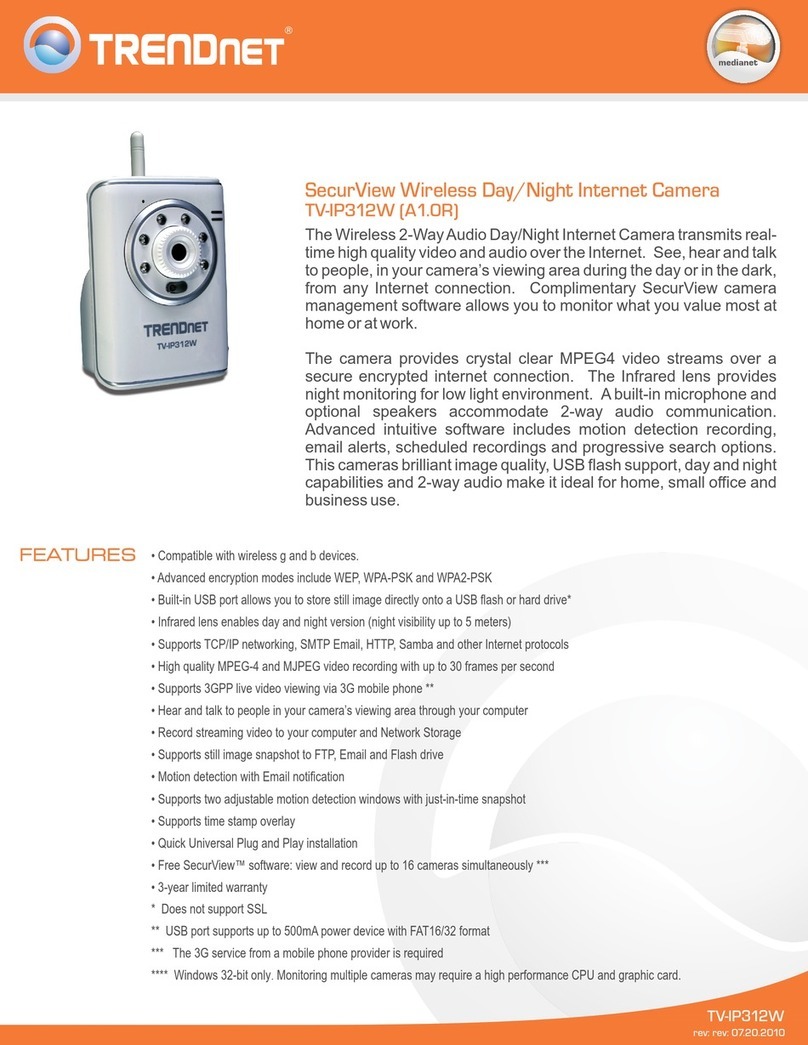
TRENDnet
TRENDnet TV-IP312W - SecurView Wireless Day/Night Internet Surveillance Camera... User manual






























