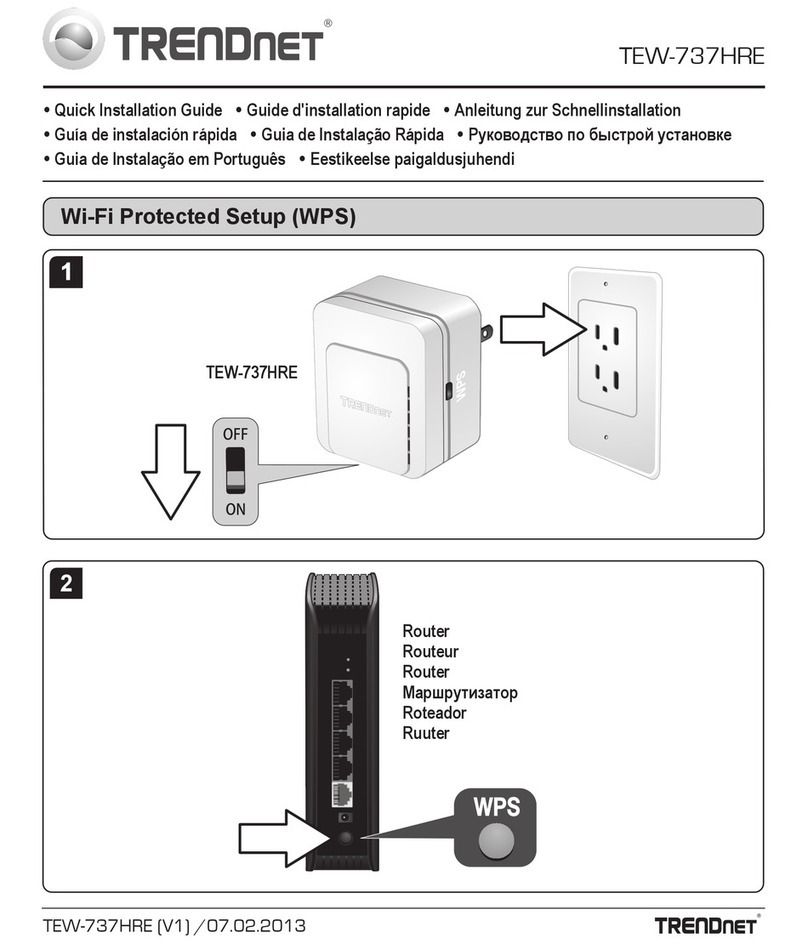TRENDnet TEW-2K1 User manual
Other TRENDnet Wireless Router manuals

TRENDnet
TRENDnet TEW-692GR User manual

TRENDnet
TRENDnet TEW-633GR - Wireless Router User manual
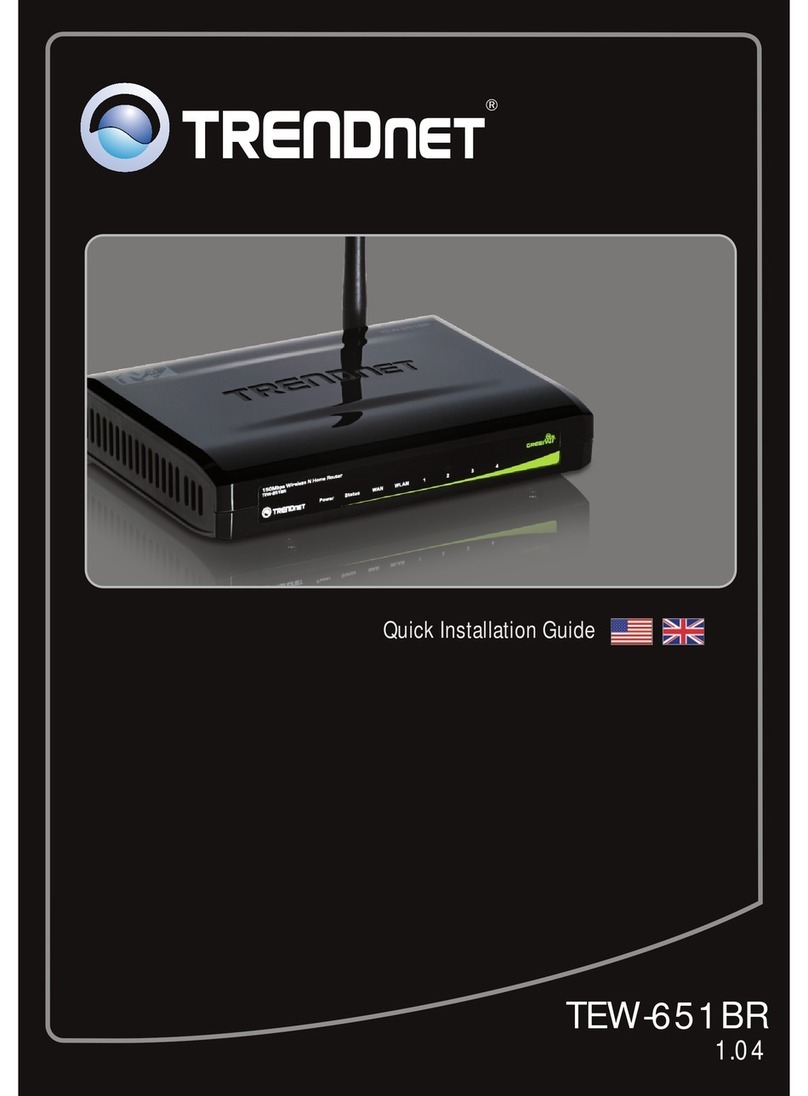
TRENDnet
TRENDnet TEW-651BR User manual

TRENDnet
TRENDnet TEW-711BR User manual
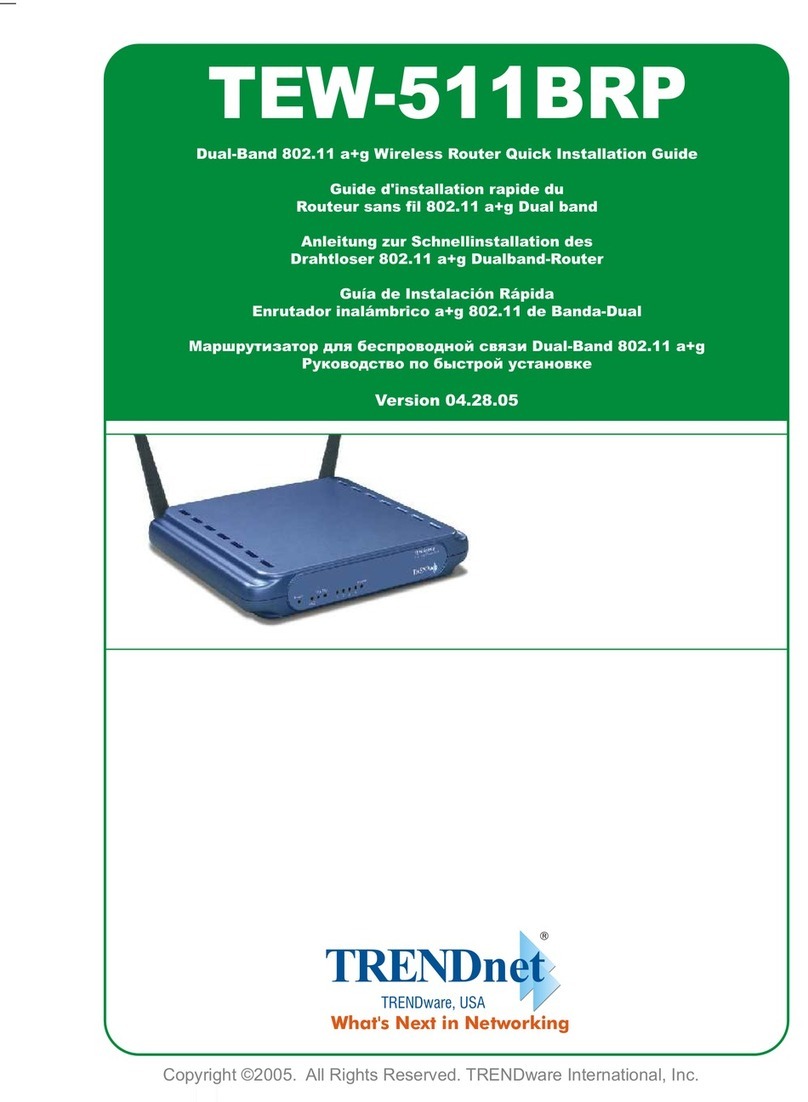
TRENDnet
TRENDnet TEW-511BRP User manual
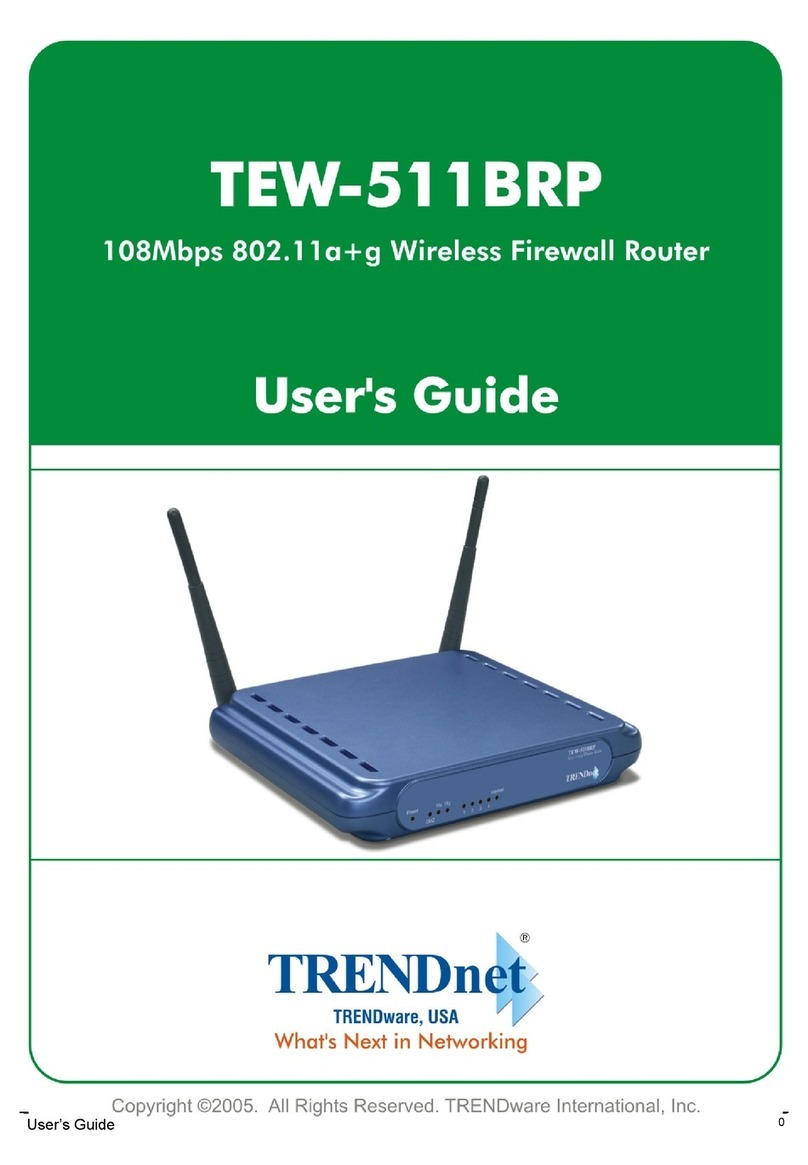
TRENDnet
TRENDnet TEW-511BRP User manual
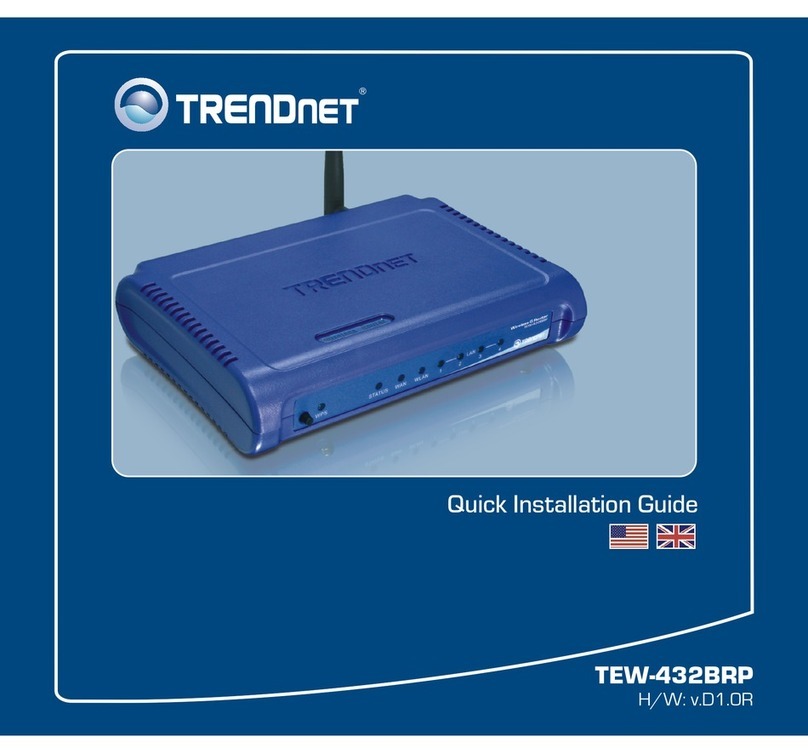
TRENDnet
TRENDnet TEW-432BRP - Wireless Router User manual

TRENDnet
TRENDnet GREENnet TEW-639GR User manual

TRENDnet
TRENDnet TEW-812DRU User manual
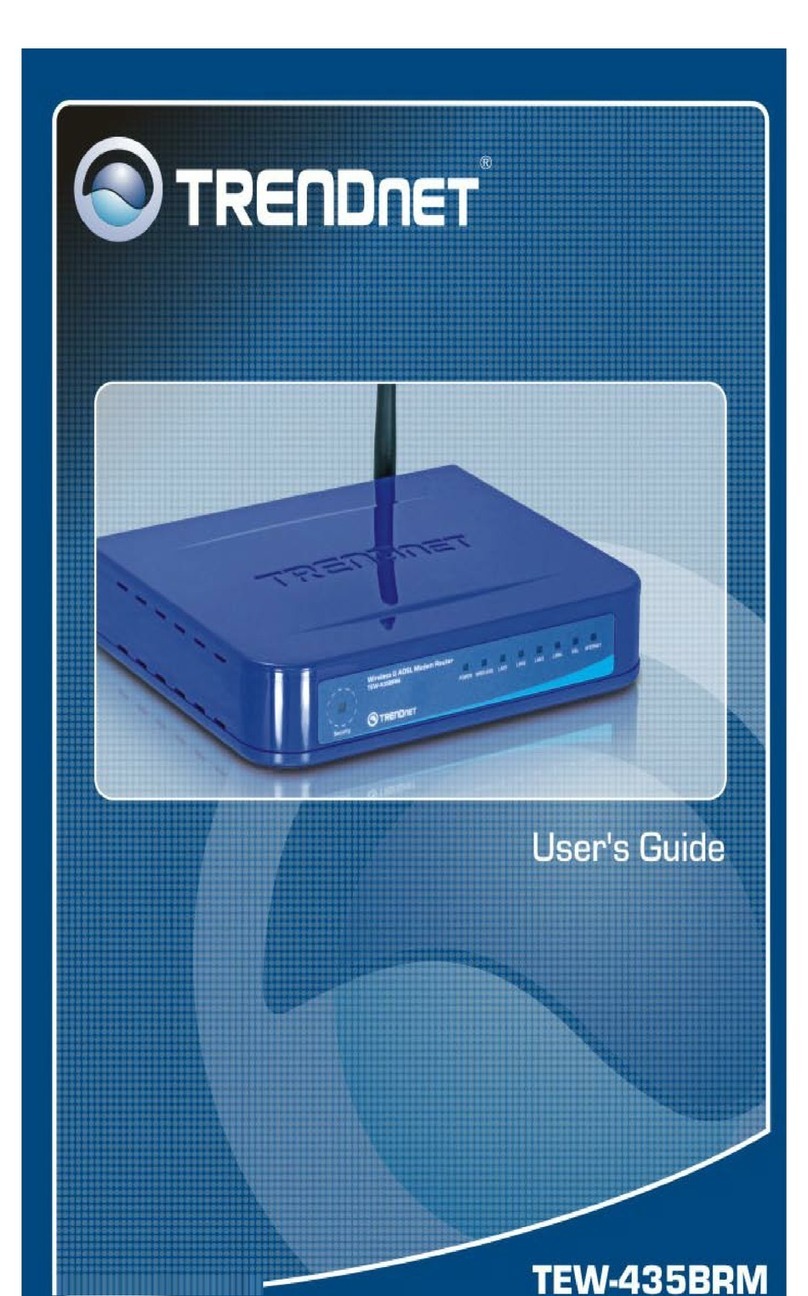
TRENDnet
TRENDnet TEW-435BRM - 54MBPS 802.11G Adsl Firewall M User manual

TRENDnet
TRENDnet TEW-731BR User manual

TRENDnet
TRENDnet TEW-652BRP User manual
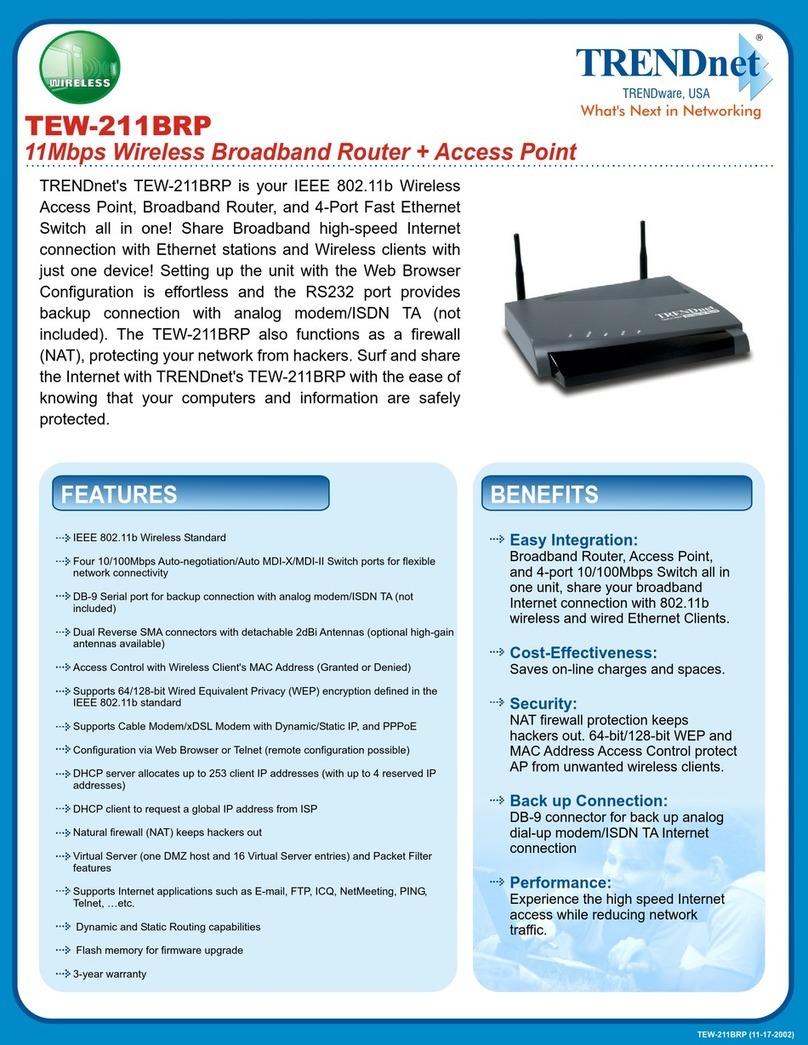
TRENDnet
TRENDnet TEW-211BRP User manual

TRENDnet
TRENDnet TEW-655BR3G User manual

TRENDnet
TRENDnet TEW-816DRM User manual

TRENDnet
TRENDnet TEW-611BRP Instruction Manual

TRENDnet
TRENDnet TEW-805UB User manual

TRENDnet
TRENDnet TEW-611BRP User manual
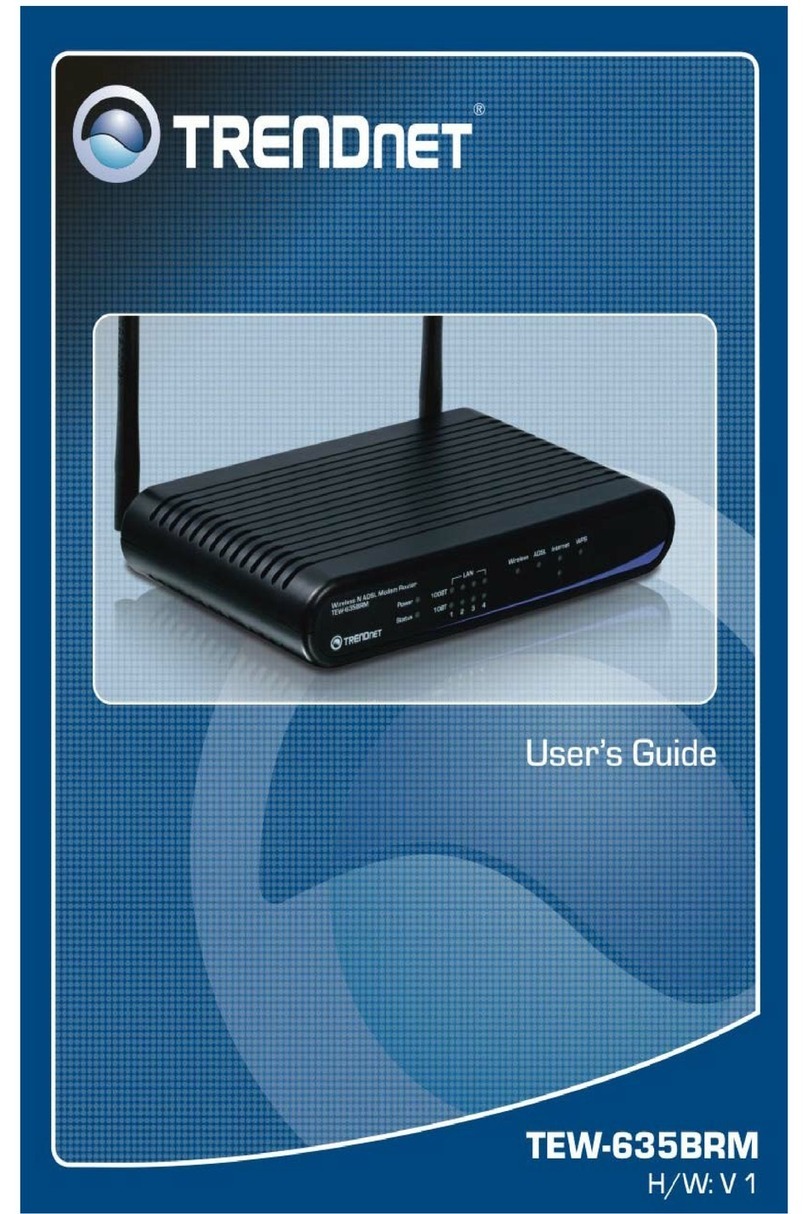
TRENDnet
TRENDnet TEW-635BRM - Wireless Router User manual
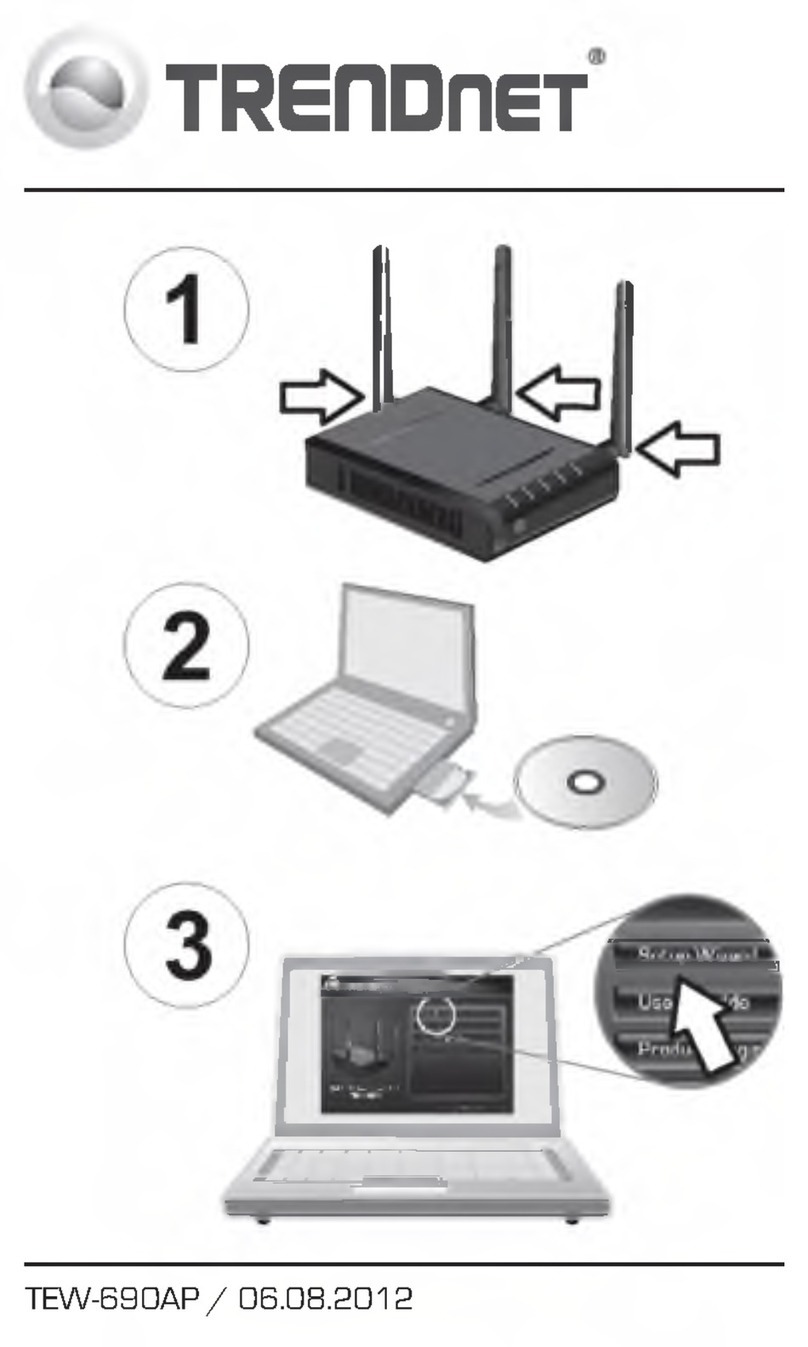
TRENDnet
TRENDnet TEW-690AP User manual