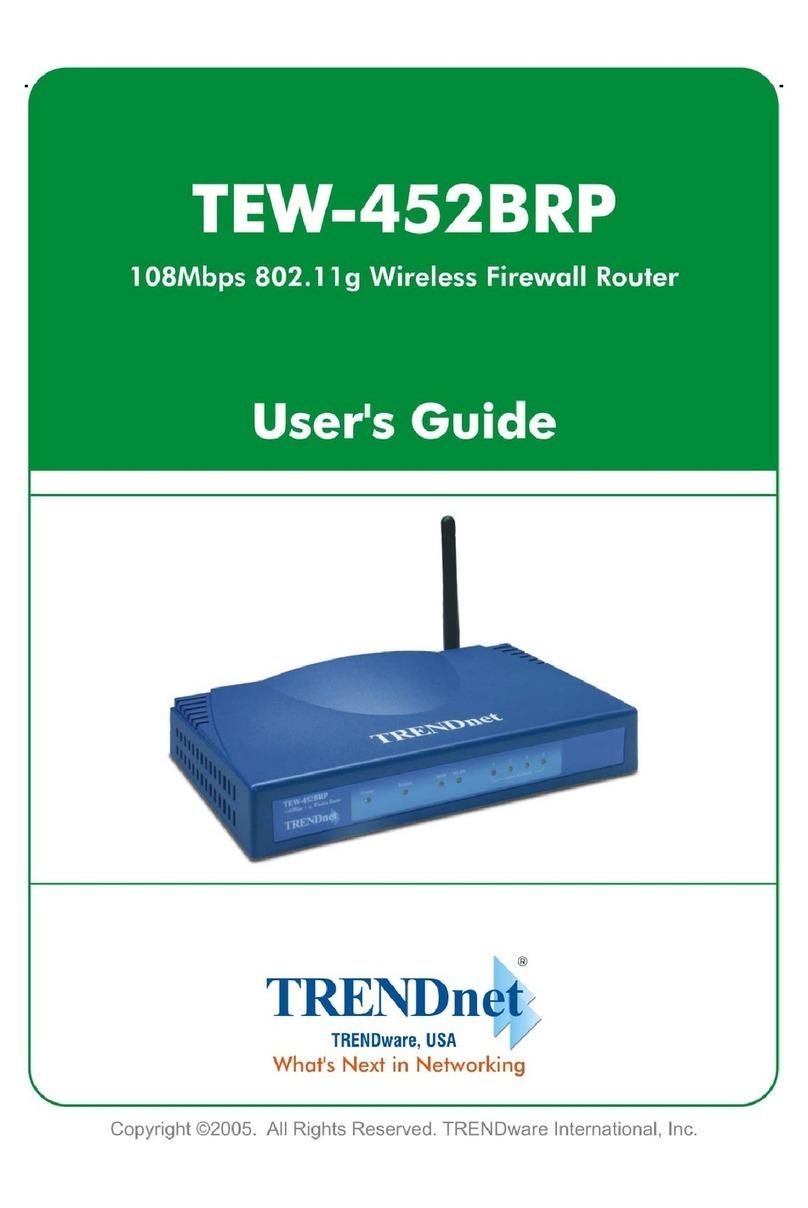TRENDnet TPL-111BR - WIRELESS POWERLINE ROUTER 125 Instruction Manual
Other TRENDnet Wireless Router manuals

TRENDnet
TRENDnet TEW-692GR User manual
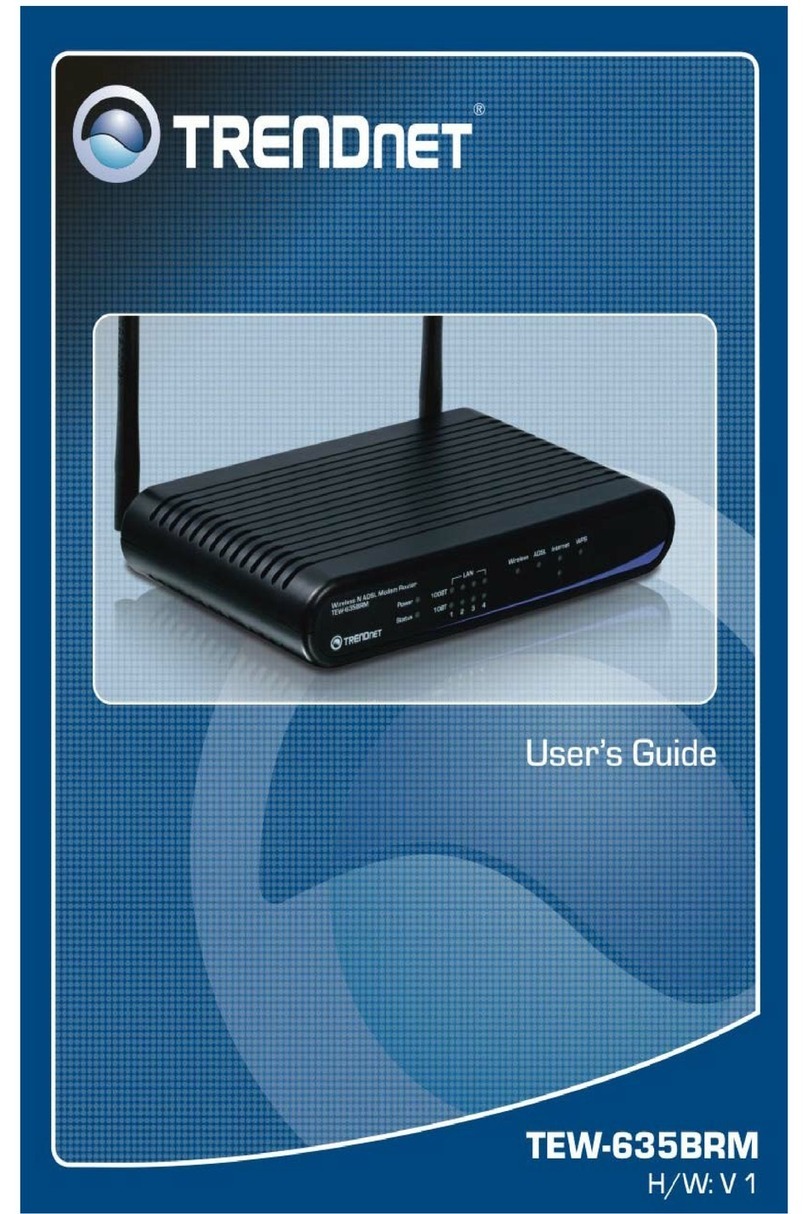
TRENDnet
TRENDnet TEW-635BRM - Wireless Router User manual

TRENDnet
TRENDnet TEW-652BRU User manual
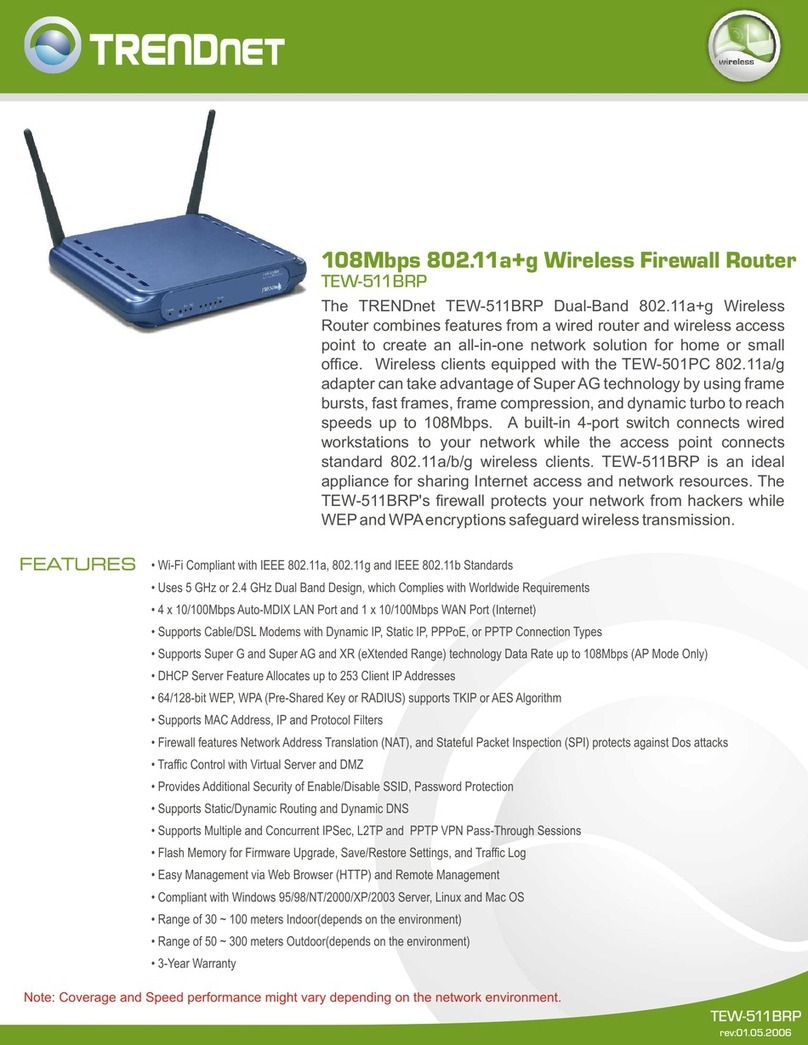
TRENDnet
TRENDnet TEW-511BRP User manual
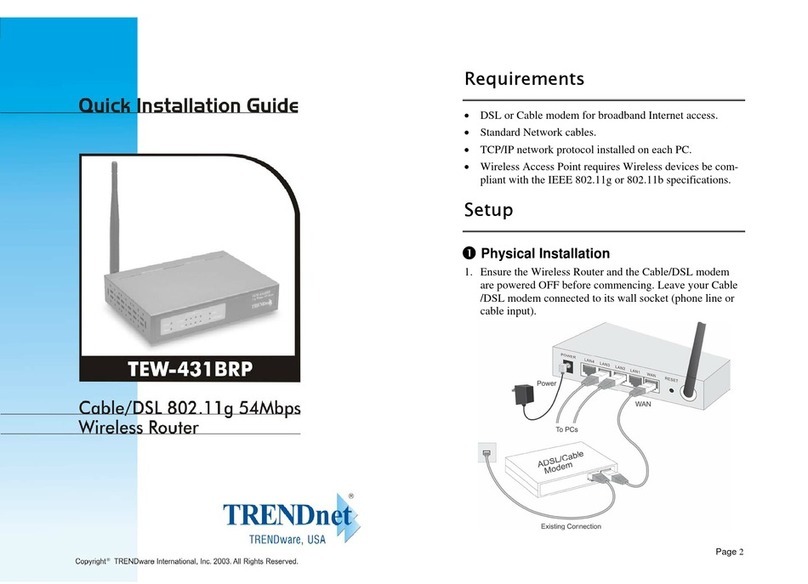
TRENDnet
TRENDnet TEW-431BRP User manual

TRENDnet
TRENDnet TEW-450APB - Wireless Super G Access Point User manual

TRENDnet
TRENDnet TEW-823DRU User manual

TRENDnet
TRENDnet TEW-452BRP - 108Mbps Wireless Super G Broadband... User manual
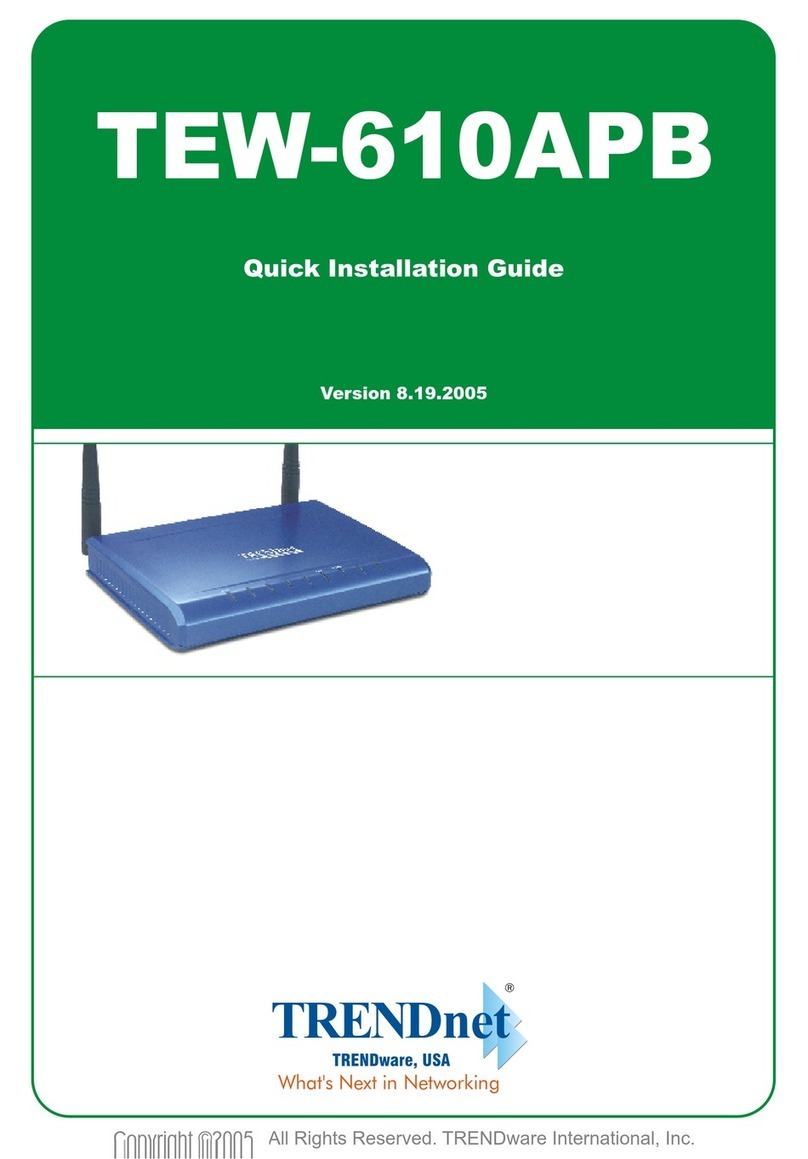
TRENDnet
TRENDnet TEW-610APB User manual
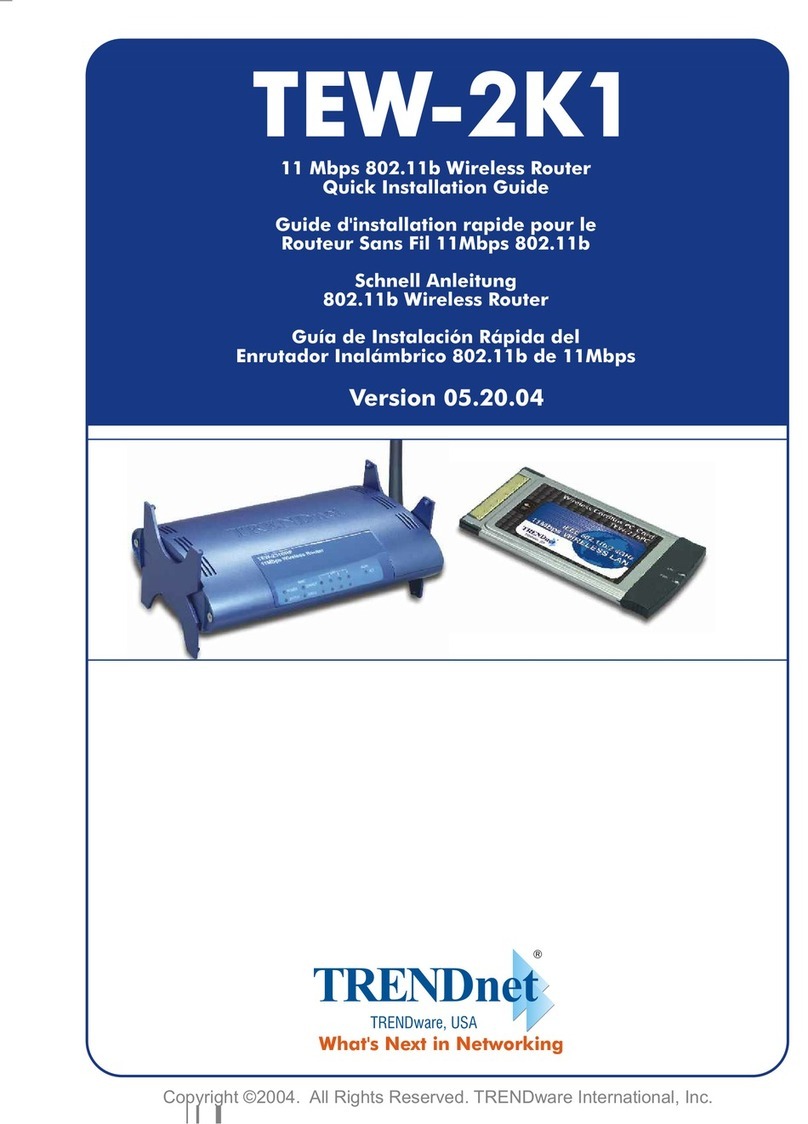
TRENDnet
TRENDnet TEW-2K1 User manual
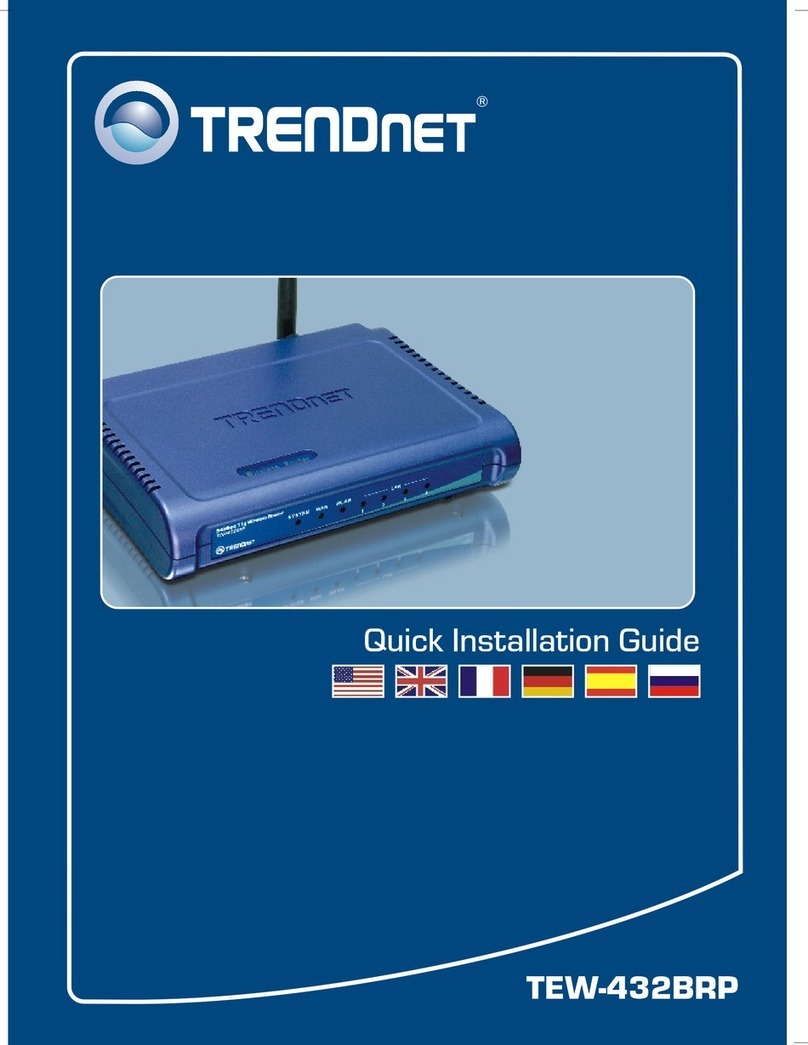
TRENDnet
TRENDnet TEW-432BRP - Wireless Router User manual
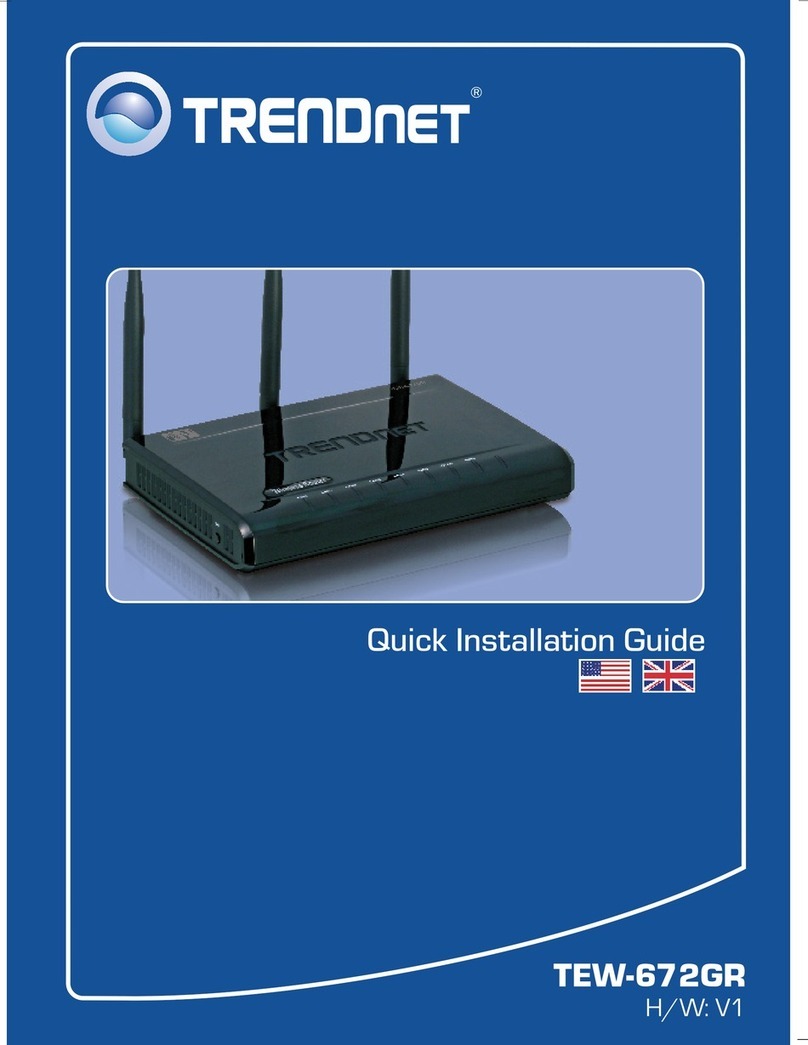
TRENDnet
TRENDnet TEW-672GR User manual
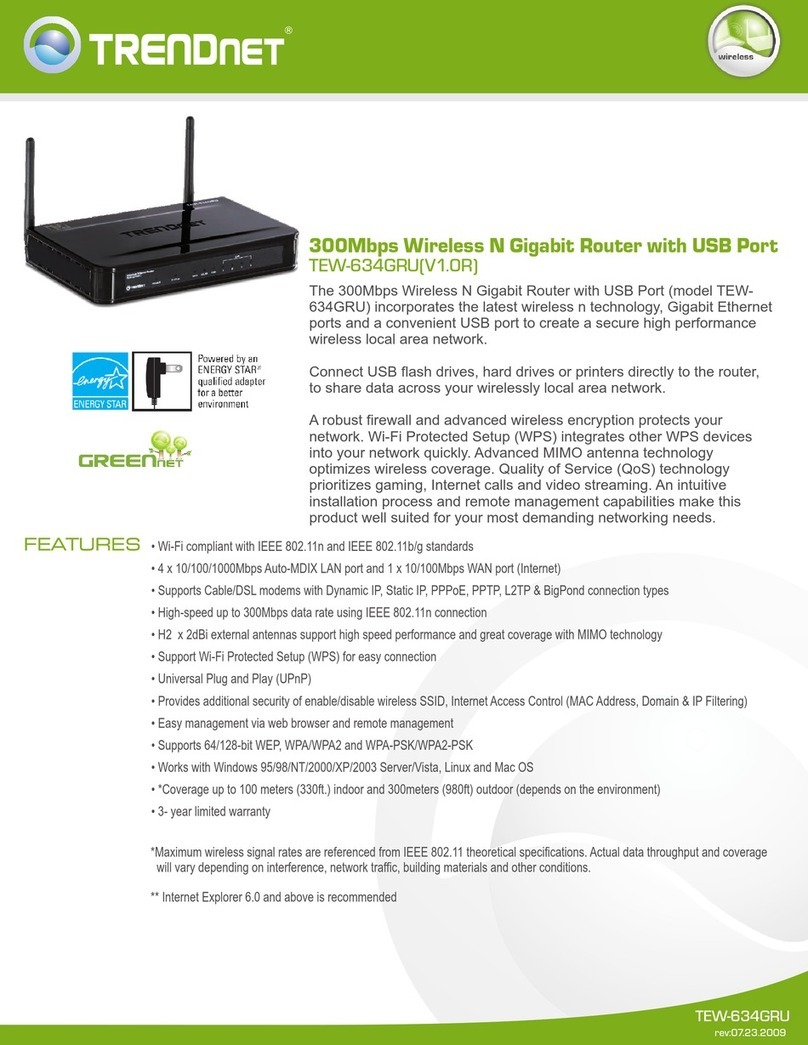
TRENDnet
TRENDnet TEW-634GRU User manual

TRENDnet
TRENDnet AC750 User manual
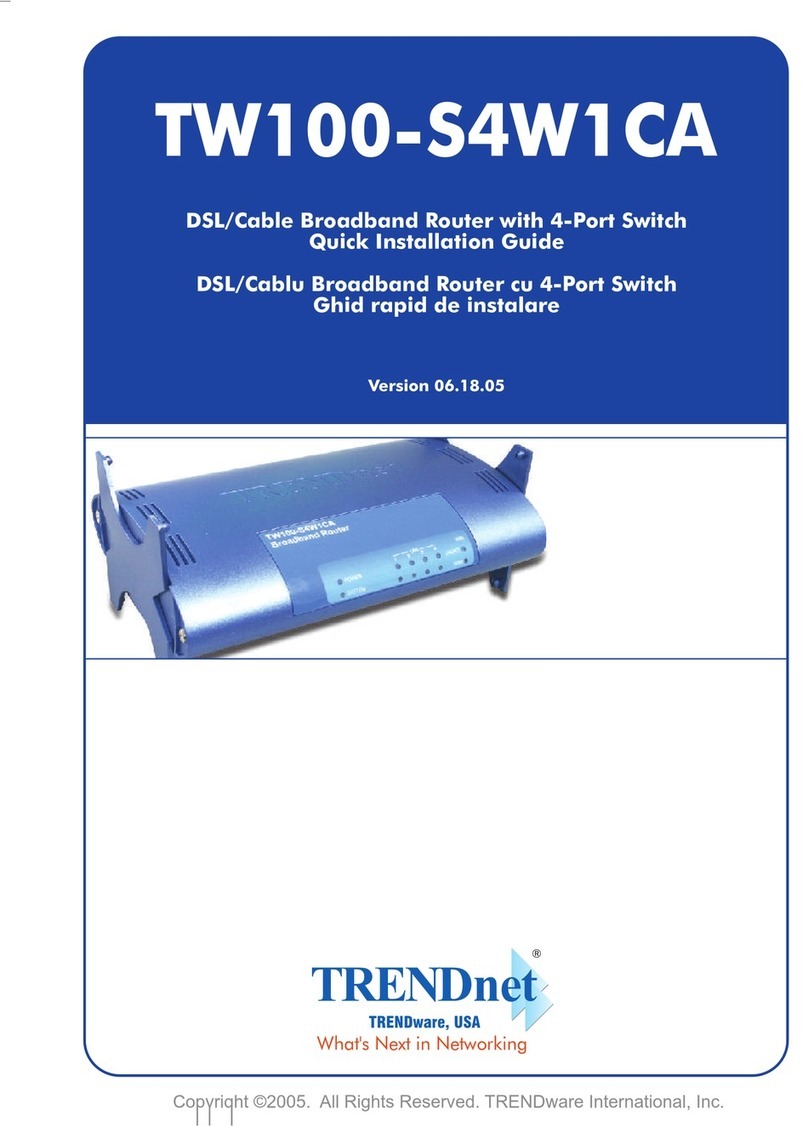
TRENDnet
TRENDnet TW100-S4W1CA User manual

TRENDnet
TRENDnet TEW-733GR User manual

TRENDnet
TRENDnet TEW-656BRG User manual
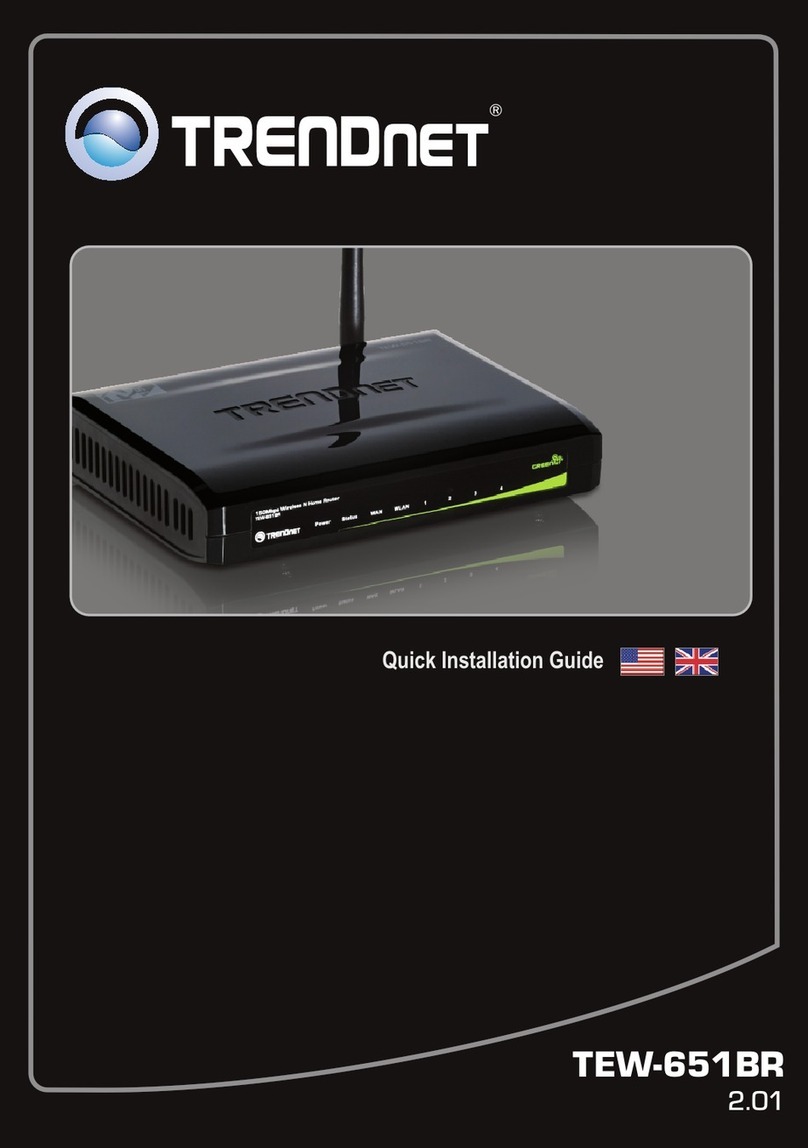
TRENDnet
TRENDnet TEW-651BR User manual
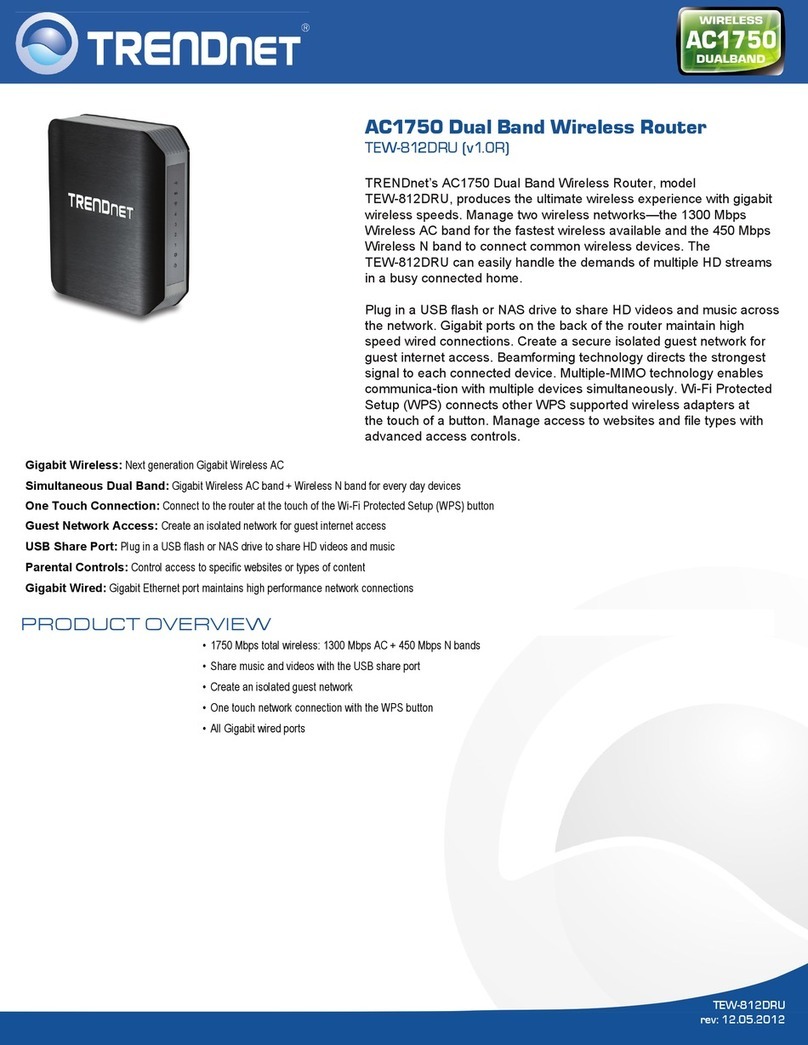
TRENDnet
TRENDnet TEW-812DRU User manual
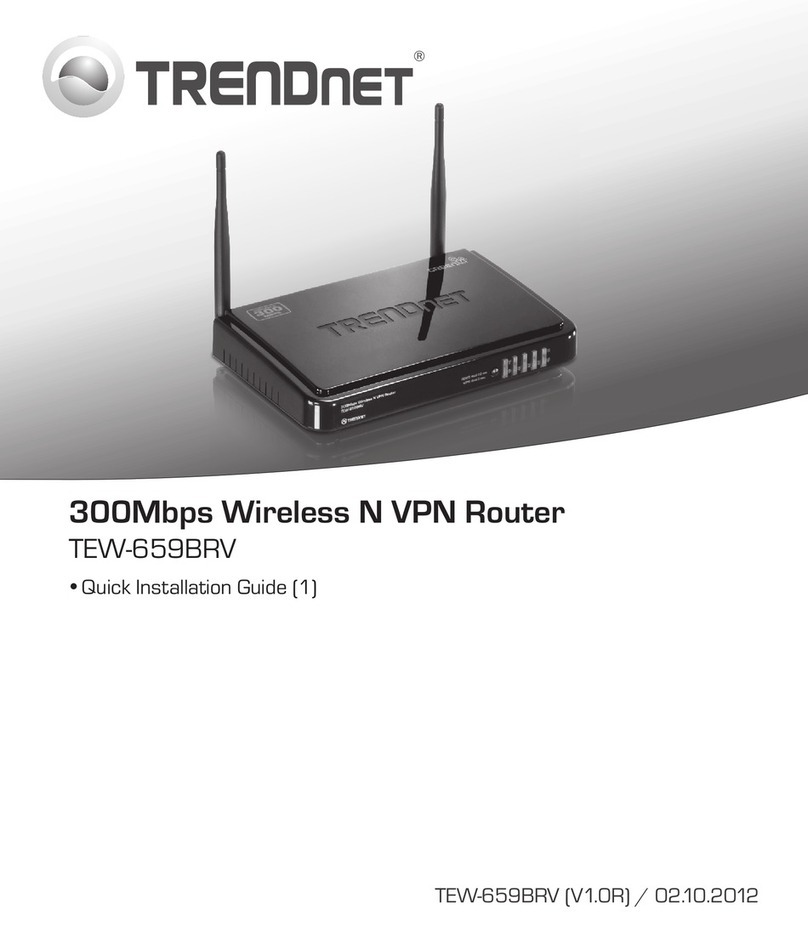
TRENDnet
TRENDnet TEW-659BRV User manual