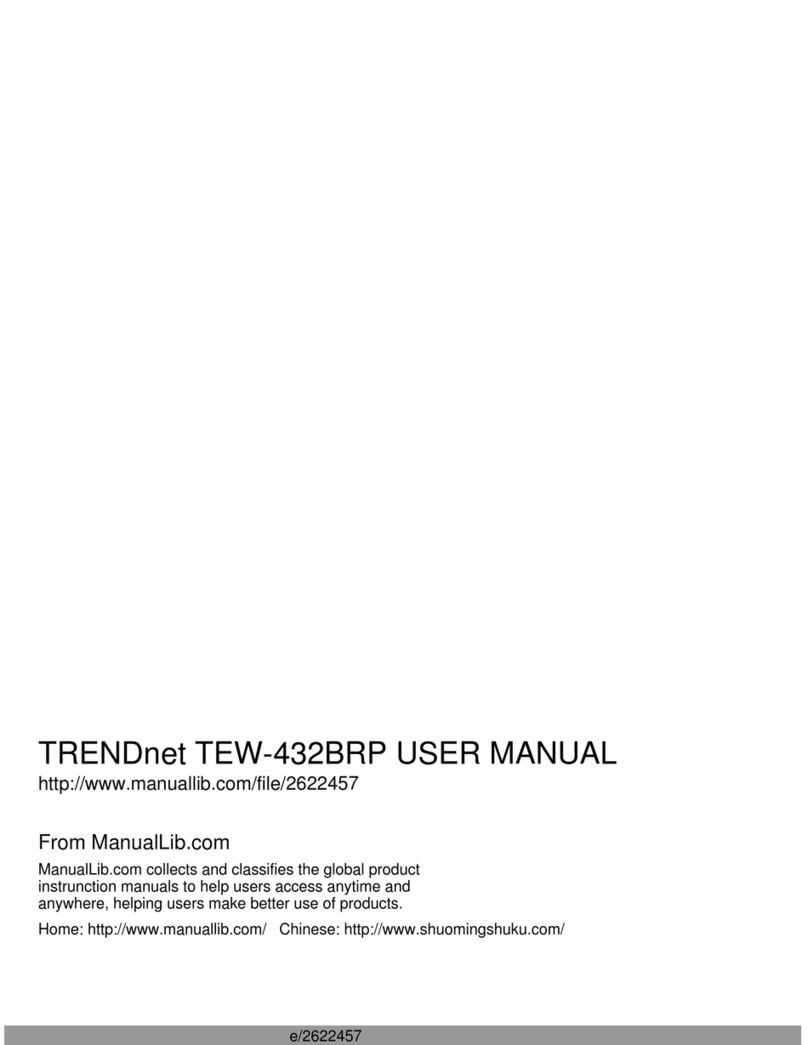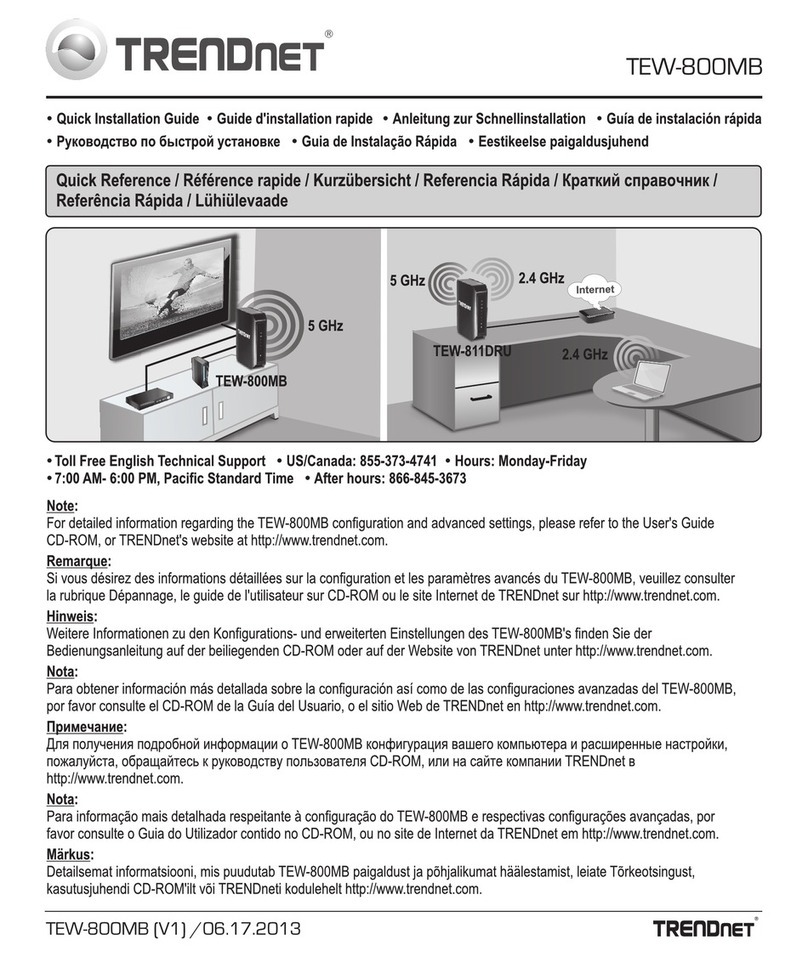TRENDnet TEW-511BRP Instruction Manual
Other TRENDnet Wireless Router manuals
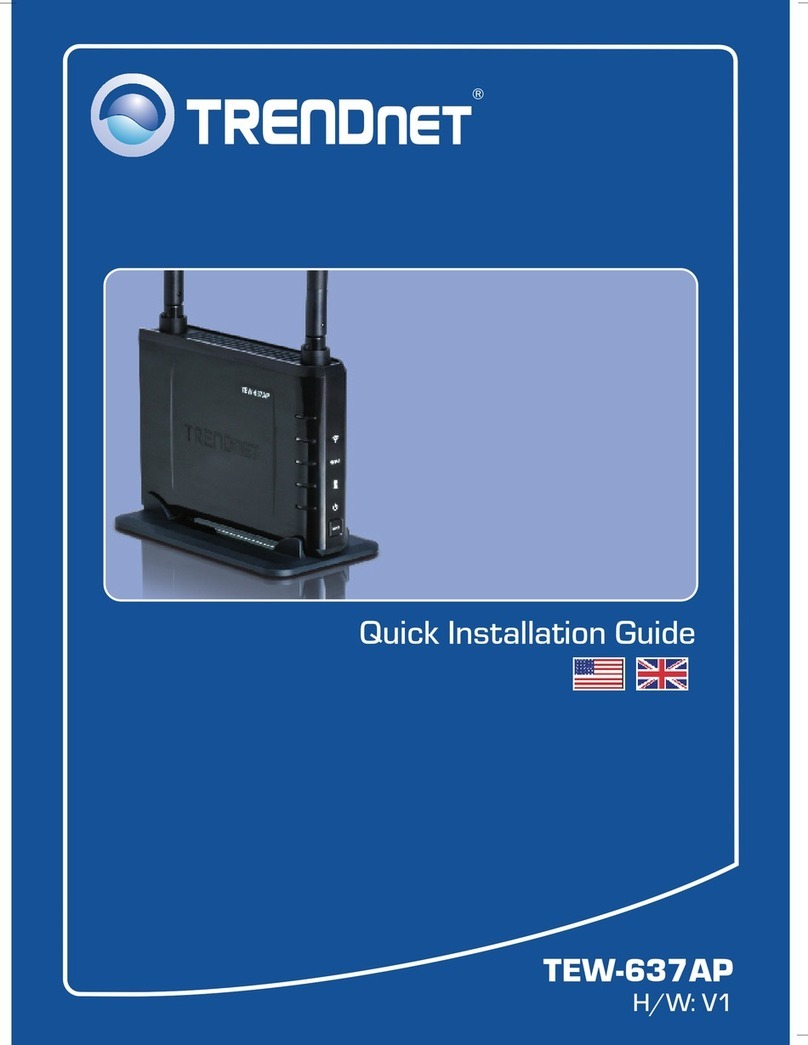
TRENDnet
TRENDnet TEW-637AP - 300Mbps Wireless Easy-N-Upgrader User manual

TRENDnet
TRENDnet TEW-692GR User manual
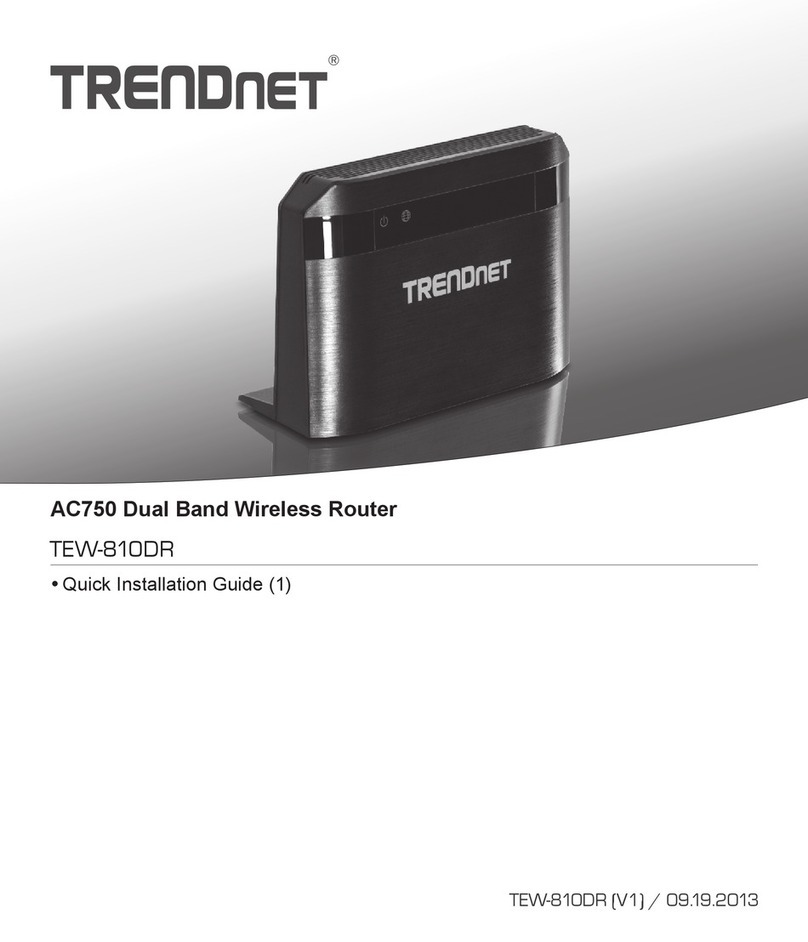
TRENDnet
TRENDnet AC750 User manual

TRENDnet
TRENDnet TEW-714TRU User manual

TRENDnet
TRENDnet TPL-111BR - WIRELESS POWERLINE ROUTER 125 User manual

TRENDnet
TRENDnet TEW-692GR User manual

TRENDnet
TRENDnet TPL-111BR - WIRELESS POWERLINE ROUTER 125 User manual

TRENDnet
TRENDnet TEW-711BR User manual
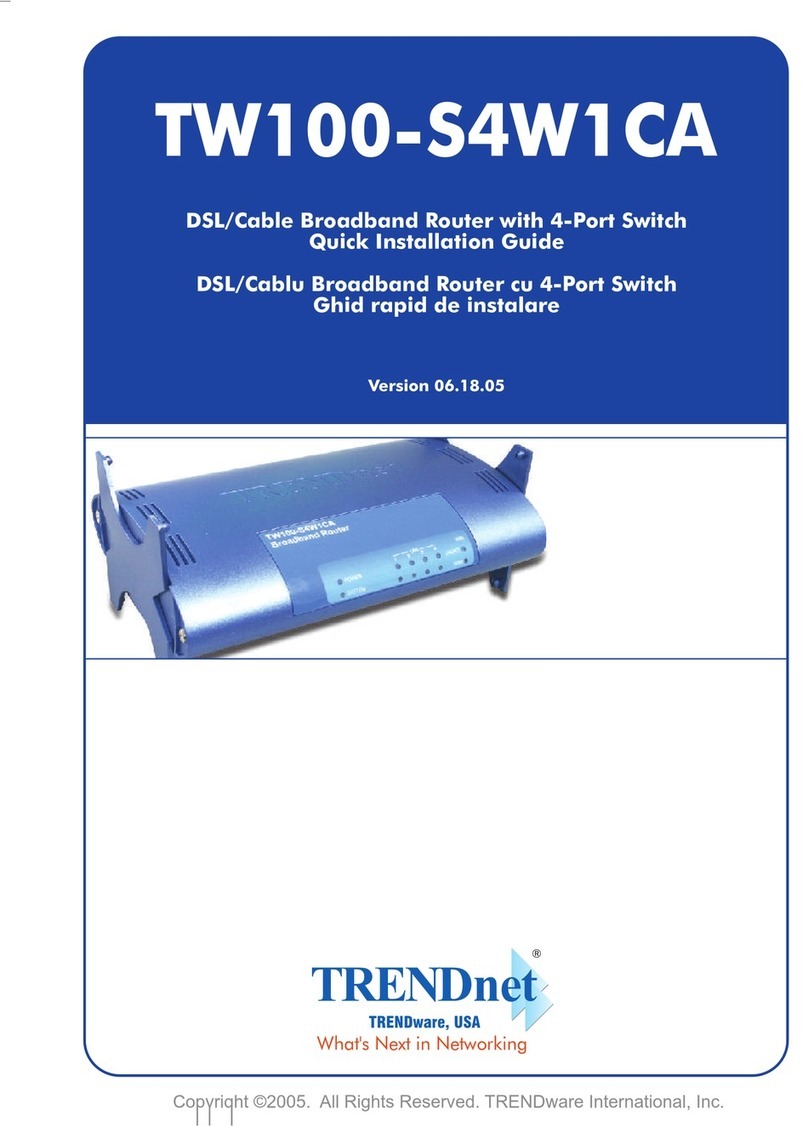
TRENDnet
TRENDnet TW100-S4W1CA User manual

TRENDnet
TRENDnet TEW-823DRU User manual

TRENDnet
TRENDnet TEW-673GRU User manual

TRENDnet
TRENDnet TEW-652BRP User manual

TRENDnet
TRENDnet TEW-752DRU User manual
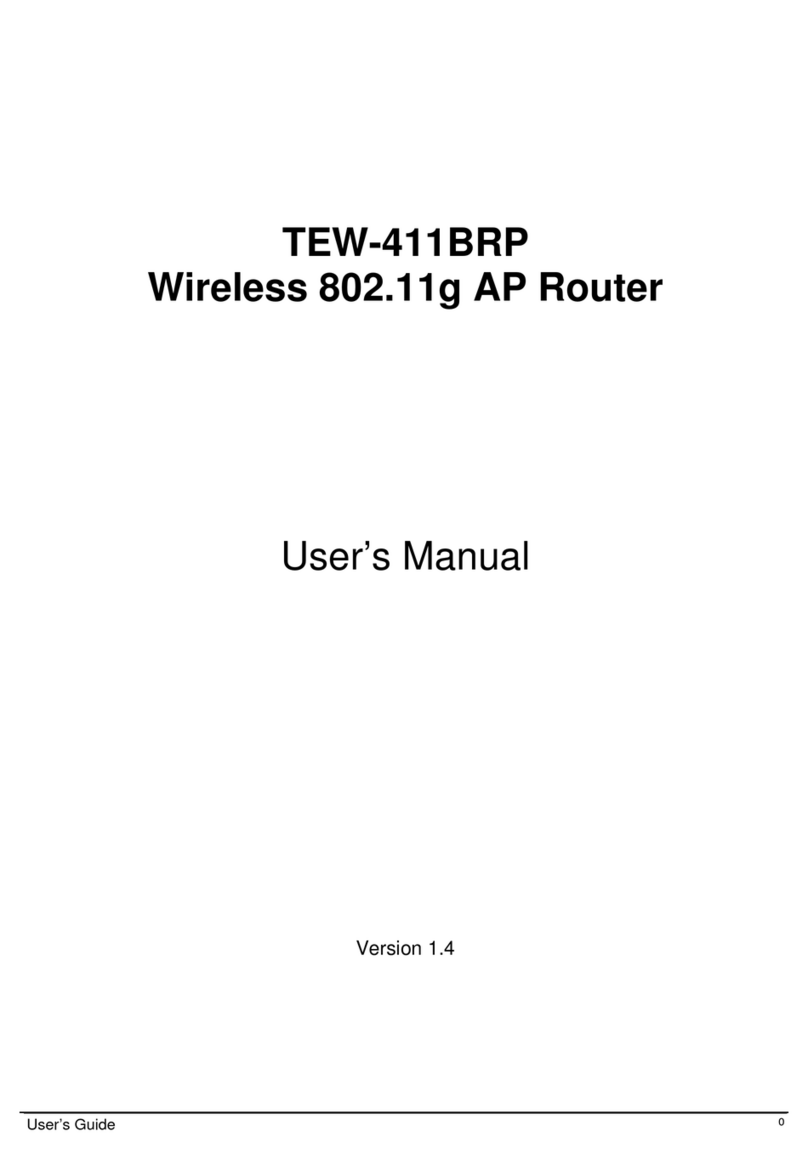
TRENDnet
TRENDnet TEW-411BRP User manual

TRENDnet
TRENDnet TEW-2K1 User manual
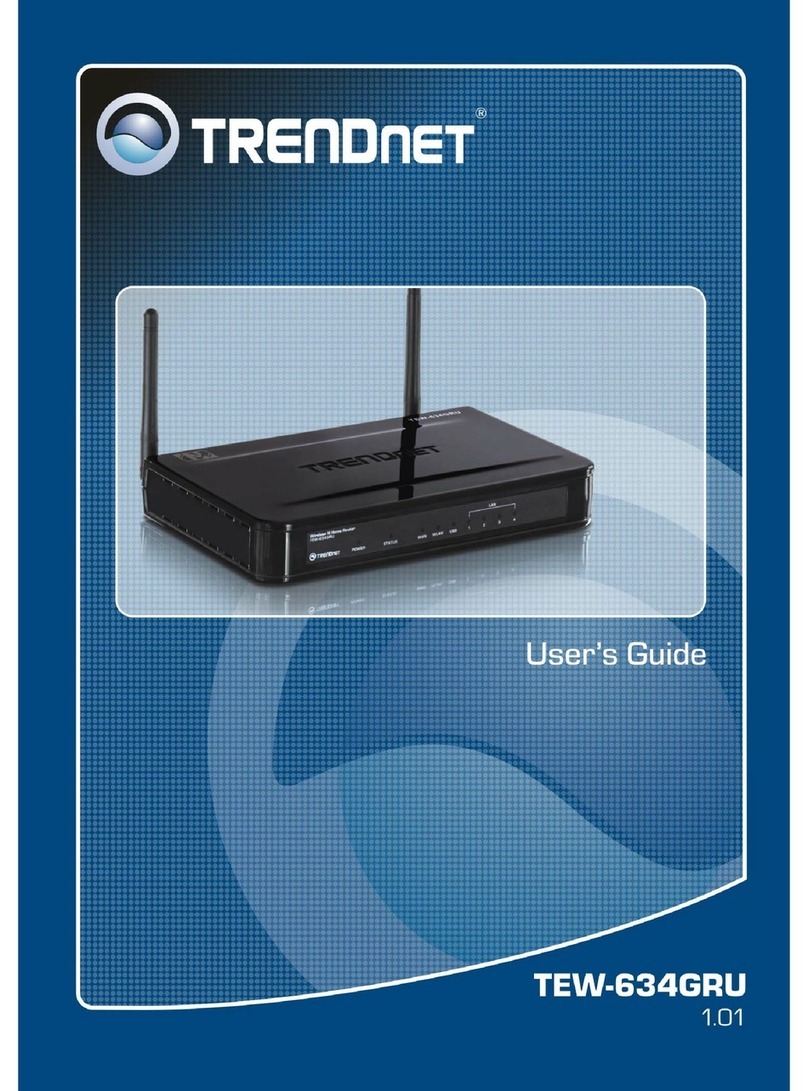
TRENDnet
TRENDnet TEW-634GRU User manual

TRENDnet
TRENDnet TEW-634GRU User manual

TRENDnet
TRENDnet TEW-655BR3G User manual

TRENDnet
TRENDnet EasyMesh TEW-832MDR User manual

TRENDnet
TRENDnet N450 TEW-691GR User manual