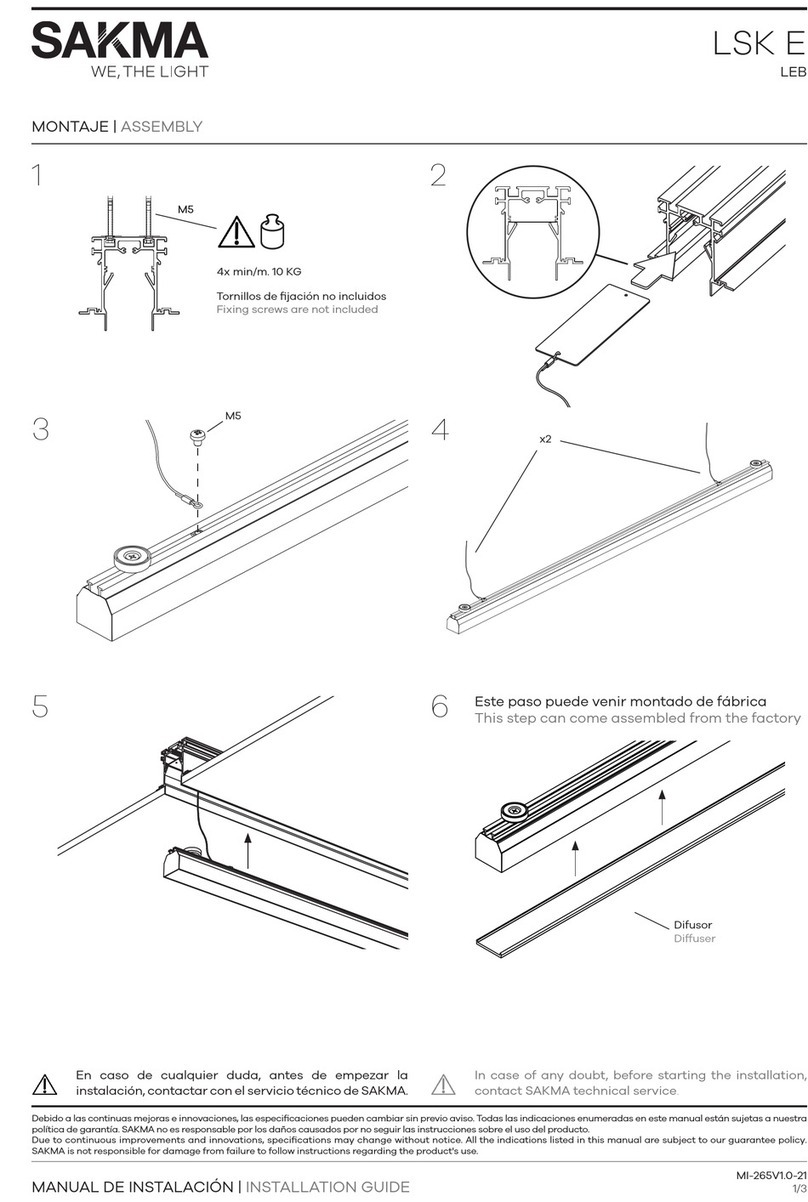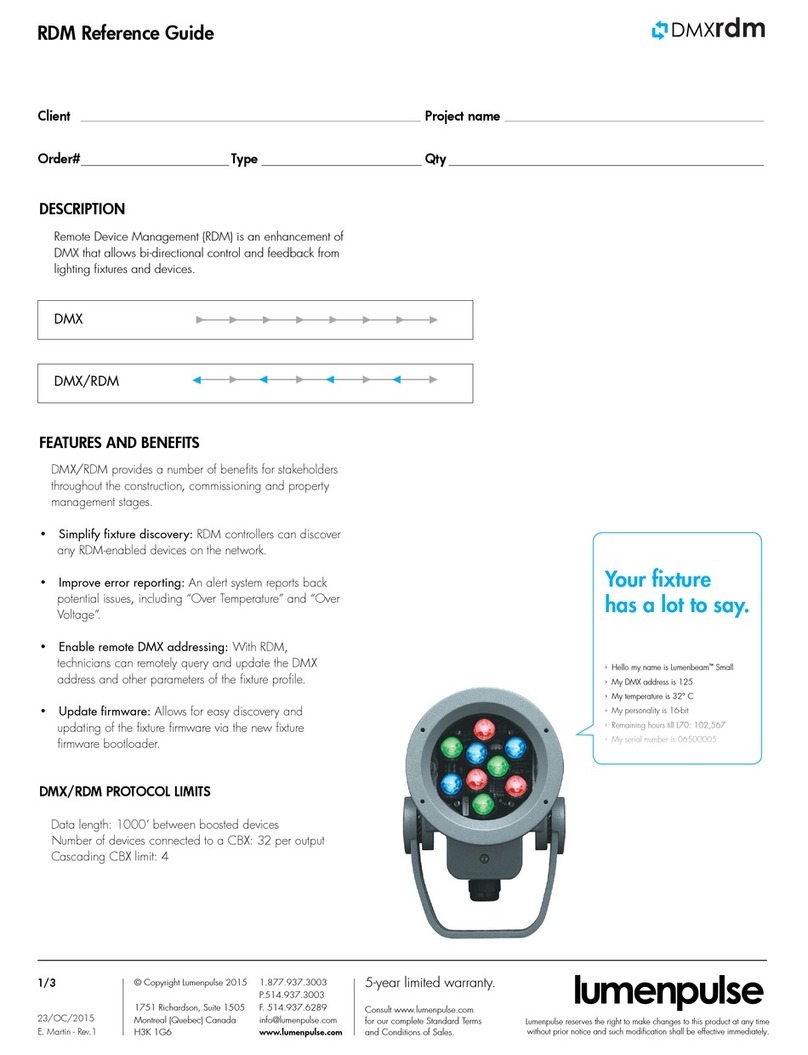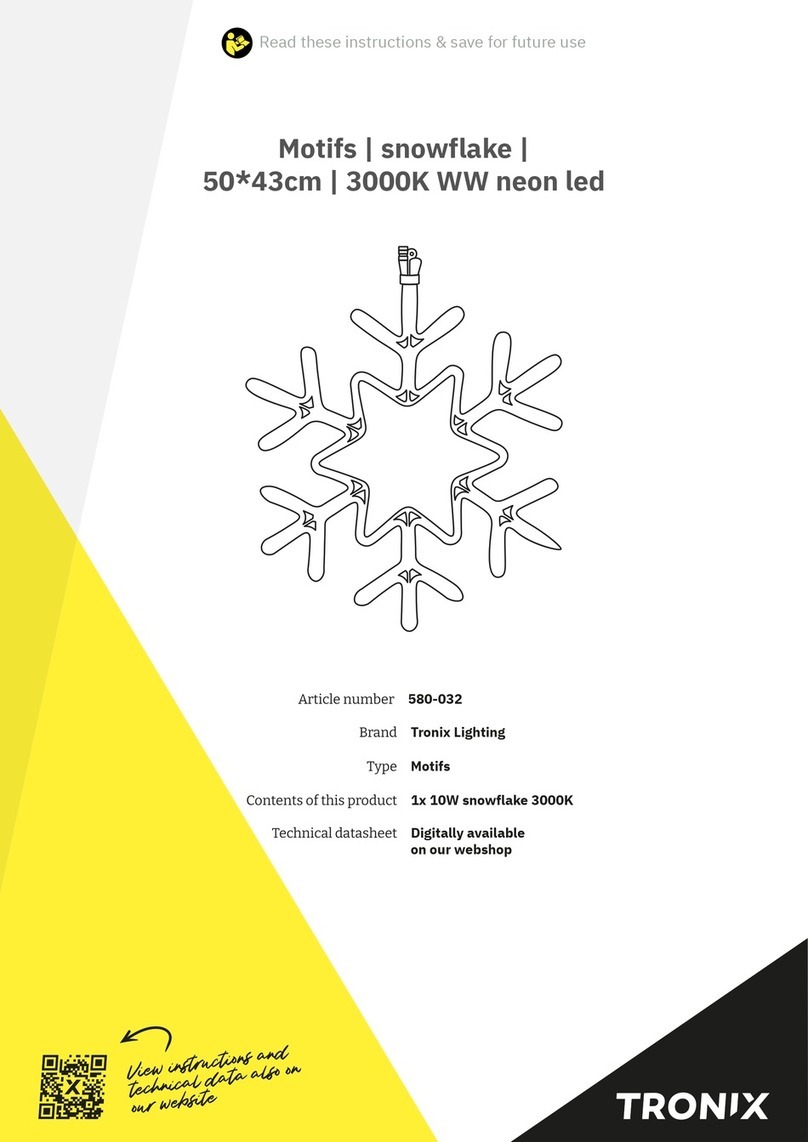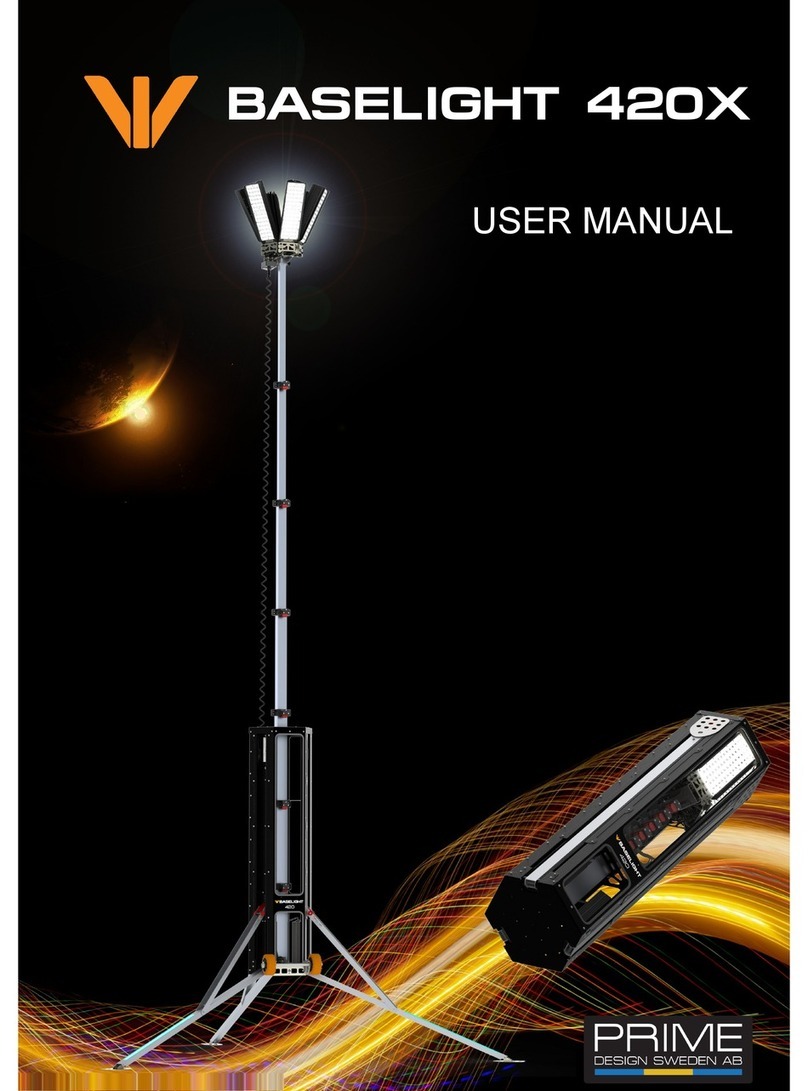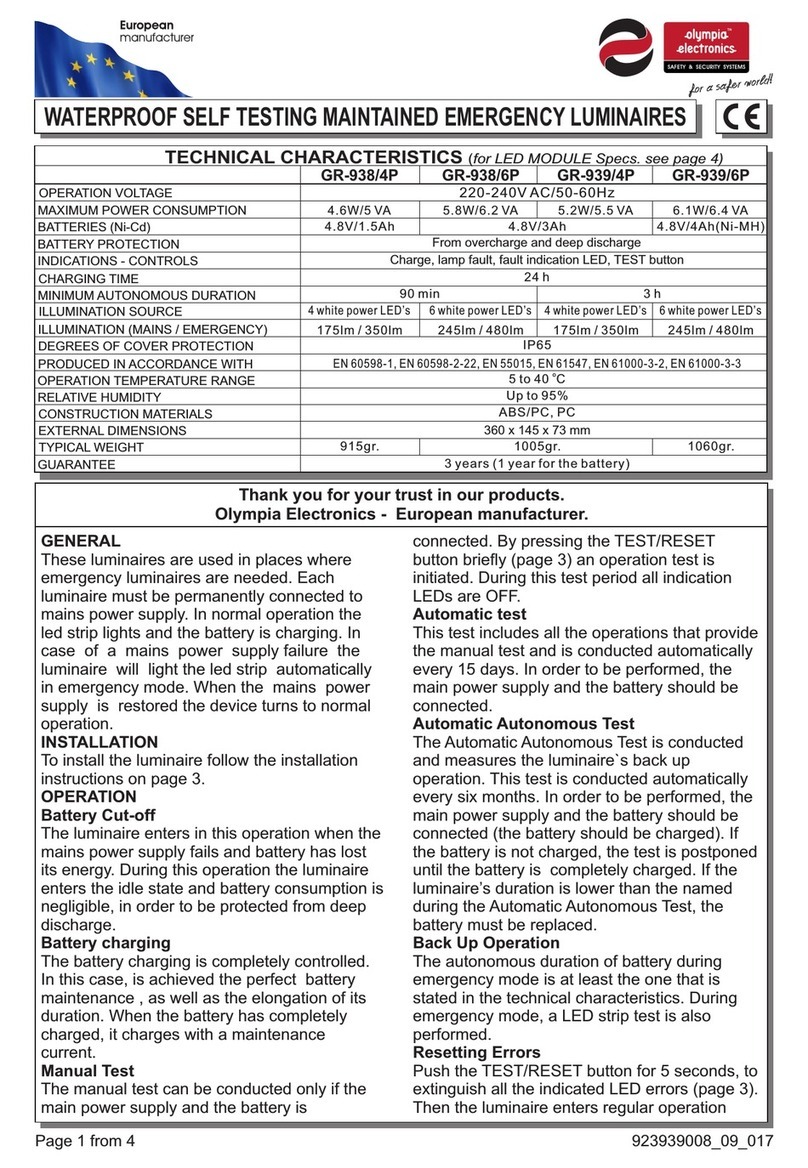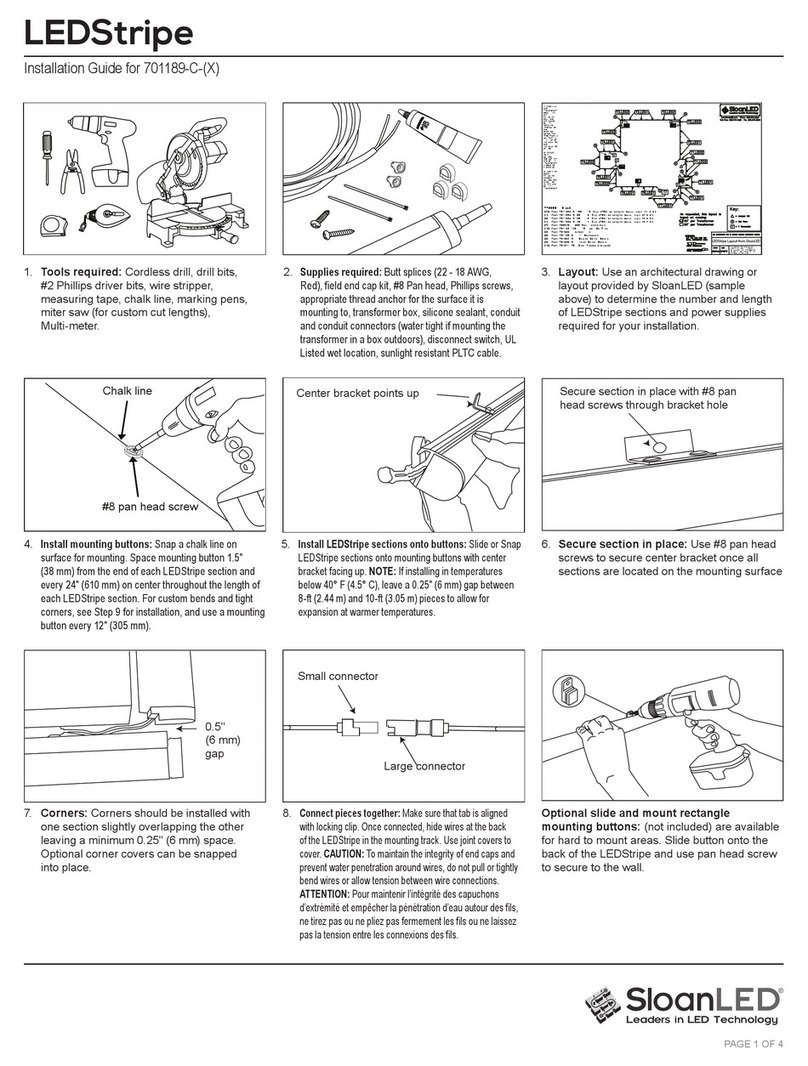TRIATEK BASnet LightiView User manual

1025 Cobb Place Blvd Suite 100 Kennesaw, GA 30144 • 800-241-9173 • www.triateklighting.com
BASnet LightiView™ User’s Guide

1025 Cobb Place Blvd. Suite 100 Kennesaw, GA 30144 • 800-241-9173 • www.TRIATEKlighting.com
BASnet LightView User’s Guide
Page 2 of 4105/26/2005
This section serves as a notice of the immediate or potential dangers involved when
working with the equipment described throughout this manual. Any person involved
in installation, maintenance, or service of the equipment should first carefully
examine the equipment and read the instructions contained in this manual to ensure
that personal and/or equipment injury is avoided.
The following safety messages are used throughout this manual to alert of
immediate or potential danger to life or property:
In addition, this symbol may appear in the margin of specific portions of text as a
safety reminder. Applicable instruction steps will be listed beneath the symbol.
Instructions contained in this user’s guide should be performed only by qualified
persons in accordance with local and national codes. TRIATEK®Lighting, Inc. and
its affiliates assume no responsibility for any consequences related to the improper
use of this manual.
CAUTION: Used without the safety alert symbol, indicates a potentially
hazardous situation which, if not avoided, can result in personal or
property damage. Failure to comply with proper handling of the TRIATEK
Lighting products may void your warranty
ATTENTION
DANGER! Indicates an immediately hazardous situation
which, if not avoided, will result in death or serious injury.
!
WARNING! Indicates a potentially hazardous situation
which, if not avoided, can result in death or serious injury.
!
CAUTION: Indicates a potentially hazardous situation which, if not
avoided, can result in minor or moderate injury.
!
Disclaimer
Hint Indicates a tip or trick to help you with setting up or
controlling the BASnet LightView.

1025 Cobb Place Blvd. Suite 100 Kennesaw, GA 30144 • 800-241-9173 • www.TRIATEKlighting.com
BASnet LightView User’s Guide
Page 3 of 4105/26/2005
What’s New in LightView 3.0* ?
(*Present version is called 2.0 in BLV Users Guide.)
New Features
• Dial up modem can be connected to 232 port to serve up the BLV web pages. A selector switch is provided use the
232 port as a console or modem connection.
• Firmware upgrade flash capability. Users can receive a firmware image from TRIATEK Lighting and upload it via the
web interface.
• Import groups from LPPK. Previously, users must set up the panel groups in again in BLV even if they already existed
in the LPPK file. Now the user creates the panel groups just once in LPPK and simply imports them to BLV.
• Multi-event linking for photocells. Previously, multi-lamp lighting events for photocells were not truly linked resulting
conflicting commands sent over the network. Now photocell events can linked in setup to work together. The protocol
establishes the correct command for linked multi-lamp levels used in day lighting.
• Event log e-mail option. Users can specify sender address, destination address, and time when event logs are to be
automatically emailed. An energy manager could thus arrange for event logs from multi-sites to be sent to his office.
• Motion sensor group can be used to qualify photocell event. Previously, this could only be effectively done in
conjunction with hard wire methods to the LMB.
• Lighting groups are now sorted. Previously, the groups were placed at the top of the BLV group list page. This was
cumbersome when groups were inserted later and appeared out of numerical order. Now a new entry is inserted in its
proper order, according to panel and group number even if added later.
• TI-45-Net global commands. Previously, users needed to call in a separate user ID for each panel. Now a special
block of reserved user ID codes can be mapped to multiple panels allowing 1 call to control a BLV Area spanning
several panels.
Improvements
• Enhanced logging capability. Events log increased from 30 to 100. Command log increased from 100 to 500.
• Areas increased from 100 to 250.
• Qualifiers increased from 30 to 100.
• Area names appear at top of group-assignment-to-area page. Previously, the page did not identify which area the
groups were being assigned to.
• Ignore TI-Net override if overtaken by BLV schedule. Previously, if a TI override On was followed by BLV scheduled
ON, the TI would turn Off the circuit during the middle of the scheduled period. Now the TI Off is ignored when
superceded by a BLV schedule.
• BLV no longer automatically times out after 6 minutes of inactivity. The timeout is user adjustable.
• Data base converter. A separate program is available to convert databases made in rev’s 1.0, 2.0, 2.0a, 2.1, and
2.1.1(=3.0).
Hint:
Use the Table of Contents. It is
provided as a map to guide you
through the essential items needed
for your particular application of
LightView.

1025 Cobb Place Blvd. Suite 100 Kennesaw, GA 30144 • 800-241-9173 • www.TRIATEKlighting.com
BASnet LightView User’s Guide
Page 4 of 4105/26/2005
What’s Was New in LightView 2.0 ?
• Daylight Savings Time - Pg 38 - When enabled by the user, this feature will automatically change BLV’s clock to Daylight
Savings Time when DST is in effect.
• Six Astronomical Events - Pg 25 - Astronomical Events allow lighting events to be scheduled based on sunrise and
sunset times forecast by LightView. This feature is ideal for scheduling outdoor lighting or appropriate indoor areas that
depend on sunlight illumination.
• Thirty Photocell Events - Pg 24 - Photocell events are used to control lights based on variable sunlight illumination
levels. Up to 30 photocells can be placed at different areas so that lighting can be controlled for daylight harvesting or
outdoor scheduling. BLV also allows specifi cation of a dead band tolerance to prevent spurious triggering of lights.
• Thirty Continuous Qualifi ers - Pg 22 - Earlier versions of LightView only qualifi ed an event once. This new feature
continuously monitors a user-specified group and detects state changes. A state change then triggers user-defi ned
actions on a list of areas. This feature is ideal for installations that require a switched input on one panel to control other
panels.
• Automatic IP Address Discovery - Pg 7- This feature is ideal for users that connect directly to an BLV module using
crossover cables. This allows users to communicate with BLV without reconfi guring their network settings. The process
is initiated by pressing a switch on BLV and then accessing any address within the computer’s subnet from Internet
Explorer. BLV will detect the address requested by Internet Explorer and reconfi gure itself to that address.
• Name up to 1000 Groups - Pg 14 - Earlier versions of LightView control up to 1000 Groups but support assigning a
23-character description to only 254 of the 1000 Groups. The ability to assign 23- character descriptions to up to 1000
Groups is useful for installations that use the “Area and Group Status” feature to override or monitor Group status of an
entire lighting network.
• LPPK with LightView - Pg 47 - LightView 2.0 now interfaces with LPPK to allow users to program all TRIATEK Lighting
panels connected to LightView over the Internet from any remote location.
• Telephone Interface with LightView - Pg 44 - LightView is configured to work with TI-4500-0-Net, TRIATEK’s telephone
override interface. Ti- 4500-0-net with LightView provides up to 8191 password–protected user ID’s and up to 6 hours
of override plus cancellation of on-going override. Voice prompts can be customized by the user.
• Documentation - LightView documentation is presented in two publications: LightView User’s Guide and LightView
Installers Guide. For basic physical installation and wiring, refer to LightView Installer’s Guide. For all other matters, refer
to this publication.
To use LightView successfully, three things must be accomplished:
1) LightView must be installed properly.
2) LightView must be set-up to communicate with a Laptop or PC.
3) Once communication is established, LightView must be programmed to control the lighting panels. Once these three
items are done, LightView can operate either “stand-alone” or remain connected to the workstation or LAN.
To Install LightView:
• Refer to publication, LightView Installation Guide.
To Set-Up LightView:
• Set an IP address in LightView compatible with the subnet of the workstation or LAN.
• Details are covered in this document’s main sections:
Setting Up BLV and Connecting to BLV.
To Program LightView:
• Define the Lighting Panel Groups
• Define the Lighting Areas
• Assign the Panel Groups to the Areas
• Schedule the Areas.
• Details are covered in this document’s main section: Programming BLV.

1025 Cobb Place Blvd. Suite 100 Kennesaw, GA 30144 • 800-241-9173 • www.TRIATEKlighting.com
BASnet LightView User’s Guide
Page 5 of 4105/26/2005
Contents
BASnet LightView User’s Guide
What’s Was New in LightView 2.0 ?. . . . . . . . . . . . . . . . . . . . . . . . . . . . . . . . . . . . . . . . . . . . . . . . . . . 3
What’s New in LightView 3.0* ? . . . . . . . . . . . . . . . . . . . . . . . . . . . . . . . . . . . . . . . . . . . . . . . . . . . . . . 4
BASnet LightView Overview . . . . . . . . . . . . . . . . . . . . . . . . . . . . . . . . . . . . . . . . . . . . . . . . . . . . . . . . 6
BASnet LightView Ports and LEDs . . . . . . . . . . . . . . . . . . . . . . . . . . . . . . . . . . . . . . . . . . . . . . . . . . . 7
Setting Up BASnet LightView . . . . . . . . . . . . . . . . . . . . . . . . . . . . . . . . . . . . . . . . . . . . . . . . . . . . . . . 8
Automatic IP Address Discovery. . . . . . . . . . . . . . . . . . . . . . . . . . . . . . . . . . . . . . . . . . . . . . . . . . . . . 8
Configuring BLV Using a Serial Connection. . . . . . . . . . . . . . . . . . . . . . . . . . . . . . . . . . . . . . . . . . . . . 8
Setting Up Hyperterminal . . . . . . . . . . . . . . . . . . . . . . . . . . . . . . . . . . . . . . . . . . . . . . . . . . . . . . . . 8
Setting Up Network Address . . . . . . . . . . . . . . . . . . . . . . . . . . . . . . . . . . . . . . . . . . . . . . . . . . . . . . . . 9
Setting the Password . . . . . . . . . . . . . . . . . . . . . . . . . . . . . . . . . . . . . . . . . . . . . . . . . . . . . . . . . . . . 10
Connecting to the BASnet LightView . . . . . . . . . . . . . . . . . . . . . . . . . . . . . . . . . . . . . . . . . . . . . . . . 11
Checking the version of Internet Explorer. . . . . . . . . . . . . . . . . . . . . . . . . . . . . . . . . . . . . . . . . . . . . . 11
Logging In. . . . . . . . . . . . . . . . . . . . . . . . . . . . . . . . . . . . . . . . . . . . . . . . . . . . . . . . . . . . . . . . . . . . 11
Navigating the BASnet LightView. . . . . . . . . . . . . . . . . . . . . . . . . . . . . . . . . . . . . . . . . . . . . . . . . . . . 12
Programming the BASnet LightView . . . . . . . . . . . . . . . . . . . . . . . . . . . . . . . . . . . . . . . . . . . . . . . . 13
Defining Groups . . . . . . . . . . . . . . . . . . . . . . . . . . . . . . . . . . . . . . . . . . . . . . . . . . . . . . . . . . . . . . . . 13
Creating Areas . . . . . . . . . . . . . . . . . . . . . . . . . . . . . . . . . . . . . . . . . . . . . . . . . . . . . . . . . . . . . . . . . 14
Creating Schedules . . . . . . . . . . . . . . . . . . . . . . . . . . . . . . . . . . . . . . . . . . . . . . . . . . . . . . . . . . . . . . 14
Event Details . . . . . . . . . . . . . . . . . . . . . . . . . . . . . . . . . . . . . . . . . . . . . . . . . . . . . . . . . . . . . . . . . . . 16
Setting the Duration of the Schedule . . . . . . . . . . . . . . . . . . . . . . . . . . . . . . . . . . . . . . . . . . . . . . . . . 16
Using Multiple Day Scheduling . . . . . . . . . . . . . . . . . . . . . . . . . . . . . . . . . . . . . . . . . . . . . . . . . . . . . 16
Using Single Day Scheduling . . . . . . . . . . . . . . . . . . . . . . . . . . . . . . . . . . . . . . . . . . . . . . . . . . . . . . . 16
Setting the Date Range . . . . . . . . . . . . . . . . . . . . . . . . . . . . . . . . . . . . . . . . . . . . . . . . . . . . . . . . . . . 17
Naming the Schedule . . . . . . . . . . . . . . . . . . . . . . . . . . . . . . . . . . . . . . . . . . . . . . . . . . . . . . . . . . . . 17
Event Options . . . . . . . . . . . . . . . . . . . . . . . . . . . . . . . . . . . . . . . . . . . . . . . . . . . . . . . . . . . . . . . . . . 17
Qualifying a Schedule . . . . . . . . . . . . . . . . . . . . . . . . . . . . . . . . . . . . . . . . . . . . . . . . . . . . . . . . . . . . 18
Photocells . . . . . . . . . . . . . . . . . . . . . . . . . . . . . . . . . . . . . . . . . . . . . . . . . . . . . . . . . . . . . . . . . . . . . 19
Astronomical Events . . . . . . . . . . . . . . . . . . . . . . . . . . . . . . . . . . . . . . . . . . . . . . . . . . . . . . . . . . . . . 20
Lighting Area Commands . . . . . . . . . . . . . . . . . . . . . . . . . . . . . . . . . . . . . . . . . . . . . . . . . . . . . . . . . 21
Adding New Areas to the Schedule . . . . . . . . . . . . . . . . . . . . . . . . . . . . . . . . . . . . . . . . . . . . . . . . . . 21
Viewing the Schedule . . . . . . . . . . . . . . . . . . . . . . . . . . . . . . . . . . . . . . . . . . . . . . . . . . . . . . . . . . . . 23
Monitoring and Overriding Areas and Groups . . . . . . . . . . . . . . . . . . . . . . . . . . . . . . . . . . . . . . . . . .24
Viewing Cause Data . . . . . . . . . . . . . . . . . . . . . . . . . . . . . . . . . . . . . . . . . . . . . . . . . . . . . . . . . . . . . 25
Viewing Graphics . . . . . . . . . . . . . . . . . . . . . . . . . . . . . . . . . . . . . . . . . . . . . . . . . . . . . . . . . . . . . . . 25
Creating Holidays . . . . . . . . . . . . . . . . . . . . . . . . . . . . . . . . . . . . . . . . . . . . . . . . . . . . . . . . . . . . . . . 26
Viewing System Log . . . . . . . . . . . . . . . . . . . . . . . . . . . . . . . . . . . . . . . . . . . . . . . . . . . . . . . . . . . . . 27
System Setup . . . . . . . . . . . . . . . . . . . . . . . . . . . . . . . . . . . . . . . . . . . . . . . . . . . . . . . . . . . . . . . . . . 27
Setting Coordinates and the Internal Clock . . . . . . . . . . . . . . . . . . . . . . . . . . . . . . . . . . . . . . . . . . . . 28
Setting IP Configuration . . . . . . . . . . . . . . . . . . . . . . . . . . . . . . . . . . . . . . . . . . . . . . . . . . . . . . . . . . . 28
Uploading Graphics. . . . . . . . . . . . . . . . . . . . . . . . . . . . . . . . . . . . . . . . . . . . . . . . . . . . . . . . . . . . . . 29
Backup and Restoration of Data . . . . . . . . . . . . . . . . . . . . . . . . . . . . . . . . . . . . . . . . . . . . . . . . . . . . 29
Backing Up Data . . . . . . . . . . . . . . . . . . . . . . . . . . . . . . . . . . . . . . . . . . . . . . . . . . . . . . . . . . . . . . 29
Restoring Data. . . . . . . . . . . . . . . . . . . . . . . . . . . . . . . . . . . . . . . . . . . . . . . . . . . . . . . . . . . . . . . . . 30
Deleting the System Database. . . . . . . . . . . . . . . . . . . . . . . . . . . . . . . . . . . . . . . . . . . . . . . . . . . . . . 31
Telephone Override with BASnet LightView . . . . . . . . . . . . . . . . . . . . . . . . . . . . . . . . . . . . . . . . . . 31
Assigning Codes. . . . . . . . . . . . . . . . . . . . . . . . . . . . . . . . . . . . . . . . . . . . . . . . . . . . . . . . . . . . . . . . 31
Range of ID Numbers . . . . . . . . . . . . . . . . . . . . . . . . . . . . . . . . . . . . . . . . . . . . . . . . . . . . . . . . . . . . 32
Steps to Setup TI-4500-NET . . . . . . . . . . . . . . . . . . . . . . . . . . . . . . . . . . . . . . . . . . . . . . . . . . . . . . . 32
Wiring Diagram . . . . . . . . . . . . . . . . . . . . . . . . . . . . . . . . . . . . . . . . . . . . . . . . . . . . . . . . . . . . . . . . . 33
LPPK with BASnet LightView . . . . . . . . . . . . . . . . . . . . . . . . . . . . . . . . . . . . . . . . . . . . . . . . . . . . . . 34
BASnet LightView Programming Worksheets . . . . . . . . . . . . . . . . . . . . . . . . . . . . . . . . . . . . . . . . . 35
Area and Group Assignments . . . . . . . . . . . . . . . . . . . . . . . . . . . . . . . . . . . . . . . . . . . . . . . . . . . . . 35
Holidays . . . . . . . . . . . . . . . . . . . . . . . . . . . . . . . . . . . . . . . . . . . . . . . . . . . . . . . . . . . . . . . . . . . . . . 36
Schedules. . . . . . . . . . . . . . . . . . . . . . . . . . . . . . . . . . . . . . . . . . . . . . . . . . . . . . . . . . . . . . . . . . . . . 37
Latitued and Longitude Reference . . . . . . . . . . . . . . . . . . . . . . . . . . . . . . . . . . . . . . . . . . . . . . . . . . 35

1025 Cobb Place Blvd. Suite 100 Kennesaw, GA 30144 • 800-241-9173 • www.TRIATEKlighting.com
BASnet LightView User’s Guide
Page 6 of 4105/26/2005
BASnet LightView Overview
The BASnet® LightView™ (BLV) is a Web-based programming system that enables lighting control from an internet
browser. The browser functions to execute scheduled event commands upon pre-defined lighting areas. These areas
can be planned and designed with the use of worksheets, and they then can be entered into the module via BLV system.
BLV’s functionality is based on
a structure that utilizes lighting
panels, groups and areas. This
structure provides a logical
and organized system. Their
relationship is defined briefly
as follows: Lighting areas are
composed of one or more lighting
groups, and lighting groups are
composed of one or more relays in
a lighting panel. Each lighting panel
employed by BLV has its own
groups assigned to it. A lighting
group never spans multiple lighting
panels. The browser can handle
schedules for up to (inclusive) 100
lighting areas, and 1000 lighting
groups. The system allows the
user to input, change and view all
information related to the lighting
areas.
A summary of the systems components and associated functionality follows:
1.) The Main Menu of links to all pages in the system.
2.) Lighting Groups Assignment where groups are assigned to panels.
3.) Lighting Area Assignment where areas are created and groups are assigned to areas.
4.) Scheduling Events where areas are given actions to perform and grouped by time the actions occur.
5.) Viewing Events of all schedules in the system.
6.) “Today’s” Event List displays the events scheduled to occur that day.
7.) Holiday List page provides addition and modification of holidays into the system.
8.) Area and Group Status displays the current ON/OFF states of the areas and groups, allows manual override of the areas
and groups, and uploaded maps can be viewed.
9.) System Setup includes system clock alteration, Network address configuration, upload maps, backup and restoration of
system database, and deletion of database.
10.) System Logs records any phenomena related to a schedule and an area including creation, modification, and qualification
of schedules and success or failure of action on areas, along with the time stamp of these phenomena.
11.) BASnet LightView is able to receive telephone override commands from TRIATEK’s TI-4500-NET telephone interface
module. See pages 31-33 for details.
12.) BASnet LightView interfaces with LPPK to allow users to program lighting panels connected to BASnet LightView over
the Internet from any remote location.

1025 Cobb Place Blvd. Suite 100 Kennesaw, GA 30144 • 800-241-9173 • www.TRIATEKlighting.com
BASnet LightView User’s Guide
Page 7 of 4105/26/2005
Optional
Power Jack
24vdc
Reset
Auto IP Discovery Power
24vdc
DB9-M
RS-232
Serial Port
RJ-45
Ethernet
Port
COM1
RS-485

1025 Cobb Place Blvd. Suite 100 Kennesaw, GA 30144 • 800-241-9173 • www.TRIATEKlighting.com
BASnet LightView User’s Guide
Page 8 of 4105/26/2005
Setting Up BASnet LightView
Automatic IP Address Discovery This feature is ideal for users that connect directly to BLV modules using crossover
cables. This allows users to communicate with BLV without reconfiguring the network settings on their laptop or
PC. LightView will configure its IP address to be compatible with the user’s laptop. Use this feature only with direct
connections to BLV.
To use Automatic IP Address Discovery:
• Determine the network IP address of the laptop or PC. Typically, right click “My Network Places” then select Properties.
• Next, select TCP/IP for the ethernet card and then click on the Properties button.
• Connect Laptop or PC to BLV using ethernet cross-over (“null modem”) CAT5 cable.
• Open Internet Explorer
• Depress the auto discovery Switch in BLV. See diagram below.
• On the address bar at the top of the Internet Explorer page, enter an IP address within the range of the laptop’s subnet.
• LightView will reconfigure itself to an IP compatible with the laptop’s address.
Configuring BLV Using Serial Console
When Auto IP Discovery cannot be used, set the IP via BLV’s serial console and HyperTerminal. The RS-232 serial
programming cable is used to set initial low-level system settings such as network addresses and the browser password
with a serial console program. It is not necessary to use the serial interface for any future changes of the network
addresses because the LightView Browser can be used for this purpose. (See “Setting IP Configuration” on page 28).
The browser password, however, can only be changed through the serial console interface. HyperTerminal, which comes
standard with most if not all current versions of Microsoft®Windows®is a serial console program that can be used to
change the low-level settings.
Setting Up HyperTerminal
In order to communicate to the BLV module, the IP, gateway, subnet mask
and name server addresses need to be changed. To change each of
these settings, firstly, run a terminal program. The example to the left uses
HyperTerminal. HyperTerminal can normally be found in Windows Accessories
under Communications.
The first window that displays in HyperTerminal is the Connection Description
window shown to the left. Name the connection, select an icon, and click
“OK”. In the next window shown below, select the Communications port the
RS-232 cable is connected to on the host computer, and click “OK”.
Reset
Auto IP Discovery
Hint:
Push pin through this hole
to activate internal switch for
automatic IP discovery. Use this
feature only with direct connections
to BLV.

1025 Cobb Place Blvd. Suite 100 Kennesaw, GA 30144 • 800-241-9173 • www.TRIATEKlighting.com
BASnet LightView User’s Guide
Page 9 of 4105/26/2005
Setting Up BASnet LightView
Setting Up HyperTerminal (continued)
Next, specify communications port information used with the communications port is
entered in the “... Properties” window. Select the same values used below and click
“OK”. These values are required for proper communication with the BLV module. For
information concerning the meaning of each field refer to HyperTerminal documentation.
If using another terminal program, the format of the fields into which the data is entered
will be different, but the same information will need to be supplied.
Setting Network Address
After providing the proper communications port settings, the terminal window will open. The “set” command is used to
input the network settings which have associated variables. The list of variables and how the “set” command is used to
change the variables can be viewed by using the “help” command. Enter “help set” from the keyboard as shown below:
Based on help’s information shown above the user would, as an example, set the IP address by entering “set ip
199.250.185.179”. Each variable listed in help is assigned values in the same manner according to the usage given. The
window below shows all network variables being set.
help set
set:
Usage: “set <variable> <value>”
ip - The IP address of the device (ie: w.x.y.z)
The following variable can be set with this command:
netmask - The netmask for the device (ie: 255.255.255.0)
hostname - The hostname of the device (ie: w.x.y.z)
nameserver - The nameserver for the device (ie: w.x.y.z)
Note: TRIATEK Lighting ships
the BLV module with default
network settings. If the module
will be installed on a LAN these
settings must be changed. The
default settings are as follows:
IP address: 192.1.1.1
Netmask: 255.255.255.0
Gateway: 192.1.1.1
Nameserver: 192.1.1.1
hostname - The hostname of the device (ie: w.x.y.z)
nameserver - The nameserver for the device (ie: w.x.y.z)
OK
set ip 199.250.185.179
IPOK
set netmask 255.255.255.0
NeOK
set gatgeway 199.250.185.2
GaOK
set nameserver 199.250.185.2
Name Servers set to: 199.250.185.2
All current values of the network variables
can be viewed by using the “show config”
command. This command can be used
at any point during the console session. It
can be used to view the settings before any
changes are made and after each and all
variables are set.
Hint:
Use the HyperTerminal
“show config” command
to display or validate the
current configuration
settings.
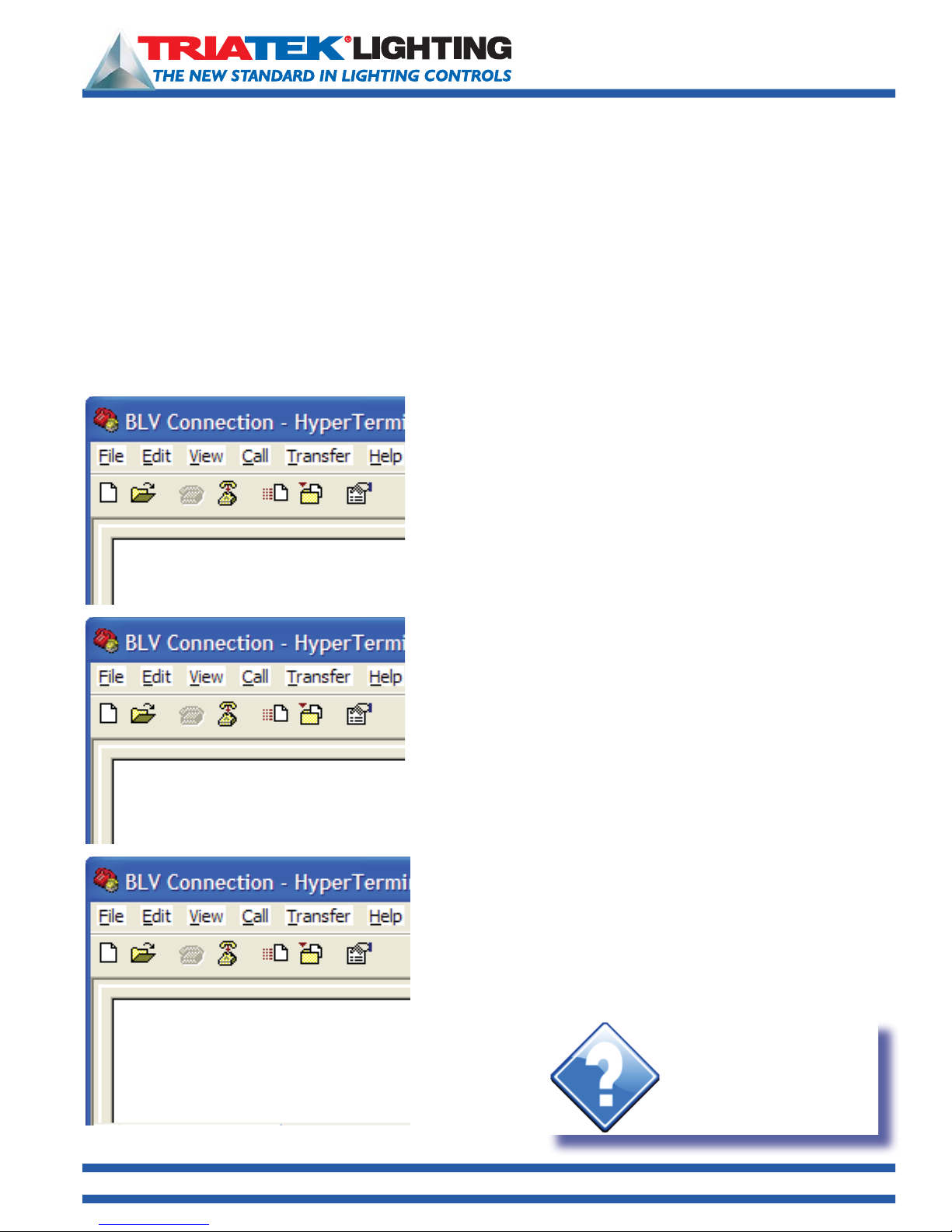
1025 Cobb Place Blvd. Suite 100 Kennesaw, GA 30144 • 800-241-9173 • www.TRIATEKlighting.com
BASnet LightView User’s Guide
Page 10 of 4105/26/2005
Setting Up BASnet LightView
Setting the Password
Unlike the network variables, the password used to enter the BLV system can only be set through the RS-232 serial
connection. Not allowing the password to be changed from the browser is a security feature that keeps the password in
a single secure location, and this in turn prevents an unintended user who has not been granted access to the physical
module from changing the password from another user’s browser. It is much easier for someone to change the password
from a user’s opened browser window than actually getting access to the physical module and an RS-232 cable.
Like the network variables, the password can be set using the “set” command, however, set’s usage with the password
variable differs from the usage of set with the network variables.
To change the password enter only “set password” and then press the Enter key on the keyboard. The program will then
bring the user through a set of prompts to change the password. The program first prompts the user for the old password:
set password
Enter old password
Error 1001 Incorrect password
Now enter the old password and press the enter key. If the old
password is entered incorrectly it will generate an error:
Each time an error is generated, “set password” must be entered again.
The program will then compare the entered password with the actual
password. If the old password is entered correctly, the program will
report “Password Verified”, and then prompt the user to enter the new
password:
set password
Enter old password
Password verified
Enter new password
Passwords can be a maximum length of any 9 keyboard characters.
Hint:
If the new password entered
is more then 9 characters
HyperTerminal will respond with
“ERROR 1000 9 character
password limit”
set password
Enter old password

1025 Cobb Place Blvd. Suite 100 Kennesaw, GA 30144 • 800-241-9173 • www.TRIATEKlighting.com
BASnet LightView User’s Guide
Page 11 of 4105/26/2005
Setting Up BASnet LightView
Setting the Password (continued)
set password
Enter old password
Password verified
Enter new password
Reenter new password
After entering a new password that is less than or equal to 9 characters,
the program will then request the user to reenter the new password to
verify that the new password is the intended password of the user.
Hint:
If the new password entered does not match
the first password HyperTerminal will respond
with “ERROR 1002 Passwords do not match”
You will need to restart the “set password”
process to proceed
After reentering the password correctly, the program will accept, giving
the conformation message “Password set”, and make the password
change. The user can now connect and login to the BLV.
Password set
OK
Connecting to BASnet LightView
Checking the Version of Internet Explorer
Before running the browser ensure Microsoft® Internet Explorer
5.5 Service Pack 2 or a later version of Internet Explorer is
employed to run. This information can be found by running
Microsoft® Internet Explorer, going to “Help” in the menu bar,
and then selecting “About Internet Explorer”. See “Version” and
“Update Version” in the graphic to the right:
Hint:
Microsoft offers the Internet
Explorer brower and all
updates for free on it’s
download website.
http://www.microsoft.com/
Logging In
The BLV system can be reached by entering the IP address of the
LightView module in the URL window of the users internet browser and
then hitting [Enter]on the keyboard or clicking the “Go” button on
the browser next to the address text box. The first page of the system
displayed (left) is the login page.
Hint:
If you cannot see the URL window on your
browser, you can make it visible by selecting
View Toolbars Address Bar
(make sure there's a next to "Address Bar”)

1025 Cobb Place Blvd. Suite 100 Kennesaw, GA 30144 • 800-241-9173 • www.TRIATEKlighting.com
BASnet LightView User’s Guide
Page 12 of 4105/26/2005
Setting Up BASnet LightView
Logging In (continued)
To login, the user should enter their name or some form of identification in
the Name box. The username and password, initially are given by TRIATEK
Lighting. The user’s name is always “manager”, and the password is set to
“password”. The password should be changed by the company for security.
For instructions on how to change the password, refer to “Setting the
Password” on page 10. Enter the username and password in the text boxes
provided.
Hint:
Since the same factory default password is
provided with all BASnet LightView modules,
the installer should promptly change the
password upon installation to prevent
unauthorized access to the lighting controls.
Navigating the BASnet LightView
Once the username and password are given, click the ‘Login’ button. The
user is then brought to the main menu (right).
From this menu the user can reach all pages of the browser. In addition,
most pages in the system provide the capability to reach all other pages
by a menu of page links at the bottom of the page. The page menus can
be used in conjunction with the back and forward buttons to enable easy
navigation throughout the system.

1025 Cobb Place Blvd. Suite 100 Kennesaw, GA 30144 • 800-241-9173 • www.TRIATEKlighting.com
BASnet LightView User’s Guide
Page 13 of 4105/26/2005
Programming the BASnet LightView
Defining Groups
Defining the lighting groups for each TRIATEK lighting control panel is the
fi rst step to program the browser. Each group is assigned relays using the
TRIATEK LPPK software. For instructions on how to assign relays to groups
see the “LP Controller Users Guide”.
Even though groups have already been created using LPPK they need to be
entered into BLV in order that
1) they can be controlled by BLV, and
2) they are necessary for the creation of areas. The input process involves
assigning a name to a group and the panel the group belongs to.
To input the defined groups with their associated panels, from the main
menu, click on ‘Lighting Groups - View, Add, Edit, Delete’. This will lead to
the ‘Group Name Assignments’ page. From this series of pages the groups
can be defined with their associated panels.
To begin defining, click the new button and the “Group Assignment Form”
page will appear. On this page enter the panel and group numbers in the
text boxes along with the description.
See “Naming the Schedule” on page 17 for a discussion on naming
conventions in BLV.
Group name descriptions are limited to 23 characters.
The BASnet LightView is capable of addressing up to 1000 groups.
To save this item and return to the list of group name assignments, click the
save button. If you would like to add more groups without returning to the
Group list click the ‘save + new’ button.
Once all of the groups have been assigned to the panels here, all groups
can then be viewed on the ‘Group Name Assignments’ page which will now
contain a list created of the recently added groups.
From this page group assignments can be edited or deleted. Clicking the
delete button will bring up a confirmation window to prevent accidental
deletes.
This feature is included in all pages of the system containing a delete option.
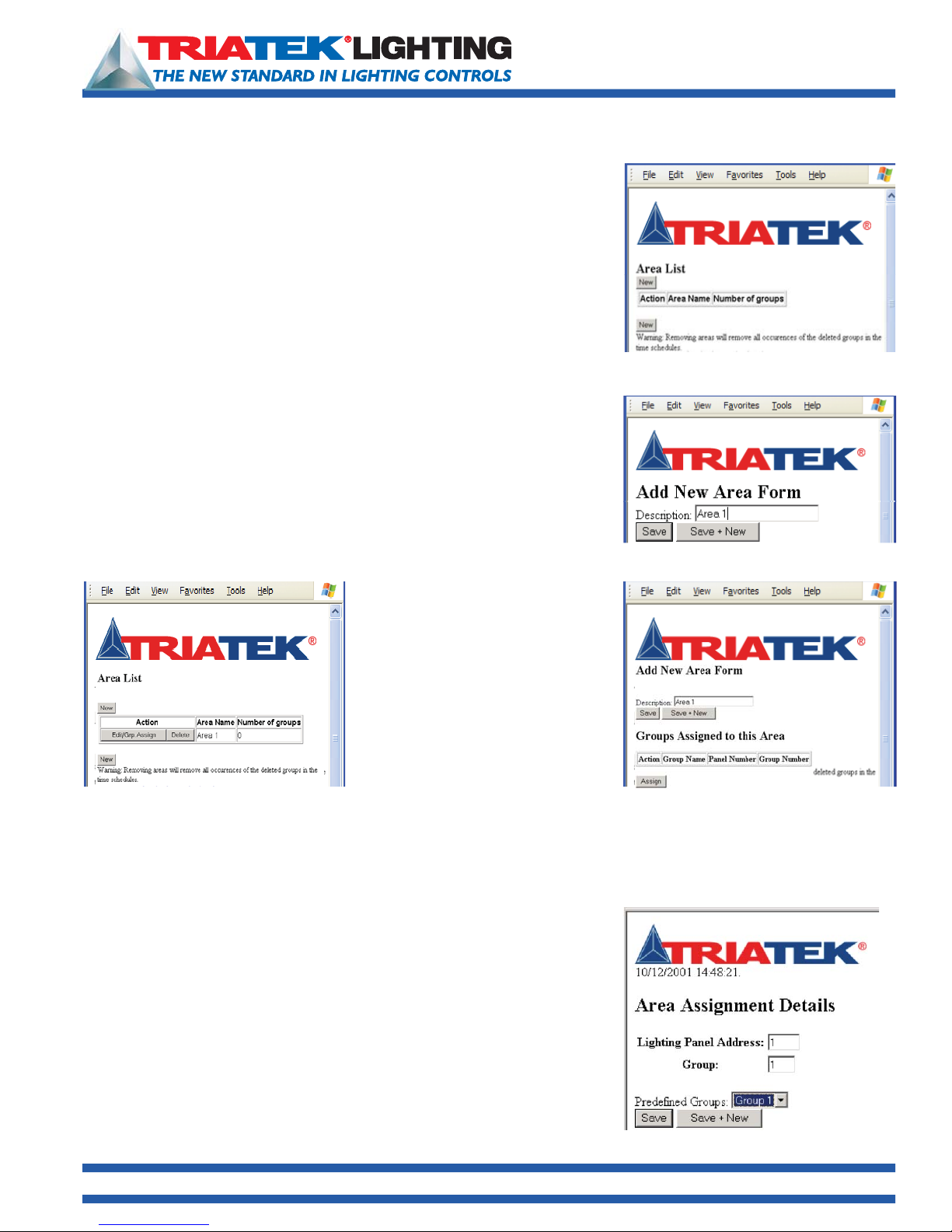
1025 Cobb Place Blvd. Suite 100 Kennesaw, GA 30144 • 800-241-9173 • www.TRIATEKlighting.com
BASnet LightView User’s Guide
Page 14 of 4105/26/2005
Programming the BASnet LightView
Creating Areas
Following group assignment, areas can be created.
Areas are defined as one or more lighting groups to be controlled. Areas are
created beginning in the ‘Area List’ page.
This page can be reached from the ‘Lighting Areas - View, Add, Edit, Delete’ link,
or simply ‘Lighting Areas’ from another page menu.
To create areas, click the new button, enter the description name in the ‘Add
New Area Form’ page, and click either the ‘Save’ button to return to the Area
List age where the newly created areas will be displayed, or the ‘Save + New’
button to name more areas.
See “Naming the Schedule” on page 17 for a additional information on naming
conventions in BASnet LightView.
The new areas will show the area name and the number of groups that have
been assigned to area. At this point no groups have been assigned, and the
number will read 0. (example displayed below)
The displayed areas have an edit and
delete button. The edit button at this
stage allows the user to change the
description of the area. As mentioned
previously if the user chooses to delete
the area confi rmation will be requested,
moreover, on this page a warning is
given. The warning informs the user
that deleting an area here will delete
all occurrences of that area in the BLV
system. The main concern will be the
area being deleted from the event list
which is described later.
Now these areas need groups assigned to them. Refer to the graphic above. The ‘Edit/Grp. Assign’ button enables adding
one or more of the pre-defi ned groups to an area. Click the ‘Edit/Grp. Assign’ button of an area and the ‘Add new area
form’ page will display now with a section called “Groups Assigned to this area”. Along with the column headings an
Select one of the predefined groups and select ‘save’ to add only one group to
this area or ‘save + new’ to add additional groups to this area.
‘Assign’ button is given to assign groups to the area listed. The area description
can be edited here as well.
Click the ‘Assign’ button. The ‘Area Assignment Details’ page then appears.

1025 Cobb Place Blvd. Suite 100 Kennesaw, GA 30144 • 800-241-9173 • www.TRIATEKlighting.com
BASnet LightView User’s Guide
Page 15 of 4105/26/2005
The Add New Area Form will display again but now with the new group and its panel
and group number with it.
• To edit the group added to this area click the ‘edit’ button.
• To delete the group, click the ‘delete’ button.
Programming the BASnet LightView
Creating Areas (continued)
Additional groups can also be added to this area by clicking the ‘Assign’ button and
repeating the previous steps.
To now save the area with its new group and return to the Area list to view all
created areas, click ‘save’. New areascan be created from this current page without
returning to the ‘Area List page’.
Click the ‘Save + New’ button to create more areas.
Hint:
Once all groups are assigned to areas, the
Area List page with the area description and
the number of groups assigned with them will
display. A maximum of 250 areas that can be
defined.
Creating Schedules
Now that the areas with their respective groups have been created, the last series of steps involve programming the
browser to make schedules of events with the areas.
A schedule is where areas are grouped together to perform action commands at the same point of time and for the same
duration of time. A schedule is given one start and end time on which to perform the start and end action of each area
controlled in the schedule. A schedule may contain one or more areas to control, and each area in the schedule can be
assigned ON, OFF, or DO NOTHING actions.
Time in the schedules is displayed and processed as military time. A unique feature of scheduling in BASnet LightView is
that more than one area can be assigned to the same schedule. Many of our competitors require a separate schedule for
each area. When a large number of areas need to be controlled, multiple-area scheduling can prove to be a more fl exible
solution that saves time and energy because the number of programming operations performed by the user is reduced
considerably.
To create a scheduled event click the ‘Add Scheduled Event’ link if you are in the main menu or ‘Add Event’ link if on
another page in the system. Both are linked to the same page. This page has two sections: Event Details and Lighting Area
Commands.

1025 Cobb Place Blvd. Suite 100 Kennesaw, GA 30144 • 800-241-9173 • www.TRIATEKlighting.com
BASnet LightView User’s Guide
Page 16 of 4105/26/2005
Programming the BASnet LightView
Event Details
To edit the group added to this area click the ‘edit’ button. To delete the group, click the ‘delete’ button. Additional groups
can also be added to this area by clicking the ‘Assign’ button and repeating the previous steps. To now save the area with
its new group and return to the Area list to view all created areas, click ‘save’. New areas can be created from this current
page without returning to the ‘Area List page’. Click the ‘Save + New’ button to create more areas.
Setting the Duration of the Schedule
The fi rst button in the Event Details section is the ‘Use Single
Day Schedule/Use Multiple Day Schedule’ button. It is a single
button that performs two functions. The ‘Use Multiple Day’
function allows the user to input multiple days in a week on
which the schedule will execute and then set a duration via the
date range. The ‘Use Single Day’ function allows the user to
schedule for one day and set the date the schedule will execute
on.
Using Multiple Day Scheduling
When the page is fi rst viewed the button reads ‘Use Single Day
Schedule’, and below the button is an associated row of boxes
for each day of the week and a holiday box. Click each box that
the schedule is to execute on. The Holiday box is included here
to give the user the option of controlling whether or not BLV will
execute lighting commands on a holiday. By default the system
executes no action on a holiday (See ‘Holidays’ below to learn
how to program holidays into BLV.). Clicking the holiday box here tells BLV to execute the lighting commands even if the current
day is a holiday. In order to ensure that the schedule executes on a holiday check the holiday box; otherwise, leave it blank.
Using Single Day Scheduling
To use a single day schedule click the “Use Single Day Schedule” button.
As soon as the button is pushed the boxes for the days of the week disappear
and the button will read ‘Use Multiple Day Schedule’ as shown below.
Hint:
Single Day scheduling
is typically used only
when testing the
browser & schedule.

1025 Cobb Place Blvd. Suite 100 Kennesaw, GA 30144 • 800-241-9173 • www.TRIATEKlighting.com
BASnet LightView User’s Guide
Page 17 of 4105/26/2005
Programming the BASnet LightView
Setting the Date Range
Below the “Single”/”Multiple” day section, is the date range. Single and multiple
day scheduling also affects the appearance of the date range. When single day
scheduling is selected only one day is needed, therefore one date with its calendar
button disappears, and the single date is left. The date range consists of two dates,
each with a ‘show calendar’ button. When the show calendar button is clicked a
calendar displays that allows the user to select the month, year and day desired.
Once the calendar appears, fi rst select the desired month and year. The order of
these two does not matter. Then, select the day the schedule will begin to execute.
If single day scheduling is chosen, there will only be one date in the range; this will
be the only day to select. For a multiple day schedule repeat these steps for the end
of range.
Naming the Schedule
The Schedule is named in the text box adjacent to “Description” in Event Details.
Schedules can be according to the programmers needs and preference. Naming
of the schedules matches that of groups and areas, i.e., it is best to give them
meaningful names, names that describe what they are commanding. For example,
if all hallway lights are included in a schedule, an appropriate schedule description
could be simply, “all hallways schedule”. Naming the schedules also depends
on the number and complexity of the lighting areas. If only a few areas are being
programmed by only a few schedules they could be named, ‘Schedule 1, Schedule
2, etc.’ To name the schedule enter the name of the schedule into the ‘Description’
text box. The description can be a maximum of 23 characters. Selecting month and year
Event Options
Before creating the scheduled events for areas, consider the scheduled event options: Qualifier, Photo, and Astro. The
option chosen generally governs how the scheduled event will be activated. Use the Options button in the Event Details
box to select the feature. Select “None” if options are not to be used. Each option is explained on the following page.
Select Event Options here

1025 Cobb Place Blvd. Suite 100 Kennesaw, GA 30144 • 800-241-9173 • www.TRIATEKlighting.com
BASnet LightView User’s Guide
Page 18 of 4105/26/2005
Programming the BASnet LightView
Qualifying a Schedule (Thirty Qualifiers Available)
Select “Qualifier” to use the state change of a group to enable a scheduled event to act on an area. When creating a
schedule with a qualifi er, the user must specify a panel and group to act as the qualifier. The scheduled event will not
execute until the qualifier group changes state. i.e., the scheduled event defi nes a “window” of time and once inside
that window, the schedule continuously monitors the qualifier group to detect a state change. Only if the state change is
detected, will the scheduled event be carried out.
Switch inputs can be used to enable a qualifier. Typically, lighting panels have switch inputs assigned to groups that are
assigned to relays. Inputs from building alarm, card access, and motion detector systems are ideal inputs into the lighting
panel to enable groups for use as qualifiers. This feature is ideal for installations that require a switched input on one panel
to control groups in other panels.
Make sure that groups defined as qualifiers are not given Serial On Priority using TRIATEK Setup software, LPPK. The
Qualifier group is directly controlled only by switch, not serial, commands. However, if the Qualifi er group is setup in LPPK
with Serial-On priority enabled, switch inputs to the same group will not be able to control the group when preceded by
Serial On command.
To use qualifier:
• Go to Main Menu Add Scheduled Event Options (in Event Details Section) Qualifier.
• Enter the panel and group manually in the boxes or click the arrow and select from the predefined group list box.
• In Lighting Area Commands section of the same page, set the Start and End times for this particular event. You may set
0:00 and 24:00 for no restrictions.
• Select Add New Area Command.
• Under Area Name, select Edit, and then from pull-down box select a predefined Area.
• From Area Name box, select a predefi ned area.
• From Off Event box, select what the event will do when the qualifi er group is off. For example, if “On” is selected in the
Off Event box, then the event will turn the scheduled area on when the qualifier transitions to off state.
• From On Event box, select what the event will do when the qualifier group is
on. For example, if “Off “ is selected in the On Event box, then the event will turn the scheduled area off when the qualifier
transitions to on state.
• Click the Save button at the bottom of the page to save these settings in LightView.
Event days & times
Select what action
to perform when
the qualifier group
is “Off”
Qualifer group
defined with these
parameters
Select what action
to perform when
the qualifer group
is “On”
Hint:
Remember to click “Save”
prior to closing browser
window.

1025 Cobb Place Blvd. Suite 100 Kennesaw, GA 30144 • 800-241-9173 • www.TRIATEKlighting.com
BASnet LightView User’s Guide
Page 19 of 4105/26/2005
Programming the BASnet LightView
Photocell (Thirty Photocells Available)
Select the “Photocell” option to have an event control a lighting area based on
variable sunlight levels. You must have a TRIATEK Photocell connected to a lighting
panel. When creating a schedule with the photocell option, the user must set four
parameters: Panel and Channel number, Light Level, Tolerance, and Foot Candle to
volts scale. Then, the Dark and Light Events must be defi ned in the Lighting Area
Commands section of the same page.
To use the Photocell option:
• Go to Main Menu Add Scheduled Event Options (in Event Details Section) Photocell
• In the Panel and Group boxes enter the panel and group that the photocell is connected to.
• In the Light Level Box, add the Foot Candle level at which the lighting group must change state.
• In the Tolerance box, add the dead band (hysterisis) parameter. For example, if the light level is 500 foot Candles and the
tolerance 20 Foot Candles, the dead band will be between 480 and 520 Foot Candles. The light level must pass through
both limits of the dead band before the group will change state.
• In the Foot Candle-to-Volts boxes, add the Foot Candles measured at 0 volts and the Foot Candles measured at 5 volts.
• In Lighting Area Commands section of the same page, set the Start and End times for this particular event. (You may set
0 and 24 for no restrictions or enter start and end times to limit the times when the event is allowed to take place; ie, you
may need to limit the cell from turning on offi ce lights in the night.)
• Select Add New Area Command
• Under Area Name, select Edit, and then from pull-down box select a predefined Area.
• Under Dark Event, select what state the scheduled area should go to when the ambient Foot Candles are less than the
lower dead band limit: On, Off, or Do Nothing.
• Under Bright Event, select what state the scheduled area should go to when the ambient Foot Candles are greater than
the upper dead band limit: On, Off, or Do Nothing.
• Click the Save button at the bottom of the page to save these settings.
Event days & times
Select what action
to perform when the
ambient light level is less
than the light level range
Photocell
connection
defined here
Select what to
action perform
when the
ambient light
level is greater
than the light
level range
Hint:
Remember to click
“Save” prior to closing
browser window.

1025 Cobb Place Blvd. Suite 100 Kennesaw, GA 30144 • 800-241-9173 • www.TRIATEKlighting.com
BASnet LightView User’s Guide
Page 20 of 4105/26/2005
Programming the BASnet LightView
Astronomical Events
Select the “Astro” option to schedule lighting based on sunset and sunrise times. When creating a schedule with the Astro
option, the user must enter the offsets from sunrise and sunset on this page and make sure that the proper geographical
coordinates and Timezone are entered on the Set Internal Clock section of the System Setup page.
To use the Astro option:
• Go to Main Menu Add Scheduled Event Options (in Event Details Section) Astro
• In the Sunrise Offset box enter the time in minutes to offset the event from actual sunrise time.
For example: If actual sunrise time is 6:05 am, and an offset time of 15 minutes is entered, the scheduled event will
happen at 6:20 am.
• In the Sunset Offset box enter the time in minutes to offset the event from actual sunset time.
For example: If actual sunset time is 7:50 pm, and an offset time of –20 minutes is entered, the scheduled event will
happen at 7:30 p.m.
• In the Lighting Area Commands section on the same page, enter the start and end times. You may enter 0 and 24 for no
restrictions or enter start and end times to limit the scope of when the Astro events are allowed to take place.
• Select Add New Area Command
• Under Area Name, select Edit, and then from pull-down box select a predefi ned Area.
• Under Sunrise Event, select what state the group should go to when the Sunrise Event takes place: On, Off, or Do
Nothing.
• Under Sunset Event, select what state the group should go to when the Sunset Event takes place: On, Off, or Do
Nothing.
• Click the Save button at the bottom of the page to save these settings in the BASnet LigthtView.
Go to: System Setup Set Internal Clock and verify or enter the geographical coordinates for your location. If you do not
know your coordinates, you may go to www.TRIATEKlighting.com and obtain coordinate information for your Area. See
section, Setting the Internal Clock, regarding entry of coordinates.
Event days & times
Select what the action
to perform when the
sunrise event occurs
Add or subtract
offset here to
the sunrise and
sunset event times
Select what the
action to perform
when the sunset
event occurs
Hint:
Remember to click
“Save” prior to closing
browser window.
Table of contents
Popular Lighting Equipment manuals by other brands

Bowens
Bowens XMS Series user guide
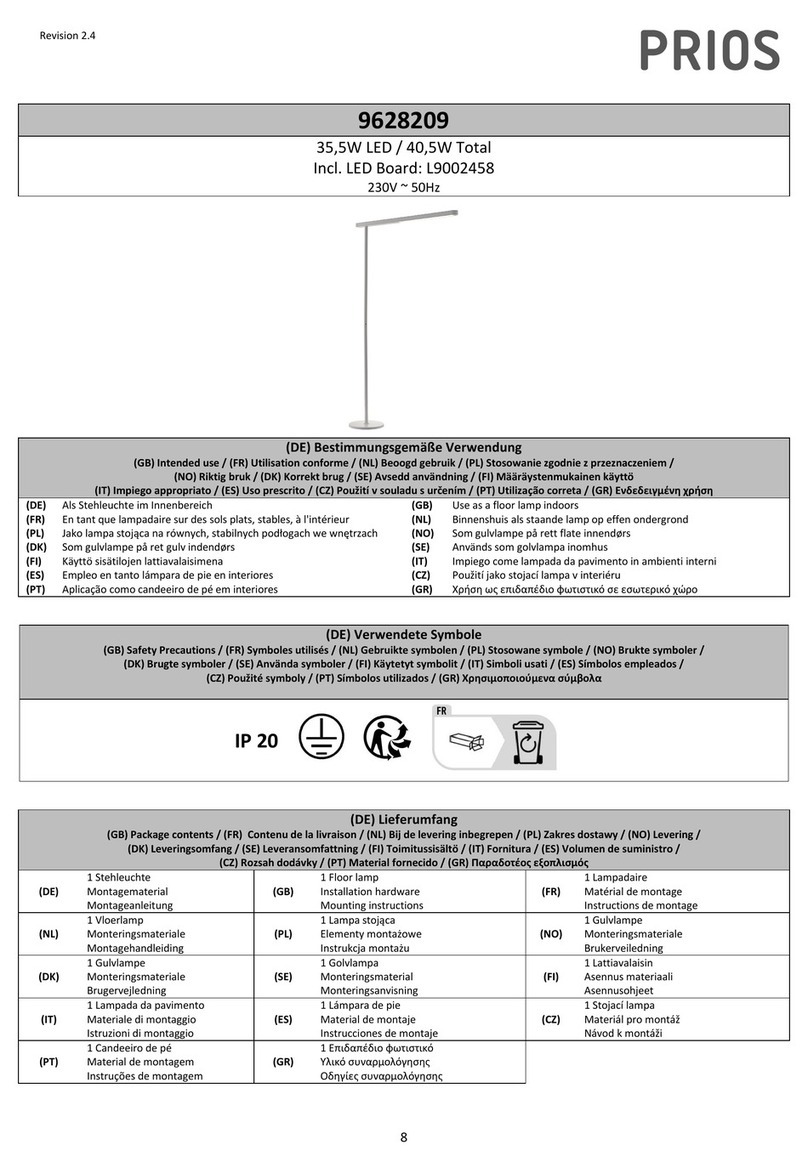
PRIOS
PRIOS 9628209 instructions
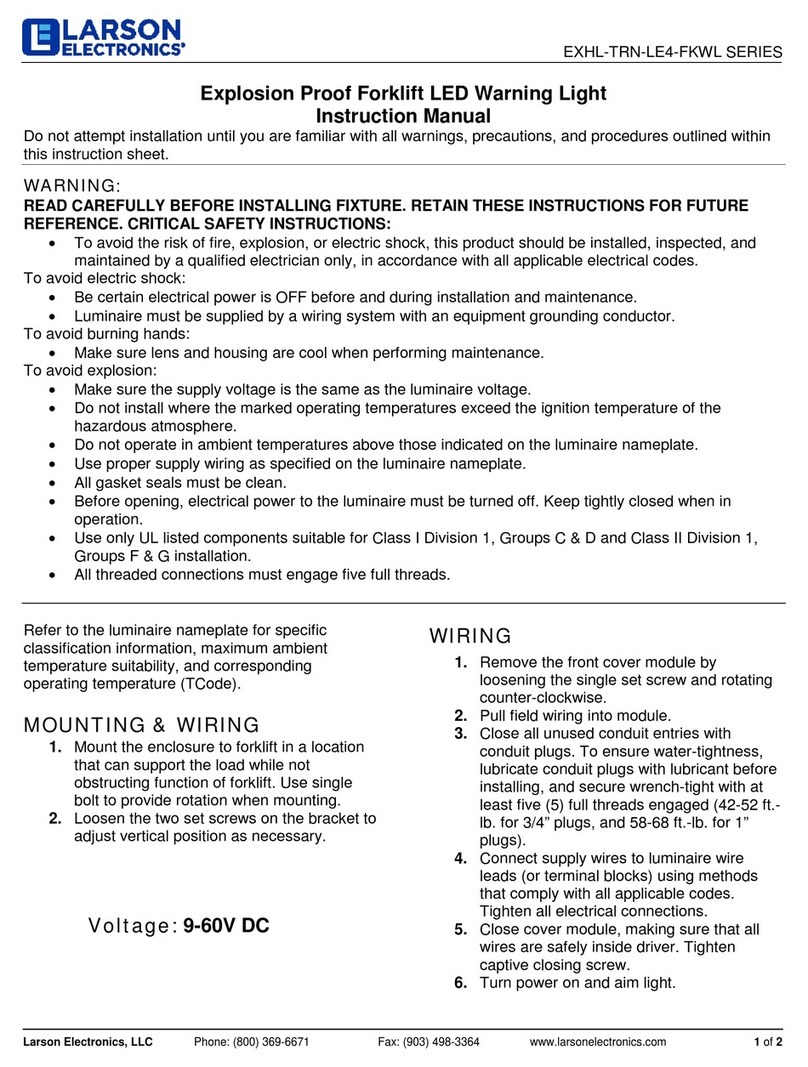
Larson Electronics
Larson Electronics EXHL-TRN-LE4-FKWL Series instruction manual
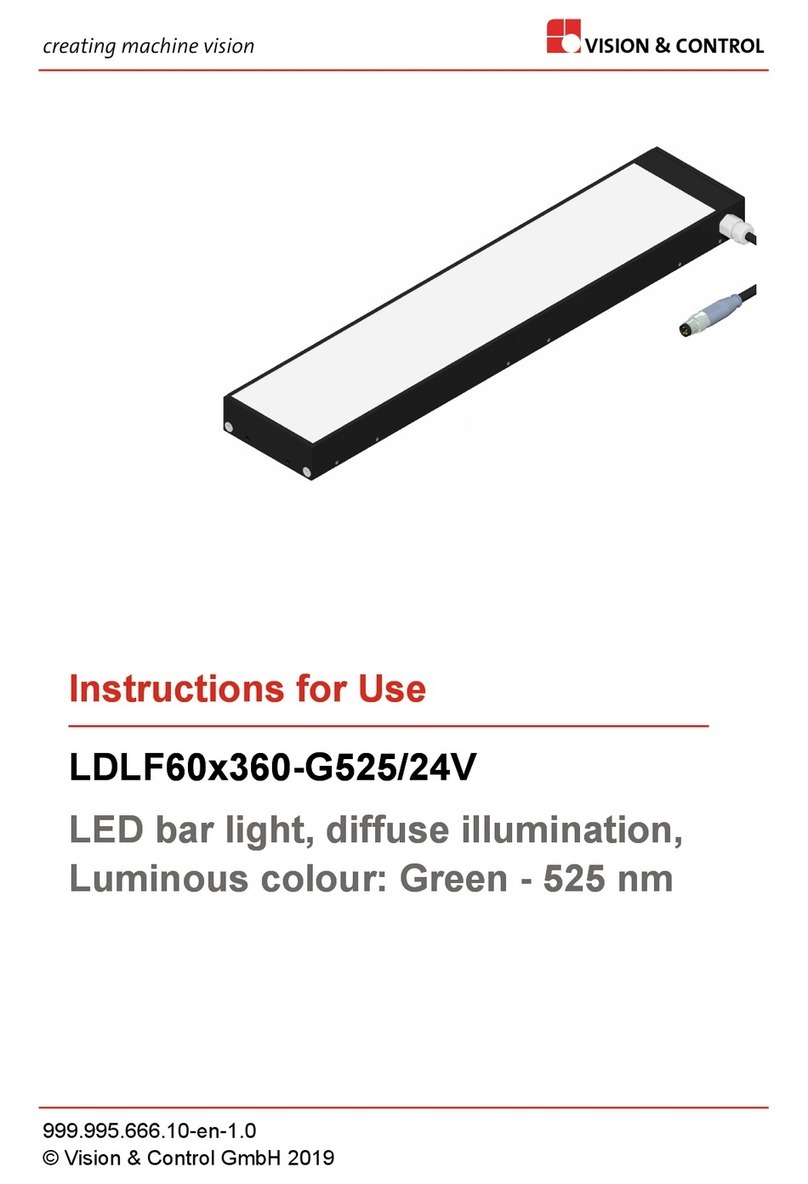
Vision & Control
Vision & Control LDLF60x360-G525/24V Instructions for use

Ares
Ares Arcadia RGB Assembly instructions

Robert Juliat
Robert Juliat 1459 FLO manual