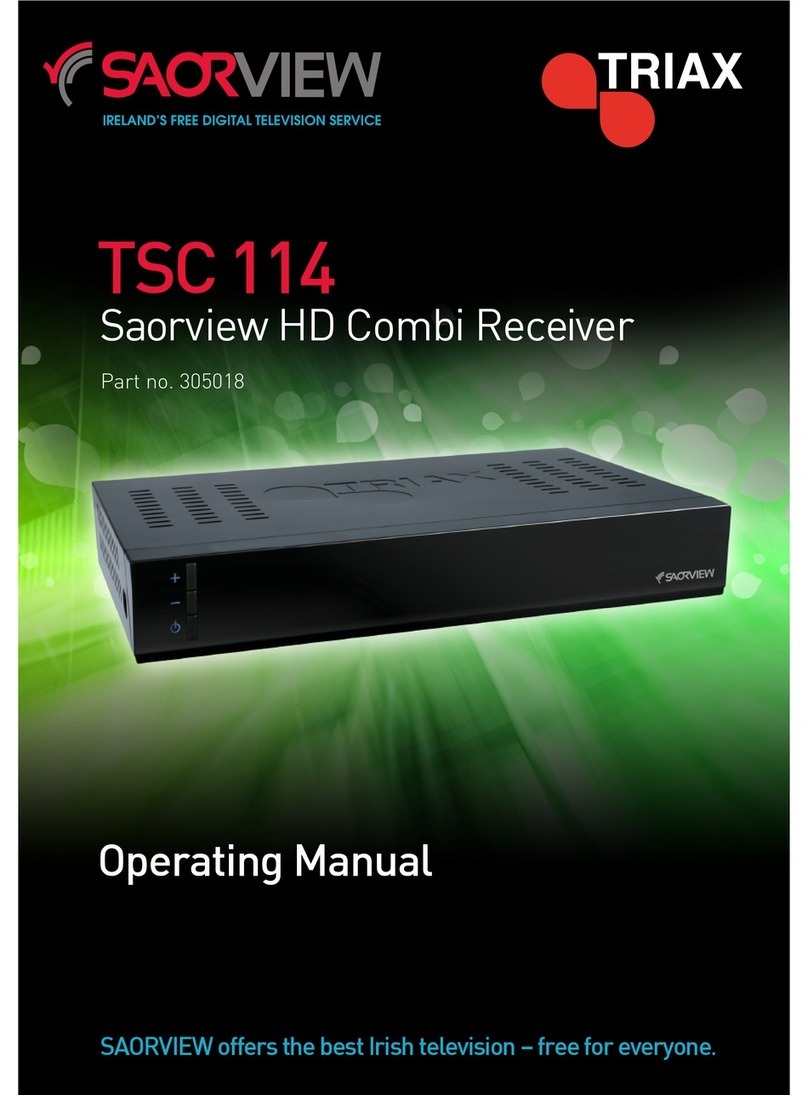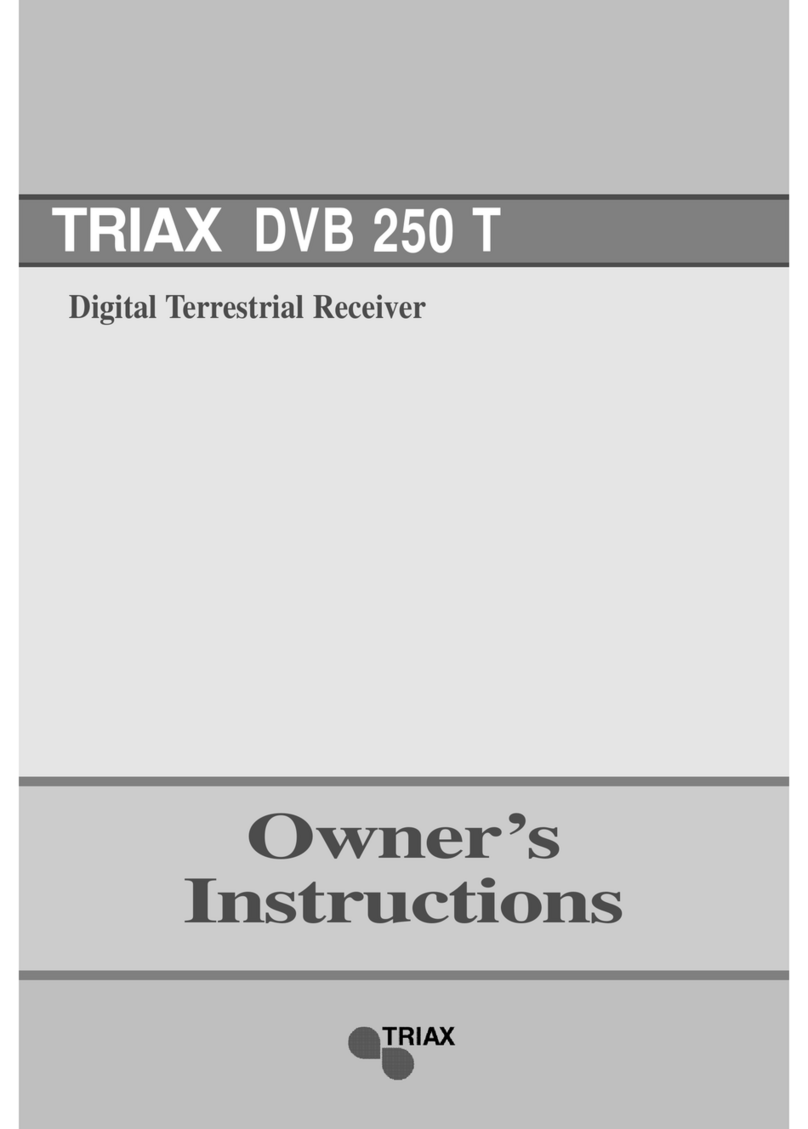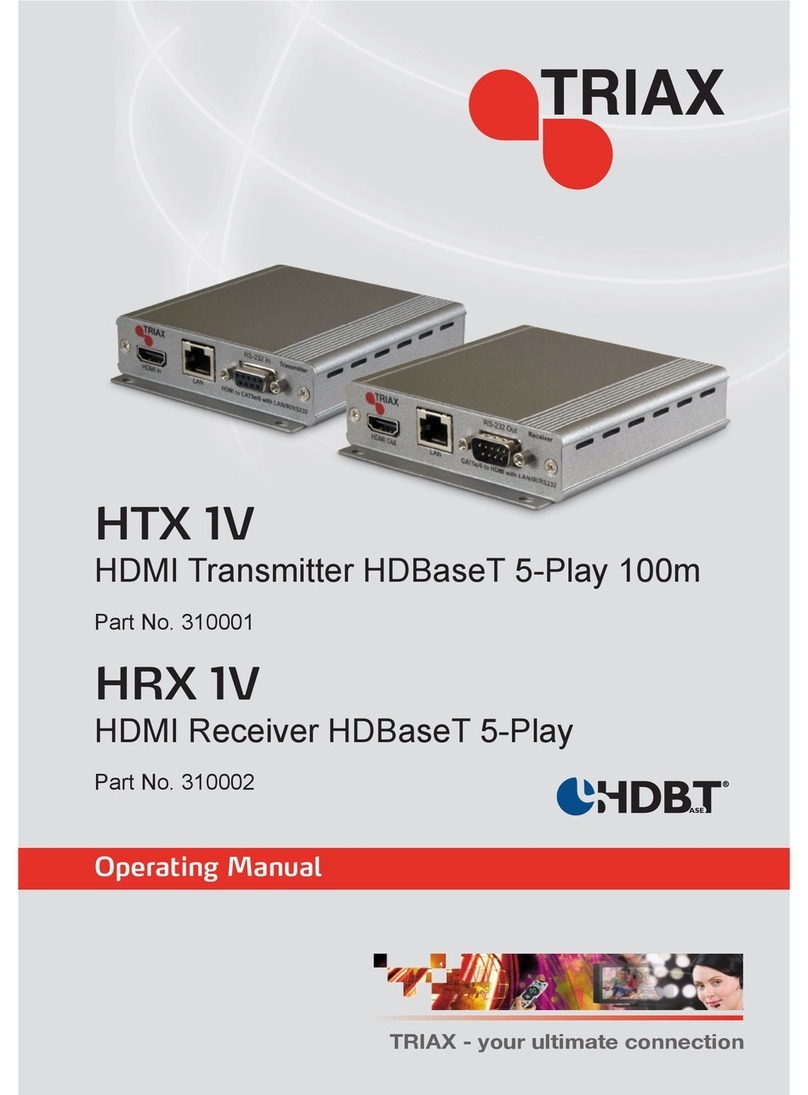Safety Advice…………………..…………………………………………………….. 3
Features…………………………………………………………………………………..4
1 Quick Installation…………………………………………………………...…………4
1.1 Connect………………………………………………………………………..4
1.2 Scan……………………………………………………………………………4
2 Main menu……………………………………………………………………………..5
2.1 Edit Channel…………………………………………………………………..5
2.1.1 TV Channel List………………………………………………………...5
2.1.1.1 Favourite……………………………………………………….5
2.1.1.2 Lock……………………………………………………………..5
2.1.1.3 Skip……………………………………………………………...5
2.1.1.4 Move…………………………………………………………….5
2.1.1.5 Edit………………………………………………………………6
2.1.2 Radio Channel List……………………………………………………...6
2.1.3 Delete All…………………………………………………………………7
2.2 Installation……………………………………………………………………...7
2.2.1 Auto Scan………………………………………………………………..7
2.2.2 Channel Scan…………………………………………………………...8
2.2.3 Aerial Adjustment……………………………………………………….8
2.2.4 LCN……………………………………………………………………….8
2.3 System Setup………………………………………………………………….9
2.3.1 Language………………………………………………………………..9
2.3.2 TV System……………………………………………………………….9
2.3.2.1 Video Resolution………………………………………………9
2.3.2.2 Aspect Mode…………………………………………… ……10
2.3.2.3 Video Output………………..………………………….……..10
2.3.2.4 R.F. System………………………….……………….……….10
2.3.2.5 R.F. Channel………………….……………………….……...10
2.3.2.6 Digital Audio Output………………………………………….10
2.3.3 Local Time Setting……………………………………………………..10
2.3.3.1 Region…………………………………………………………10
2.3.3.2 GMT Usage……………………………………………………10
2.3.4 Timer Settings………………………………………………………….10
2.3.5 Parental Look……………………………………………………….…..11
2.3.5.1 Menu Lock……………………………………………………..11
2.3.5.2 Channel Lock………………………………………………….11
2.3.5.3 New Password………………………………………………...11
2.3.5.4 Confirm Password………………………………….…………11