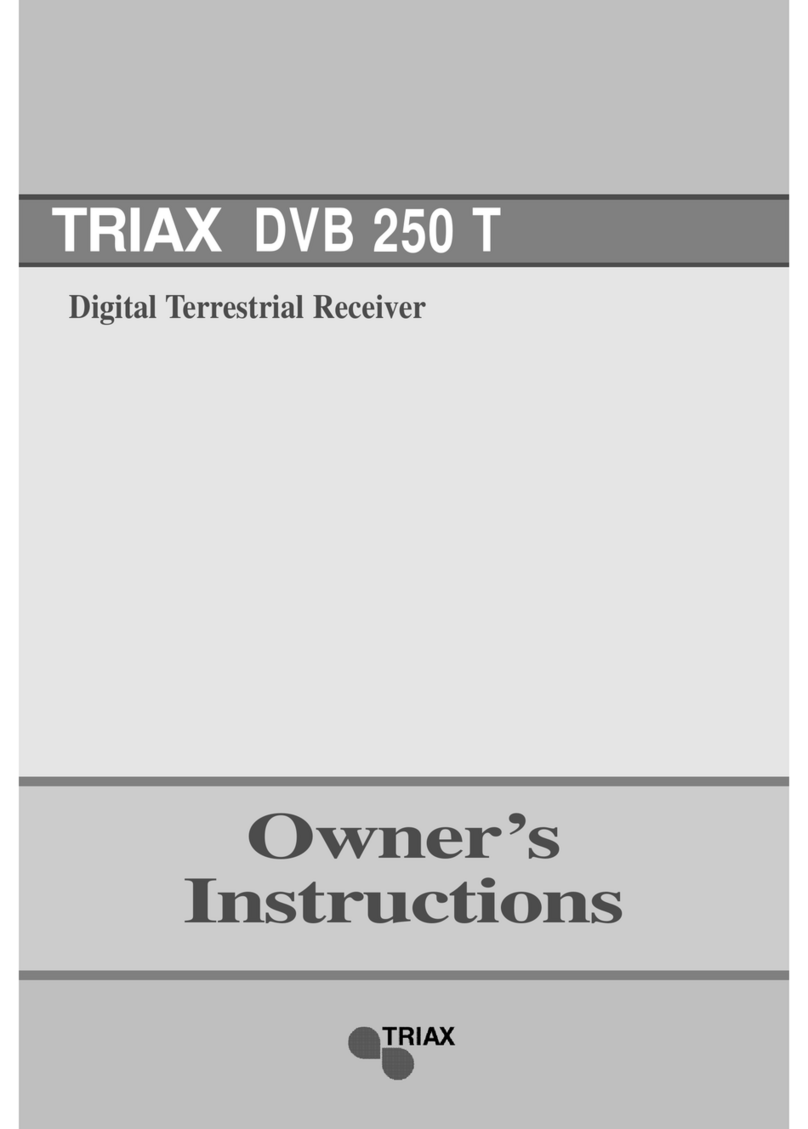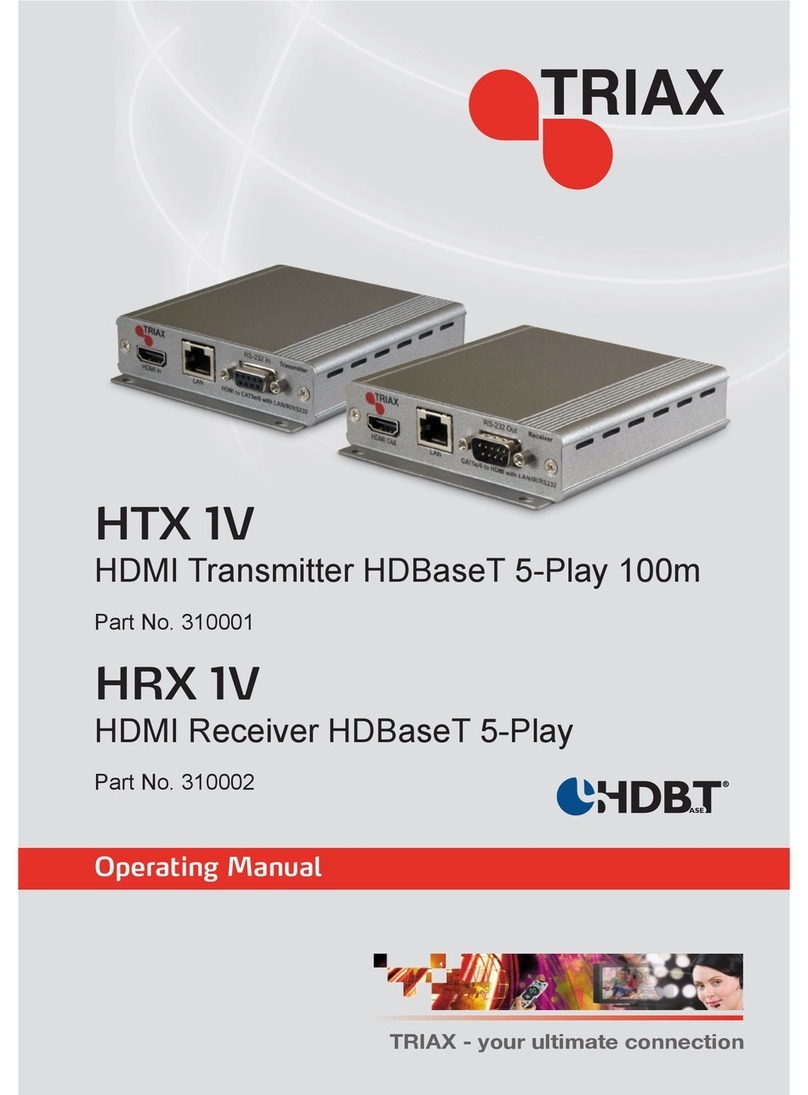3
EN
3.
Multimedia mode ....................................................................................................................................... 13
3.1
Multimedi nd USB .............................................................................................................................................................................. 13
3.2
USB stor ge device ............................................................................................................................................................................... 14
3.3
Movie .................................................................................................................................................................................................... 15
3.4
Music .................................................................................................................................................................................................... 16
3.5
Im ge .................................................................................................................................................................................................... 17
3.6
Record m n ger .................................................................................................................................................................................... 18
4.
Main menu ................................................................................................................................................. 19
4.1
Inst ll tion ............................................................................................................................................................................................ 19
4.1.1
Antenn setup ................................................................................................................................................................................... 20
4.1.2
S tellite list ....................................................................................................................................................................................... 20
4.1.3
Tr nsponder list (TP) ........................................................................................................................................................................ 21
4.1.4
Motor setting .................................................................................................................................................................................... 22
4.1.5
Limit setup ........................................................................................................................................................................................ 22
4.1.6
Se rch ex mple ................................................................................................................................................................................ 22
4.2
Ch nnel ................................................................................................................................................................................................. 23
4.2.1
Ch nnel m n ger .............................................................................................................................................................................. 23
4.2.2
F vorite ............................................................................................................................................................................................. 24
4.2.3
Delete ll ch nnels ............................................................................................................................................................................ 25
4.3
Preference ............................................................................................................................................................................................. 25
4.3.1
L ngu ge .......................................................................................................................................................................................... 26
4.3.2
OSD tr nsp rency ............................................................................................................................................................................. 26
4.3.3
Preferred udio ................................................................................................................................................................................. 27
4.3.4
DVR configur tion ............................................................................................................................................................................. 27
4.4
Setting ................................................................................................................................................................................................... 28
4.4.1
Timers ............................................................................................................................................................................................... 29
4.4.2
P rent l lock ..................................................................................................................................................................................... 30
4.4.3
Loc l time setting ............................................................................................................................................................................. 30
4.4.4
F ctory setting .................................................................................................................................................................................. 31
4.4.5
Upgr de ............................................................................................................................................................................................ 31
4.4.6
Version.............................................................................................................................................................................................. 31
4.4.7
Auto shut down ................................................................................................................................................................................. 31
4.5
AV ......................................................................................................................................................................................................... 32
4.5.1
Contr st ............................................................................................................................................................................................ 32
4.5.2
Brightness ......................................................................................................................................................................................... 32
4.5.3
S tur tion ......................................................................................................................................................................................... 33
4.5.4
HUE ................................................................................................................................................................................................... 33
4.5.5
S/PDIF mode ..................................................................................................................................................................................... 33
4.5.6
Aspect mode ..................................................................................................................................................................................... 34
4.5.7
Aspect mode ..................................................................................................................................................................................... 34
5.
Record & Timeshift .................................................................................................................................... 35
5.1.1
Record .............................................................................................................................................................................................. 35
5.2
Timeshift ............................................................................................................................................................................................... 36
5.2.1
Timeshift: Auto ................................................................................................................................................................................. 36
5.2.2
Timeshift: P use ............................................................................................................................................................................... 36
5.2.3
Timeshift: Off .................................................................................................................................................................................... 36
6.
Upgrade ..................................................................................................................................................... 37
6.1
Upgr de by USB / OTA ........................................................................................................................................................................... 37
6.2
Upgr de by USB ..................................................................................................................................................................................... 37