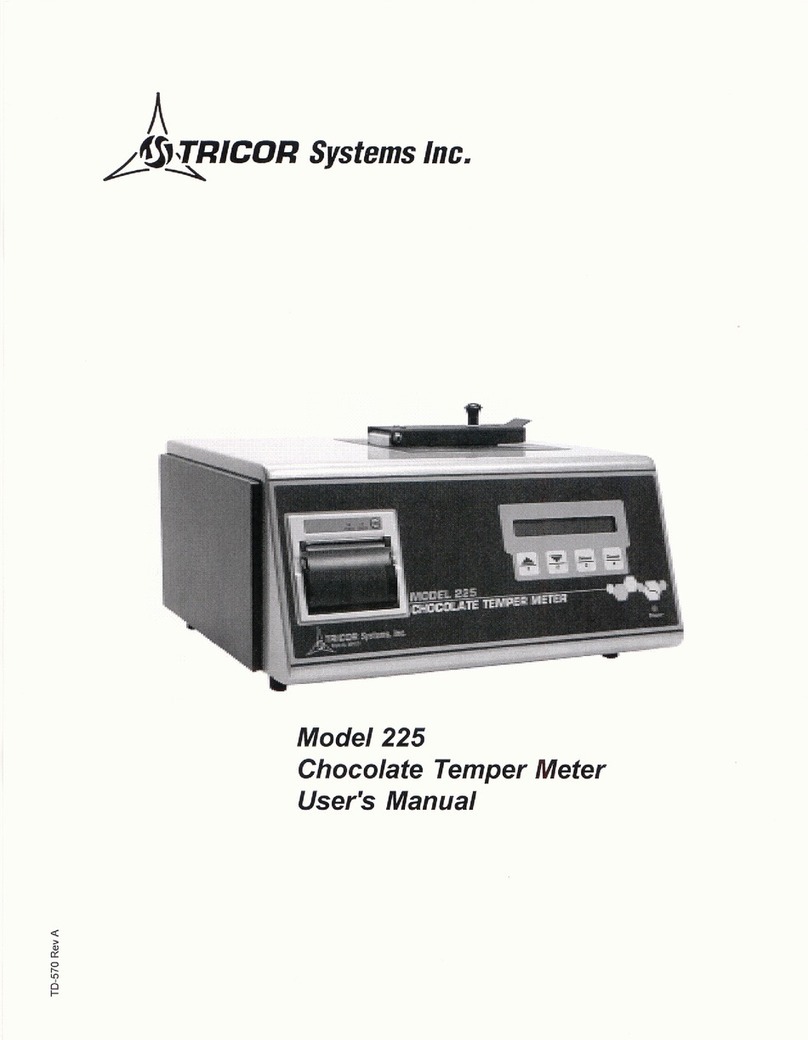Tricor 530 User manual

The following is a brief description on how to setup and
Should you have any questions or encounter
use the Model 530 Chocolate Temper Meter.
any problems please contact us at:
Power Up Sequence
The image to the left is displayed during power up initialization, along with progress bars showing:
- Initializing System ... during this sequence the unit performs a self-test, initializes parameter
settings and electronic circuits
- Searching Stored Results ... during this sequence the unit verifies the stored run memory area
and initializes stored run search parameters
The Self-Test result screen is displayed next
When the self-test passes, the screen is visible for approx 2 seconds, then continues
- no operator action is required
If the self-test fails the screen will remain displayed, showing which test(s) failed
- record the failed test(s) and contact TRICOR
- press Continue
The next screen displays the cooler and heater temperature readings and set points while the unit waits
for the cooler and heater to reach their set points
Figure 1 ... Operator Action Required - ID Entry
Figure 2 ... Unit Ready for Test Run
Test Run sequence ...
- wait for unit temperature stabilization
- enter desired ID's (if any ID enable = On) (Fig 1)
- wait for "Ready For Sample" message (Fig 2)
- remove sample cup from front of unit, fill cup such that
chocolate is just below lip and above the fluted area
- lift sample lid, insert filled cup into well, slide knob right,
close lid
- test run begins ...
during a test run data is displayed the same as the stored
runs display (Fig 8 or Fig 9) except if in graph mode the
current sample time, temp and slope is displayed just
below the ID's while the temp is plotted on the graph
- wait for test run completion
- test data printed to internal printer
- slide knob left, lift lid, remove sample cup, close lid
- if applicable, test data will be printed on the external printer
- if enabled the statistical graph is displayed
To abort a test run, lift sample lid, remove sample, then close the lid
Press the "Status" key when either of these screens (Fig 1 or Fig 2) is displayed to access the SYSTEM STATUS screens,
which are used to view stored runs, statistics or parameter settings and to access menus for configuration programming
Figure 3 ... Sample Status Screen
Figure 4 ... Sample Menu Screen
- press Scroll Up, Scroll Down keys to navigate through status
group screens (Fig 3) and menu screens (Fig 4)
- current parameter values are displayed on the right side
of the screen
- when the desired Status group name is highlighted, press
Enter to access menus and submenus
- when the desired menu item is highlighted, press applicable
keys (see Figs 5, 6) to change value or press Enter
to change numeric values
- press Print (from any SYSTEM STATUS screen) to print
the unit's status information on the internal printer
- for all screens the bottom 3 lines of the display describe which
keys to press for navigation
programmed through
UserApp530 only
TRICOR Systems, Inc.
1650 Todd Farm Drive
Elgin, IL 60123
1-847-742-5542
www.tricor-systems.com
System Readings
System Info Self-Test performs system self-test
Color Settings
sets the displayed color of various displayed items -
text, background, graph and No Infl highlight
Display Setup
Print Setup
3
4
Navigating Through Status and Menu Screens
Parameter Descriptions and Uses
used on the statistical graph display to highlight a user
specified range for acceptable test run results
Status Group
Parameter
Description
If the 2nd inflection point occurs below this setting
the test result will be No Inflection
CTU / Slope 2 ... CTU result and the slope at the
2nd inflection point (ref Fig 8)
S2 / T1 / T2 ... the slope at the 2nd infl pt, the temps
at the 1st and 2nd inflection points (ref Fig 9)
Model 530 Chocolate Temper Meter
Quick Start Guide
1
Performing a Test Run
2
Status Group
Parameter
Description
Stored Runs - used to view and print stored runs
-
used to view and print statistical analysis of stored
runs for a selected Product ID
Auto Disp Stat Graph
On = unit will display statistical graph at the end
of the test run (after any printing is completed)
CTU Low Limit
CTU High Limit
Slope Low Limit
Slope High Limit
Statistics
ID Enables
ID Settings ID Presets
Last Test ID
not user accessible, this is a sequential run number
the unit assigns to each test run
Test Parameters
Degrees
Runtime
CTU Cutoff
Result string format
temperature unit of measurement - °C or °F
valid range is 3:00 to 9:55 minutes, in 30 second incr's
Line Frequency
Alarm Enable
* (end of run and self-test
alarm sound is 50 cycles
of triple beeps)
Off = ID not used (ref Fig 8)
On = operator action required prior to test run (must
accept current value or enter a new value)
Auto = automatically uses preset ID value for a run
valid range is 1 to 99999
controls internal printer test run data format
Off = test run will not be printed
Short = only the header and results will be printed
Shrt/Gr = the graph will also be printed
Long = each 5 second sample point will be printed
Long/Gr = the graph will also be printed
available with the External Print / Plot option
Off = test run will not be printed
On = test run data will be printed on external printer
at end of run (starts when sample is removed)
Unit Parameters
Graph Setup Set Graph Baseline
Cooler Ref
Run Data Disp Format
Disp Infl Pts Enable
Int Printout Format
Auto Print Ext
On = internal beeper will sound when:
- keys are pressed (short clicking sound)
- at end of test run *
- if self-test fails (except on power-up) *
programs A/D filter circuit for power line frequency
- 50 hz or 60 hz
CTU Offset Sample Description
a string containing up to 12 characters is stored with
each test run (ref Fig 9)
displays various temperature, voltage and current
readings of internal electrical circuits
sets the baseline for the temperature axis of all
graphs (display, internal and external printer)
available with the Programmable Cooler Option;
allows user to change Cooler Reference
controls how test run data (real time or stored) is
displayed - as a graph (Fig 8) or a data list (Fig 9)
controls displaying of inflection point data
Unit Parameters
sets unit clock, sets the time format (12 or 24hr) and
the date format (dd/mm/yy or mm/dd/yy)
this value is added to the calculated CTU result
which allows users to obtain CTU results that
correlate with previously obtained test data or
which are more familiar to the user
Date/Time

Figure 5 ... Changing fixed value settings
Figure 7 ... Statistical Analysis Graph
- two value settings
to display a Statistical
press Enter to toggle
Analysis graph ...
- multi-value settings
- from the SYSTEM STATUS
press Status to increment
screen navigate to the
press Enter to decrement
Statistics group and
press Enter
- see lines at bottom of display for description of
which key(s) to use based on the
- select the View Stats by
currently selected parameter
Prod ID menu item and
press Enter
- select the desired Prod ID
and press Enter
Figure 6 ... Changing numeric settings
- press numeric keys to change value
- press Enter to accept new value
- press Backspace to clear last key entered
- press Cancel to exit without changing value
- press Print to send statistical data results to the internal printer (the graph is not printed)
- up to 120 run results are displayed, if more are stored the latest 120 are displayed
- all stored runs for the selected Product ID are included in the calculations, even if not displayed
- oldest data is to the left, newest to the right. each dot represents one test run result
- Product ID's are selected through a menu that includes up to 9 ID's, if more are stored then an
additional menu item is displayed to allow user entry of an ID via the keypad
Figure 8 ... Stored Run - Graph
Figure 9 ... Stored Run - List
to display stored run data ...
- from the SYSTEM STATUS screen navigate to the Stored
Runs group and press Enter
- select the View Stored Runs menu item and press Enter
- first run displayed is last run stored (newest)
- display format graph (Fig 8) or list (Fig 9) per "Run Data
Display Format" setting
- press Print
- internal printout format per "Int Printout Format"
- if the external printer option is present then a menu
pops up to select where to print: "1 = Int 2 = Ext"
- scrolling through stored results
- press Enter to scroll to previous run (older) *
- press Status to scroll to next run (newer) *
- press "+/-" to scroll to 10th prev run (older) *
(Result string format = CTU / Slope 2)
- press "3" to scroll to 10th next run (newer) *
(Result string format = S2 / T1 / T2 and run has a Sample Description)
("-----" signifies ID enable = Off)
- scrolling will automatically rollover at memory boundaries
- scrolling through list format sample data
- if currently viewing newest and scroll "Next" past
- press Scroll Up/Down keys for single step scroll *
* holding down any scroll key switches to fast scroll mode:
memory boundary then oldest will be displayed
- press "6" key to page up through list *
- stored run scrolling - only the header data is displayed
- if currently viewing oldest and scroll "Prev" past
- press "9" key to page down through list *
- list scrolling - only one line of time, temp, slope is displayed
memory boundary then newest will be displayed
Figure 10 ... Printer Buttons (as viewed on unit)
Figure 11 ... Open paper access door
Figure 12 ... Insert new paper roll
Figure 13 ... Close and lock access door
- carefully pull access door lever (Fig 10, 11)
until door is released from its locked
position
mode button
- remove empty roll
- insert new roll, leave approx 2 cm (3/4 in)
paper feed
outside door (Fig 12)
button
- close door by carefully pressing the center
of door until door locks closed (Fig 13)
- a pink stripe at edge of paper signifies
Status LED
end of paper roll
- single flashes signify out of paper
- double flashes signify thermal printhead too
hot, allow printer to cool down
Figure 15 ... Keypad Buttons
Figure 16 ... Serial Comm Connectors (rear panel)
Figure 14 ... Power Entry Module (rear panel)
10th Next Run
Page Up (List)
USB (Type B) (used with UserApp530 and TMDAS PC programs)
Next Run
Scroll Up
Scroll Down
Previous Run
10th Prev Run
Page Down (List)
fuse access door (remove power
(hold any scroll key down for fast scroll mode)
RS-232 (RJ-11) (used with External Print / Plot option)
cord before opening)
Dimensions .........................................................
27h x 47w x 38d cm
Temper Curve Graph Scales
Programmable Cooler Temperature ......................................
321-420
10.5h x 16.5w x 15.0d inches
Temperature axis scale .............................
14°C (28°F) (display, printouts)
Temperature axis baseline ...
14°to 32°C (56°to 92°F) (display, printouts)
External Print / Plot (includes dot matrix printer) ...................
321-421
Weight ..........................................................................
8.7kg (19 lbs)
Time axis scale ..................................................
5 min or 10 min (display)
per test run (printouts)
Data Acquisition Application (TMDAS) ..................................
150-124
Power Requirements ............................................
Universal AC Input
range 90 to 250 vac, 50 or 60 Hz
Self-Test ......................................................................
automatic on power up
1.7A @ 115vac (0.85A @ 230vac)
can also be run from menu
Internal Memory Storage .....................................
165 five minute runs
Color TFT LCD Display .............................................
16 user selectable colors
LED backlight
Sample Test Time ..........................
3 to 10 minutes (programmable)
320w x 234h pixels
40 characters (w) x 29 lines (h)
Sample Volume .......................................................
11.0 mL (0.38oz)
PC Configuration Application ...........................................
PC program used for
Sample Stabilization Time .......................................................
30 sec
(UserApp530)
configuration setup
CTU Repeatability .................................................................
± 0.5 ctu
RoHS Compliant .......................
EU Directives 2002/95/EC and 2005/618/EC
Cooler Stability ........................................................
±0.06°C (±0.1°F)
Sample cup storage tube capacity ......................................................
80 cups
Probe Heater Temperature Accuracy .......................
±0.6°C (±1.0°F)
Temperature Measurement Sensitivity .............
±0.003°C (±0.005°F)
Sample cups (box of 5000) ..................................................................
130-226
Temperature Measurement Range ...........
-8°to 55°C (18°to 131°F)
Printer Paper roll (box of 24) ...............................................................
321-161
Ambient Operating Temperature Range ...
10°to 41°C (50°to 105°F)
Well cleaning tool ................................................................................
130-245
Doc Num 321-403 Rev -
8
Statistical Data Viewing
6
5
Stored Run Viewing
Changing Parameter Values
TRICOR Systems, Inc.
1650 Todd Farm Drive
Elgin, IL 60123
1-847-742-5542
www.tricor-systems.com
---------------------------------------------- Supplies ----------------------------------------------
-------------------------------------------------------------------------------------------- Specifications --------------------------------------------------------------------------------------------
---------------------------------------- Options ----------------------------------------
------------------------------------------------------------------------------------------------- Changing Printer Paper Roll -------------------------------------------------------------------------------------------------
7
Table of contents
Other Tricor Measuring Instrument manuals
Popular Measuring Instrument manuals by other brands

Powerfix Profi
Powerfix Profi 278296 Operation and safety notes

Test Equipment Depot
Test Equipment Depot GVT-427B user manual

Fieldpiece
Fieldpiece ACH Operator's manual

FLYSURFER
FLYSURFER VIRON3 user manual

GMW
GMW TG uni 1 operating manual

Downeaster
Downeaster Wind & Weather Medallion Series instruction manual

Hanna Instruments
Hanna Instruments HI96725C instruction manual

Nokeval
Nokeval KMR260 quick guide

HOKUYO AUTOMATIC
HOKUYO AUTOMATIC UBG-05LN instruction manual

Fluke
Fluke 96000 Series Operator's manual

Test Products International
Test Products International SP565 user manual

General Sleep
General Sleep Zmachine Insight+ DT-200 Service manual