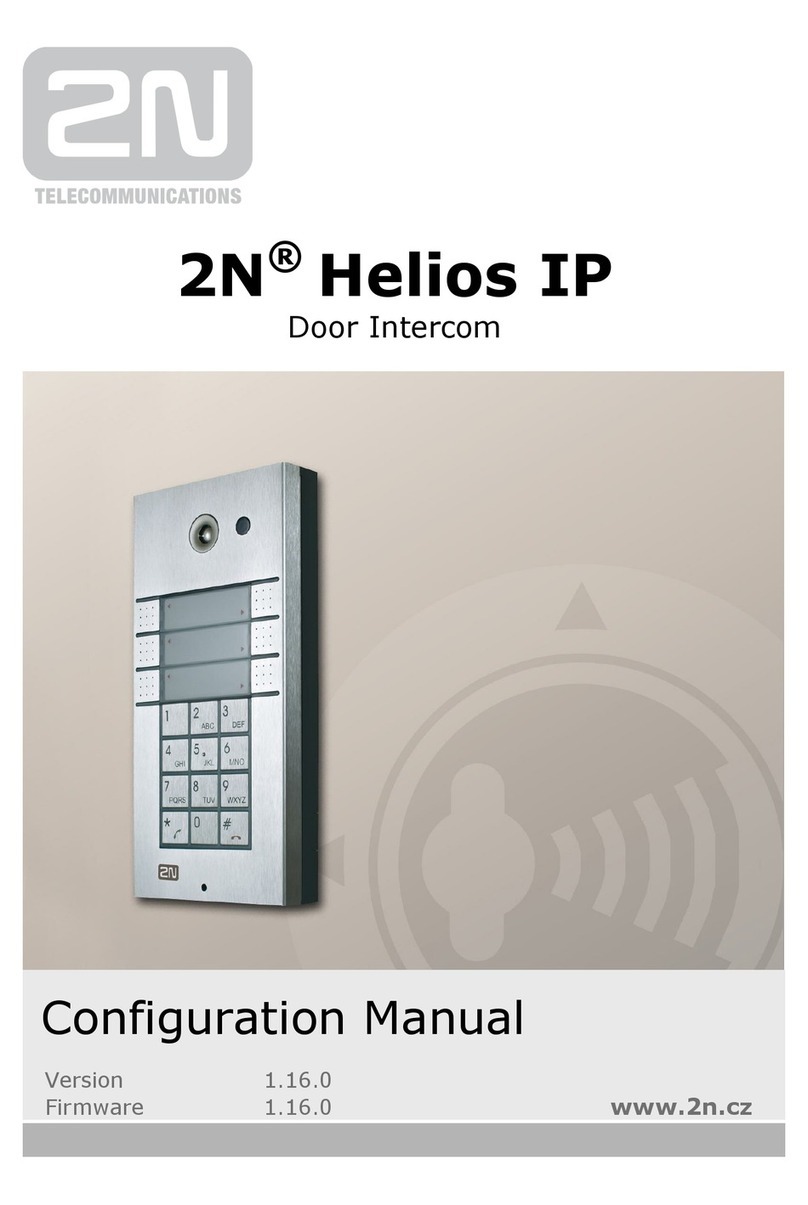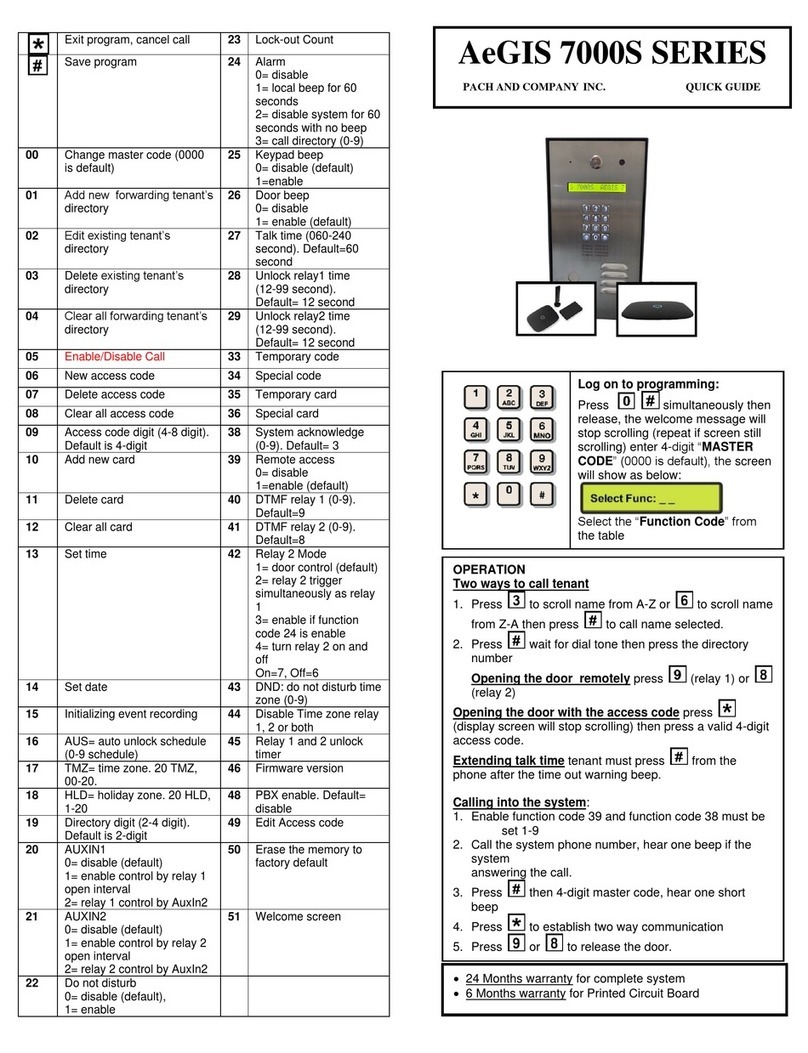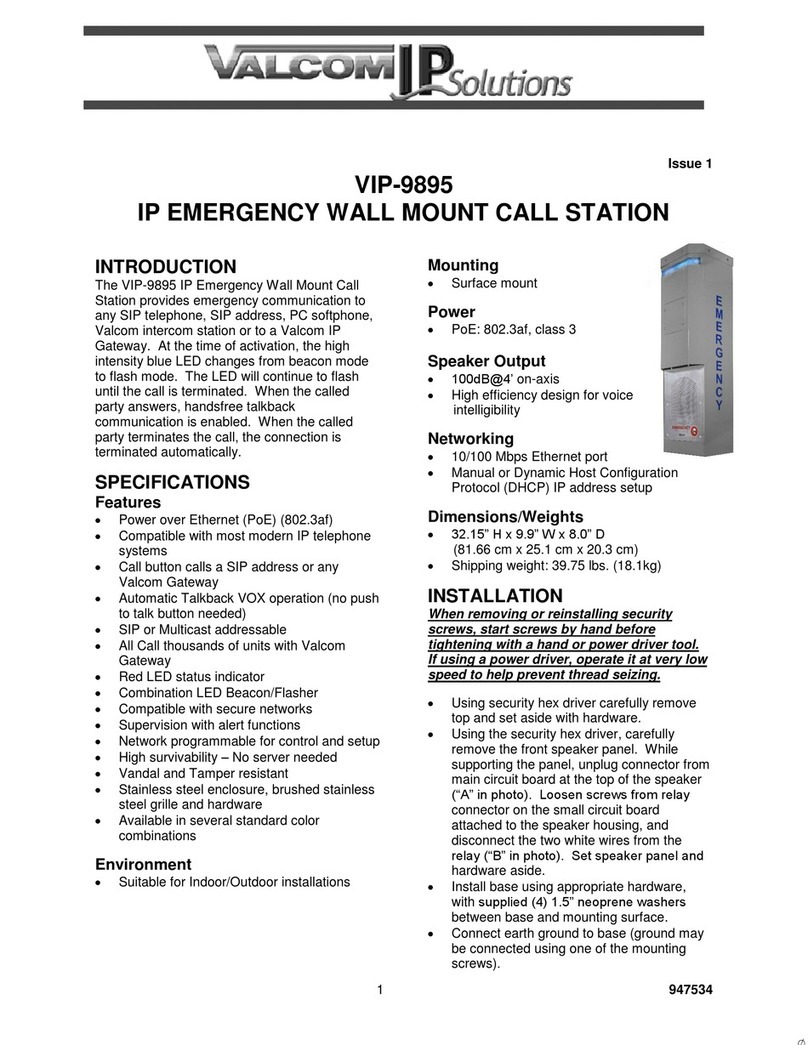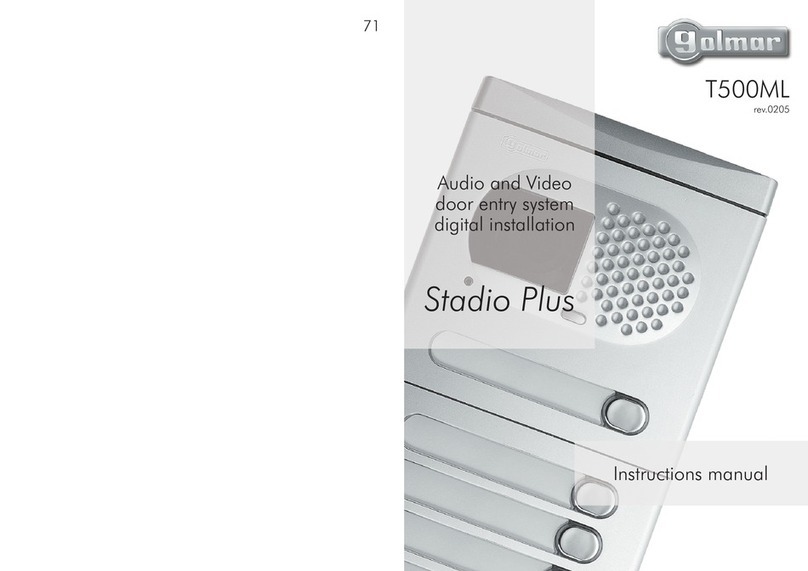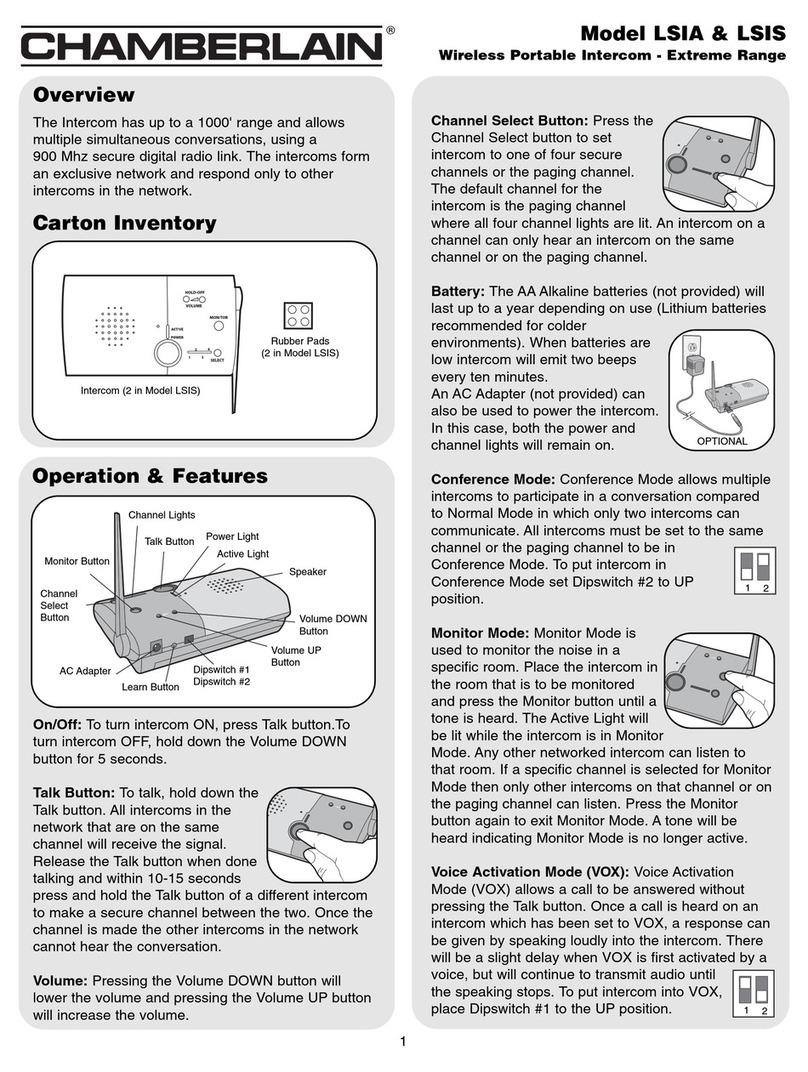Trigon Electronics MiniGuard IID Technical specifications

255 Glider Circle • Corona, CA 92880
(951) 371-1730• Facsimile (951) 371-2592
www.TrigonElectronics.com
October 28, 2004
Multi-Number Handsfree Telephone Entry System
INSTALLATION
and
PROGRAMMING INSTRUCTIONS
MiniGuard IIDTM

Page 2
Miniguard IID
TABLE OF CONTENTSTABLE OF CONTENTS
TABLE OF CONTENTSTABLE OF CONTENTS
TABLE OF CONTENTS
INTRODUCTION ....................................................................................... 3
PRODUCT OVERVIEW .......................................................................... 3
MOUNTING .............................................................................................. 4
WIRING ..................................................................................................... 4
WIRING DIAGRAM ................................................................................ 5
PROGRAMMING
Enter Program Mode Locally.................................................................. 6
Enter program Mode Remotely............................................................... 6
Initial Set-up............................................................................................ 6
Enter Resident Code length.................................................................. 6
Enter Ring Count.................................................................................. 6
Enter Gate Interval ............................................................................... 6
Enter Call Length ................................................................................. 6
Enter Dial Mode ................................................................................... 6
Enter Latch Enable / Disable................................................................ 6
Programming After Set-up ...................................................................... 7
Programming /Adding Telephone Numbers............................................ 7
Deleting Telephone Numbers ................................................................... 7
Programming Entry Codes ....................................................................... 7
Changing the Factory Program Code ....................................................... 7
Deleting Entry Codes ............................................................................... 7
EnteringAccess Cards .............................................................................. 8
Deleting Cards .......................................................................................... 8
Programming Site ID Code ..................................................................... 8
Programming Tamper Code .................................................................... 8
Programming Time-of-Day Clock .......................................................... 8
Programming Output Relay #1 "On" time .............................................. 9
Programming Output Relay #2 "On" time ............................................... 9
Master Erase............................................................................................ 9
Editing the Electronic Display ................................................................ 10
Remote Editing of Display...................................................................... 11
OPERATION
Calling a Tenant....................................................................................... 12
Direct Entry Codes .................................................................................. 12
Letting a Visitor In .................................................................................. 12
Denying Visitor Entry ............................................................................. 12
Latching/Unlatching Relays.................................................................... 12
Site Identification .................................................................................... 12
Remote Operation Time-out.................................................................... 13
Remote Function Tests ............................................................................ 13
Printer Operation ..................................................................................... 13
TROUBLE SHOOTING........................................................................... 14
CONDENSED GUIDE TO USEAND PROGRAMMING.................... 14/15
SPECIFICATIONS .................................................................................... 16

Page 3
Miniguard IID
Thismanual contains the information required to install
and program the TRIGON Miniguard IID. If you are
using this manual to install this unit, it is very important
to read all the sections in order.
You should read these instructions before you begin
installation. This will insure that everything is done
efficiently.
Hookup Specifications
If you are using this manual as a programming guide
after the initial installation, you may find the TABLE
OF CONTENTS useful in locating the particular
programming procedure you need.
TheTrigon Miniguard IID is a handsfree, multi-number
Telephone Entry System for resident/visitor control.
Visitors contact the desired tenant by entering a simple
directory code gained from the built-in electronic
directory. The resident then grants or denies access.
TheMiniguard IID hasa capacity of upto 400 telephone
numbers and up to 400 personal entry codes, and is
Analog Port compatible. It features a LCD directory
for integrated design. It is constructed for rugged
outdoor use. Its long-lasting brushed-finish stainless
steel housing complements its thin design lines. A
matching flush-mount trim-ring or lighted hood may
beselected to add thefinishingtouches to aninstallation.
PRODUCT OVERVIEWPRODUCT OVERVIEW
PRODUCT OVERVIEWPRODUCT OVERVIEW
PRODUCT OVERVIEW
INTRODUCTIONINTRODUCTION
INTRODUCTIONINTRODUCTION
INTRODUCTION
TRIGON
MINIGUARD IID
CALL
AZ
LETTER
SELECT
TRIGON ELECTRONICS
ORANGE CA.
4.2"
12"
TelephoneLine-
Voice Grade 24 to48V
22AWG; Shielded
or Twisted,2 Conductor
Camera, Door or Gate
Secondary
Relay
Serial Printer
(18 AWG; Shielded, 3Conductor)
Postal
Lock
Box
Primary
Output
Relay
Main Entrance
PowerCabling -
Shielded or Twisted,
2 Conductor,
18AWG up to 250'
16AWG up to 500'
CardReader
(Interface Module Req'd)
18AWG; Shielded,
4 to 6Conductor
Alarm
Shunt
Relay
2.0"
Figure 1

Page 4
Miniguard IID
MOUNTINGMOUNTING
MOUNTINGMOUNTING
MOUNTING
Arrangements must be made for the installation of a
standard voice-grade telephone line (touch-tone or
rotary, telco or Analog Port), as close to the unit
mounting location as possible. The telephone company
may require the following information.
FCC Registration No..................1Z8898-62546-DI-T
Ringer Equivalence..............................................0.8B
Connector............................................Terminal Block
When selecting a mounting location, Trigon
recommends some shelter be provided from direct rain
and sunlight*. An overhang is usually sufficient. It is
critical on units that support an LCD display, that they
be mounted so that direct sunlight NOT be allowed to
fall on the display itself. Like all LCD displays, heat
absorption will temporarily blacken the crystals making
the display unreadable. At about 20 degrees fahrenheit,
the display will become sluggish. If a heater element is
installed, be sure to use a bi-metal thermal switch to
prevent over-heating during the summer months.
Pull the wiring through the access hole in the lower
portion of the back plate (Fig. 2). Bolt the plate to the
surfacethrough the four.312" mounting holesprovided.
At this time, the wiring should NOT be energized.
Note: If used in extreme weather, a bead of silicon
sealant should be run around the outside top two thirds
of the unit, after the front case is secured. (Fig. 2b).
* We offer an optional Lighted Hood that helps with
weather protection
.52" 3.62"
+
+
4.04"
11.80"
5.38"
2.80"
++
3.0"
.52"
1.5"
2.02"
1 Hole
.88" Dia.
4 Holes
.312" Dia.
Note: Mount backplate with .88" Dia.
wire entry hole toward the bottom.
Figure 2b
Seal top 2/3 of case
to mounting surface.
Side View
WIRINGWIRING
WIRINGWIRING
WIRING
1.Use the wiring diagram on pg. 5 for wire connection
information.
2.Do not energize wires until installation is completed.
3. Do not power any other device from the Trigon’s
12 VAC transformer. If a substitute transformer is
used, be sure it is rated 12 VAC, 20VA, UL Class 2
listed. The 12 VAC input power wires should be
18AWG, 600V, insulated wire. This should be
sufficient for distances up to 200 feet.
4. Ground the unit by attaching a separate 12 AWG
ground wire to the ground location on the terminal
block. This ground wire should go to a grounding
rod or grounded metal conduit.
5. Trigon recommends that an EMI filter (Cornell-
Dubilier ModelAPF 1021 or equivalent) be mounted
between the 12 VAC transformer output and the unit.
EMI/RFI filters are available from Trigon. Mount
the filter as close to the unit as possible. Ground the
filter to the same point as unit ground.
6. Shielded cable is recommended for both the power
and telephone cabling. Ground the cables shield to
the same point as the unit and filter. To avoid ground
loops, do not ground the shield at both ends. Use
600V insulated wire for this installation.
7. Isolate the phoneline from 12 VAC power wires.
This will prevent 60 Hz hum from occurring on the
phoneline. Use 22 AWG wire on Telco line run
distances of up to 2400 feet. Consult the factory for
distances greater than 2400 feet.
8.Output Relays 1 and 2 are dry contact, Form C type,
rated for 5 AMPS @ 30 VDC/ 250VAC.
9. The Shunt relay is a low-power (4 watt) reed relay.
It can be used for temporary alarm switch bypass,
video camera activation, etc. The Shunt relay
activates with the #1 or #2 output relay, and
deactivates thirty seconds after relay release.
10.Connect printer wiring to the RS-232 port (Printer
OUT to RS-232 IN, Printer BUSY to RS-232 DSR,
Printer COM to RS-232 COM).
11. If all wiring and grounding is completed, mount the
faceplate onto the backbox.
12. Apply power to the unit.
Figure 2b
Figure 2

Page 5
Miniguard IID
Figure 3
WIRING DIAGRAMWIRING DIAGRAM
WIRING DIAGRAMWIRING DIAGRAM
WIRING DIAGRAM
NC CNO
0-250'
500' +
18 AWG; Shielded
16 AWG; Shielded
14 AWG; Shielded
Input power cabling
250 to 500'
ALARM SHUNT
IN
OUT
DSR
COM
RS-232
CARD READER
EARTH GROUND
TELEPHONE LINE
MICROPROCESSOR
AUDIO
SPEAKER
VOLUME
PRIMARY
RELAY
12V AC / DC NO C NC
RELAY;
INPUT
POWER
5 Amp MAX
1/4 Amp
NC
MEMORY
P
S
G
C
NO
Telephone line cabling
Voice Grade 24 to 48V
22AWG; Shielded or
Twisted up to 2400'
Busy
Com
Printer
In
DB-9
Computer
In
Com
Out
Keypad
Secondary
Relay Contacts
RTS
Microphone
Sensitivity
Adjustment
Secondary
Relay
5 Amp MAX
PG
EARPHONE
MOUTH
SPEAKER (Miniguard IID)
MICROPHONE (Miniguard IID)
KEYPAD
CONNECTION

Page 6
Miniguard IID
"Gate Interval" refers to the length of time the output
relay (parking gate, front entry, etc.) will stay engaged
after the command has been issued.
Forexample: Enter“1” for one5-secondinterval. Enter
“2” for two 5-second intervals (10 seconds). Enter “6”
for six 5-second intervals (30 seconds) etc.
Note: Nine is the maximum..
5. Enter the number of 5-second intervals
desired. ( ) [ 3 ]
Note: A “0” here will allow the output relay to engage
for a one second pulse
(G) Enter Call Length:
“Call Length” refers to the maximum time (in minutes)
that the unit will allow a conversation to last.
6. Enter the number (1 thru 4) that corresponds to
the call length time (in minutes) that is
desired. ( ) [ 3 ]
Note: A “0” here allows indefinite call length, however
the unit will auto disconnect after 30 seconds of voice
silence.
(H) Enter Dial Mode:
“Dial Mode” refers to the type of signal the unit uses to
dial a telephone number. The Miniguard IID is capable
of dialing rotary/pulse or touch-tone.
7. Enter “0” if touch-tone is desired.
8. Enter “1” for rotary.
9. Enter "2" for Touch-tone dialout and active
DTMF keypad option.
10. Enter "3" for Rotary dialout and active DTMF
keypad option.
Note: Adding TWO to the Dial Mode selection allows
the keypad of the Miniguard IID to remain active for
use with voice-mail/automated attendant systems, after
the initial call is placed and answered.
(I) Enter Latch Enable/Disable feature:
“Latch Enable/Disable” refers to the ability of the
Miniguard IID to latch (hold closed) the #1or #2 output
relay, from a remote location.
11. Enter 1 to enable the latch feature for relay #1.
12. Enter 2 to enable the latch feature for relay #2.
13. Enter 3 to enable the latch feature for both
relay #1 and #2.
14. Enter 0 to disable this feature.
You will hear two beeps.
If you wish to begin programming telephone numbers,
go to the next section. - or
15. Enter "# #" to exit Program Mode, otherwise,
continue programming by entering the desired
function code.
SYSTEM SETUPSYSTEM SETUP
SYSTEM SETUPSYSTEM SETUP
SYSTEM SETUP
General Programming Information:
The "Initial Setup" for the Miniguard IID has been
programmedat the factory.These factorydefault settings
may be changed to better suit your particular application.
If you decide to alter these settings, follow the
instructionsbelow. It is important that eachprogramming
step be taken in order. When reprogramming a specific
feature, you must always enter the programming mode
first.You may thengo to theappropriate procedural steps
for the changes desired.
Note: It is recommended that you read thru all of the
following sections first, before any change is attempted.
This will familiarize you with the proceedure required.
Recordany programmed informationyouwish to change
in the spaces ( ) provided. Factory default is displayed
in brackets [ ].
(A) To Enter Program Mode Locally:
1. Press button for dialtone.
2. Enter "
✽
" then enter the unit’s Program Code.
If the unit is new, use the preset factory code. (Factory
code is 5269). You will hear two beeps
-OR-
(B) To EnterProgram Mode Remotely:
1. Call the telephone number of the unit.
2. Listen for a single tone.
3. Enter
✽
then the unit's Program Code.
If the unit is new, use the preset factory code. (Factory
code is 5269). You will hear two beeps
(C) To Run Initial Setup:
1. Unit must be in programming mode (see above).
2. Enter "#, 0". This tells the unit that you want to
run SETUP. No beeps will be heard.
(D) Enter Resident Code Length:
This will be the number visible on the directory used by
a visitor to locate a resident.
Note:Residentcodes may befrom1 to 4digits in length.
All resident codes must be of the same length.
3. Enter the resident code length. 1 for one digit, 2
for two digits etc.( ) [ 3 ]
(E) Enter Ring Count:
“Ring Count” refers to the number of incoming rings
the Miniguard IID will wait before it auto-answers. This
count is adjustable from 1 to 9.
4. Enter the number that indicates the number of
rings desired. ( ) [ 3 ]
Note: Entering a ring count of ‘0’ will cause the
Miniguard IID’s speaker to emit a “ringing” sound if the
unit is called. Aperson may answer this call by pressing
the red button.
(F) Enter Gate Interval:

Page 7
Miniguard IID
(A) Programming after Set-up:
In order to program the unit, it must be in the Program
Mode. Ifyou came fromSETUPanddidn’t exit or reset,
go on to (B),"AddingTelephoneNumbers”. Otherwise:
1. Press red button for dial tone and enter "
✽
"
2. Enter the Program Code (5269 if unit is new).
You will hear two beeps. The unit is now ready to
program.
(B) Adding Telephone Numbers:
1. Unit must be in Program Mode (see section A).
2. Enter Resident Code that you wish to file the
telephone number under. (The number will be 2, 3,
or 4 digits.)
You will hear one beep when you have entered the
correct number of digits.
3. Enter the telephone number. (The telephone
number can be up to twelve digits in length.)
4. Press "#" to complete the entry.
You will hear two beeps.
Repeat the above steps until you are finished.
To continue programming, enter the desired function
code. - or -
5. Enter "# #" to exit Program Mode, otherwise,
continue programming by entering the desired
function code.
(C) Deleting Telephone Numbers:
1. Unit must be in Program Mode (see section A).
2. Enter the Resident Code you wish to delete.
You will hear one beep.
3. Enter "#" .
Two beeps indicate Erasure complete.
Repeat steps 2 and 3 until you are finished.
To continue programming, enter the desired function
code. - or -
4. Enter "# #" to exit Program Mode, otherwise,
continue programming by entering the desired
function code.
Note: If you wish to change a telephone number under
an existing Resident Code, use the instructions for
Adding Telephone Numbers and enter the new number
in place of the old one.
(D) Programming Entry Codes:
Entry Codes make it possible for the resident to enter a
Code(P.I.N.number) at theunit and gainaccess without
placing a call.
1. Unit must be in Program Mode (see section A).
2. Enter "# 1".
3. Enter any 4-digit number between 0000 and
8999.
You will heartwo beeps, indicating thenumber has been
recorded in the Miniguard IID’s memory.
Repeat steps 2 and 3 until you are finished.
Note: Three beeps indicate the code already existed.
Note: Codes beginning with “9” will activate relay #2.
To continue programming, enter the desired function
code. -or-
4. Enter "# #" to exit Program Mode, otherwise,
continue programming by entering the desired
function code.
(E) Changing the Program Code:
This feature allows you to change the Program Code to
something other than the factory preset of 5269.
1. Unit must be in Program Mode (see section A).
2. Enter "# 7"
You will hear two beeps.
3. Enter 4 digits for new Program Code.
-or-
4. Enter "# #" to exit Program Mode, otherwise,
continue programming by entering the desired
function code.
Note: The 5269 Code (or any other previous code) is
now invalid, so keep a good, safe record of your new
Program Code for future use.
Note: Ifyou lose the abilitytoaccess the ProgramMode
after performing this step, call TRIGON service. We
havethe ability to remotely resetthe ProgramCode back
to 5269.
(F) Deleting Entry Codes:
1. Unit must be in Program Mode (see section A).
2. Enter "# 2"
3. Enter the Entry Code that you want to delete.
You will hear two beeps. Erasure complete.
Three beeps indicate no Code match found.
To continue programming, enter the desired function
code. - or -
3. Enter "# #" to exit Program Mode, otherwise,
continue programming by entering the desired
function code.
PROGRAMMINGPROGRAMMING
PROGRAMMINGPROGRAMMING
PROGRAMMING

Page 8
Miniguard IID
PROGRAMMING (Continued)
(G) Entering Cards:
This function requires the installation of the Card Reader
Interface option and a card reader. Card access makes it
possible for the user to use an access card at the unit and
gain entry. Each card entered is converted to a standard
4 digit Entry Code and goes into “Direct Entry Code
memory”.
1. Unit must be in Program Mode (see section A).
2. Enter “# 1”. (You are in 'Batch Mode).
3. Pass a card through the card reader.
You will hear one beep.
This indicates card number accepted. Three 'beeps'
indicates card not accepted.
For next card repeat step 3 until all cards are done.
Note: If 3 beeps are heard, that card cannot be used
because it already appears in memory. Batch Mode is
terminated on this or any fault.
4. Press “#” when card programming is complete,
to return to main Program Mode.
5. Enter "# #" to exit Program Mode, otherwise,
continue programming by entering the desired
function code.
(H) Deleting Cards:
If the 4 digit value assigned to the card is known, it can
be removed from memory with the same procedure as
Deleting Entry Codes. Otherwise, from Program Mode:
1. Unit must be in Program Mode (see section A).
2. Press“#2” and pass the card to be deleted
through the reader.
You will hear one beep.
This indicates successful removal.
Note: Three beeps indicates that the card was not in
memory, and the Batch Mode is aborted.
3. Press “#2” to re-enter Batch Mode.
- or -
If the card has been successfully removed
4. Press“#” to return to normal Program Mode
then, continue programming by entering the
desired function code.
5. Enter "# #" to exit Program Mode, otherwise,
continue programming by entering the desired
function code.
(I) Programming Site Identification Code:
In the case of multi-unit installations, the Site
Identification Code makes it possible for the party
receiving a call from a Miniguard IID to identify which
“gate” is calling.
1. Unit must be in Program Mode (see sectionA).
2. Enter "# 8" and the 4 digit number.
You will hear two beeps.
3. Enter "# #" to exit Program Mode, otherwise,
continue programming by entering the desired
function code.
(J) Programming Tamper Code:
This feature can be used to alert a manager if the unit is
being tampered with. (Four unsuccessful or invalid
attempts to enter the programming mode constitutes a
tamper.) The unit looks up the Resident Code stored in
“tamper” and dials the phone number associated with
that resident code.
1. Unit must be in Program Mode (see sectionA).
2. Enter " # 6" and the Resident Code that you
have chosen.
You will hear two beeps.
3. Enter "# #" to exit Program Mode, otherwise,
continue programming by entering the desired
function code.
(K) Programming Time-of-Day Clock:
The time of day clock allows automatic operation of
the output relay.
1. Unit must be in Program Mode (see sectionA).
2. Enter " # 3 " .
3. Enter the Month. (01=Jan., 02=Feb.,... 12=
Dec). Be sure to include the zeros when setting the
clock.
4. Enter the Monthly Date. (01 thru 31).
5. Enter the last two digits of the Year (i.e., 1995
would be 95).
6. Enter the Hour. Use military time; 00 thru 23 hrs.
7. Enter the Minutes. (00 thru 59).
8. Enter the Day of Week. (1= Mon., 2=Tues, ...
7=Sun.).
You will hear two beeps.
Note: A military time format (24 hour clock) is used
clock programming .
9. Enter "# #" to exit Program Mode, otherwise,
continue programming by entering the desired
function code.

Page 9
Miniguard IID
PROGRAMMING (Continued)
(L) Programming Output Relay 1 “ON” Time:
This feature allows time clock control of output Relay
1. You may set the relay to activate at a certain time of
day and deactivate at a later time of the same day. Also,
you may set this daily on\off action to happen within a
certain part of the week; i.e. Tuesday through Friday.
Note: A military time format (24 hour clock) is used in
clock programming .
To program output Relay 1, do the following:
1. Unit must be in Program Mode (see section A).
2. Enter "# 4"
3. Enter Start Time (Use military format of
hours:minutes, i.e. “0600” , “1500”). Entry must be
four digits.
4. Enter End Time (same four digit format as above).
5. Enter start day and End Day ("1 thru 7" means
Monday through Sunday). For example, entering 24
would set the clock for Tuesday through Thursday.
You will hear two beeps.
Note: Day entries must be 2 digits (start and end day).
Note: To program the relay to operate only one day a
week, enter the digit for that day twice (“6 6” means
Saturday only).
6. Enter "# #" to exit Program Mode, otherwise,
continue programming by entering the desired
function code.
(M) Programming Output Relay 2 “ON” Time:
This feature allows time clock control of output Relay
2. You may set the output relay to activate at a certain
time of day and deactivate at a later time of the same
day. Also, you mayset this dailyon\offaction to happen
within a certain part of the week; i.e. Tuesday through
Friday.
Note: A military time format (24 hour clock) is used in
clock programming .
To program Output Relay 2, do the following:
1. Unit must be in Program Mode (see section A).
2. Enter "# 5"
3. Enter Start Time (Use military format;
hours:minutes, i.e. “06:00” , “15:00”). Entry must be
four digits.
4. Enter End Time (same four digit format as above).
Enter Start Day and End Day ("1 thru 7" means
Monday through Sunday). For example, entering 24
would set the clock for Tuesday through Thursday.
You will hear two beeps
Note: Day entries must be 2 digits (start and end day).
Note: To program the relay to operate only one day a
week,enter the digit for that day twice (“6 6” means
Saturday only).
5. Enter "# #" to exit Program Mode, otherwise,
continue programming by entering the desired
function code.
(N) Master Erase Procedure:
This procedure allows selective or complete deletion of
all data in the Miniguard IID’s memory. Also, it is
possible to reset the Miniguard IID back to its factory
defaults (presets).
Note: Use caution when performing these steps.
1.Unit must be in Program Mode(see section A),
2. Enter " #
✽
".
3. Enter "0" if you wish to erase all data and reset
unit back to factory defaults.
4. Enter "1" if you wish to erase all Entry Codes.
5. Enter "2" if you wish to erase all Resident Code/
telephone numbers.
6. Enter "3" if you wish to reset the unit back to
factory defaults, leaving all other memory intact.
Upon completion of the full master erase sequence, you
will hear a long series of beeps.
Note:Master Erase time will vary greatly depending on
memory type, usage and capacity.

Page 10
Miniguard IID
Editing the Electronic DisplayEditing the Electronic Display
Editing the Electronic DisplayEditing the Electronic Display
Editing the Electronic Display
(O)Editingthe MiniguardIIDfromtheunits keypad.
For remote editing, see Remote Editing of Display on
page 11.
All telephone numbers and entrance codes must be
completed per programming instructions prior to editing
of the display (see pg. 6) .
1.Unit must be in Program Mode(see section A),
2. Press "# 92".
The Display is divided into two lines. The top line will
have a series of periods for each letter position.The
bottom line will show the first resident code in the unit's
memory.
You may replace each period with a desired letter, space,
or leave the period as in “SMITH J.”.
3. Enter each letter, space, or period with two (2)
key strokes on the keypad.
- Example -
To Enter: S M I T H J.
The letter "S" on the telephone keypad is on the 7 key
in the third position. To place the letter "S" in the
electronic display enter "7 3".
An "S" will now appear and the cursor will move right
to the next position.
Enter "6-1" (key #6-FIRST position) for letter"M".
Enter "4-3" (key #4-THIRD position) for letter"I".
Enter "8-1" (key #8-FIRST position) for letter"T".
Enter "4-2" (key #4-SECOND position) for letter"H".
Enter "1-1"(key #1-FIRST position) for, "space"
Enter "5-1"(key #5-FIRST position) for letter"J".
The symbol ‘.’ is displayed, so use a single "0" to skip
the '.' and move to the next charcter location.
Use ‘11’, ‘11’, ‘11’, etc. to replace the remainder of the
periods on that line with SPACES.
4. Press "#" to continue with the next listing.
Character Table
A21N62 Space 11
B22 O 63 & 98
C23 P 71
D31 Q 12
E32 R 72
F33 S 73
G41 T 81
H42 U 82
I43 V83
J51 W91
K52 X 92
L53 Y93
M61 Z 13
- Example -
" Smith R." equals 73,61,43,81,42,11,72
Notes:
When a SPACE is desired, press " 11".
When '&' is desired, press "98".
For Q enter '12'. For Z, enter '13'.
To TAB RIGHT or "skip" use key "0".
Key " *" is for BACK-UP.
Key"#" is GO FORWARD to next complete listing.
Cursor is automatically put in the 1st position on
moving to another listing.
To get the PERIOD in 'SMITH J.' tab right using ‘0’
this will leave the existing period in place after the
letter ‘J’.
From the Miniguard IID unit's keypad, only “A”
through “ Z “, SPACE, '&',and pre-existing
PERIODS are possible.
Use keypad sequence “11” to erase a position.
Use keypad sequence # * to restore Cursor to the
first position of any given listing.
To delete a listing, remove the Resident Code in
normal Program Mode fashion.
5. Press the start button to exit the Edit Program .
Note:Alphabetizing is automatic, basedonthefirstletter
of each listing.

Page 11
Miniguard IID
.46 period
/47 back slash
:58 colon
;59 semi colon
=61 equal
Example: " Smith R." equals 83 77 73 84 72 32
82 46
General:
These instructions cover the steps necessary to remotely
program and edit the directory of the Miniguard IID.
The process follows the instructions outlined earlier in
the PROGRAMMING Section, with a few exceptions
as stated below.
Thefollowing conventions areused to describe thesteps
in the programming:
Data between { } is a mandatory program key stroke
sequence. Data between [ ] is to be supplied by the
programmer. Unit responses are shown between ( ).
(P) Basic Programming of the Unit:
Call the unit. It will answer and acknowledge same by
sending a long tone.
Note: Any resident code(s) and telephone number(s)
must be programmed into unit prior to entering the
display editing mode (see programming section pp. 7).
When all other programming is complete, proceed with
display editing.
(Q) Editing the display:
1. Unit must be in Program Mode(see sectionA),
2. Press [#,92] to enter the display edit mode.
You will hear two beeps.
3. Press the resident code to be edited.
You will hear one beep.
4. Enter the resident's name by pressing a two
digit number for each character to appear on the
display. The name entry may be up to 16
characters. Use the numbers from the Character
table that follows.
Note: If modifying a name, simply overwrite the
existing name. Use spaces if necessary to
overwrite the remaining characters of a previous
name that was longer.
5. Press [#] to end the editing of that line.
You will hear two beeps.
6. Repeat steps 2 to 5 to edit another name.
7.To stop editing, hang up the telephone you have
been using. The Miniguard IID will time out and
reset itself after the unit's call length time setting
has elapsed.
REMOTE EDITING OF DISPLAYREMOTE EDITING OF DISPLAY
REMOTE EDITING OF DISPLAYREMOTE EDITING OF DISPLAY
REMOTE EDITING OF DISPLAY
Character Table
A65 N 78
B66 O79
C67 P 80
D68 Q 81
E69 R82
F70 S 83
G71 T 84
H72 U 85
I73 V86
J74 W87
K75 X 88
L76 Y89
M77 Z 90
32 blank space
!33 exclamation p.
"34 quote
'39 apostrophe
,44 comma
-45 dash
048
149
250
351
452
553
654
755
856
957

Page 12
Miniguard IID
OPERATIONOPERATION
OPERATIONOPERATION
OPERATION
Direct Entry Codes:
1. Press the start button for dialtone.
2. Enter " # " and your four digit Entry Code
(PIN Number).
Site Identification:
The Site I.D. number must be programmed into the unit
before the feature can be used. See “Programming Site
Identification Number”
1. Enter #.
This instructs the unit to transmit the four digits (tones)
of its site I.D. code. The tones may be decoded by using
a TRIGON DECODER.
Figure 5
Figure 4
12
ABC
3
DEF
4
GHI
5
JKL
6
MNO
7
PRS
8
TUV
9
WXY
*0#
Open Door / Gate and
disconnect from call
Activate Secondary device (camera etc.)
and disconnect from call
Activate Secondary device (camera etc.)
and continue conversation
Hang up from gate call
Calls from the gate
12
ABC
3
DEF
4
GHI
5
JKL
6
MNO
7
PRS
8
TUV
9
WXY
*0#
Latching Keys
Latch Door / Gate open
Unlatch Door / Gate
Latch secondary
device (camera etc.)
Unlatch secondary
device (camera etc.)
Hang up call
Calling a Tenant:
1. Press the red start button and use the keypad
buttons to scroll the electronic directory.
2. Press the red button to aquire dialtone.
3. Enter the Resident Code located next to the
tenant’s name on the LCD directory.
You will hear tenant answer.
Granting Visitor Entry:
Answer telephone and identify visitor. You may choose
from the following options: (fig.4)
1. Enter "0" to activate Relay 1 and disconnect.
2. Enter "8" to activate Relay 2 and disconnect.
3. Enter "9"to activate Relay 2 and continue
conversation.
Note: On rotary telephones “5” or higher can be used
to activate Relay 1.
Denying Visitor Entry (disconnect):
To deny entry
4. Enter "7" to force disconnect. Hang up
telephone.
Note: It is important that the tenants recognize the
responsibility to hang up the Trigon unit by pressing
the appropriate key on their telephone's keypad.
Otherwise, the visitor may walk away leaving the unit
active. Shortly, the loud off-hook indicator tone from
the telephone company will be heard for the remaining
duration of the call length.
Latching/Unlatching Relays:
This feature must be enabled in the initial SETUP of
the units programming. Refer to the SETUP section in
this manual. To latch (hold close) a relay, place a
telephone call to the Miniguard IID. The Miniguard
IID will auto-answer and you will hear a brief tone in
the speaker. Refer to Fig. 5 for options:
1. Enter “3” to latch relay 1
2. Enter “4” to unlatch relay 1
3. Enter “5” to latch relay 2
4. Enter “6” to unlatch relay 2
5. Press “7” to hang unit up.

Page 13
Miniguard IID
Remote Operation Time-out:
If you call the unit to operate it remotely, you have 30
seconds until auto-termination. Any tone instruction
will restart this 30 second timer. If you find that you
need more than 30 seconds:
1. Enter "8” on your telephone’s keypad to extend
your call time to three minutes.
Remote Function Tests:
The TRIGON Miniguard IID has the ability to run a
series of self-tests to verify its functionality.
Call the unit. When it answers choose from the
following.
1. Enter "0” for touch tone echo test.
Unit will “echo” any touch tone you send with your
phone.
2. Press " # " to escape from this test.
3. Enter "1" for memory test. (One tone = good;
two tones = bad).
4. Enter "2" for touch tone sequence. (Unit
answers by transmitting touch tones 1 through 9,
*, and #).
Printer Operation: (Optional)
The Miniguard IID can support an audit log output to a
remote serial printer up to 300 feet away.
The printer must be a SERIAL type with a standard
RS232 interface connector. The settings of the printer
are:
300 Baud, 8 bits, No parity, 1 stop bit.
Serial linkage requires a minimum of three wires that
carry “DATA, COMMON, and BUSY”.
OPERATION (Continued)

Page 14
Miniguard IID
TROUBLE SHOOTING GUIDETROUBLE SHOOTING GUIDE
TROUBLE SHOOTING GUIDETROUBLE SHOOTING GUIDE
TROUBLE SHOOTING GUIDE
General:
Data between [ ] is a mandatory program key stroke
sequence. Data between { } is to be supplied by the
programmer. Unit responses are shown between ( ).
Legend:
dDay of the week (1, 2,…7; Monday= 1)
DD Date (01, 02,…31)
eeee Entry Code (always use four digits)
hh Hour (01, 02,…23)
iiii Site ID Code (always use four digits)
mm Minute (01, 02,…59)
MM Month (01, 02,…12)
nnn nnnn Resident Phone Number (up to 14 digits)
pppp Program Code
rrrr Resident Code (may be 1, 2, 3, or 4 digits)
YY Year (01, 02,…99)
✽The “star” key of the telephone
# The “pound sign” key of the telephone
☎Tones returned by the unrogramming at
the Unit:
CONDENSED GUIDE TO USE and PROGRAMMINGCONDENSED GUIDE TO USE and PROGRAMMING
CONDENSED GUIDE TO USE and PROGRAMMINGCONDENSED GUIDE TO USE and PROGRAMMING
CONDENSED GUIDE TO USE and PROGRAMMING
NO DIALTONE
1. Check (check fuse) input power at unit. Should be
12 VAC.
2. Check that unit is properly grounded to a good
Earth ground.
3. Current starved. IncreaseAC input wire size.
4. Remove power, wait 5 seconds, restore power.
Check for dial tone.
5. Check for phone line. Voltages across terminals
should be 48-52 VDC (on hook), 6-12 VDC(off
hook).
6. Check VOLUME adjustment on PC board.
7. Check handset connections to PCB.
8. Verify that contacts and wires are clean and
tight.
CANNOT PROGRAM
1. Incorrect/lost program code.
2. Not entering “*” before program code.
3. Try ‘NO DIALTONE’troubleshooting
procedures.
4. Keypad damaged. Check for vandalism.
5. Check that the Program Prom/Microprocessor is
fully seated.
LOSES MEMORY
1. Electrical noise on power line. Install EMI/RFI
filter.
2. Excessive electrical noise from strike. Use low
current strike.
3. Unit transformer shared with another device (i.e.
door strike).
RESIDENT CANNOTACTIVATE STRIKE/GATE
1. Tenant not pressing correct number on phone.
2. Strike/gate operator not wired correctly.
3. Missing or incorrect power to strike or gate
operator.
4. Current starved. Increase wire size.
5. Tone may be too brief in duration (cordless
phones, etc.).
AC HUM IN SPEAKER
1. Phone wires running in same conduit as AC
power.
2. Unit not properly grounded.
3. Defective microphone.
RESIDENT CANNOT HEAR VISITOR
1. Defective handset/microphone.
2. Too much background or street noise. Relocate
unit.
Feel free to contact our Tech Support Dept. (800)
842-7444 or (951) 371-1730
www.TrigonElectronics.com
Programming at the Unit:
Enter the Program Mode: Acquire dial tone.
Press " *, Program Access Code".
You will hear two beeps.
Set Unit Parameters:
Press "#, 0", then;
{3} Set Resident Code Length (1 - 4 digits)
{3} Set Ring Count (1 - 9, 0= unlimited)
{3} Set Gate Interval (1 - 9 five second intervals,
0=1 second pulse)
{3} Set Call Length (1 - 4 minutes, 0= no time-
out)
{0} Set Dial Mode (1= Rotary, 0= Tone) (+{2}=
active DTMF keypad after dial out)
{0} Set Latch Enable Mode (0= none, 1= Relay

Page 15
Miniguard IID
[✽6] Verify Tamper Code (rrrr ☎) (☎☎☎ = not
set)
[✽7] Verify Program Access Code (pppp )
[✽8] Verify Site ID Code (iiii ☎, ☎☎☎= not set)
[✽9] List all entry Codes. Press {✽} to continue,
{##) to stop.
[✽✽]List all Phone Numbers. Press {✽} to
continue, {##) to stop.
[✽#] List Audit Data. Press {✽} to continue.
Press {##} to stop.
Remote Operation:
When the unit is called and auto-answers, press [X] to:
[0] Echo Tone Test (Press {#} to stop.)
[1] Memory Test (☎= good,☎☎= bad)
[2] Send Tone Sequence (1 - 9, ], #)
[3] Latch Primary Relay (☎☎= feature
enabled.
Latch Primary Relay (☎☎☎= error, not
enabled)
[4] Unlatch Primary Relay (☎☎= feature
enabled.
Unlatch Primary Relay (☎☎☎ = error,not
enabled)
[5] Latch Secondary Relay
[6] Unlatch Secondary relay
[7] Force Unit to hang up.
[8] Extend time-out to 3 minutes (30 sec.
Default)
[9] Toggle Sound (☎= on,☎☎= off)
[✽{pppp}] Enter Program Mode (☎☎= accepted)
[#] Send Site ID Code (iiii, ☎☎☎= error, not
set)
Note: Warning tone occurs 10 seconds before auto
hang up.
Program Phone Number(s):
Press [{rrrr ☎nnn nnnn #}]
Add Entry Code:
Press [#1{eeee}] (☎ ☎ ☎= memory full)
Delete Entry Code: [ ]
Press [#2{eeee}] (☎ ☎ ☎= already in memory)
Set Clock ( Optional ):
Press [#3{MMDDYhhmmd}] ( ☎ ☎ )
Set Primary Relay on/off schedule:
Press [#4{hhmm hhmm d d}] (☎ ☎) –start and stop
time, FROM day, and TO day.
Set Secondary Relay on/off schedule ( Optional ):
Press [#5{hhmm hhmm d d}] (☎ ☎) –start and stop
time, FROM day, and TO day.
Set Tamper Code:
Press [#6{(rrrr ☎) (☎☎☎= error)
Set Program Code:
Press [#7{pppp}](☎ ☎)
Set Site ID Code:
Press [#8{iiii}](☎ ☎)
Erase Mode:
Press [#✽{t}], –where 0= all data, 1= Entry Codes,
2= Phone Numbers, 3= Defaults)
Exit Program Mode:
Press [##]
Verify programming:
[✽0] Verify Setup Parameters (ssssss ☎)
[✽1] Verify unit capacity (cccc ☎)
[✽2{rrrr}] Verify phone number for Resident Code
rrrr (☎☎☎= none listed)
[✽3] Verify Clock (MM-DD-YY-hh-mm-d,
☎☎☎= none installed)
[✽4] Verify Relay 1 ON time (hhmm hhmm d d
#, ☎☎☎= not set)
[✽5} Verify Secondary relay schedule

Page 16
Miniguard IID
Specifications
Design- Hands free speaker telephone with inter-
nal auto dial capability and remote control of
relays.
Capacity - 24, 50, 125, or 200 residents. Capac-
ity includes 1 to 4 digit directory code, 4 digit
direct entry code, 16 character name, and up to
12 digit telephone number for each resident.
Directory- Built-in, two line, back lighted, LCD
display.
System Security- Program access code and
tamper code.
Dial Mode - Allows active keypad after dial out.
Site ID - Programmable 4 digit code.
Call Length - Unrestricted, or limited from 1 to
4 minutes.
Programming - Directly on keypad or remotely
by DTMF tones.
Power - 120VAC/12VAC, 40VA, Class 2, trans-
former included.
Output Ratings -
Power Relays: 5 AMPS @ 30 VDC/250VAC;
1/8 HP 120VAC
Alarm Shunt Relay: 250ma @ 12VAC
Output Duration - Programmable; momentary
to 45 seconds, or latched.
Manual Inputs - Keypad direct entry, or postal
lock box/push-to-exit button.
Telephone Line - Standard touch-tone or rotary.
Dedicated or extension line.
Mounting- Surface, withflushor pedestal mount
options.
Construction -
•Noncorroding #316 Stainless Steel weather re-
sistant enclosure and backplate with 'tamper re-
sistant' security screws.
•Double baffled, underwater rated, fiber material
speaker.
•High quality carbon microphone in an acousti-
cal chamber.
Operating Temperature - +32°F to +120°F

Page 17
Miniguard IID
Other manuals for MiniGuard IID
1
Table of contents
Other Trigon Electronics Intercom System manuals

Trigon Electronics
Trigon Electronics Minipak User manual
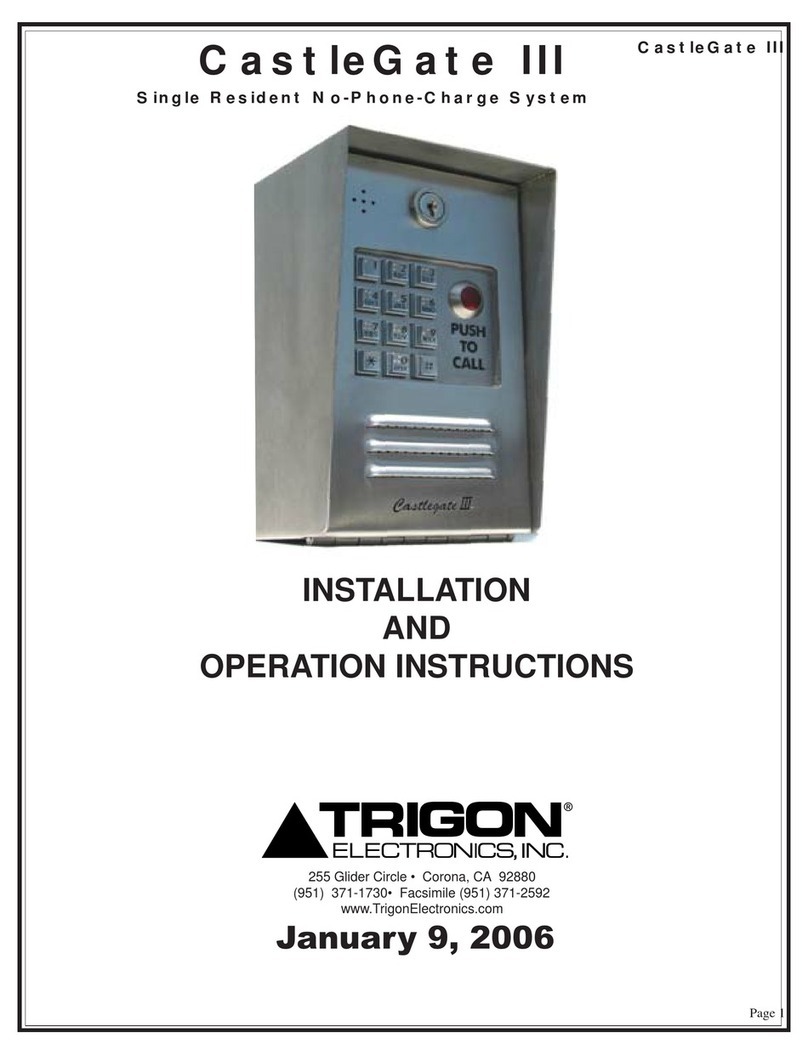
Trigon Electronics
Trigon Electronics CastleGate III User manual
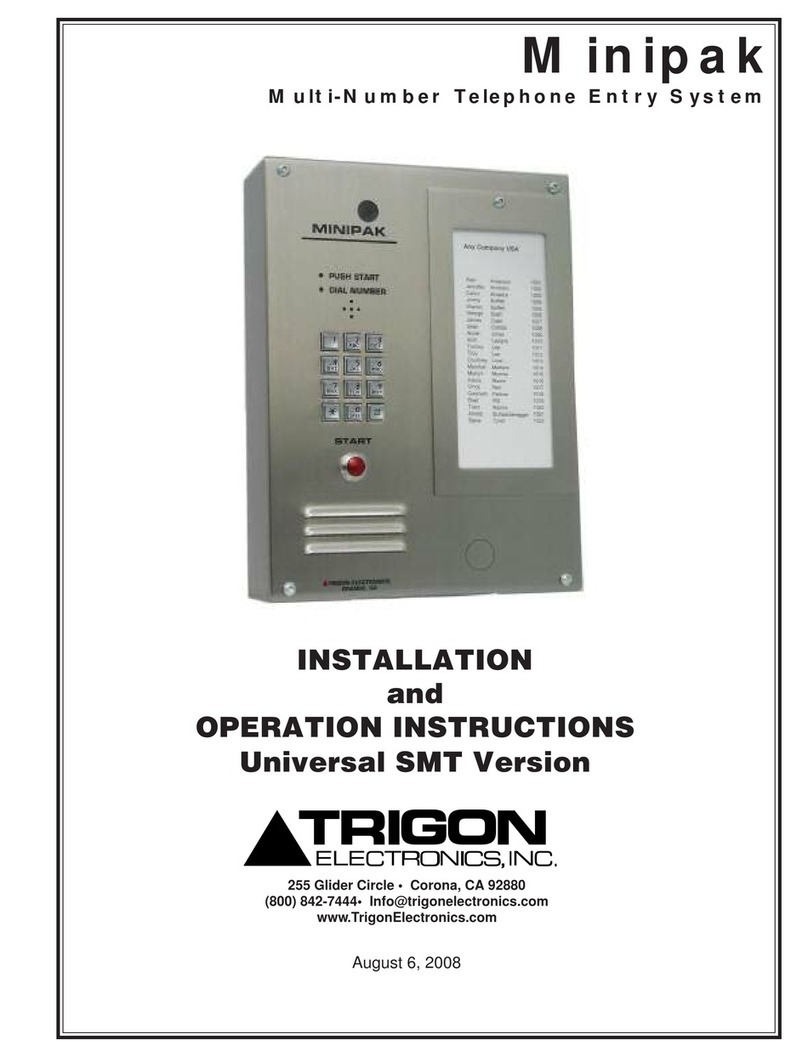
Trigon Electronics
Trigon Electronics Minipak User manual
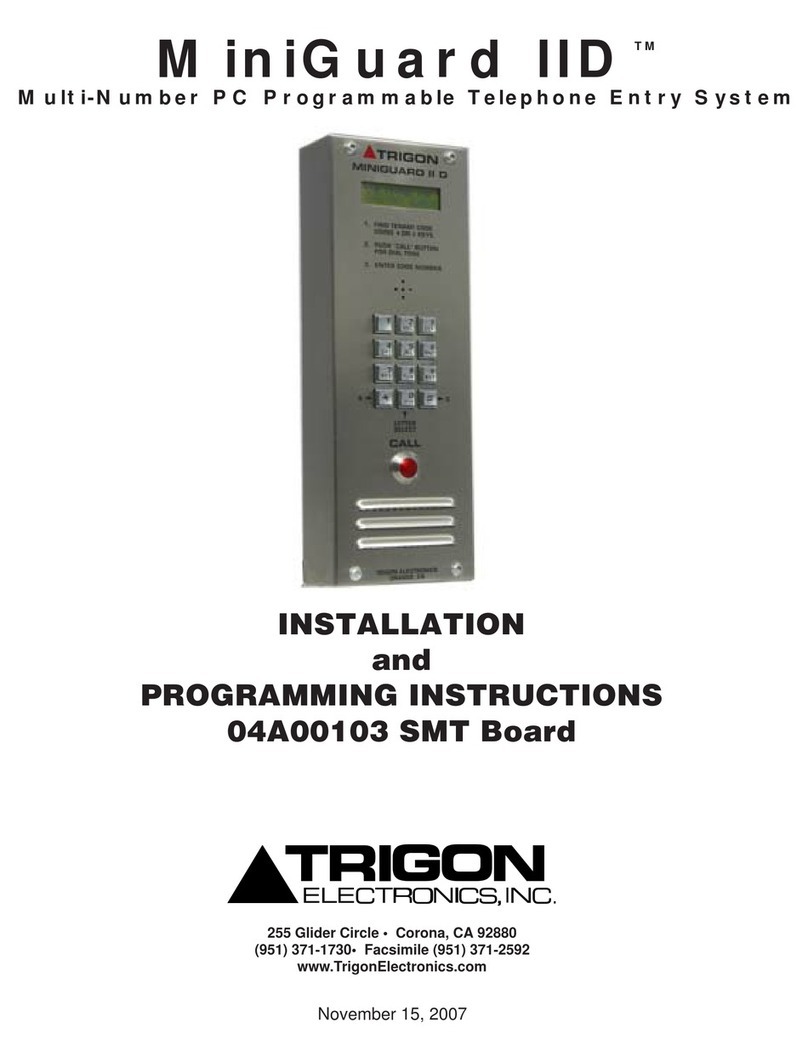
Trigon Electronics
Trigon Electronics MiniGuard IID Series Technical specifications
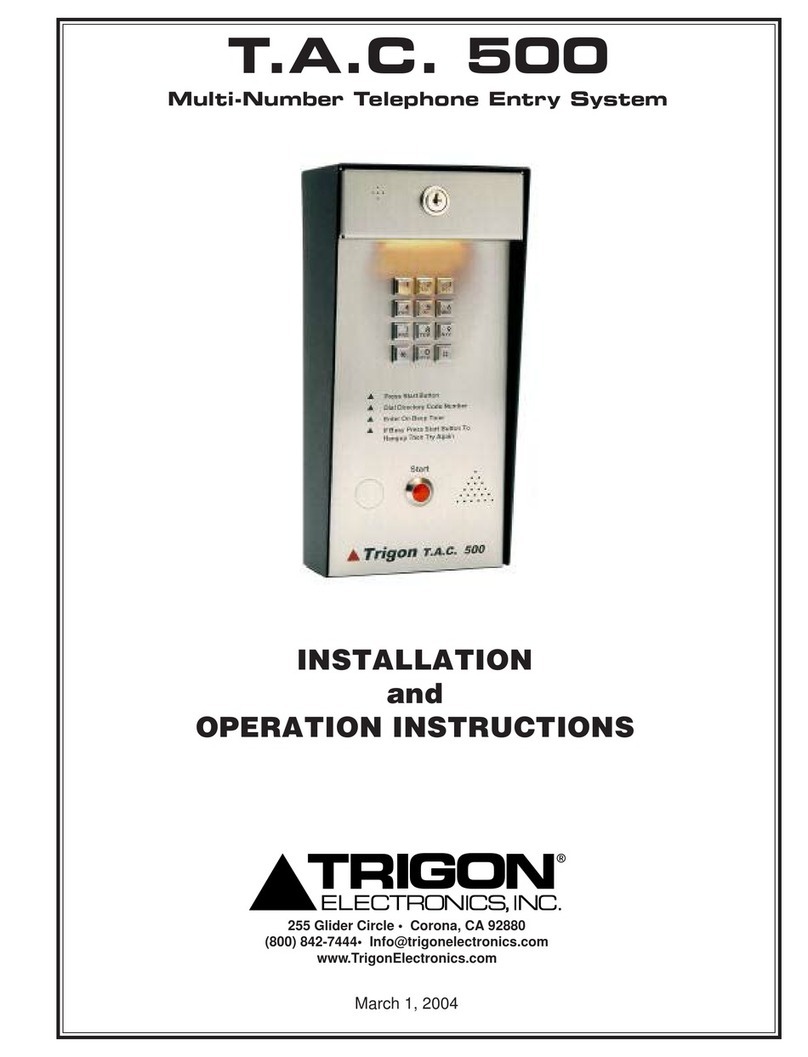
Trigon Electronics
Trigon Electronics T.A.C. 500 User manual
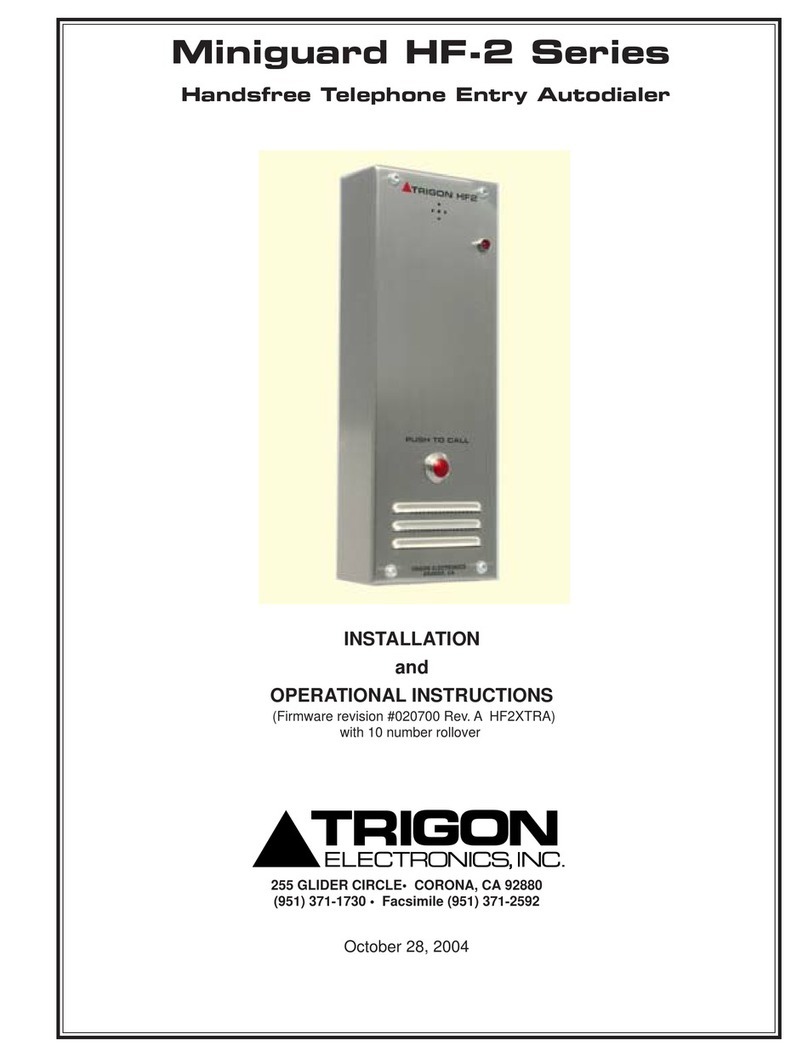
Trigon Electronics
Trigon Electronics Miniguard HF-2 Series Quick start guide

Trigon Electronics
Trigon Electronics MiniGuard IID Operating instructions

Trigon Electronics
Trigon Electronics 02A00311 Quick start guide