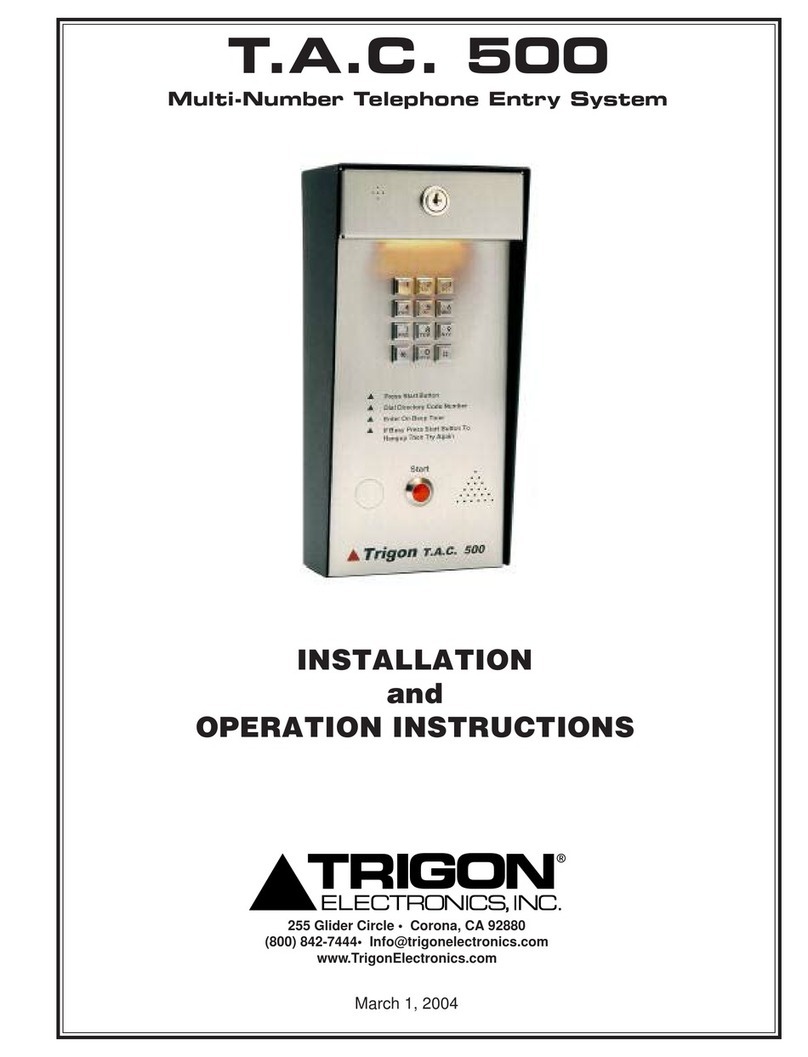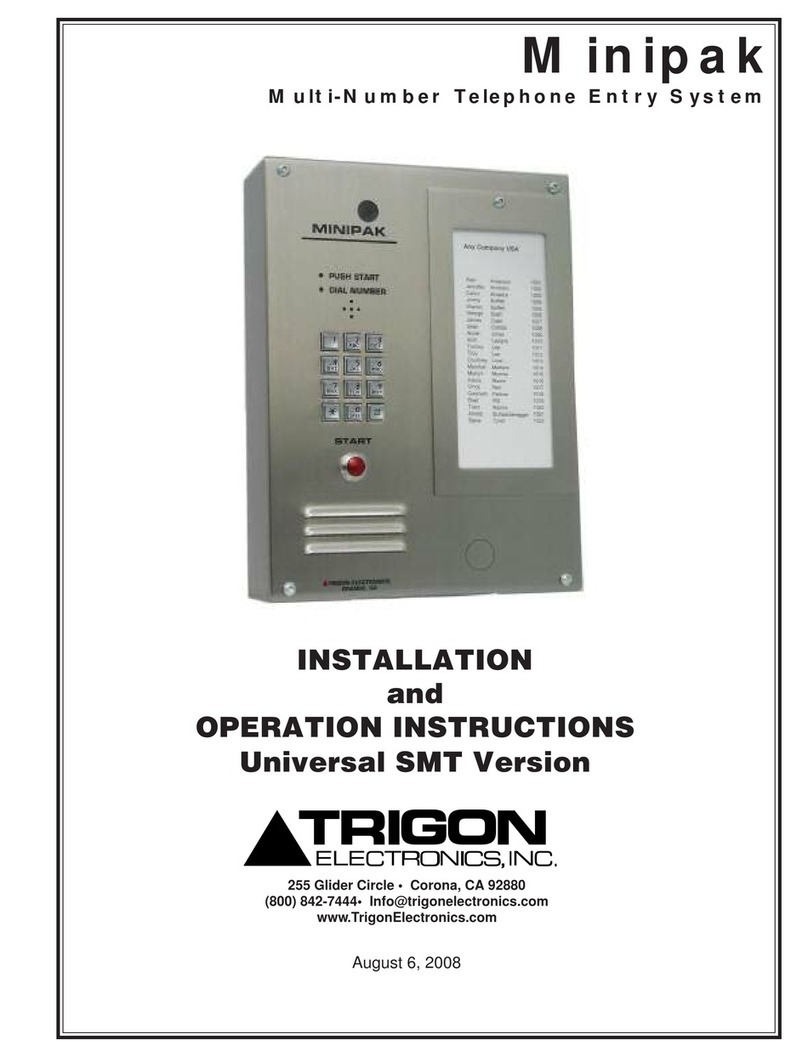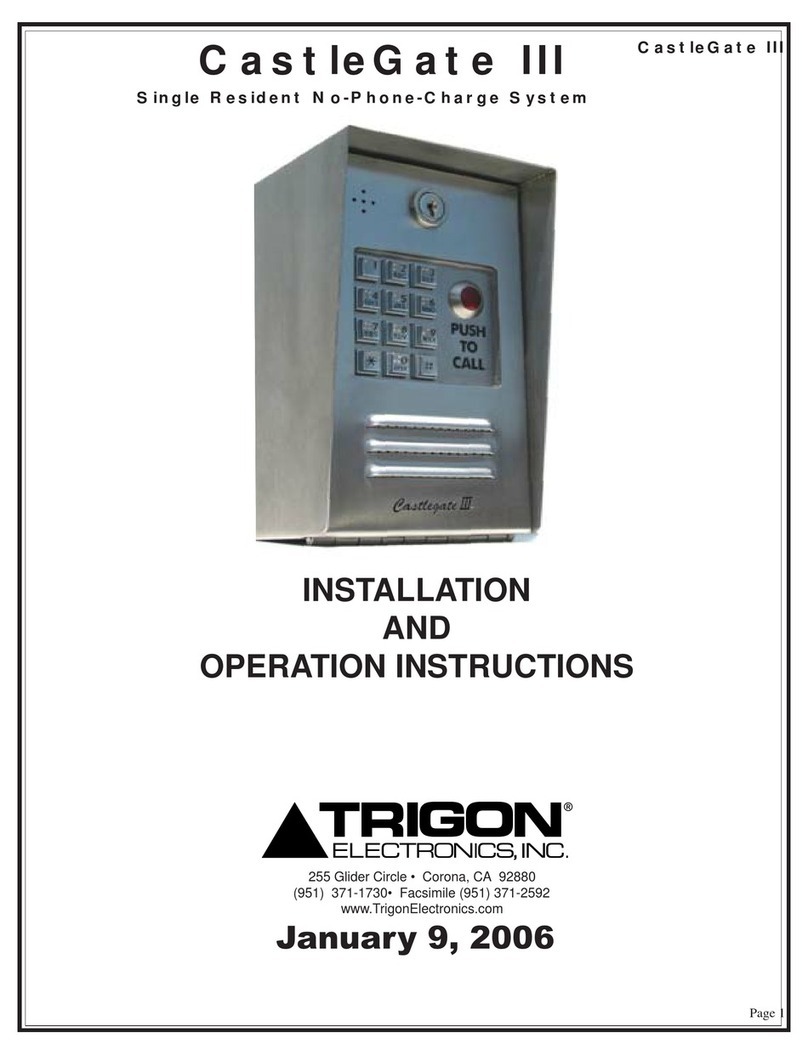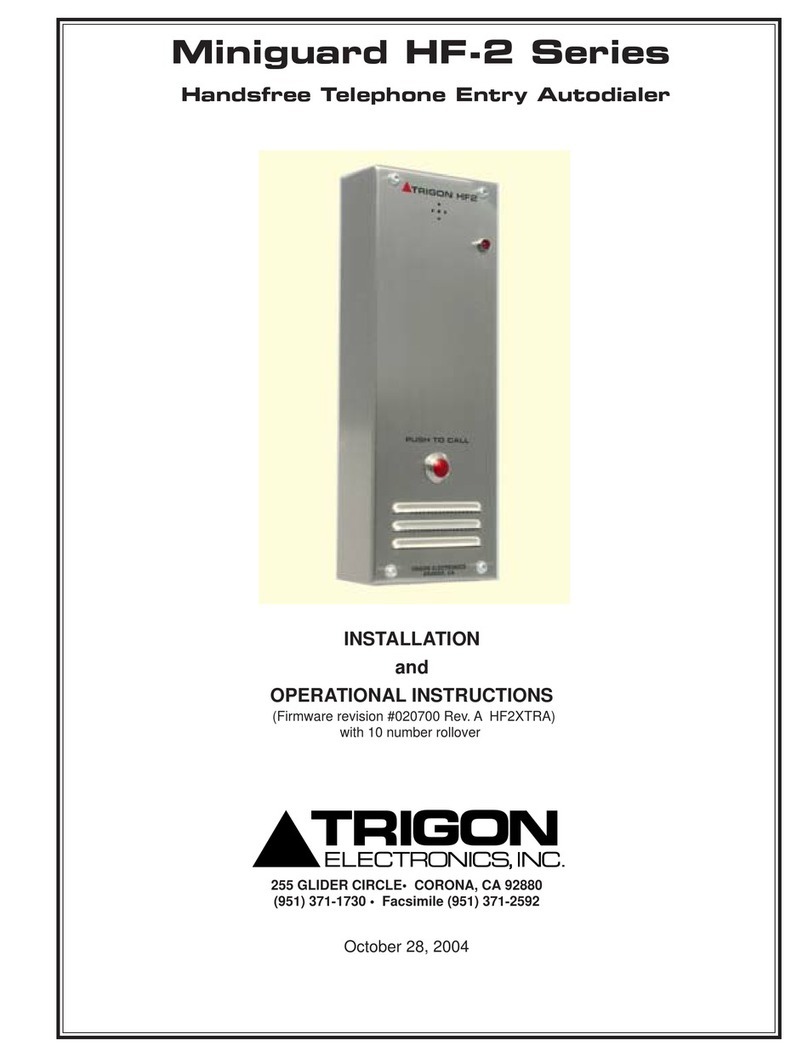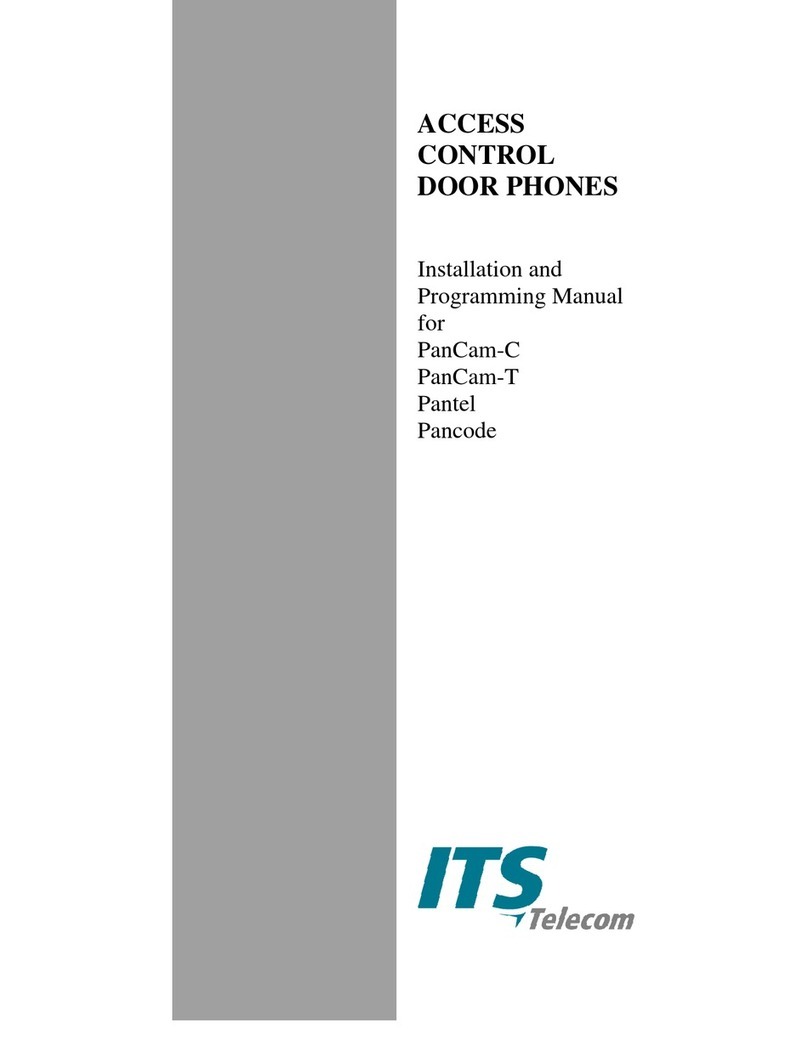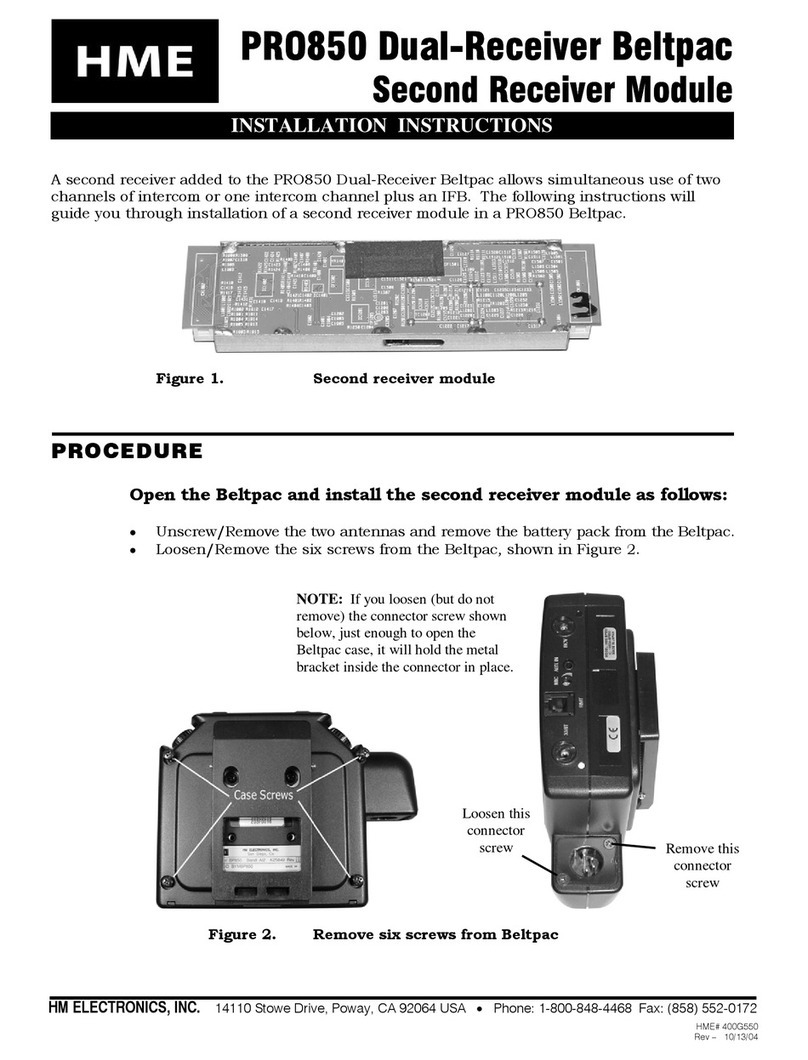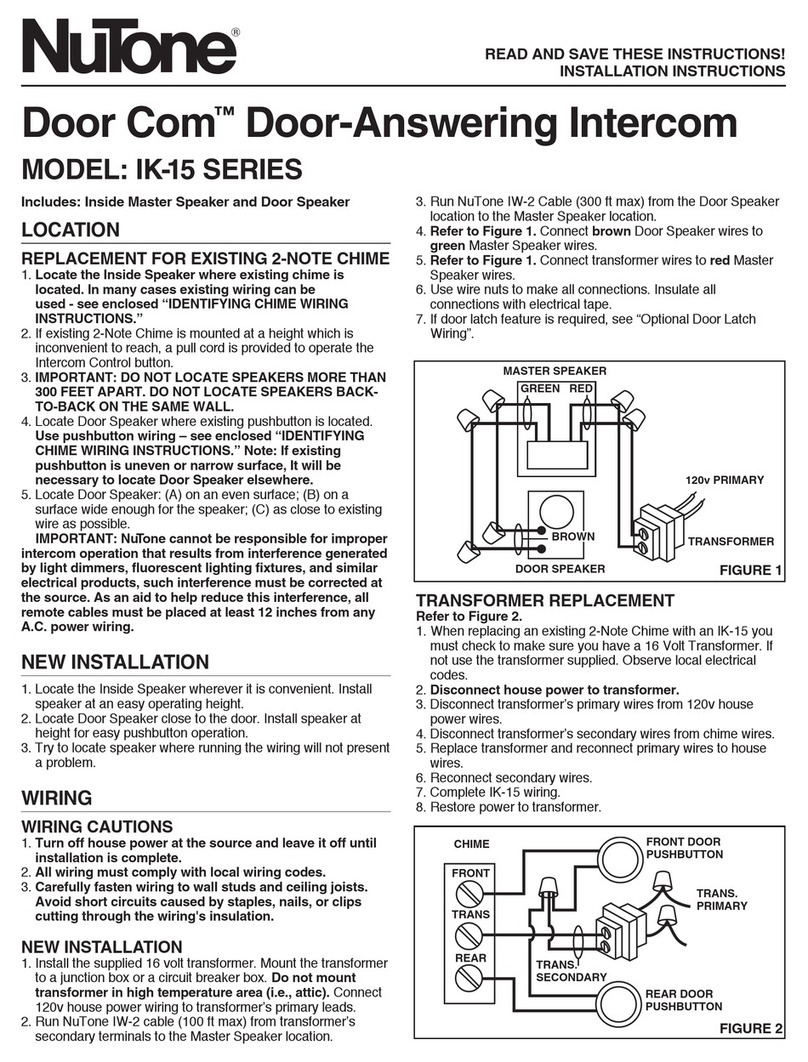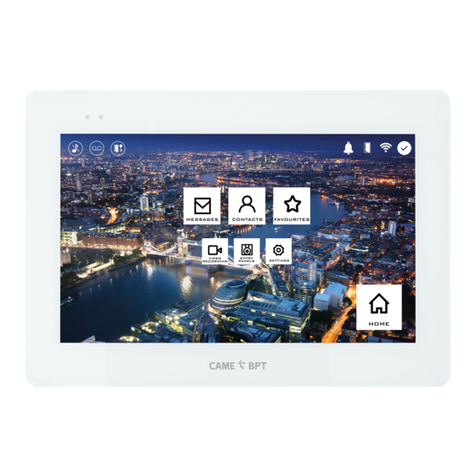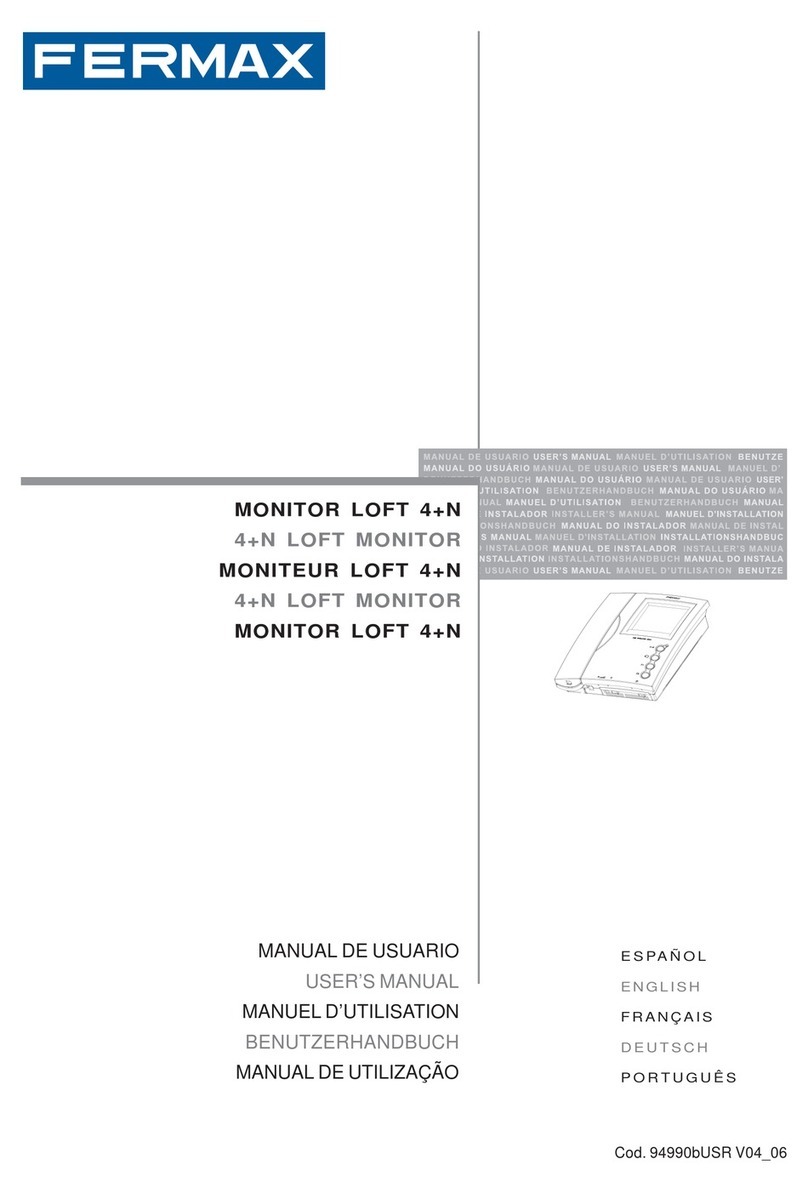Page 6
(F) Enter Gate Interval:(F) Enter Gate Interval:
(F) Enter Gate Interval:(F) Enter Gate Interval:
(F) Enter Gate Interval:
"Gate Interval" refers to the length of time the output
relay (parking gate, front entry, etc.) will stay engaged
after the command has been issued.
Forexample: Enter “1” forone 5-second interval. Enter
“2” for two 5-second intervals (10 seconds). Enter “6”
for six 5-second intervals (30 seconds) etc.
Note:Note:
Note:Note:
Note: Nine is the maximum..
5. Enter the number of 5-second intervals
desired. ( ) Factory default is [ 3 ]
Note: A “0” here will allow the output relay to engage
for a one second pulse
(G) Enter Call Length:(G) Enter Call Length:
(G) Enter Call Length:(G) Enter Call Length:
(G) Enter Call Length:
“Call Length” refers to the maximum time (in minutes)
that the unit will allow a conversation to last.
6. Enter the number (1 thru 4) that corresponds to
the call length time (in minutes) that is
desired. ( ) Factory default is [ 3 ]
Note: A “0” here allows indefinite call length, however
the unit will auto disconnect after 30 seconds of voice
silence.
(H) Enter Dial Mode:(H) Enter Dial Mode:
(H) Enter Dial Mode:(H) Enter Dial Mode:
(H) Enter Dial Mode:
“Dial Mode” refers to the type of signal the unit uses to
dial a telephone number. The Miniguard IID is capable
of dialing touch-tone.
7. Enter “0” if touch-tone is desired.
8. Enter "2" for Touch-tone dialout and active
DTMF keypad option.
Factory default is [ 0 ]
Note:Note:
Note:Note:
Note: Adding TWO to the Dial Mode selection
allows the keypad of the Miniguard IID to remain active
for use with voice-mail/automated attendant systems,
after the initial call is placed and answered.
(I) Enter Latch Enable/Disable(I) Enter Latch Enable/Disable
(I) Enter Latch Enable/Disable(I) Enter Latch Enable/Disable
(I) Enter Latch Enable/Disable
feature:feature:
feature:feature:
feature:
“Latch Enable/Disable” refers to the ability of the
Miniguard IID to latch (hold closed) the #1or #2 output
relay, from a remote location.
11. Enter 1 to enable the latch feature for relay #1.
12. Enter 2 to enable the latch feature for relay #2.
13. Enter 3 to enable the latch feature for both
relay #1 and #2.
14. Enter 0 to disable this feature.
Factory default is [ 0 ]
You will hear two beeps.
If you wish to begin programming telephone numbers,
go to the next section. - or
15. Enter "# #" to exit Program Mode, otherwise,
continue programming by entering the desired
function code.
SYSTEM SETUPSYSTEM SETUP
SYSTEM SETUPSYSTEM SETUP
SYSTEM SETUP
General Programming Information:
The "Initial Setup" for the Miniguard IID has been
programmedat the factory.These factorydefault settings
may be changed to better suit your particular application.
If you decide to alter these settings, follow the
instructionsbelow. It is important thateachprogramming
step be taken in order. When reprogramming a specific
feature, you must always enter the programming mode
first.You maythen go tothe appropriate proceduralsteps
for the changes desired.
Example: Enter program mode: *5269 (beep, beep)
Enter the setup string #0333300 (beep, beep)
If desired exit program mode by entering ##
This would set the following: Resident code length 3
(i.e. 000 to 999), auto answer ring count 3 (i.e. 3 rings),
gate/door open interval 3 (i.e.15 seconds), call length 3
(i.e.3minutes), dial mode 0 (i.e,touchtone),latch enable/
disable 0 (i.e. disabled)
(A) To Enter Program Mode Locally:(A) To Enter Program Mode Locally:
(A) To Enter Program Mode Locally:(A) To Enter Program Mode Locally:
(A) To Enter Program Mode Locally:
1. Press call button for dialtone.
2. Enter "
✽
" then enter the unit’s Program Code.
If the unit is new, use the preset factory code. (Factory
code is 5269). You will hear two beeps
-OR-
(B) RS232 Direct Connect Cable(B) RS232 Direct Connect Cable
(B) RS232 Direct Connect Cable(B) RS232 Direct Connect Cable
(B) RS232 Direct Connect Cable
From ComputerFrom Computer
From ComputerFrom Computer
From Computer
1. Follow wiring instructions page 4 item 9
2. Load TriCom Pro programming software into
computer
3. Set connection type to "Direct" and baud rate to
1200
4. Follow TriCom manual instructions.
(C) To Run Initial Setup:(C) To Run Initial Setup:
(C) To Run Initial Setup:(C) To Run Initial Setup:
(C) To Run Initial Setup:
1. Unit must be in programming mode (see above).
2. Enter "#, 0". This tells the unit that you want to
run SETUP. No beeps will be heard A six (6)
digit setup string to follow:
(D) Enter Resident Code Length:(D) Enter Resident Code Length:
(D) Enter Resident Code Length:(D) Enter Resident Code Length:
(D) Enter Resident Code Length:
This will be the number visible on the directory used by
a visitor to locate a resident.
Note:Note:
Note:Note:
Note: Resident codes may be from 1 to 4 digits in
length. All resident codes must be of the same length.
3. Enter the resident code length. 1 for one digit, 2
for two digits etc.( ) Factory default is [ 3 ]
(E) Enter Ring Count:(E) Enter Ring Count:
(E) Enter Ring Count:(E) Enter Ring Count:
(E) Enter Ring Count:
“Ring Count” refers to the number of incoming rings
the Miniguard IID will wait before it auto-answers. This
count is adjustable from 1 to 9.
4. Enter the number that indicates the number of
rings desired. ( ) Factory default is [ 3 ]
Note:Note:
Note:Note:
Note: Entering a ring count of ‘0’ will cause the
Miniguard IID’s speaker to emit a “ringing” sound if the
unit is called. Aperson may answer this call by pressing
the red button.