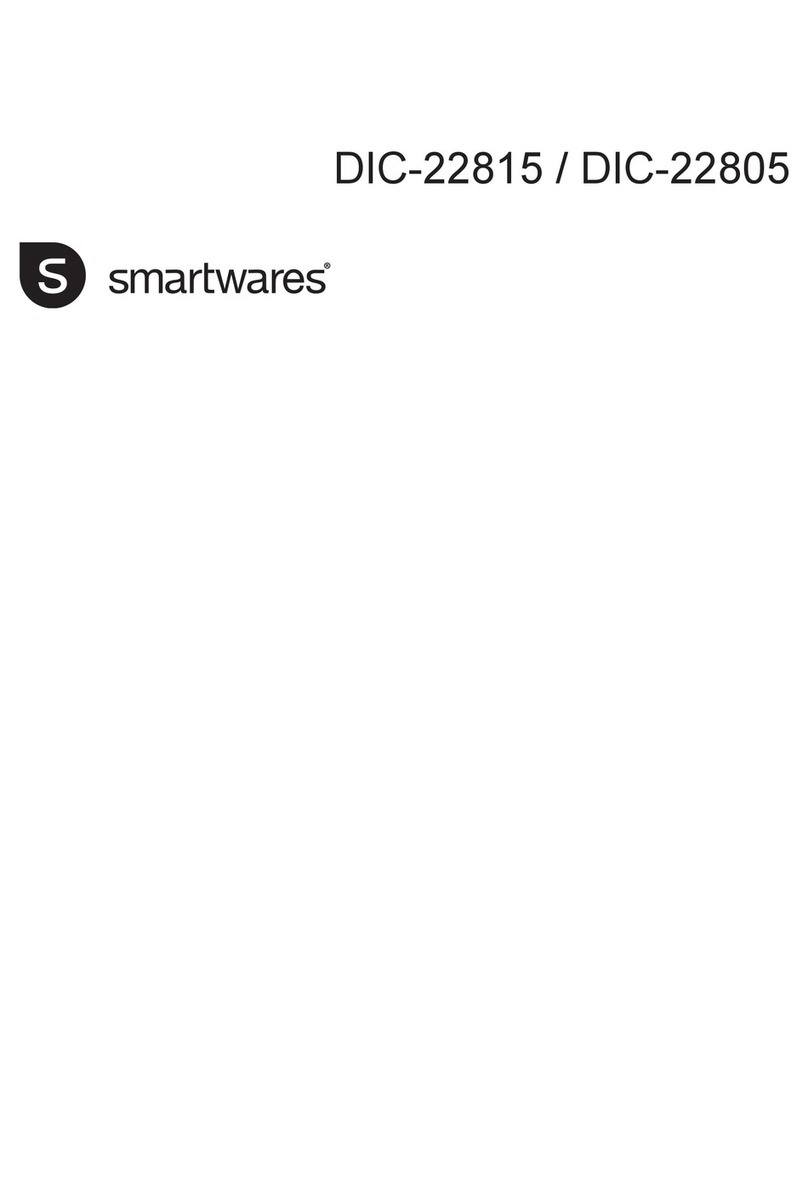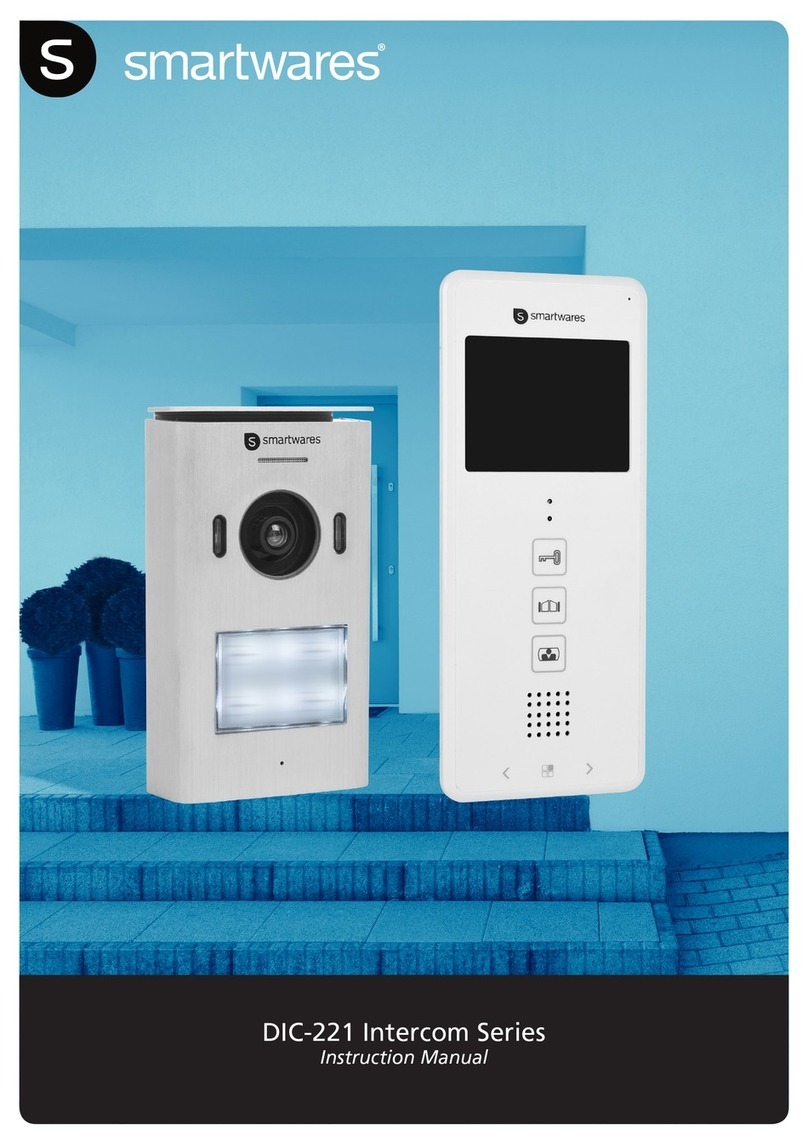118mm
Intercom:
When a visitor pushes the DOWN button on the outdoor camera,
the indoor monitor activates the doorbell and the monitor screen.
The monitor screen transmits automatically the image of the visitor.
Push the intercom button (8) and talk to the visitor.
Push TWICE on the monitor button (10) and the screen goes
into standby mode.
Monitor:
The monitor button (10) can be used to turn the screen on and
access its functions. You can use this button to see who is behind
the door if the outdoor DOWN button hasn't been pushed.
This function only works if the outdoor intercom is powered on the mains.
Unlock:
Once the visitor is identified, push the door lock button (9) to unlock
the door. (Only for opening an electric door, max 12 V 1 A , from an
external separated power supply, NOT INCLUDED).
Technical specifications
NOTES
Do not leave the product on uneven surfaces to prevent damage cause by falling.
Avoid placing the product on hot, dusty or humid surfaces, exposed to sea salt and weather
since the life of the device will be reduced.
The device must not be exposed to splashing or other liquids, and no object containing water,
such as vases, must be placed on the device.
When the DC adapter is used as a safety device, it must remain easily accessible.
CAUTION
Explosion risk if the battery is not replaced properly. Only replace the battery with a similar
battery or a battery of similar type.
The battery must not be exposed to excessive heat, such as sun light, fire or similar.
Do not cover the ventilation openings with objects such
as newspaper, table cloths, curtains, etc.
Do not allow this product to get directly into contact with
heat sources or naked flames.
The normal operation of the product may be disturbed by
strong electro-magnetic interference.
This equipement is built exclusively for a domestic use.
The device must not be exposed to splashes and it must
not be submerged.
No object containing liquids, such as a vase, may be
placed on the device.
Maintain a minimum safety distance of 10cm all around the
product in order to insure proper ventilation.
Insure the doorbell push button is not installed where it may
be covered by water or rain.
Do not allow children to play with the device.
Only an adult may replace and install batteries.
Remove used batteries from this device.
Do not dispose of batteries in fire,they may explode or leak.
Do not short-circuit battery terminals.
DO not use any other type of battery other than the
rechargeable pack supplied or similar.
Do not allow this device to get directly into contact with
heat sources or flames.
Do not allow water to enter into contact with the
batteries or the wires.
Install with caution to avoid damaging the batteries.
During battery installation in their compartment, insure
proper polarity (+)/ (-).
Only use recommended batteries.
Remove the batteries if the device remains unused
for long periods.
Keep the device away from small children.
Keep the unused batteries in their original packaging.
At the end of its life, this product must be returned to a
waste processing center in order to extract the batteries.
Precaution
Warning about batteries
Troubleshooting Security information
Screen icons
Recharge and wall mounting of the indoor monitor
MATERIAL RANGE GUIDE
More details
Monitor status indicator
Signal indicator
Intercom status indicator
Call status indicator
Volume indicator
Indoor monitor battery indicator
Outdoor monitor battery indicator
Taking a photo:
1. When a visitor pushes the DOWN button on the outdoor intercom,
the indoor monitor automatically takes a photo.
2. On the indoor monitor, press the OK/Photo button (6)
in order to take another picture of the visitor.
View the photo:
1. On the indoor monitor, press the Up (3) or DOWN (7) button
to view the recorded photo.
2. Press the right button (5) pour display the deletion dialog box.
Press the OK/Photo (6) button to confirm.
3. Push the intercom button (8) to quit.
Doorbell ring setup:
1. Push the monitor button (10) to turn on the screen
2. Press the Left (4) or Right (5) button to select the doorbell
3. Push the monitor button (10) to quit.
4. You can choose between 16 melodies.
Operation
Specifications :
Operating frequency : 2400-2483.5MHz
Transmission rate : 15-25fps
Operating rate without obstacles : 120m
Transmitted power : 14 - 18dBm
Reception sensitivity : -85dBm
Operating temperature : -10°c - +50°c
Operating humidity : ≤85% RH
Outdoors intercom P513T
Picture sensor type : CMOS
Viewing angle : 45°
Power supply : DC 5V 1A
Battery : 3.7V / 1500mAh
Power consumption : 300 ± 50mA
Recharge time : Approx. 5 hours
Operating time : 5 operations per day -
20 days before recharge
Adapter INPUT: 100-240V~50/60Hz 0.3A
OUTPUT: 5.0V 1.0A
Indoor Monitor M335T
Screen size : 3.5"
Resolution : 320 x 240 (RGB)
Power supply : DC 5V 1A
Battery : 3.7V / 1500mAh
Power consumption : 350 ± 50mA
Recharge time : Approx. 5 hours
Image format : JPEG
Operating time : 5 operations per day
- 20 days before recharge
Adapter INPUT: 100-240V~50/60Hz 0.3A
OUTPUT: 5.0V 1.0A
Test the doorbell before drilling the holes in order to check if
the unit is within the working range.
The wireless working range may be affected by some
materials or structures. Test before installation.
80-95%
90-100%
120m
60-80%
0-20%
WOOD
OPEN AIR
BRICK
METAL
Pairing and light indicators description
The outdoor intercom is fitted with a light indication behind the
name plaque, it shows:
If it is off, the unit is only powered by battery (standby mode)
If it is RED, the DOWN button (7) is depressed
If it is BLUE, the unit is powered by the adaptor durting the nigh (standy mode)
If it is RED/BLUE, the DOWN button (7) is depressed durong the night
The indoor monitor is fitted with a light indication, it shows:
If it is off, standby mode
If it is RED, the unit is charging
If it is GREEN/YELLOW, somebody is ringing
If it is BLUE, you are talking to a visitor
If it is GREEN/YELLOW, you are listening to the visitor
1. Push the monitor button (10) to turn on the screen
2. Press and hold the intercom button (8) pressed for 2 to 10
seconds and a pairing picture appears on the screen
3. Press briefly the DOWN button (7) on the outdoor intercom to turn it on
4. KEEP pressing the DOWN button (7) on the indoor intercom
5. A check appears on the screen to show that the pairing is finished.
6. If the pairing failed, a cross appears, repeat operations 2 , 3 + 4.
Doorbell volume setup:
1. Press the DOWN button (7) on the indoor intercom
2. Push the monitor button (8) to activate the screen
3. Press the Left (4) or Right (5) button to select the volume
Monitor brightness setup:
1. Press the DOWN button (7) on the indoor intercom
2. Push the monitor button (8) to activate the screen
3. Press the Up (3) or DOWN (7) button to select the brightness
Date and time setup:
1. Push the monitor button (10) to turn on the screen
2. KEEP pressing the OK/Photo (6) button for 10 seconds
in order to access the time setup
3. Press the Left (4) or Right (5) button to select an item
4. Press the Up (3) or DOWN (7) button to adjust the value
5. Press the OK/Photo (6) button to confirm and quit.
Troubleshooting:
If the doorbell doesn't ring, check the points below:
1. Used batteries in the push-button or in the doorbell.
2. Wrong battery polarity in the push-button or in the doorbell.
3. For the pluggable doorbells, make sure the wall socket is powered.
4. The pushbutton and the doorbell are not paired, see the setup guide.
5. Material between the pushbutton and the doorbell reduce the
operational range, move the doorbell closer to the pushbutton.
6. The wireless devices may be affected by external sources such as
wireless domestic alarms or electrical adapter/transformer.
These symbols indicate that this product
must not be disposed of with other
household rubbish in the EU. In order
to avoid all damage to the environment
or to human health with rogue disposal,
responsibly recycle this product in order
to encourage reuse of the material
resources. To return you used device,
please use collection and return systems,
or contact the dealer where you bought
this product. He will take the product in
order to protect the environment.
Complies to all relevant European directives.
Smartwares declares the device, model [VD38W], complies
with the requirements of the R&TTE, 1999/5/CE directive.
The compliance statement is available upon request to:
Frequency 2.4GHz