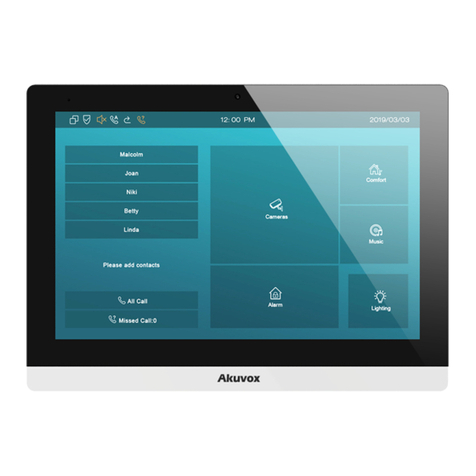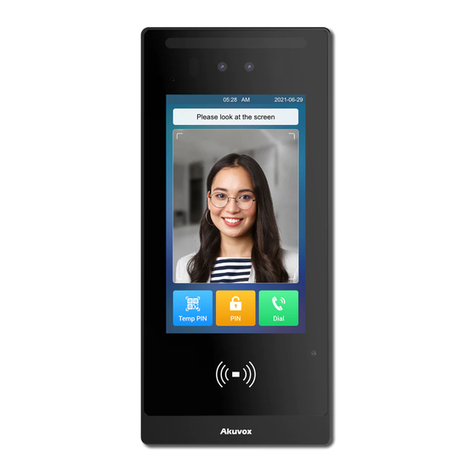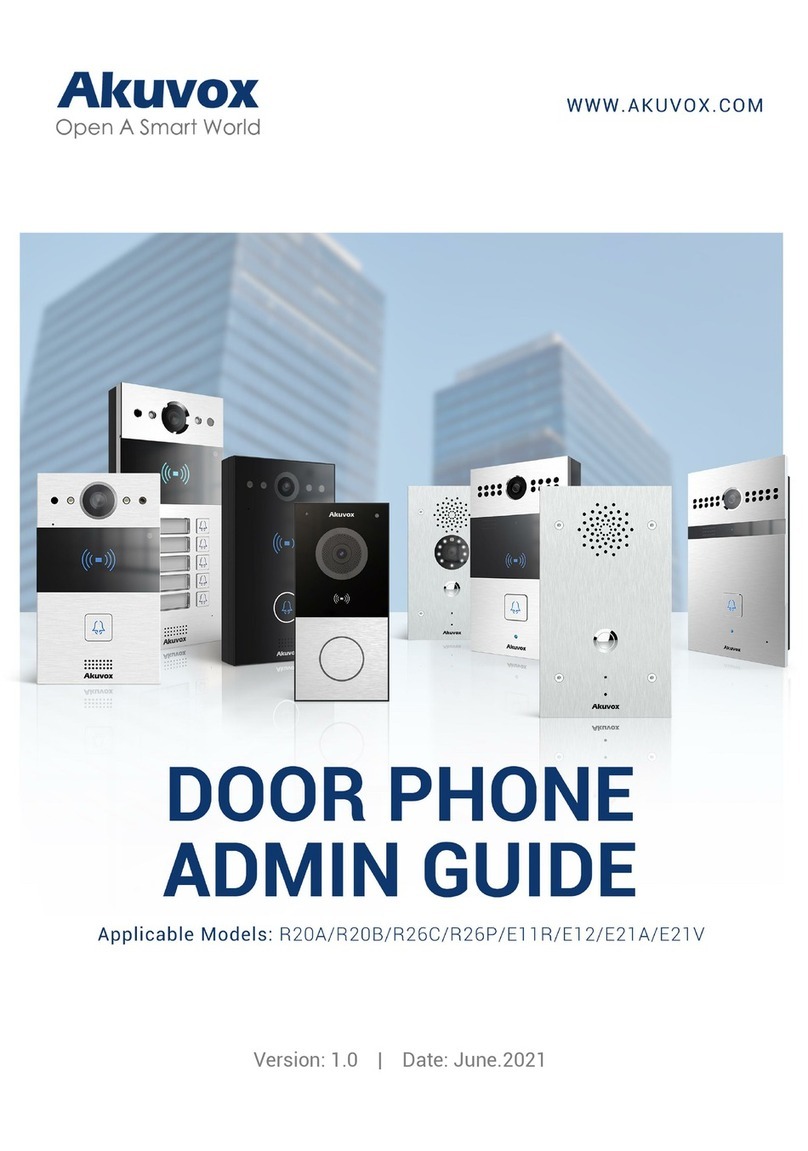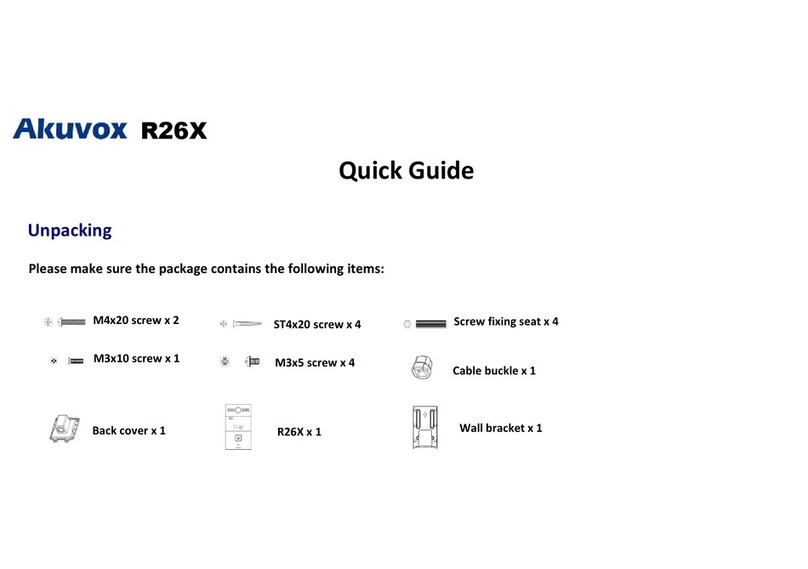11.1.4.2. Edit the Door Access Schedule on the Device............. 60
12. Door Unlock Configuration............................................................................... 62
12.1. Configure PIN Code for Door Unlock................................................... 62
12.1.1. Configure Public PIN code......................................................... 62
12.1.2. Configure Private PIN Code on the Device.............................. 63
12.1.3. Configure Private PIN Code on the Web Interface..................64
12.1.4. Configure Private PIN Access Mode.........................................66
12.2. Configure RF Card for Door Unlock...................................................... 66
12.2.1. Configure RF Card on the Web Interface..................................66
12.2.1.1. Configure RF Card Code Format............................................ 67
12.2.2. Configure Facial Recognition for Door Unlock........................68
12.2.2.1. Configure Facial Recognition on the Device................ 68
12.2.2.2. Configure Facial Recognition on Web Interface.......... 69
12.3. Configure Door Access Using Configured Files................................. 69
12.4. Edit the User(s)-specific door access data........................................ 70
12.4.1. Unlock by QR Code.............................................................................. 71
12.4.2. Unlock by Bluetooth............................................................................ 71
12.4.3. Unlock by NFC.............................................................................. 72
12.4.4. Unlock by HTTP Command on Web Browser..................................72
12.4.5. Unlock by Exit Button by the Door.................................................... 73
12.4.6. Unlock by Reception Tab....................................................................74
12.4.7. Body Temperature Measurement for Door Access........................75
12.4.7.1. Body Temperature Measurement Configuration.................75
13. Security................................................................................................................78
13.1. Tamper Alarm Setting.............................................................................78
13.2. Voice Encryption..................................................................................... 79
13.3. Motion Detection.....................................................................................79
13.3.1. Configure Motion Detection on the Web Interface................. 79
13.3.2. Configure Motion Detection on the Device..............................81
13.4. Security Notification Setting................................................................. 81
13.4.1. Email Notification Setting...........................................................81
13.4.2. FTP Notification setting..............................................................83
13.4.3. TFTP Notification Setting...........................................................83
13.4.4. SIP Call Notification.................................................................... 84
13.5. Web Interface Automatic Log-out........................................................84
14. Monitor and Image.............................................................................................86
14.1. Mjpeg Image Capturing..........................................................................86
14.2. Live Stream.............................................................................................. 87
14.3. RTSP Stream Monitoring....................................................................... 89
14.3.1. RTSP Basic Setting......................................................................89
14.3.2. RTSP Stream Setting...................................................................90
14.4. ONVIF........................................................................................................ 92
15. Logs......................................................................................................................94
15.1. Call Logs................................................................................................... 94