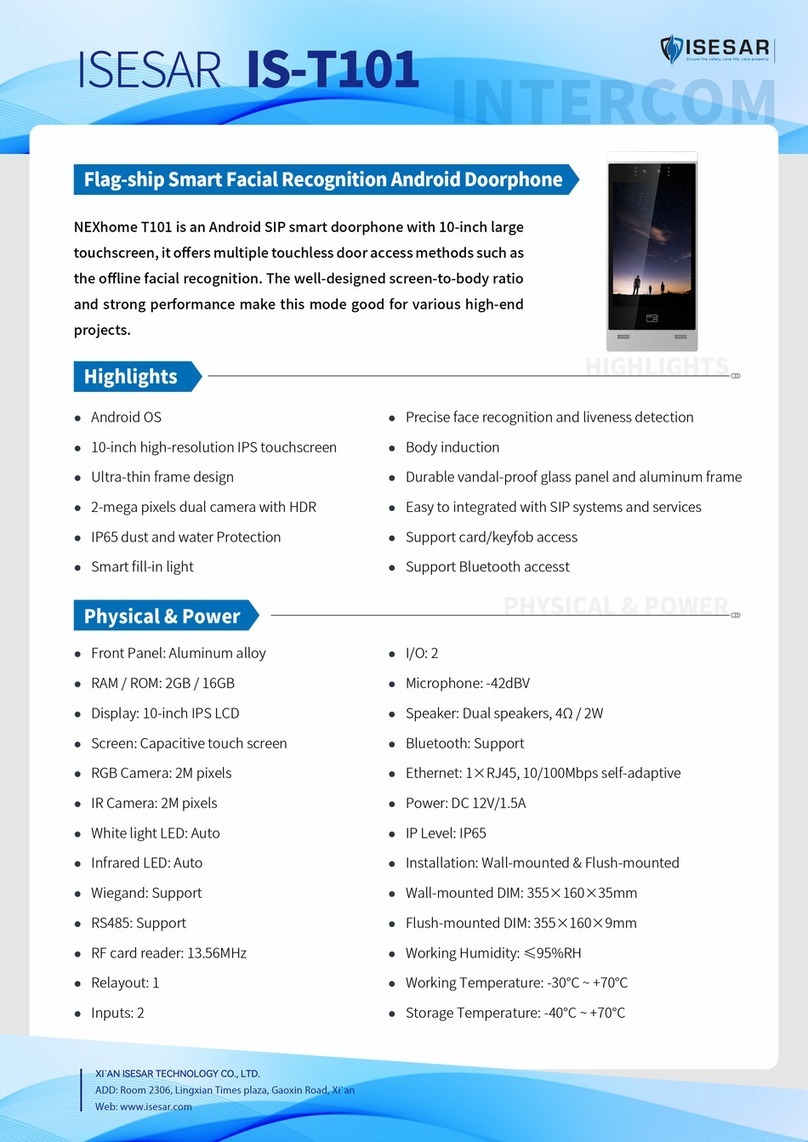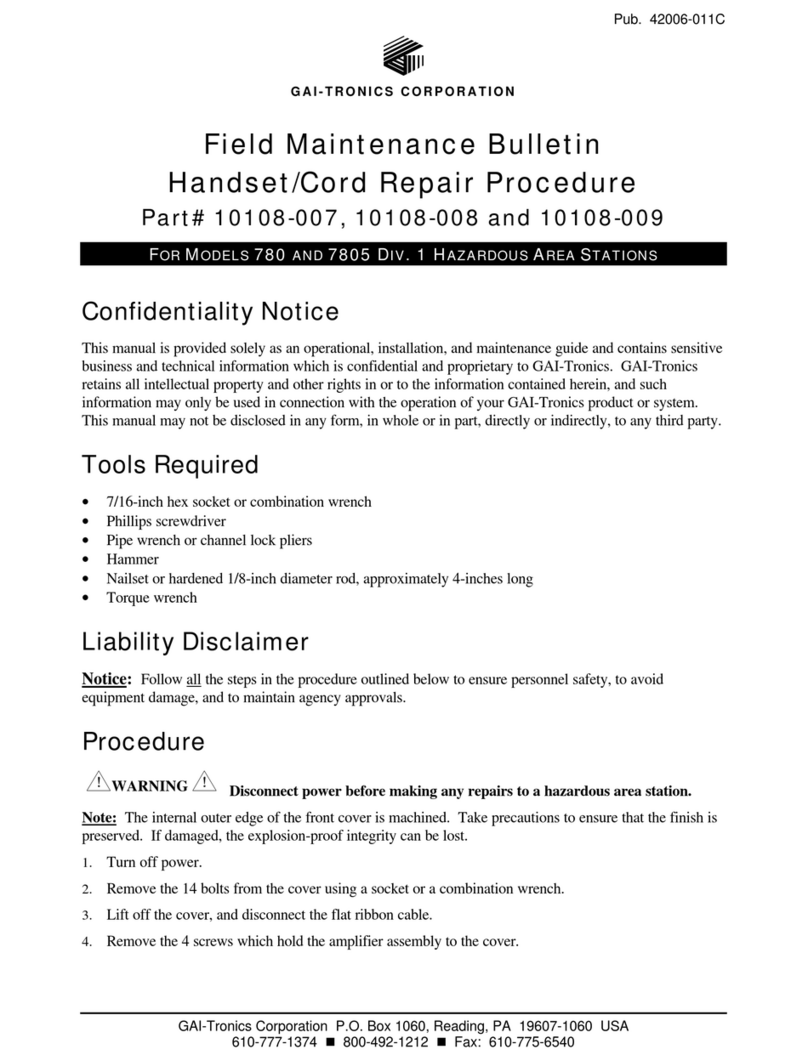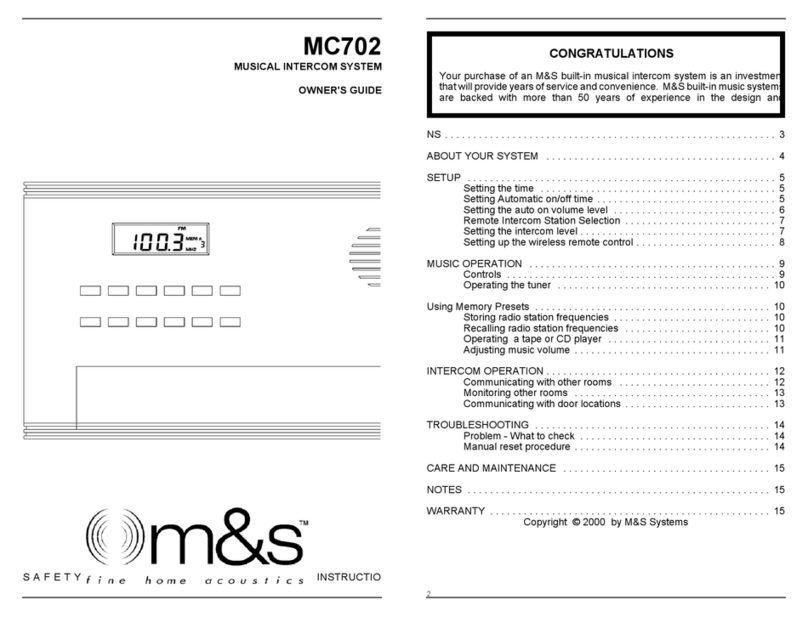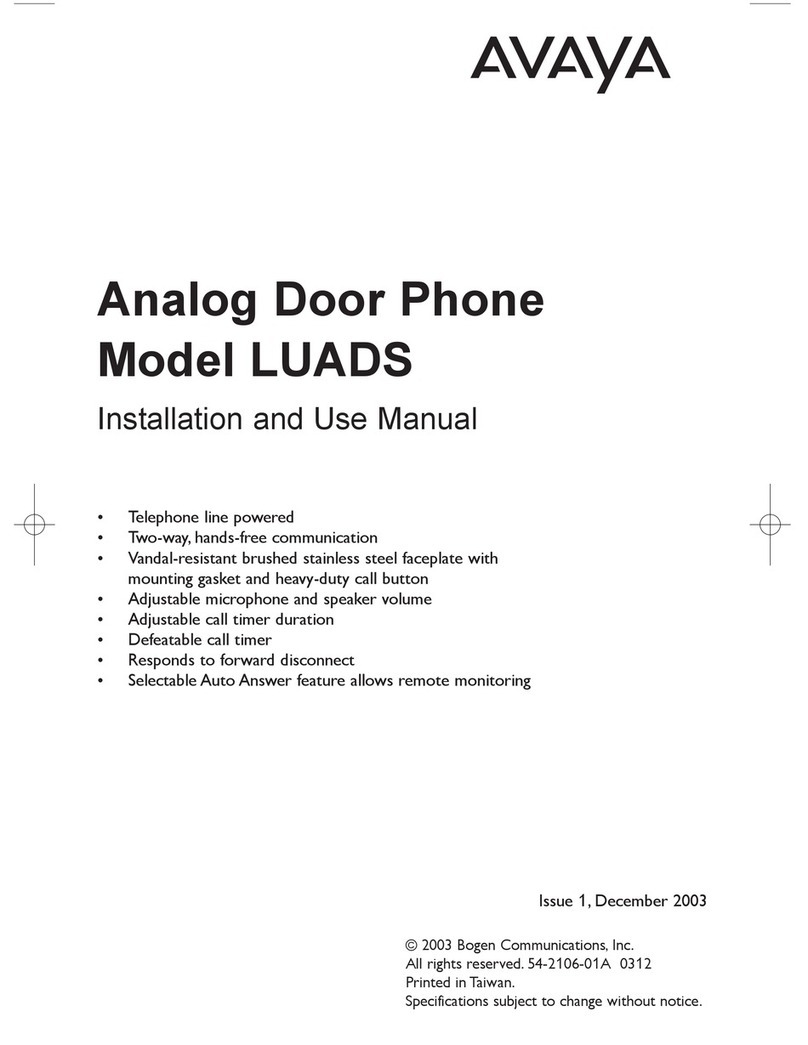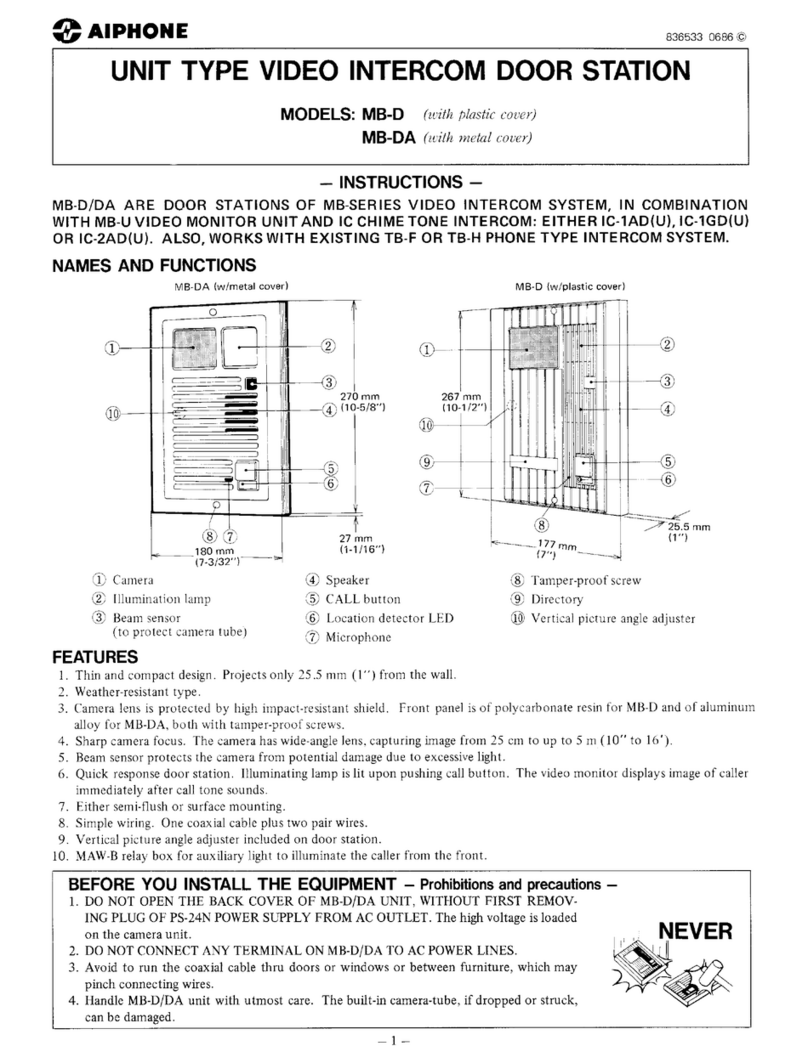Trilogy Orator User manual

Orator
INTERCOM
Installation Guide
Issue 1.0
TRILOGY BROADCAST LIMITED
26 Focus Way
Walworth Estate
Andover
Hampshire
SP10 5NY
England
Telephone +44 (0) 1264 384000
Fax +44 (0) 1264 334806
Email [email protected]
Web site www.trilogy-broadcast.co.uk

Orator Installation Guide
Page 2of 37 Issue 1 Trilogy Broadcast Limited
Orator
The Copyright of the information and drawings in this
document is the property of Trilogy Broadcast Limited of
Andover, Hampshire and is neither to be reproduced in
whole or in part, nor disclosed to a third party, without the
prior written consent of Trilogy Broadcast Limited.
The information in this document has been carefully
compiled and checked for accuracy.
However, Trilogy Broadcast Limited accepts no
responsibility for inaccuracies which may occur and,
further, reserves the right to make changes to specification
or design without prior notice.
Comments or correspondence concerning this manual
should be addressed to The Design Manager at the
address given at the front of this User Guide.
DOCUMENT 45000660.doc ISSUE 1.0
Issue Date Reason for Change Approved
109 March 1999 First Issue for Internal Review

Orator Installation Guide
Issue 1Trilogy Broadcast Limited Page 3of 37
Orator
CONTENTS
1. INTRODUCTION.................................................................................................................................5
1.1 OPTIONS AVAILABLE AND MODULE TYPE NUMBERS.............................................................................5
2. INSTALLATION ..................................................................................................................................7
2.1 INTRODUCTION ....................................................................................................................................7
2.2 UNPACKING.........................................................................................................................................7
2.3 RACK MOUNTING.................................................................................................................................7
2.4 MAINS CONNECTION AND FUSING.........................................................................................................8
2.5 EARTHING REQUIREMENTS...................................................................................................................8
2.6 STARTING THE SYSTEM.........................................................................................................................8
2.7 TEST CONFIGURATION..........................................................................................................................8
3. CONNECTING TO THE MATRIX...................................................................................................11
3.1 CONNECTING THE PORTS....................................................................................................................11
3.2 CONNECTING THE PC TO THE ORATOR SYSTEM...................................................................................11
3.2.1 Connection via a PC COM port using RS232 protocol............................................................... 11
3.2.2 Installing a CardPort ISA to PCMCIA adaptor into a desktop PC.............................................. 12
3.2.3 Installing a PCMCIA download card in a laptop computer ........................................................ 12
3.2.4 Installing PathFinder Lite ......................................................................................................... 13
3.3 OTHER CONNECTIONS ........................................................................................................................14
3.3.1 Matrix Ports..............................................................................................................................14
3.3.2 Camera Connector.................................................................................................................... 14
3.3.3 Alarms...................................................................................................................................... 15
3.3.4 Serial Link ................................................................................................................................15
3.3.5 20M bit/S Link ..........................................................................................................................16
3.3.6 GPI O Connector...................................................................................................................... 17
3.3.7 Beltbox .....................................................................................................................................18
4. CONTROL PANELS ..........................................................................................................................19
4.1 STANDARD CONTROL PANELS ............................................................................................................19
4.1.1 500-30 Series Standard Control Panel Rear View...................................................................... 20
4.1.2 500-30 Series Control Panel Connections..................................................................................20
4.1.3 500-30 Series DIP Switch Settings.............................................................................................21
4.2 500-39-30 / 31 1U 12 KEY STANDALONE PANEL WITH LOUDSPEAKER..................................................22
4.2.1 Connector Pin Out....................................................................................................................22
500-39-30 Rear View.............................................................................................................................23
4.3 500-41 SERIES DESKTOP PANELS........................................................................................................24
4.4 500-40 SERIES EXPANSION PANELS ....................................................................................................25
4.4.1 Connector Pin Out....................................................................................................................25
4.4.2 500-40 Series Control Panel Rear View..................................................................................... 26
4.4.3 Typical expansion panel configuration ......................................................................................27
4.4.4 Expansion panel interconnection cables ....................................................................................29
4.5 CONNECTING VIA STRUCTURED CABLING ............................................................................................29
5. OTHER EQUIPMENT .......................................................................................................................31
5.1 BELT BOXES ......................................................................................................................................31
5.2 TELEPHONE INTERFACES.................................................................................................................... 32
5.3 RT EQUIPMENT.................................................................................................................................. 33
5.4 ISDN INTERFACE (500-22-00)............................................................................................................33
5.4.1 ISDN Interface Connector Pin-Outs ..........................................................................................34
5.4.2 Notes ........................................................................................................................................34
6. SPECIFICATION ...............................................................................................................................35
6.1 GENERAL...........................................................................................................................................35
6.2 MATRIX AUDIO SPECIFICATION ..........................................................................................................35
6.3 REAL TIME PERFORMANCE.................................................................................................................35
6.4 PANELS..............................................................................................................................................35
6.5 GPIO SPECIFICATION.........................................................................................................................36

Orator Installation Guide
Page 4of 37 Issue 2 Trilogy Broadcast Limited
Orator
6.6 P.C....................................................................................................................................................36
6.7 INTERNAL PANEL SWITCH SETTINGS ...................................................................................................37
6.8 500-41 DESKTOP PANEL INTERNAL SETTINGS .....................................................................................37

Orator Installation Guide
Issue 1Trilogy Broadcast Limited Page 5of 37
Orator
1. INTRODUCTION
This manual provides installation information for the Orator Digital Intercom system. Cabling
and pin-out information is included for all of the Trilogy manufactured items plus some
commonly used third party equipment. Other information relating to the hardware
configuration will be useful if the system is upgraded or expanded in the future.
ØSection 2covers the matrix assembly and installation, to the point where the matrix may
be powered
ØSection 3 covers all of the cabling necessary to complete the installation.
ØSection 4gives wiring details for the range of Trilogy control panels.
ØSection 0provides Information on installing other equipment (e.g. telephones, radio
talkback).
For further assistance please contact Trilogy Broadcast Projects Department at the address
given at the front of this document. You may also contact us by e-mail at:
1.1 Options Available and Module Type Numbers
Contact Sales Department for a listing of the current module types.
Due to the nature of talkback systems, any given installation may have some custom parts.
Trilogy Broadcast Ltd. prides itself on its ability to tailor standard parts to meet specific
requirements and is willing to discuss any other customisation as required.

Orator Installation Guide
Page 6of 37 Issue 2 Trilogy Broadcast Limited
Orator

Orator Installation Guide
Issue 1Trilogy Broadcast Limited Page 7of 37
Orator
2. INSTALLATION
2.1 Introduction
Follow the sequence below, step by step, to install the Orator matrix.
ØUnpack the matrix
ØFit the matrix frame into the equipment bay
ØSet the database selector switch on the front panel to “Test”
ØApply power to the system and check basic operation.
ØConnect control panels and check operation with the pre-loaded flash ram configuration.
ØSet up the configuration PC.
2.2 Unpacking
Carefully unpack the equipment from its transit material and check each item for any signs of
damage.
Check the contents of the boxes against our despatch note and your original order to ensure
that you have received the correct parts.
In the event that the unit has been damaged or does not match your order, immediately
contact Trilogy Broadcast Ltd. at the address given at the front of this guide.
2.3 Rack Mounting
The Orator Matrix occupies 2U of rack space. The depth (excluding mating connectors) is
370mm (15"). Control Panels are standard 425mm (19”) rack-mounting units; most panels
are 2U although a series of 1U panel are available and custom panels may be 3U, 4U or
larger.
It is most likely that a system contractor or Trilogy personnel will install the central matrix.
Suitable care should be taken with cooling and ventilation within the equipment bay.

Orator Installation Guide
Page 8of 37 Issue 2 Trilogy Broadcast Limited
Orator
2.4 Mains Connection and Fusing
The Orator matrix operates from a single power supply, although an optional second power
supply may be fitted to provide full redundancy. This may be purchased and fitted later if
required.
The power supplies are fitted from the rear of the matrix and fixed with retaining screws.
If the second power supply is not fitted, a blanking plate covers the space at the back of the
matrix.
2.5 Earthing Requirements
A 4mm stud is provided on the rear panel of the matrix for connection to a local technical
earth. For safety reasons, the unit should be earthed at all times
2.6 Starting the system
The system may now be powered and will load a configuration from the Flash RAM. The
rotary switch selects the boot configuration bank. It is not necessary to have the computer
operating at this stage.
---------------------------------------------------------------------------------------------------------------------------
Tip: When the switch is set to position TEST, a default simple configuration is loaded from
flash RAM. See below.
---------------------------------------------------------------------------------------------------------------------------
2.7 Test Configuration
A simple test configuration is “hard-coded” into the system software and cannot be erased.
Connect control panels to Ports 1 and 2 using the supplied leads, as described in the Quick
Start Guide included with the system.
This configuration can be used to prove the basic system functionality.

Orator Installation Guide
Issue 1Trilogy Broadcast Limited Page 9of 37
Orator
As the system is powered, all front panel LEDs are lit briefly. Under normal operating
conditions, the LEDs are lit as detailed in the following table.
Phase LED Colour Status
POWER UP COMMS YELLOW ON
POWER A BLUE ON If present
POWER B BLUE ON If present
AUDIO 1 OK GREEN OFF If present
AUDIO 2 OK GREEN OFF If present
FAULT RED ON briefly
NORMAL COMMS YELLOW FLASHING
POWER A BLUE ON If present
POWER B BLUE ON If present
AUDIO 1 OK GREEN If present
AUDIO 2 OK GREEN If present
FAULT RED ON briefly
PROBLEM
(System Failure) FAULT RED ON other LED states indeterminate
PROBLEM FAULT RED OFF
(Audio Failure) AUDIO 1 OK GREEN FLASHING Alarm will trigger
AUDIO 1 OK GREEN FLASHING Alarm will trigger
PROBLEM FAULT RED OFF Alarm will trigger
(Power Failure) POWER A BLUE OFF Alarm will trigger
POWER B BLUE OFF Alarm will trigger

Orator Installation Guide
Page 10 of 37 Issue 2 Trilogy Broadcast Limited
Orator

Orator Installation Guide
Issue 1Trilogy Broadcast Limited Page 11 of 37
Orator
3. CONNECTING TO THE MATRIX
3.1 Connecting the Ports
The drawing on page 10 shows the rear view of the Orator central matrix. Connectors are
provided for:
Ø18 or 36 matrix ports, either 4-wire or panel
ØThe configuration PC
ØLogic connections (GPI and GPO) input and output
ØA 20MB/S data link, primarily for use by Trilogy staff for system testing
ØOptional multi way camera connections
ØPre-configured beltpack connector
These are covered in more detail in the following sections. Where appropriate, the connector
type, denoted by male or female, refers to the fixed connector on the rear of the equipment.
The diagram opposite shows the location of all connectors on the rear panel.
3.2 Connecting the PC to the Orator System
A number of different options are available, depending on the type of computer which will be
used. These are:
ØRS232 serial link, direct from a standard PC COM port. See Section 3.2.1 for more
detail.
ØA desktop PC fitted with a CardPort ISA to PCMCIA carrier and a Sundance card as
below. See Section 3.2.2.
ØA laptop PC fitted with a Sundance SMT104 PCMCIA style adaptor card. See Section
3.2.3.
Connect the PC to the 9 way D type plug labelled "20MB/s PC link" on the rear right side of
the matrix. In a multi-frame system (i.e. >96 ports) the PC may be connected to any of the
available PC connectors but we would recommend frame 1 as the default. Initially, we
suggest establishing control of the system using the supplied cable.
3.2.1 Connection via a PC COM port using RS232 protocol
Connect the Orator matrix to the PC COM port with a 9 way D-type cable A 2 metre cable is
supplied with the unit. If the PC has a 25 way D-type COM port, fit the adaptor supplied.
To use the RS232 downloas facility, start PathFinder and use the Options : Settings menu
form to select the serial download option. Select the relevant PC COM port: all other settings
are automatically adjusted.

Orator Installation Guide
Page 12 of 37 Issue 2 Trilogy Broadcast Limited
Orator
3.2.2 Installing a CardPort ISA to PCMCIA adaptor into a desktop PC
The CardPort adaptor will normally be supplied by Trilogy although similar units by other
manufacturers are available. Comprehensive instructions are included with the CardPort unit
but the list below provides a summary. You will require access to the Windows 95/98
installation media (floppy disks or CD).
ØSwitch off the PC and remove the cover.
ØFit the CardPort adaptor into a free ISA slot.
ØRe-start the PC
ØFrom the Start menu, select Settings >> Control Panel >> Add New Hardware. The "Add
New Hardware Wizard" now appears.
ØChoose the option to "Specify the type of hardware" and pick "PCMCIA socket" from the
list.
ØNow choose a Manufacturer (Standard PCMCIA driver) and Model (PCIC or compatible).
This completes the first phase. The PC card wizard will now start, allowing the easy removal
of any existing DOS or Windows 3.1 drivers, which may be present on your PC. Read the
prompts carefully. In most cases with modern hardware it will be safe to answer "No" to the
first question. Once any 16 bit drivers have been removed, you will be prompted to shut
down and completely turn off your PC.
If you now intend to install the SMT104 Transputer adaptor, fit the PCMCIA card into the
adaptor prior to switching the PC back on. Follow the instructions in Section 3.2.3 below.
3.2.3 Installing a PCMCIA download card in a laptop computer
The Trilogy part number for the PCMCIA link adaptor card is 500-16-01. It is supplied with a
short link cable, which may be extended as necessary to a suggested maximum of 5 metres
of RS422 cable. The card can be fitted in a PCMCIA slot, on a laptop PC running Windows
95/98 or into the CardPort adaptor on a desktop PC if appropriate. Windows 95 will normally
detect the addition of new hardware when the system is re-booted and prompt for the
manufacturers’ disk. The original manufacturer is Sundance, and the card is type SMT104.
If the card is being installed into a brand new laptop PC the PCMCIA support must be
enabled according to the manufacturers' instructions.
On re-booting the PC with the link adaptor card fitted, follow this sequence:
ØWindows should now detect "Applied Transputer Ltd. ATT PC 8004 PCMCIA"
ØSelect the option "Install driver from disk provided". Insert the supplied disk and press
Enter.
ØA PCMCIA icon should now appear on the taskbar at the lower right of screen.
ØFinally, from the Start menu, select Settings >> Control Panel >> System >> Device
Manager to check for system conflicts indicated by a yellow ! symbol. The default base
address adopted by the link adaptor card to 150 which matches PathFinder Lite
software. Any hardware address changes must be matched by corresponding changes
to the PathFinder Lite set-up. See section for further details.

Orator Installation Guide
Issue 1Trilogy Broadcast Limited Page 13 of 37
Orator
3.2.4 Installing PathFinder Lite
Software is supplied on CD-ROM but is also available on 3.5" floppy or by download from
the Trilogy web-site by prior arrangement. To install from CD-ROM, follow the instructions
below.
Click Ok then follow the on-screen prompts. When the software installation is complete, the
PathFinder Lite icons will be visible in a folder on the desktop.
Start PathFinder Lite, following the options to create a New Database. From the Options pull
down menu, select Settings and the dialogue box shown below will be displayed.
Any changes made to the settings only take effect when PathFinder Lite is re-started.
A warning dialogue box is displayed when the settings dialogue box is closed.

Orator Installation Guide
Page 14 of 37 Issue 2 Trilogy Broadcast Limited
Orator
This allows system name and PC Adapter Address to be changed. Changes to the PC card
adapter address will only be required if there is a hardware clash with other PC devices such
as a sound card or CD-ROM. Any changes within PathFinder Lite must be matched by
changes to the adapter card itself.
Make the necessary changes to the System settings, to match hardware and software
parameters. Save the Settings, then close and re-start PathFinder Lite.
3.3 Other Connections
A number of other connections are provided on the rear of the matrix.
3.3.1 Matrix Ports
The same connector pin-out applies to ports used for panels or externals. External (4-wire)
connections will not use the data pairs. Cable is quad twisted 100Ωpair, with overall screen.
Although STP cables are recommended for longer cable runs, UTP cable will be acceptable
for cable runs of <50 metres. See Specification for maximum cable length. We suggest a
CAT 5 type cable, from a recognised supplier such as Beldon.
Connector type: RJ45 chassis socket
Pin Function Notes
1Matrix Data in + Only applies to ports used for panels
2Matrix Data in - Pair 1 Only applies to ports used for panels
3Matrix Data out + Only applies to ports used for panels
6Matrix Data out- Pair 2 Only applies to ports used for panels
5Matrix Audio in +
4Matrix Audio in - Pair 3
7Matrix Audio out +
8Matrix Audio out - Pair 4
3.3.2 Camera Connector
This option provides a mixing pad for up to 6 camera inputs, and a single feed for audio
connection to cameras.
Connector type: 25 way D type fixed socket.
D-25 PIN FUNCTION D-25 PIN FUNCTION
1SCREEN/CHASSIS
2FROM CAM 1+ 14 FROM CAM 1-
3FROM CAM 2+ 15 FROM CAM 2-
4FROM CAM 3+ 16 FROM CAM 3-
5FROM CAM 4+ 17 FROM CAM 4-
6FROM CAM 5+ 18 FROM CAM 5-
7FROM CAM 6+ 19 FROM CAM 6-
8TO CAM 1+ 20 TO CAM 1-
9TO CAM 2+ 21 TO CAM 2-
10 TO CAM 3+ 22 TO CAM 3-
11 TO CAM 4+ 23 TO CAM 4-
12 TO CAM 5+ 24 TO CAM 5-
13 TO CAM 6+ 25 TO CAM 6-

Orator Installation Guide
Issue 1Trilogy Broadcast Limited Page 15 of 37
Orator
3.3.3 Alarms
The output is a normally made solid state relay contact. Maximum current rating is 120mA.
Connector type; 9 way D type fixed socket.
Pin Function
1PSU FAIL+
6PSU FAIL -
2PSU FAIL+
7PSU FAIL -
3PSU FAIL+
8PSU FAIL -
4PSU FAIL+
9
5
3.3.4 Serial Link
The serial port may be configured internally as RS422 or RS232. As supplied, the system is
configured for RS232 operation. The tables below show the alternative pin-out.
Connector type: 9 way D type fixed socket
RS422 configuration
Pin Function Notes
4,8 422 In +,-
6,1 422 Out +,-
5,9 422 CTS +,-
3Chassis
RS232 configuration
PC COM PORT ORATOR SIGNAL
9 Pin
Female 25 Pin
Female 9 Pin
Female
1 8 1 DCD
2 3 2 TX
3 2 3 RX
4 20 4 DTR
5 8 5 0V or GND
6 6 6 DSR
7 4 7 CTS
8 5 8 RTS
9DTR+DSR+DCD 9RI
CASE 1

Orator Installation Guide
Page 16 of 37 Issue 2 Trilogy Broadcast Limited
Orator
3.3.5 20M bit/S Link
Connector type: 9 way D type fixed plug
Pin Function
1Error Out
6CPU Analyse
2N Test
7N Reset
3Ground
8From PC-
4From PC+
9To PC-
5To PC+

Orator Installation Guide
Issue 1Trilogy Broadcast Limited Page 17 of 37
Orator
3.3.6 GPI O Connector
Connector: 25 way D type fixed socket.
Pin Number Function
1GROUND
14 Output 1+
2Output 1-
15 Output 2+
3Output 2-
16 Output 3+
4Output 3-
17 Output 4+
5Output 4-
18 Output 5+
6Output 5-
19 Output 6+
7Output 6-
20 Output 7+
8Output 7-
21 Output 8+
9Output 8-
22 Input 1
10 Input 2
23 Input 3
11 Input 4
24 Input 5
12 Input 6
25 Input 7
13 Input 8
The circuit below shows suggested
wiring for Output 1 of the Orator
Logic facilities Maximum current
through the output stage must be
limited to 200mA and the maximum
permitted external voltage is +200V.
If these limits are exceeded, the
card may be damaged.
To activate a logic input, connect the
relevant logic input pin to ground. A
typical example of the external
circuitry for the logic outputs is
shown below.

Orator Installation Guide
Page 18 of 37 Issue 2 Trilogy Broadcast Limited
Orator
3.3.7 Beltbox
Connector type: 12 way Hirose fixed plug
Pin Number Function
1Chassis (cable screen)
2Main audio + (PTB) to beltpack
3Main audio - (PTB) to beltpack
4Audio 2+ (Prog Snd) to beltpack
5Audio 2- (Prog Snd) to beltpack
6Audio + from beltpack
7Audio - from beltpack
8+12V to beltpack
9-12V to beltpack
10 0V to beltpack (not cable screen!)
11 Audio 3+ to beltpack
12 Audio 3- to beltpack
The Beltbox connector is connected internally to the ports shown in the above table, so the
configuration generated in PathFinder Lite must match this to ensure correct operation.

Orator Installation Guide
Issue 1Trilogy Broadcast Limited Page 19 of 37
Orator
4. CONTROL PANELS
All control panels connect to the matrix in point to point topology. Each panel utilises a single
matrix port, although expansion panels may be connected to a single “master” panel using
the expansion in and expansion out connectors fitted on the rear of the panel. Two standard
panels may be linked together, for example to provide 48 keys for an operator, but only
utilising a single matrix port. A series of additional connectors provide the following facilities,
on the panel types indicated in the table.
Standard 8/16/24
1RU 12 key
1 RU 12 key + expansion
Desktop
Expansion Panel
Comprehensive audio inputs and outputs √√√
Expansion ports 122
Local logic inputs and outputs √
Test Port for re-programming √ √ √ √
Remote control footswitches √
4.1 Standard Control Panels
The following detail refers to these panel types:
Ø500-30-30 24 key panel
Ø500-31-30 16 key panel
Ø500-31-31 16 key panel with dial pad
Ø500-32-30 8 key panel
Ø500-32-31 8 key panel with dial pad
Dimensions 485mm wide x 88.9mm high x 80mm deep
(max, excluding connectors). Approx. 110mm
deep ( max including mating connectors)
19” x 2RU rack mounting
Mains Input 90 – 250 V ac, 50-60Hz
Current Consumption 150-50 mA
Details of panel connections are provided in the following tables. Other features may be
enabled or disabled by the DIP switches accessible at the top of the panel. These are
detailed in section 4.1.3.

Orator Installation Guide
Page 20 of 37 Issue 2 Trilogy Broadcast Limited
Orator
4.1.1 500-30 Series Standard Control Panel Rear View
4.1.2 500-30 Series Control Panel Connections
Matrix – 9D Fixed Plug
Pin Function
1NC (Screen)
2Data Out-
3Data In-
4Audio Out-
5Audio In-
6Data Out+
7Data In+
8Audio Out+
9Audio In+
Test Port– 9D Fixed Socket
Pin Function
1Analyse Input
2Enable Remote Boot
3Ground
4Transputer Link Out+
5Transputer Link In+
6Error signal Out
7Reset In
8Transputer Link Out-
9Transputer Link In-
Expansion Port– 9D Fixed Socket
Pin Function
1Analyse Input
2Enable Remote Boot
3Ground
4Transputer Link Out+
5Transputer Link In+
6Error signal in
7Reset Out
8Transputer Link Out-
9Transputer Link In-
Headset - 5 Pin XLR Fixed Socket
(Front panel)
Pin Function
1Mic IN (Screen)
2Mic IN
3Headset Gnd
4Headset Out
5Headset Out
Foot Switch - 9D Fixed Socket
Pin Function
1Foot Switch Input
2No Connection
3Chassis Ground
4No Connection
5No Connection
6Ground
7No Connection
8No Connection
9No Connection
Table of contents
Other Trilogy Intercom System manuals
Popular Intercom System manuals by other brands

Sysd
Sysd SY-WIFI002 user manual
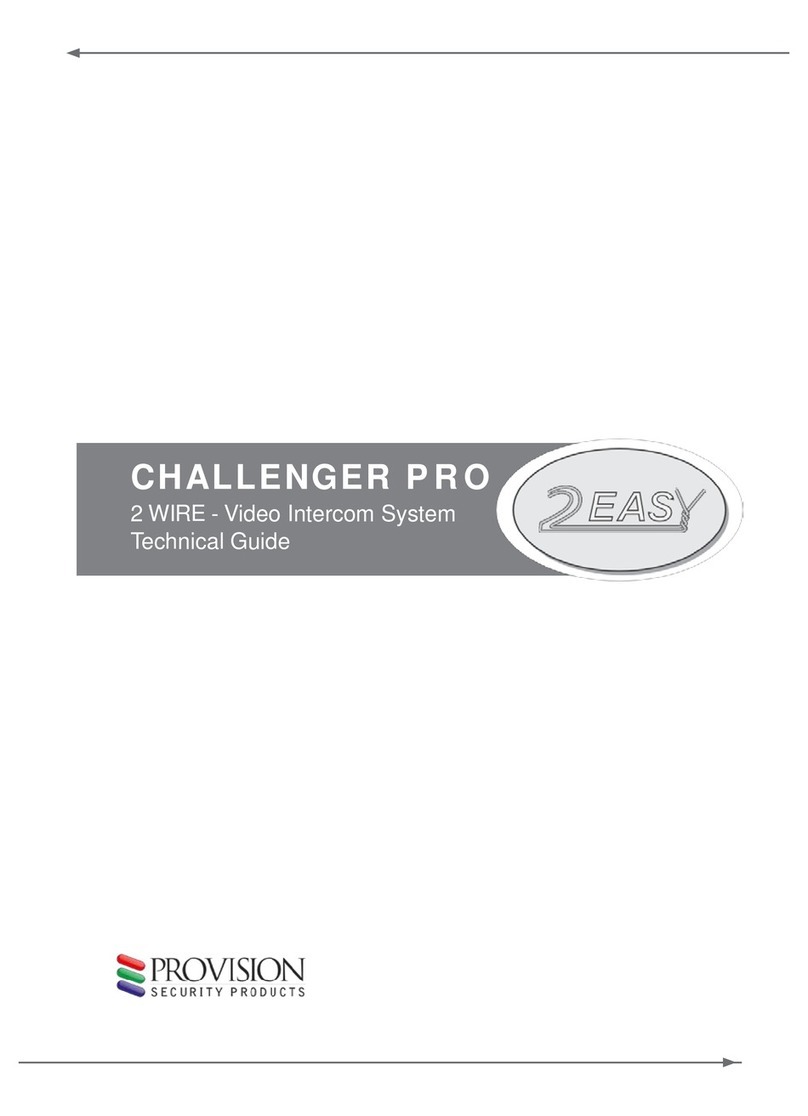
Provision
Provision CHALLENGER PRO Technical guide

HIK VISION
HIK VISION ADS-24S-12 1224GPCN user manual
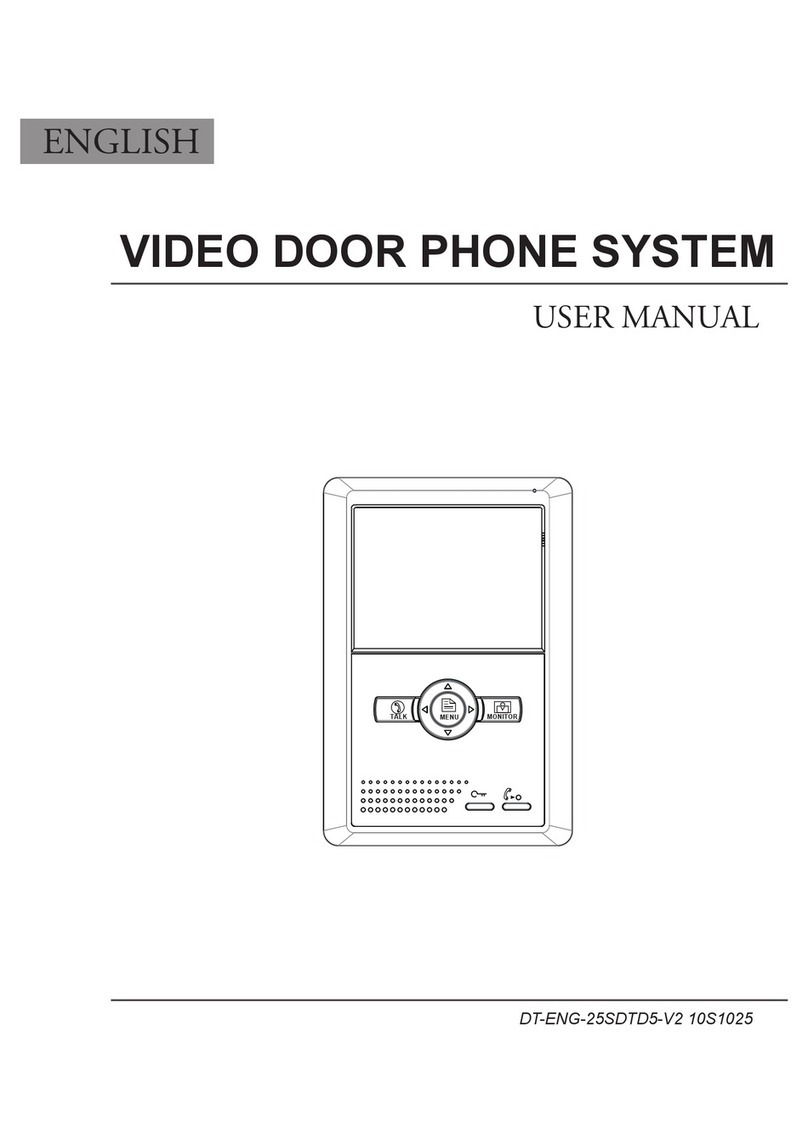
V-Tec
V-Tec VIDEO DOOR PHONE SYSTEM user manual

Timeguard
Timeguard DOOR COM DCEX1 Installation & operating instructions

cleanAIR
cleanAIR CAP18 OPERATION & MAINTINENCE INSTRUCTIONS