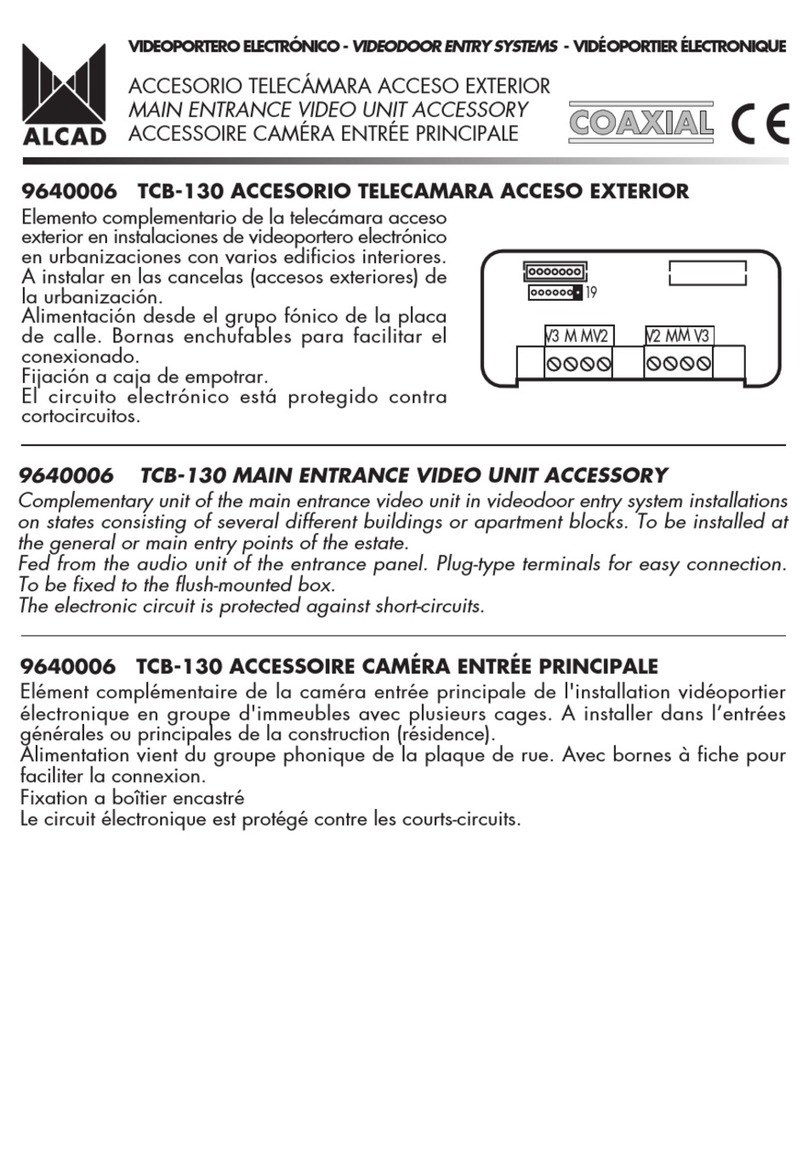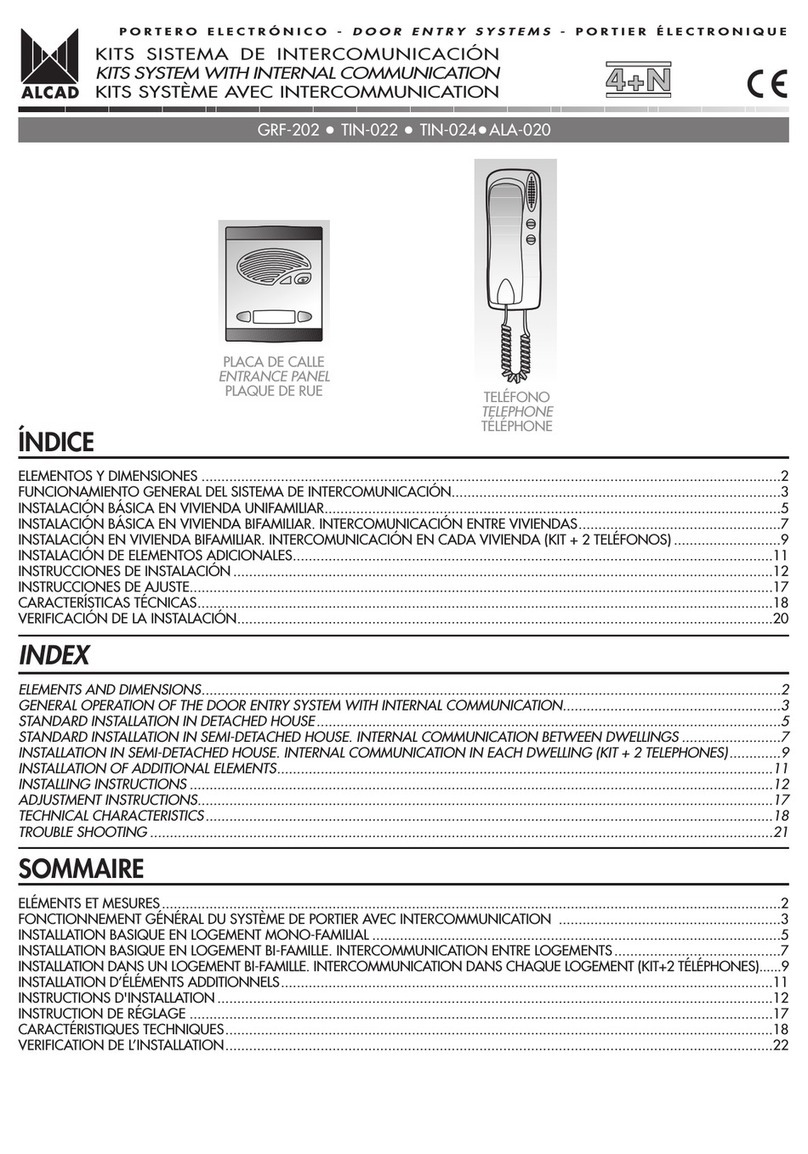ESP - 9MONITOR DE VIDEOPORTERO
OPCIONES DE CONFIGURACIÓN DEL MONITOR
MENÚ PRINCIPAL
El monitor dispone de un menú de configuración principal que le permite ajustar el equipo a
sus necesidades. Para acceder a dicho menú, estando el monitor en reposo, pulse el botón
menú . Muévase por los elementos del menú mediante los botones ABAJO y ARRIBA
(Botones multifunción y ). Seleccione una opción pulsando sobre el botón OK (Botón
multifunción ) o salga del menú pulsando el botón SALIR (Botón multifunción )
Ajuste de la pantalla (Brillo, contraste y saturación de color)
Seleccione la opción PANTALLA del menú. Podrá ajustar los niveles de brillo, contraste y
saturación de color de la pantalla.
Ajuste de la fecha y la hora
Seleccione la opción FECHA/HORA del menú. Ajuste entonces el día, mes, año, hora y
minutos.
Ajuste del idioma de los menús del monitor
Seleccione la opción IDIOMA del menú. Seleccione entonces el Idioma deseado pulsando
dos veces sobre el botón OK (Botón multifunción ).
Nota: La opción IDIOMA puede aparecer en otros idiomas como: LANGUAGE, LANGUE,
IDIOMA, LINGUA, DIL o JAZYK.
Configure si desea grabación de imágenes o grabación de videos
Seleccione la opción GRABAR: del menú para alternar entre las opciones GRABAR: FOTO
y GRABAR: VIDEO.
Restablecer a los ajustes de fábrica
Seleccione la opción BORRAR AJUST. Quedan borradas todas las grabaciones almacenadas,
y todos los ajustes volverán a los valores de fábrica.
MENÚ SECUNDARIO
El monitor dispone un menú de configuración secundario con menos opciones que el
principal. Es accesible cuando el monitor se encuentra en estado activo mediante la pulsación
de la opción de pantalla MENÚ (botón multifunción ). Muévase por los elementos del
menú mediante los botones ABAJO y ARRIBA (Botones multifunción y ). Seleccione
una opción pulsando sobre el botón OK (Botón multifunción ) o salga del menú pulsando el
botón SALIR (Botón multifunción )
Grabación manual de una imagen o video
Cuando tenga en pantalla la imagen que quiere grabar, pulse sobre el botón MENÚ
(Botón multifunción ). Aparece preseleccionada en pantalla la opción GRABAR: FOTO
o GRABAR: VIDEO (según la configuración del menú principal). Pulse sobre OK (Botón
multifunción ). La grabación manual se realiza con la fecha y hora actuales.
Ajuste de la pantalla (Brillo, contraste y saturación de color)
Seleccione la opción PANTALLA del menú. Podrá ajustar los niveles de brillo, contraste y
saturación de color de la pantalla.