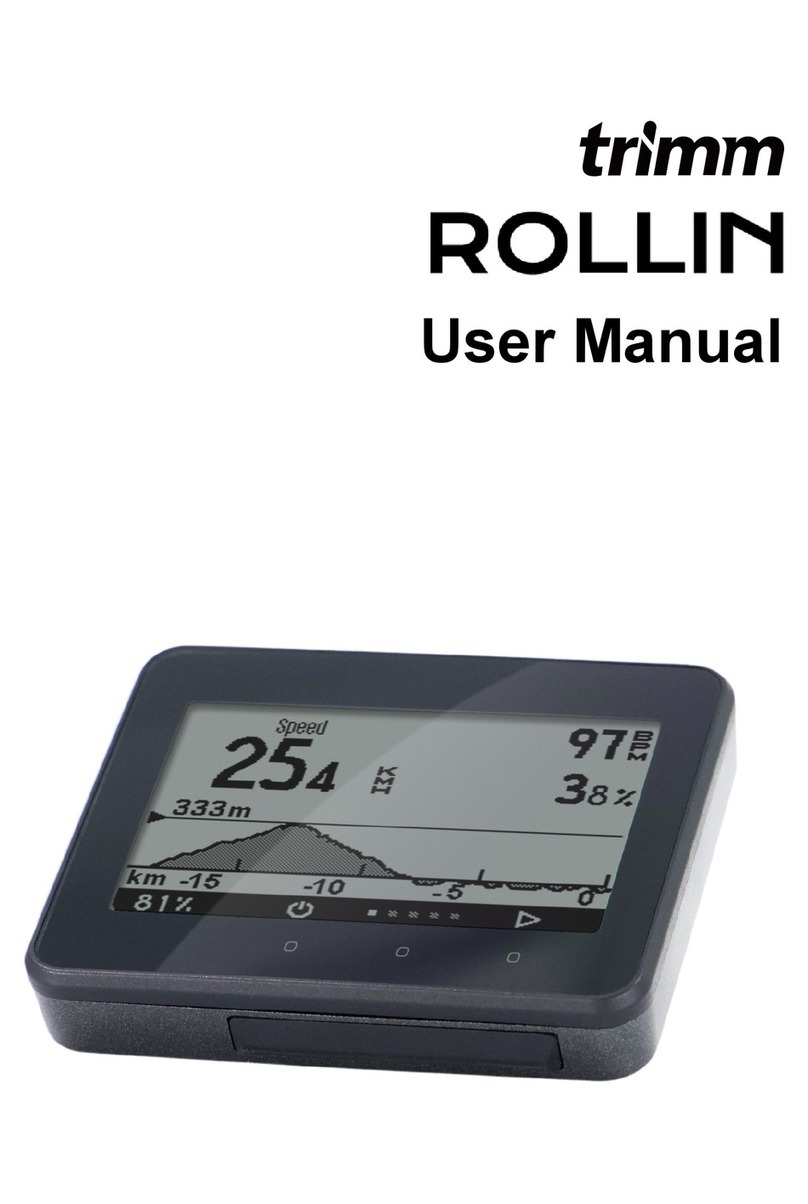Contents
trimmOne & trimmOne LITE User Manual 0
Caution 2
Video guide 2
Components 2
Base components 2
Solar charger (optional) 3
Solar speed sensor (optional) 3
Charge 3
Mounting 4
Mounting the mount 4
Mounting the solar charger 5
Solar speed sensor mounting 6
Pairing 7
Download the trimm Cycling Center app 7
Device connection 7
Speed sensor connection 8
Compatible sensors 9
Device description 9
Button function 9
Precautions before riding 10
Precautions after riding 11
Status icon 11
Firmware update 11
Settings 12
Profile settings 12
Data field settings 12
Data field items 13
Device settings 15
Notification settings 16
Backlight settings 17
General settings 17
Language settings 18
Route plan and navigation 19
Smartphone pairing and map function 19
Limit of responsibility for route guidance 20
OpenStreetMap 20
Plan route 21
Create a new route 21
Edit route 22
Edit marker 22
Edit list 23
Bike road options 24
Examples of bike road options 25
Route check and navigation 26
Route guidance with GPX, TCX, FIT 26
Import route 27
Imported route check and navigation 27
Delete route 27
Sync with Komoot 28
Offline map 29
Offline map download 29
History 30
History check 30
Sync with Strava 32
Sync with Strava and automatic upload
settings 32
Strava upload 33
Sync with TrainingPeaks 33
Share history (export to file) 34
Navigation with history 34
Delete history 35
PC version (Web App) 35
Frequently Asked Questions 36
Device 36
trimm Cycling Center App 37
Map and navigation 38
Sensor 38
Service 38
Troubleshooting 39
Device 39
Function 40
Speed sensor 40
Damage 40
Specifications 41
Safety guide 42
Caution 42
Battery warning 42
Handling warning 42
Health warning 43
Navigation warning 43
FCC compliance 43
Software license agreement 43
Map data information 44
Limited warranty 44