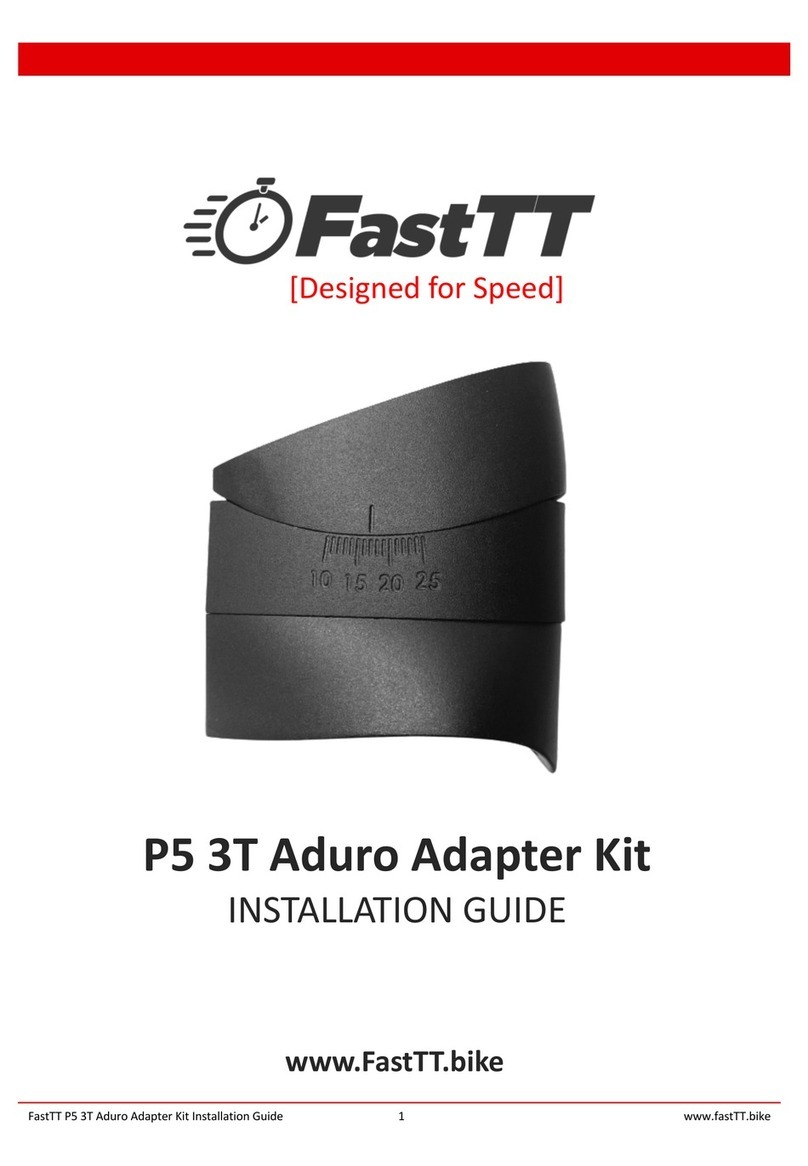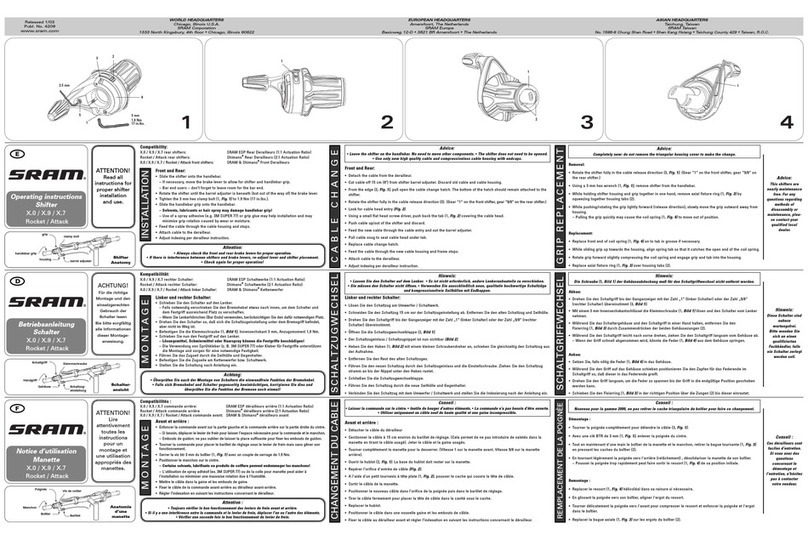trimm ROLLIN User manual

User Manual

trimm ROLLIN User Manual
Caution
Please refer to the user manual for precautions and information on the product.
Specifications are subject to change without notice for performance improvement.
Video guide
The link below is the video guide page.
https://trimm.bike/ko/support/guideRollin
Components
If any items are missing, please contact the store you purchased.
• Main unit
• Charging cable
• Mount and mounting bands
• (Optional) Speed sensor and mounting rubber bands
Base components
①Main unit*
②Charging cable(micro 5-Pin)
③Mount (including screws and rubbers)
Speed sensor (optional)
페이지 | 1

Speed sensor and mounting rubber bands
Charge
Open the rubber cover on the back of the product and charge it with the charging cable (5-pin micro).
✽This product cannot be charged with solar power.
페이지 | 2

Mounting
Mounting the mount
1. Prepare the mount and rubber bands
2. Select an appropriate size rubber band and place it
on the handle.
3. After fitting the mount to the groove of the rubber band, use a 2.5mm screw and a hexagon wrench to tighten the
mount.
4. Check if the mount is properly tightened.
페이지 | 3

5. After inserting the device into the mount horizontally, turn it 90 degrees to affix it.
Speed sensor mounting
1. Place the rubber holder on the back of the speed sensor.
2. Hang an appropriate size rubber ring on the hook on one side of the speed sensor and place it at the wheel hub.
The sensor may tilt when mounted on an asymmetric hub, but this will not affect its function.
페이지 | 4

3. With the rubber holder in contact with the wheel hub, attach the rubber ring on the opposite side to affix it.
Pairing
Download the trimm Cycling Center app
Search and download ‘trimm Cycling Center’ in the App Store or Google Play Store.
Simply scan the QR code below to go to the app download page.
https://trimm.bike/app
Device connection
1. Start the trimm Cycling Center app, tap the pairing
icon,and then press the left and right buttons at the same
time.
2. After verifying the numbers of the device and the app
are the same, confirm the Bluetooth connection.
페이지 | 5

Speed sensor connection
1. Connect the device and the app
2. Tap the Sensors button at the bottom or the More ▶
Sensors button.
3. Turn it so the speed sensor starts working. The sensor
is also detected when rolling a wheel equipped with a
sensor.
4. Click the scanned sensor to connect and select the wheel size.
The wheel size is marked on the side of the tire. If the wheel size you want is not available, please enter it yourself.
페이지 | 6

5. When the sensor is connected, the speed sensor icon will be displayed on the status bar at the top of the device.
Compatible sensors
All Bluetooth and ANT+ sensors using standard protocols are compatible with this product.
If you have an incompatible sensor, please contact customer center.
Pairing method
Sensor type
Bluetooth
ANT+
Speed sensor
Cadence sensor
Heart rate sensor
Device description
Button function
Refer to the icons displayed on the screen while using the device.
페이지 | 7

Power on
○●○
Center button
App pairing
●○●
Left button + right button
Rebooting(reset)
●●○
Hold left button + center button
at the same time for 10
seconds
Before riding
During riding
Left button
Center button
Right button
Left button
Center button
Right button
Power off
Next screen
Start recording
Lap recording
(Lap)
Next screen
Pause
일시정지
지도
Left button
Center button
Right button
Left button
(long press)
Stop recording
Next screen
Resume
recording
Map zoom in/out
Precautions before riding
Satellite signal detection
• When turning on, it takes about 1 minute to detect satellite signals.
• If GPS is not connected, the route will not be recorded.
• GPS data is automatically updated when paired with a mobile phone for fast GPS connection.
페이지 | 8

Start ride recording
• Be sure to tap the start button before riding.
• If you do not tap the start button, your ride will not be recorded.
Precautions after riding
Synchronization of ride recording
• After riding, sync your records with your smartphone.
• Unsynchronized records are compressed and saved for the next ride.
• You can check and share your riding records in the trimm Cycling Center app.
페이지 | 9

Status icon
Icon
Description
Icon
Description
Backlight on
Power meter connected
GPS connected
Heart rate sensor connected
Cadence sensor connected
Smartphone connected
Firmware update
This product periodically releases new firmware with new functions
or bug fixes.
• There is no need to download a separate program or connect to a PC
for firmware update.
• The trimm Cycling Center app automatically checks for new firmware
and updates.
• Firmware update takes only about 2 minutes.
페이지 | 10

Settings
You can easily switch settings in the trimm Cycling Center app.
Profile settings
Bottom of the app More ▶ Profile
Enter user information and customized
calorie and power analysis is provided.
페이지 | 11

Data field settings
1. Connect your device and the app.
2. Tap More ▶ Device data fields.
3. You can customize up to 8 pages by pressing the Edit
button. After clicking the Edit button on the page you
want to delete, you can delete the page by clicking the
‘Delete’ button in the upper right corner.
4. To change the page layout, select the ‘Edit’ button and
then click ‘Layout’ in the upper right corner. Select the
desired layout by placing it in the center. if you go back
to the previous step, you can see the changes.
5. if you want to edit details for each field, select ‘Info’ next
to the ‘Layout’ button. After clicking the category you
want to edit, select the item you want to change.
6. You can check the changed items immediately on the device.
페이지 | 12

Data field items
Category
Item
Description
Speed
Speed
Current speed
Maximum speed
Maximum speed of the current record
Average speed
Average speed of the current record
Average lap speed
Average speed of the current lap
Today’s average speed
Average speed for a day
Distance
Distance
Distance of the current record
Lap distance
Distance of the current lap
Today’s distance
Distance for a day
Altitude
Altitude
Current altitude
Ascent altitude
Cumulative ascent altitude of the current record
Descent altitude
Cumulative descent altitude of the current record
Slope
Current slope
Lap ascent altitude
Cumulative ascent altitude of the current lap
Lap descent altitude
Cumulative descent altitude of the current lap
Today's ascent altitude
Cumulative ascent altitude for a day
Today's descent altitude
Cumulative descent altitude for a day
Cadence
Cadence
Current cadence (pedaling rate per minute)
Average cadence
Average cadence of current record
Lap cadence
Average cadence of the current lap
Today's cadence
Average cadence for a day
Amount of pedaling
Total number of pedal revolutions in current record
Amount of lap pedaling
Total number of pedal revolutions in the current lap
Today's amount of pedaling
Total number of pedal revolutions for a day
Heart rate
Heart rate
Current heart rate (number of heart beats per minute)
Average heart rate
Average heart rate of the current record
Lap heart rate
Average heart rate of the current lap
Today's average heart rate
Average heart rate for a day
Calorie
Calorie
Calories burned in the current record
Lap calorie
Calories burned in the current lap
Today’s calorie
Calories burned for a day
Time
Exercise time
Riding time of the current record
Lap time
Riding time of the current lap
Today's riding time
Total riding time for a day
Elapsed time
Total riding time including pause time of the current
record
페이지 | 13

Current time
Current time
General
🔋
Smartphone
Battery level of connected smartphone
Temperature
Temperature measured by internal sensor
*Items may be added through updates.
Device settings
1. Connect your device and the app.
2. Tap More ▶ Device management
페이지 | 14

Notification settings
1. Set the notification by activating the alarm.
2. Select Call, SMS, etc. to set notifications for your preference. If your phone asks for access, please allow it.
* The selected notifications works in various situations including navigation.
Backlight settings
You can enable backlight mode.
페이지 | 15

Other functions and settings.
1. Re-routing (beta) : You can set whether or not to
activate the real-time re-routing function in case you
get off-path.
2. Notification time : You can set the notification
display time to Long/Default/Short.
3. Battery optimization: Battery saving mode.
(This feature is not available on Rollin)
4. Recording interval : You can set the recording
interval to 1 sec/ 2sec/ 4sec.
5. Auto recording start : A function that automatically
detects and confirms the start of recording when the
set speed is maintained for about 10 seconds.
General settings
페이지 | 16

You can change general settings in More
▶ Settings.
• Voice guidance
Navigation voice guidance on your
smartphone.
(When Bluetooth earphones are connected)
• Auto pause
Recording is automatically paused when the
speed is below a certain level.
• Unit system
Choose between imperial (ft/lbs) or metric
(cm/kg).
• 24-hour clock
Choose from 12-hour or 24-hour clock.
* Share your riding records with
more people through sync with
Strava, Komoot, TrainingPeaks, and
RWGPS (Ride With GPS).
Language settings
The language setting of trimm Cycling Center is the same as the smartphone language setting. If you want to
set a different language between the smartphone and the app, refer to the following instructions. Languages
not available inside the app are displayed in English.
iOS
1. In your phone settings, select trimm Cycling.
2. Select the language.
Android
페이지 | 17

1. Tap the Settings button at the bottom of the screen under More.
2. Tap Language at the bottom of the list.
3. Select the language.
페이지 | 18

Route plan and navigation
Smartphone pairing and map function
This product provides excellent map and navigation functions that were previously only available with
expensive bicycle computers using your smartphone.
By connecting the device to a smartphone via Bluetooth, it performs various complex tasks, such as
receiving the latest map data in real time or backing up riding records in real time.
Default
function
(speed,
altitude, etc.)
Offline maps
and navigation
Real-time
maps and
navigation
Re-routing
GPX
navigation
Bluetooth
(smartphone
pairing)
On
Y
Y
Y
Y
Y
Mobile network
(3/4/5G, Wi-Fi)
On
Bluetooth
(smartphone
pairing)
On
Y
Y
N
N
Y
Mobile network
(3/4/5G, Wi-Fi)
Off
Bluetooth
(smartphone
pairing)
Off
Y
N
N
N
N
페이지 | 19
Table of contents
Other trimm Bicycle Accessories manuals