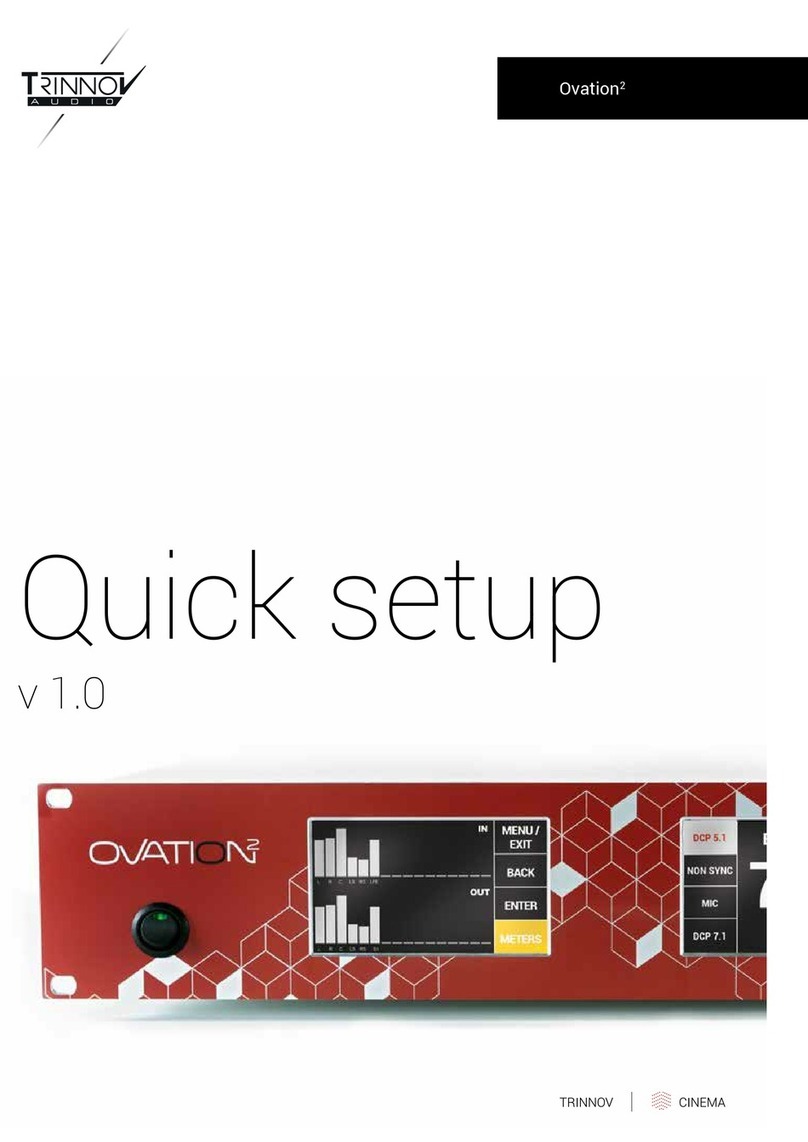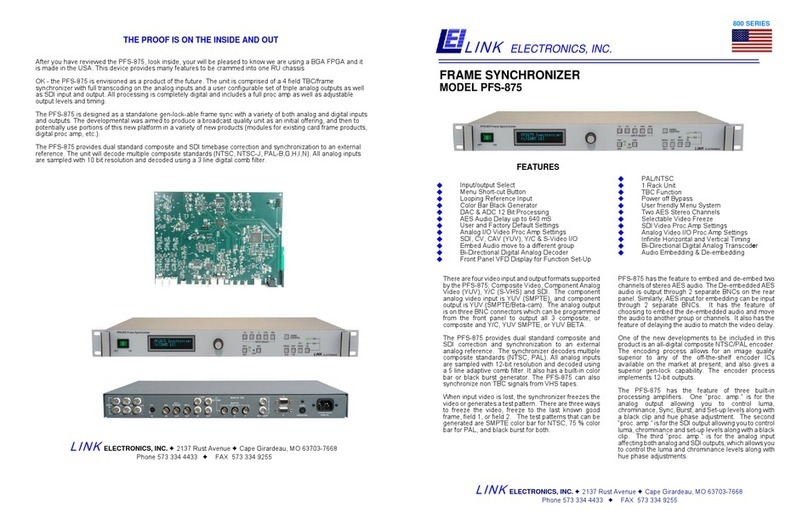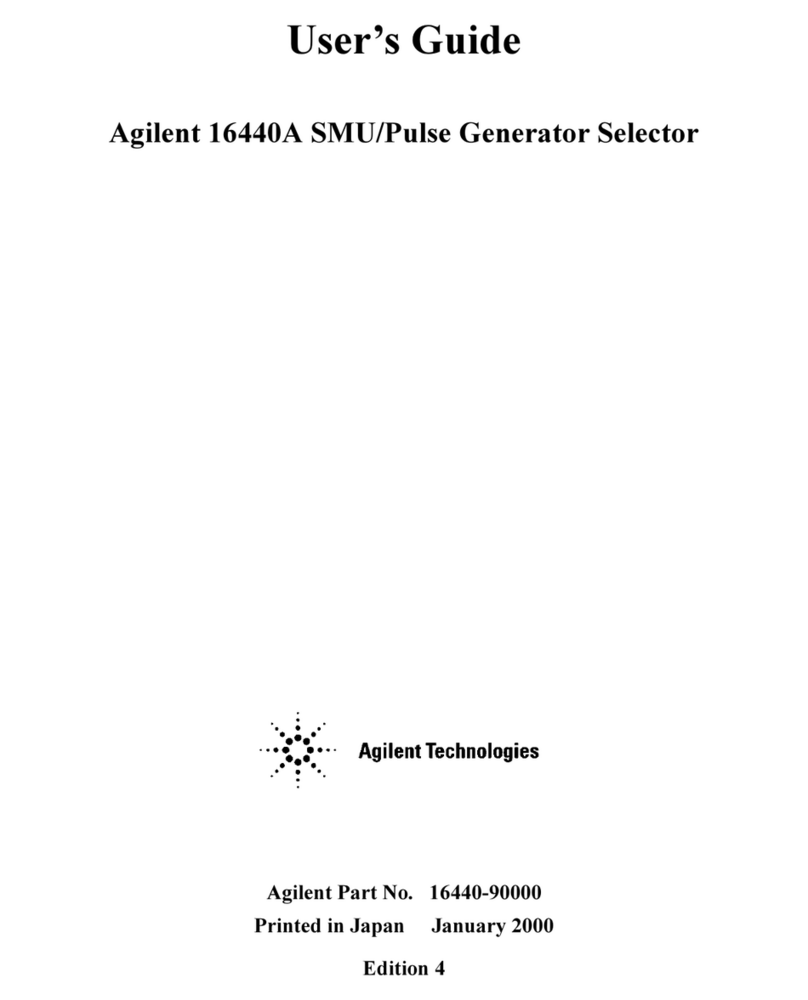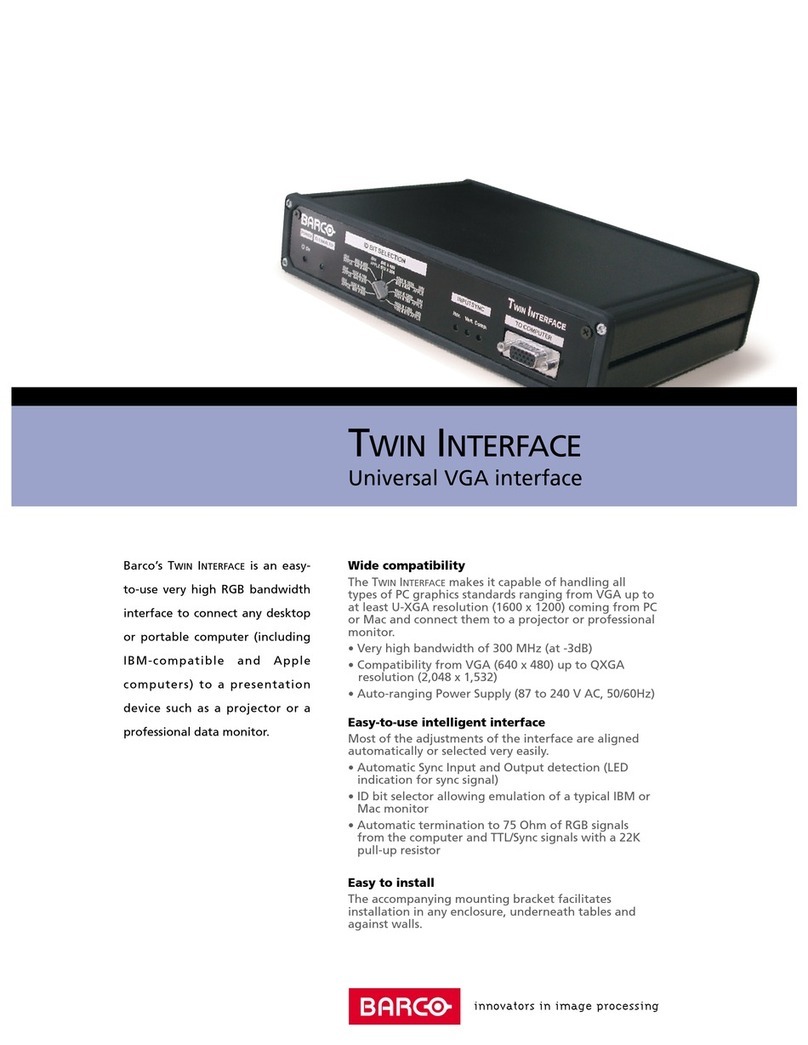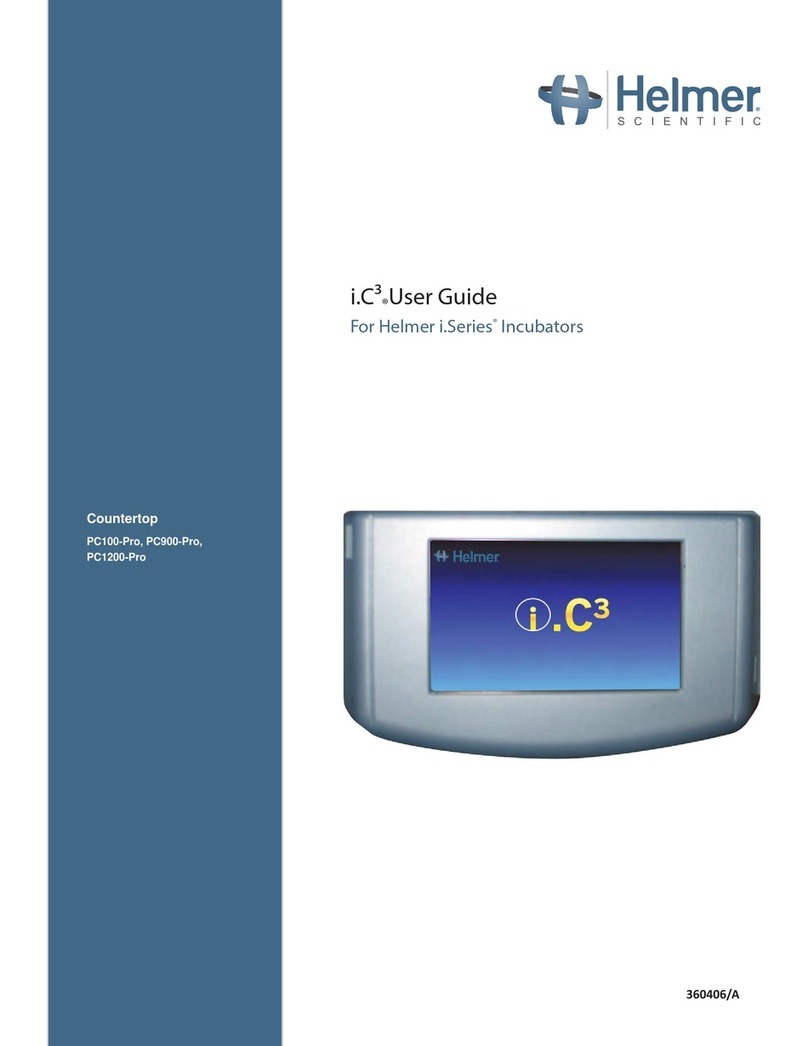Trinnov Audio NOVA User manual
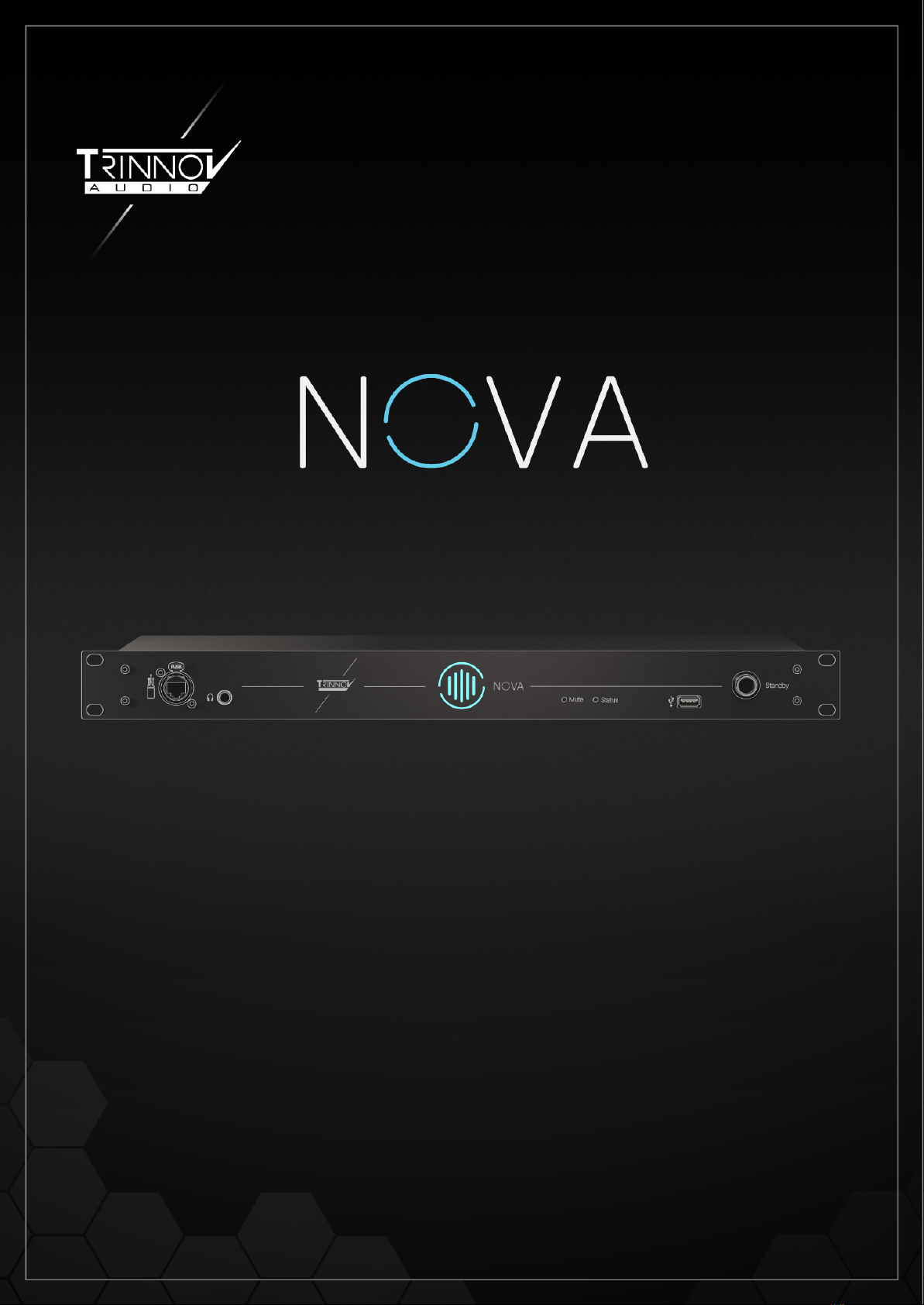
USER MANUAL

WELCOME
Thank you for choosing Trinnov.
Our goal is to create products that meet, and even exceed, the monitoring requirements of the most
demanding audio professionals. Our solutions enable them to produce the highest quality sound possible for
music, broadcast, film, or any type of audio content.
This manual includes the essential information you need to start using your device in your studio setup.
We will help you through every step of the setup process, using NOVA as a room optimizer, a monitor
controller, an audio interface, or all of the above.
2User Manual

Safety Instructions
1. Read the following instructions carefully. Save all instructions for future reference.
2. Follow all warnings and instructions.
3. TRINNOV Audio expressly forbids unauthorized modification of this equipment.
4. Using the unit in the following locations can result in a malfunction:
• In direct sunlight
• Locations of extreme temperature or humidity
• Excessively dusty or dirty locations
• Locations of excessive vibration
• Close to magnetic fields
5. Condensation can form on the inside of the apparatus if it is suddenly moved from a cold environment to
a warmer location. Before switching the unit on, it is recommended that the unit be allowed to reach room
temperature.
6. Clean only with a dry cloth. Do not use liquid solvent-based cleaners.
7. Do not cover block ventilation slots or openings. Never push objects of any kind into ventilation slots on
the equipment casing.
8. Install in conformance with the manufacturer’s instructions.
9. Maximum permissible operating conditions: 0 °C to 40 °C, 20-65% relative humidity.
10. Protect the power cord from being walked on or pinched, particularly at plugs, convenience receptacles,
and where they exit the apparatus.
11. Always replace damaged fuses with the correct rating and type, T500mA.
12. Unplug this apparatus during lightning storms or when unused for long periods of time.
13. Do not open the equipment case. There are no user-serviceable parts in this equipment. Refer all
servicing to qualified service personnel.
14. Please connect the designated AC/AC power supply to an AC outlet of the correct voltage. Do not
connect it to an AC voltage outlet other than what your unit is intended for.
3User Manual

Table of Contents
WELCOME............................................................................................................................................................................ 2
Safety Instructions..............................................................................................................................................................3
Table of Contents.................................................................................................................................................................................. 4
INTRODUCTION.................................................................................................................................................................. 6
YOUR NOVA.....................................................................................................................................................................................6
Package content................................................................................................................................................................... 6
Inputs & Outputs................................................................................................................................................................... 6
Software Licenses................................................................................................................................................................ 7
User Interface.........................................................................................................................................................................7
Dimension and weight:........................................................................................................................................................8
Important information.................................................................................................................................................................9
About this User Manual...............................................................................................................................................................9
CONFIGURATION AND START-UP................................................................................................................................ 10
Connect NOVA............................................................................................................................................................................. 10
Power connection.............................................................................................................................................................. 10
Network connection.......................................................................................................................................................... 10
Product description...................................................................................................................................................10
Network connection..................................................................................................................................................11
Power on/off.................................................................................................................................................................................11
Power On...............................................................................................................................................................................11
Power Off...............................................................................................................................................................................11
Trinnov Application.....................................................................................................................................................................12
NOVA is controlled by the Trinnov App............................................................................................................................... 12
Home Page................................................................................................................................................................................... 13
Top Menu.............................................................................................................................................................................. 14
Volume Control................................................................................................................................................................... 15
Sources.................................................................................................................................................................................. 15
Monitoring.............................................................................................................................................................................16
Speakers................................................................................................................................................................................ 16
Flip buttons...........................................................................................................................................................................16
System Settings..........................................................................................................................................................................17
General................................................................................................................................................................................... 17
Startup........................................................................................................................................................................... 17
Preferences.................................................................................................................................................................. 18
Volume...........................................................................................................................................................................18
About.............................................................................................................................................................................. 19
Latency...................................................................................................................................................................................20
Hardware...............................................................................................................................................................................21
Quick setups.................................................................................................................................................................................21
Configuration Wizard........................................................................................................................................................ 21
Calibration Wizard..............................................................................................................................................................23
4User Manual
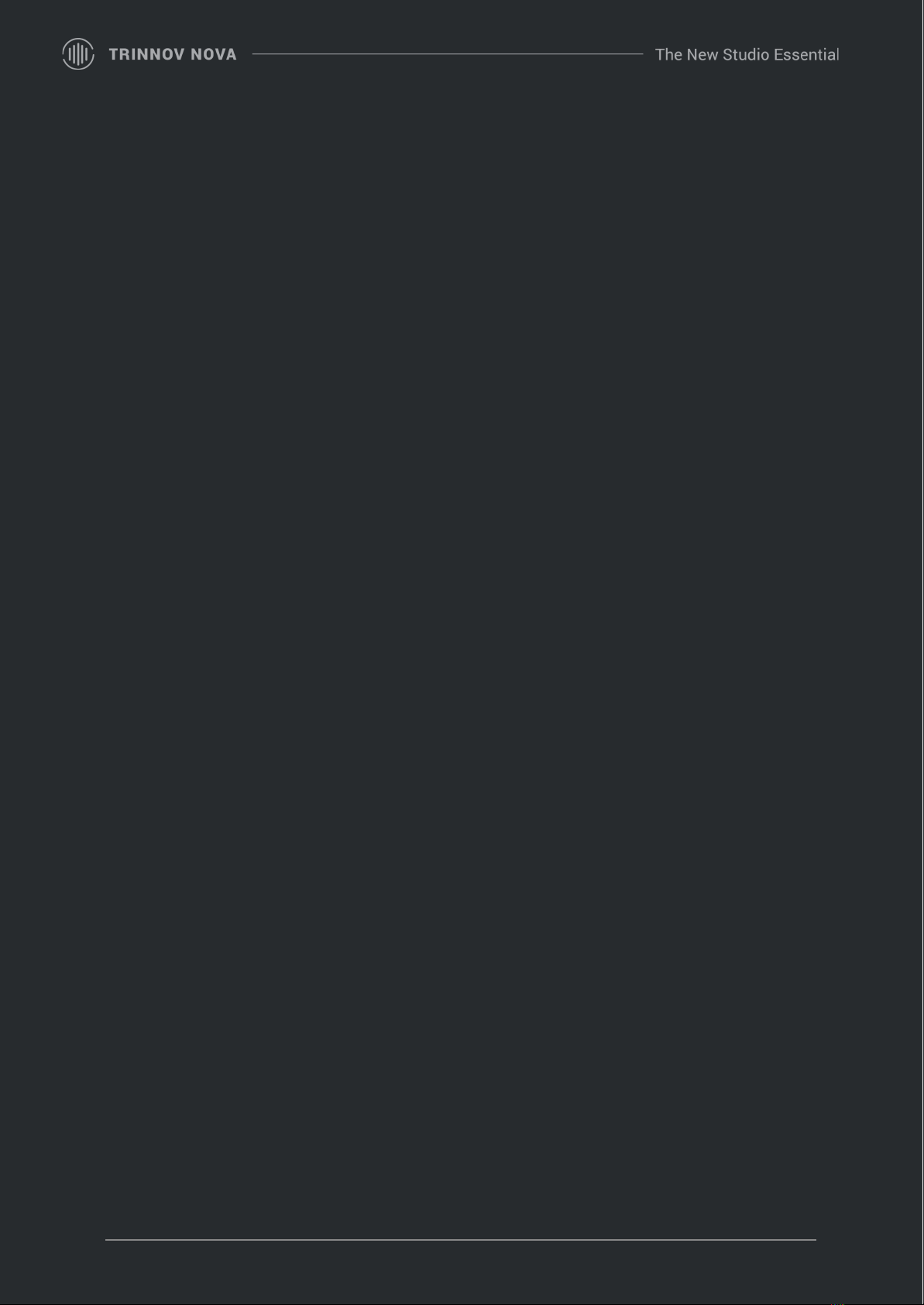
NOTIONS............................................................................................................................................................................24
Presets............................................................................................................................................................................................24
Network..........................................................................................................................................................................................25
Network Mode.....................................................................................................................................................................25
Information...........................................................................................................................................................................25
DHCP...................................................................................................................................................................................... 26
Fixed IP...................................................................................................................................................................................26
Trinnov Audio Server.........................................................................................................................................................26
Clocking..........................................................................................................................................................................................26
Output Selection..........................................................................................................................................................................28
Speaker Sets........................................................................................................................................................................ 28
Headphones.........................................................................................................................................................................29
Monitoring..................................................................................................................................................................................... 29
La Remote configuration.................................................................................................................................................29
Direct Outputs......................................................................................................................................................................30
Downmixes...........................................................................................................................................................................31
Optimization................................................................................................................................................................................. 32
The Optimizer...................................................................................................................................................................... 32
Graphs....................................................................................................................................................................................34
Basic Mode...................................................................................................................................................................34
Expert Mode.................................................................................................................................................................35
Graph analysis.................................................................................................................................................... 37
Bass Management.............................................................................................................................................................38
Target Curves...................................................................................................................................................................... 41
Excursion curves................................................................................................................................................................ 42
Settings..................................................................................................................................................................................43
Algorithm.......................................................................................................................................................................44
Algorithm limits...........................................................................................................................................................44
Filters..............................................................................................................................................................................45
IIR Settings...........................................................................................................................................................46
FIR Settings......................................................................................................................................................... 46
Calibration..................................................................................................................................................................................... 47
Measurement...................................................................................................................................................................... 47
Microphone...........................................................................................................................................................................48
Main Listening Position....................................................................................................................................................48
Multipoint measurement................................................................................................................................................. 49
Dante...............................................................................................................................................................................................50
Certification.......................................................................................................................................................................... 50
Dante Virtual Sound card.................................................................................................................................................50
Warning about USB to network adapters..................................................................................................................51
HELP........................................................................................................................................................................................................52
System updates and License upgrades............................................................................................................................. 52
Latency........................................................................................................................................................................................... 53
LEDs Status.................................................................................................................................................................................. 53
APPENDIX............................................................................................................................................................................................. 54
Version history............................................................................................................................................................................. 54
5User Manual

INTRODUCTION
YOUR NOVA
Package content
The package of the NOVA contains the following items:
●NOVA
●Protection bag
●One power cord
●One cat5e network cable
●Printed quick start guide.
Inputs & Outputs
On the front panel are located, from left to right, the etherCON microphone input, Headphones input,
and La Remote input.
On the back panel are located from left to right:
●Power input with fuse case
●USB A service input
●Dante Ethernet ports (machine control)
●Digital SPDIF inputs (Coaxial and Optical)
●Digital AES/EBU output
●6 XLR balanced analog output
●4 TRS Jack analog input
●2 XLR analog input
6User Manual

Software Licenses
NOVA is shipped with 2 Optimizer licenses by default.
To optimize more than 2 speaker outputs simultaneously, additional software licenses must be purchased.
If you have already purchased additional licenses and that these licenses have already been assigned to your
unit, please verify that:
●You have downloaded and installed the Trinnov Application on your macOS or Windows computer
●Your computer and NOVA are connected to the same network and the internet.
As you start the application for the first time and NOVA is detected, you will be prompted to update your unit,
which will install your additional licenses.
More in System updates and License upgrades.
User Interface
As part of NOVA’s development, we designed a new User Interface to deliver a better and more intuitive user
experience, including step-by-step instructions to help you configure NOVA and calibrate your monitoring
system in the easiest way possible.
The User Interface uses color cues. Any menu item displayed in RED or ORANGE indicates something is
wrong or misconfigured in your preset.
By default, the user interface shows only essential functions, but more advanced options can be displayed in
most pages by using the Expert Mode toggle button on the top left of the user interface.
7User Manual
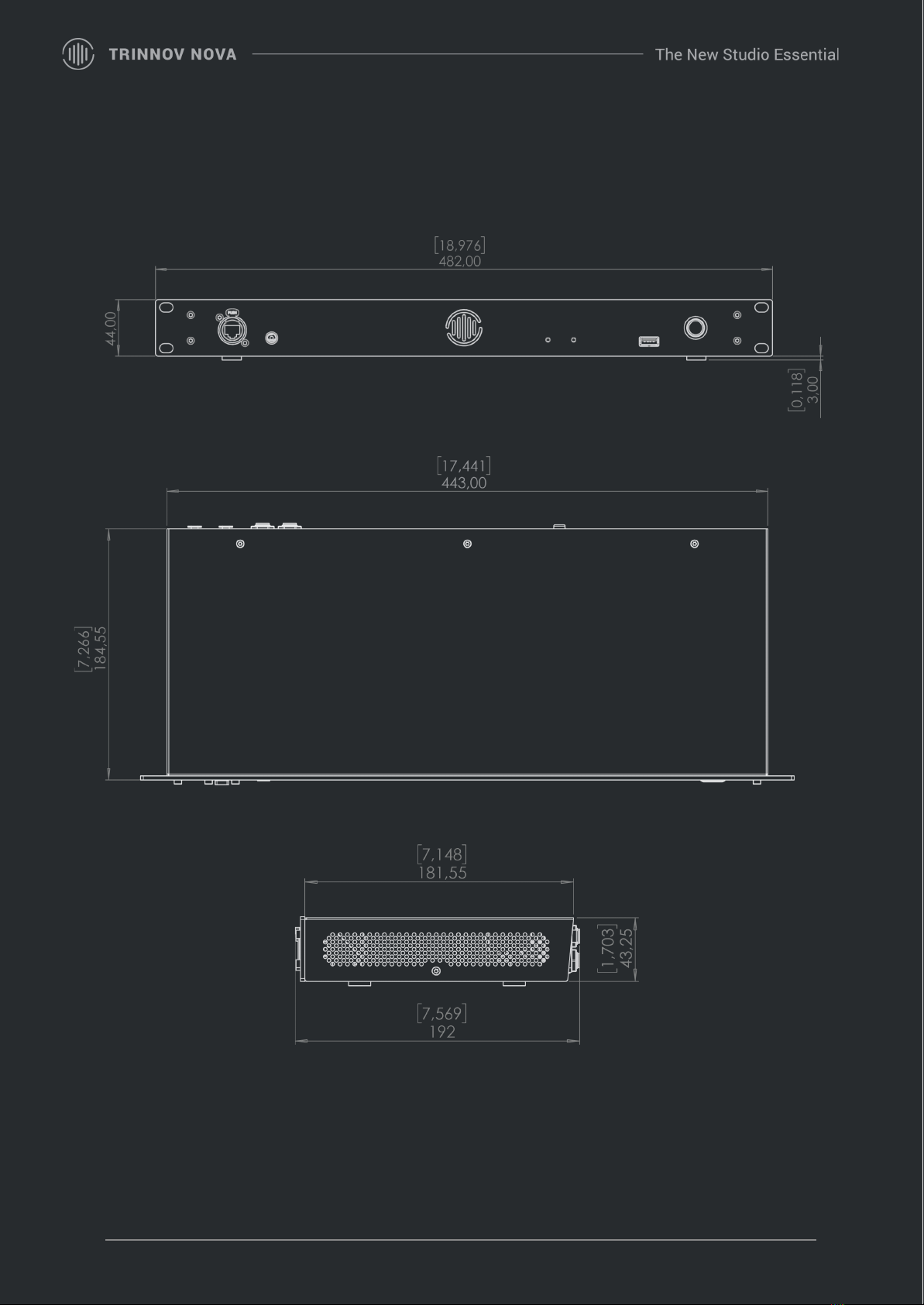
Dimension and weight:
NOVA weighs 2.6 kilograms or 5.7 pounds.
8User Manual
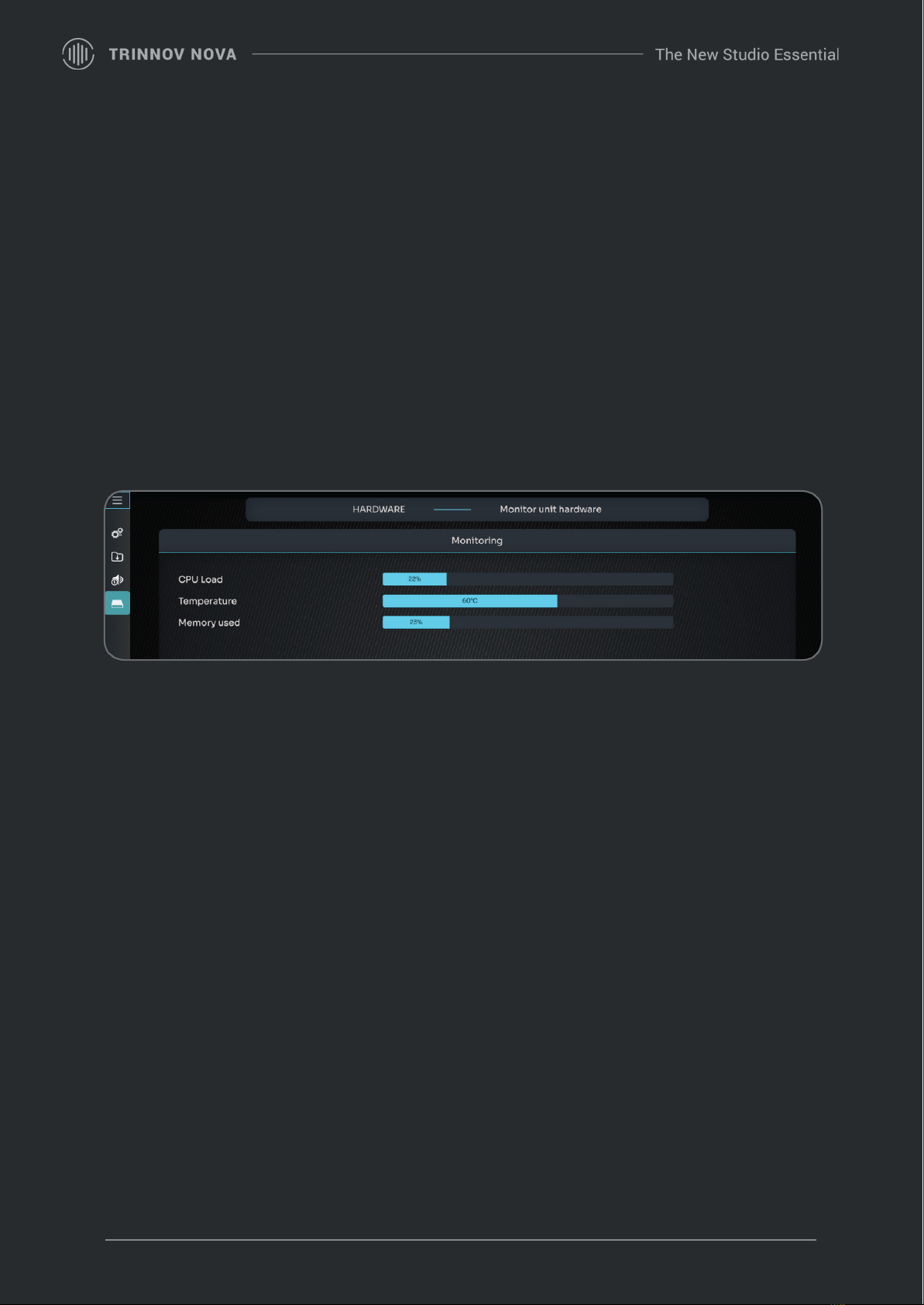
Important information
The hardware research team has designed a fanless unit to keep your environment as quiet as possible.
They successfully achieved this by using the top lid of NOVA for heat dissipation.
Don’t be worried if NOVA is getting hot, that’s normal behavior.
All heat dissipation systems are linked to the lid; be careful not to put heavy weight or hard pressure on it .
Improper handling of the lid can result in a broken motherboard.
You can also monitor the current temperature of NOVA.
About this User Manual
This manual is split into different sections:
●Configuration and Start-Up will get you through the essential things
you need to know to get up and running
●Notions cover generic concepts and explain more specific features
●Help is dedicated to troubleshooting
9User Manual
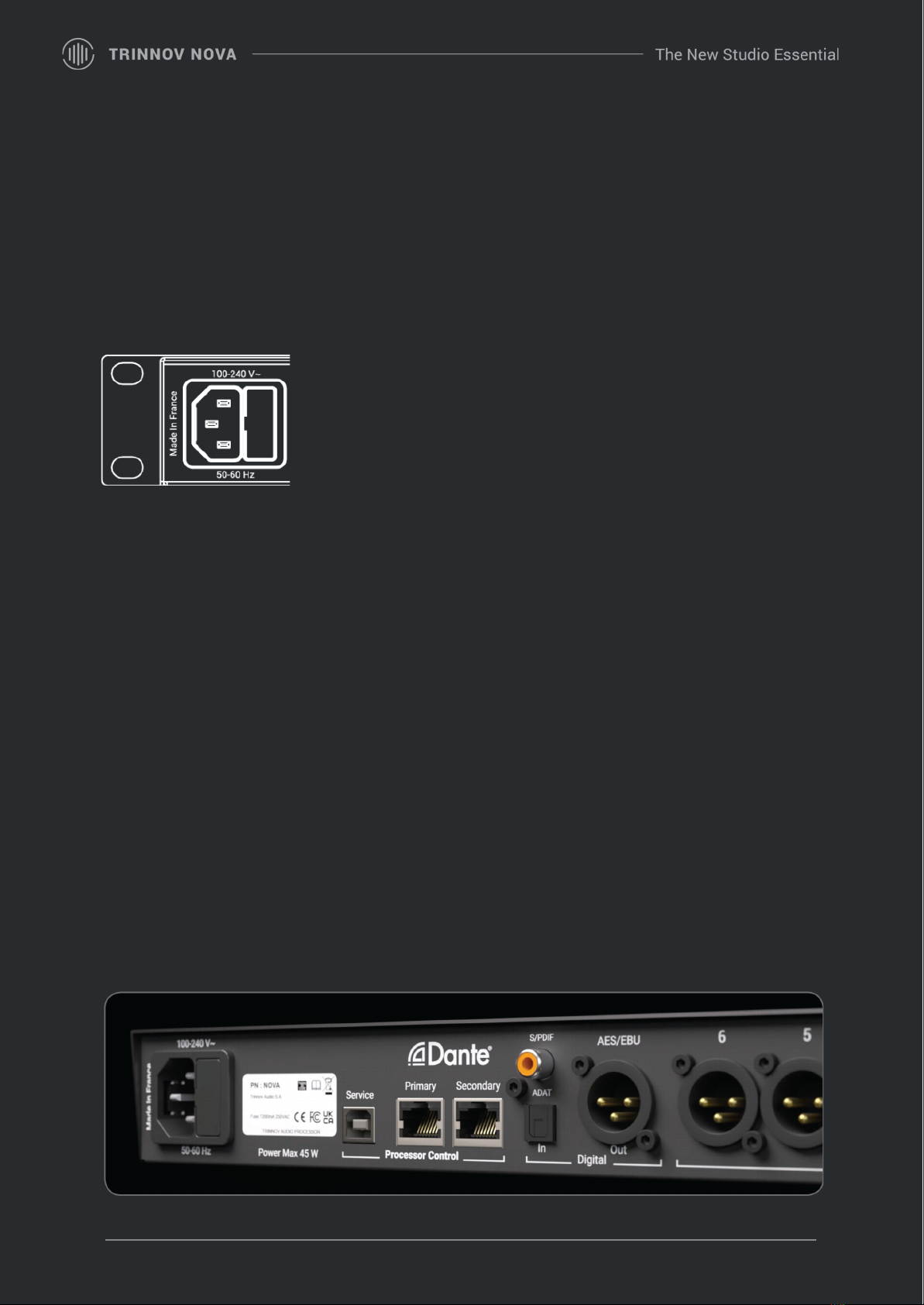
CONFIGURATION AND START-UP
Connect NOVA
Power connection
NOVA’s internal power supply (PSU) is connected via an IEC C14 inlet at the
back of the device.
This high-performance switch mode power supply accepts 100V to 240V AC.
NOVA’s PSU has a built-in inline filter, is fully regulated against voltage
fluctuations, and suppresses mains interference.
Network connection
For the initial configuration, NOVA needs to be connected to your local network. This is how the Trinnov
Application and the processor communicate to provide control over the unit.
An internet connection is also required to download new software versions and additional software licenses.
We therefore strongly recommend connecting NOVA to the Internet before its first use.
A network connection is also required in most cases for daily operation.
Except for NOVA owners also using La Remote, which only requires a USB connection to NOVA (or to the
computer running the Trinnov application (MAC OS app only, but a network connection is then needed too).
Product description
The rear panel of NOVA features two RJ45 connectors labeled primary and secondary, which provide
standard Ethernet connectivity. The supported link speeds are 100 Mbps and 1000 Mbps, and cable lengths
of up to 100 m are supported when using Cat 6e.
The default configuration makes NOVA act as a network switch. This means that you can control NOVA or
use the Dante audio connectivity from either port.
10 User Manual

Network connection
In case NOVA is connected to the local router or internet service provider box with default parameters, no
specific configuration should be required.
No connection should be required if you connect NOVA directly to the computer running the Trinnov
Application unless network settings are set manually in either device.
For more advanced network integration, please contact a professional administrator and read this manual's
Network section.
Important notes:
●If you plan to use Dante audio over IP, ensure the network link is 1 GB/s.
●An etherCON port is present on the front panel. This connector is dedicated to the Trinnov
measurement microphone and is incompatible with computer network hardware.
●If you connect NOVA to your local network via a switch or router, make sure you do not connect
both Ethernet ports at the same time to the same network device. This will lead to a network
infinite loop and loss of connectivity.
Power on/off
Power On
The NOVA has a power AC inlet at the rear panel and a standby switch at the front.
Perform the following steps to power on NOVA:
1. Ensure that the power inlets are correctly connected to a power source.
2. Press the front panel Standby button to boot the device.
Important note: if the front panel LEDs do not light up after the second step, please check the NOVA fuse
next to the AC socket.
Power Off
Perform the following steps to power off NOVA:
1. Press and hold the front panel Standby button for 2 seconds. You can release it as soon as the
button color changes to red.
2. The Standby button changes to yellow. Wait for all front LEDs to switch off.
3. You can then safely unplug the rear power inlet if needed.
11 User Manual

Trinnov Application
Download the free Trinnov App from our website, https://www.trinnov.com/en/support, to discover and take
control of your NOVA device.
This software must be installed on a computer connected to the network NOVA has been connected to.
NOVA is controlled by the Trinnov App.
macOS APP
WINDOWS APP
IOS APP
The app is also available on IOS to control your NOVA on an iPhone
(volume, mute, preset selection) and an iPad for configuration.
You can download the application using this QR code.
You can customize the name of your device in the Trinnov App to suit local configuration and simplify
day-to-day identification.
Note that if you rename the unit in the Dante controller, this name will also be used in the Trinnov App.
12 User Manual

Home Page
This new, completely redesigned homepage shows everything at one glance.
13 User Manual

Top Menu
The top menu is always visible and includes:
This is the home page shortcut.
Clicking it will always bring you back to the home page.
Main menu items
Preset selection and management
Optimizer Status.
Blue means Activated Red means Bypassed
Quick access to the configuration of :
14 User Manual
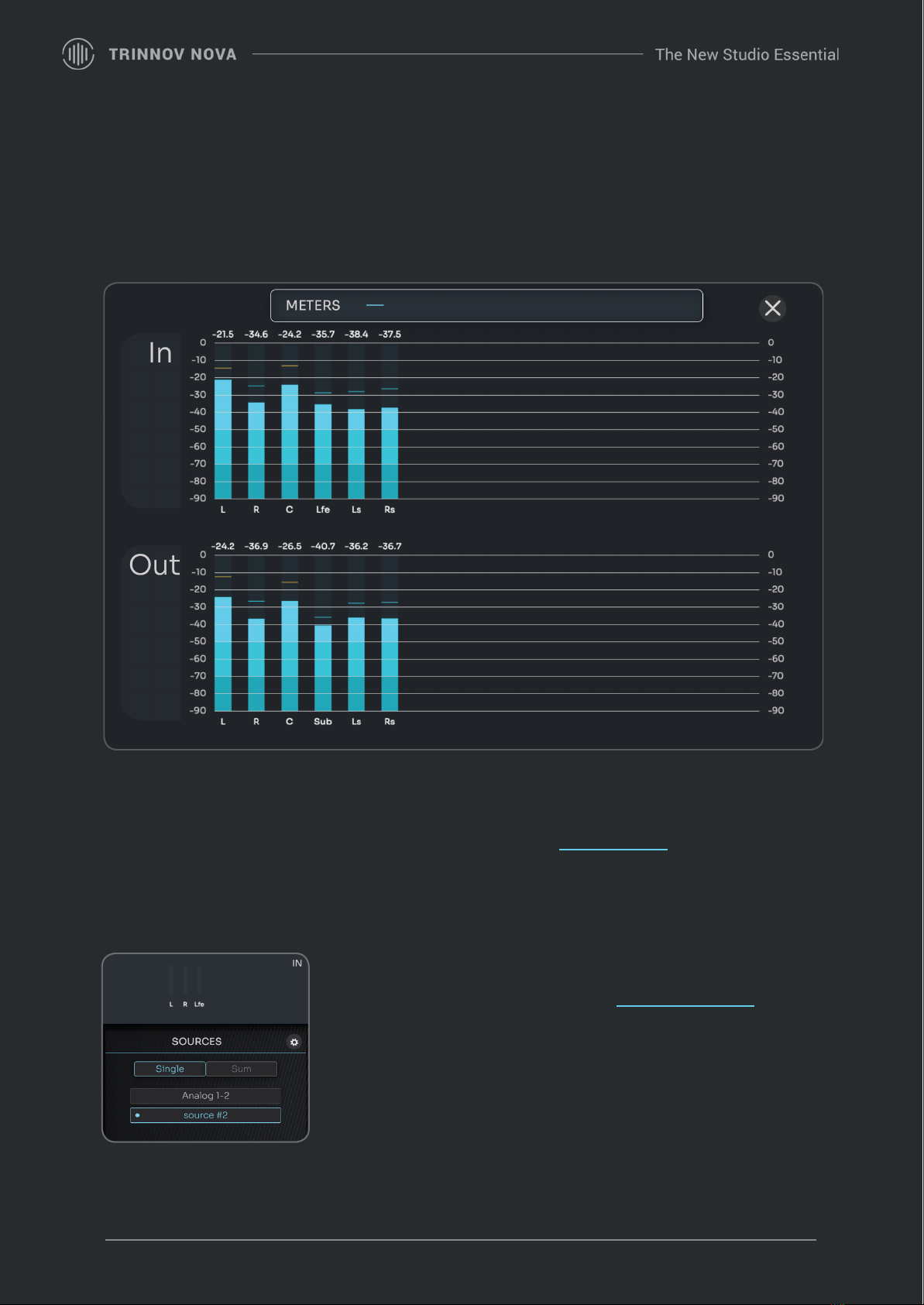
Volume Control
Below the top menu and in the middle horizontal section, you will find the input and output meters, as well as
the volume control panel.
Click on the input or output meters for an enlarged and more detailed meter representation.
The Volume control panel includes the main volume knob, mute, dim, and reference call-back buttons. Note
that the Dim attenuation and reference volume level can be set in the system settings.
Sources
All the sources you have configured via the configuration wizard explained
further down in this manual will be listed and available on the right-hand
side of NOVA’s Home Page.
You can always reconfigure them after you have run the wizard by using
the gear icon located in the top-right corner of the Sources selection panel.
15 User Manual
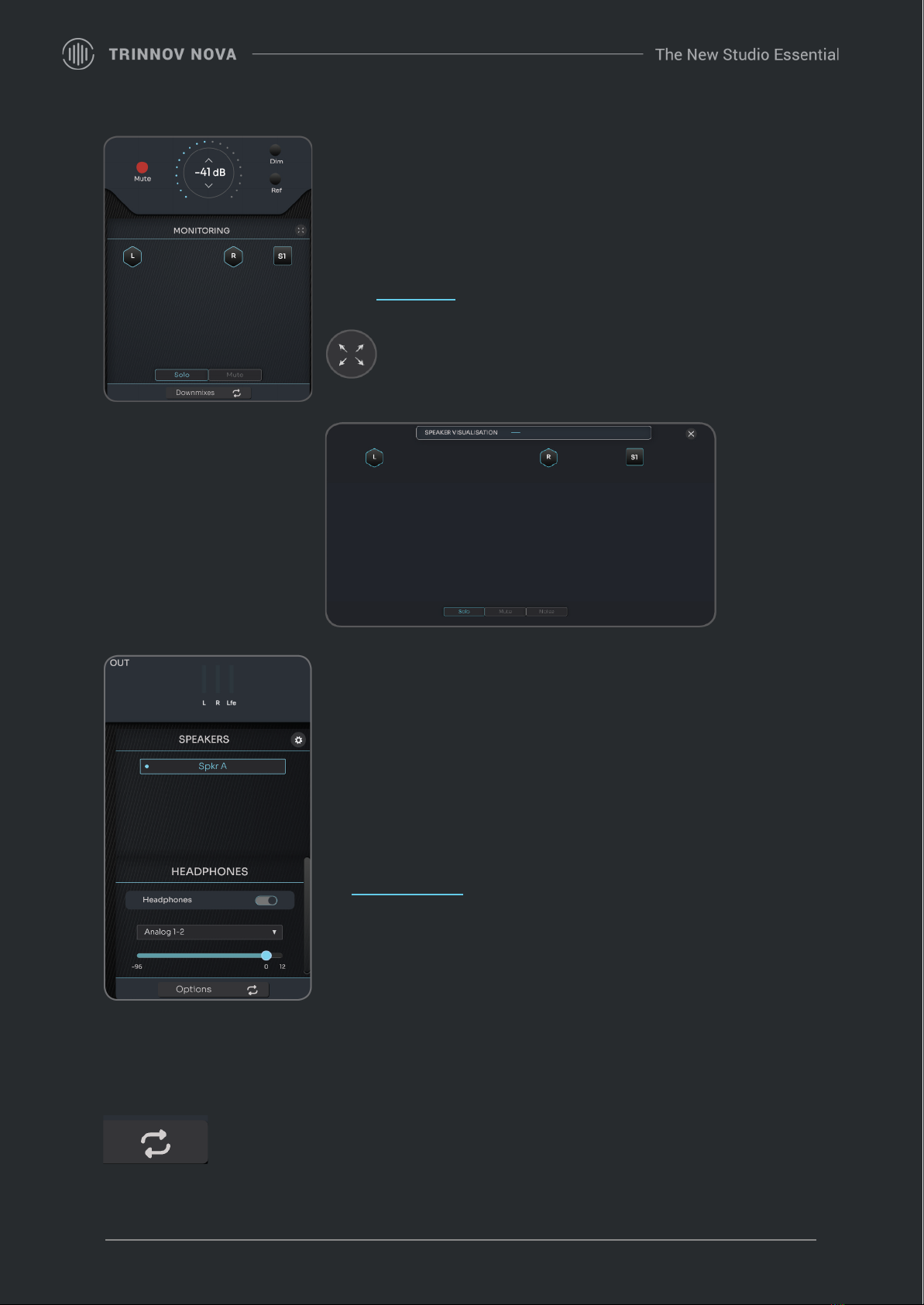
Monitoring
The middle section of the home pages includes basic monitoring controls
such as individual speaker mute and solo.
But with the flip button located at the bottom of this section, you can also
access downmixes functions.
This item is called Speaker Visualisation. From this page, you
can play pink noise, solo or mute .
Speakers
The right-hand side of the home page hosts the output control panel.
This panel includes speaker set selection, headphones level, and source
control.
As for the source selection panel, you can find a gear icon in the top-right
corner that will bring you straight to the output configuration. Please go to
the Output Selection section of this guide for more detailed information
Important note: reconfiguring speakers will require a new acoustic
calibration.
Flip buttons
You can find two flip buttons at the bottom of the monitoring and output control panels.
These flip buttons give you access to useful yet less essential features related to each
section.
16 User Manual

System Settings
By clicking on SYSTEM on the toolbar, you will access the configuration of your settings.
General
In the general section, you can adjust several parameters.
Startup
Default preset : the current preset loaded at startup.
Auto mute: The unit will automatically mute at startup.
Volume : You can either boot at a fixed volume or resume the level used during the last session
17 User Manual

Preferences
Language: Select the main language of NOVA (only English available currently).
Front panel brightness: Select the preferred LED luminosity.
Your unit name: Apply a specific name for NOVA.
Volume
In this section, you can configure all the volume parameters.
18 User Manual
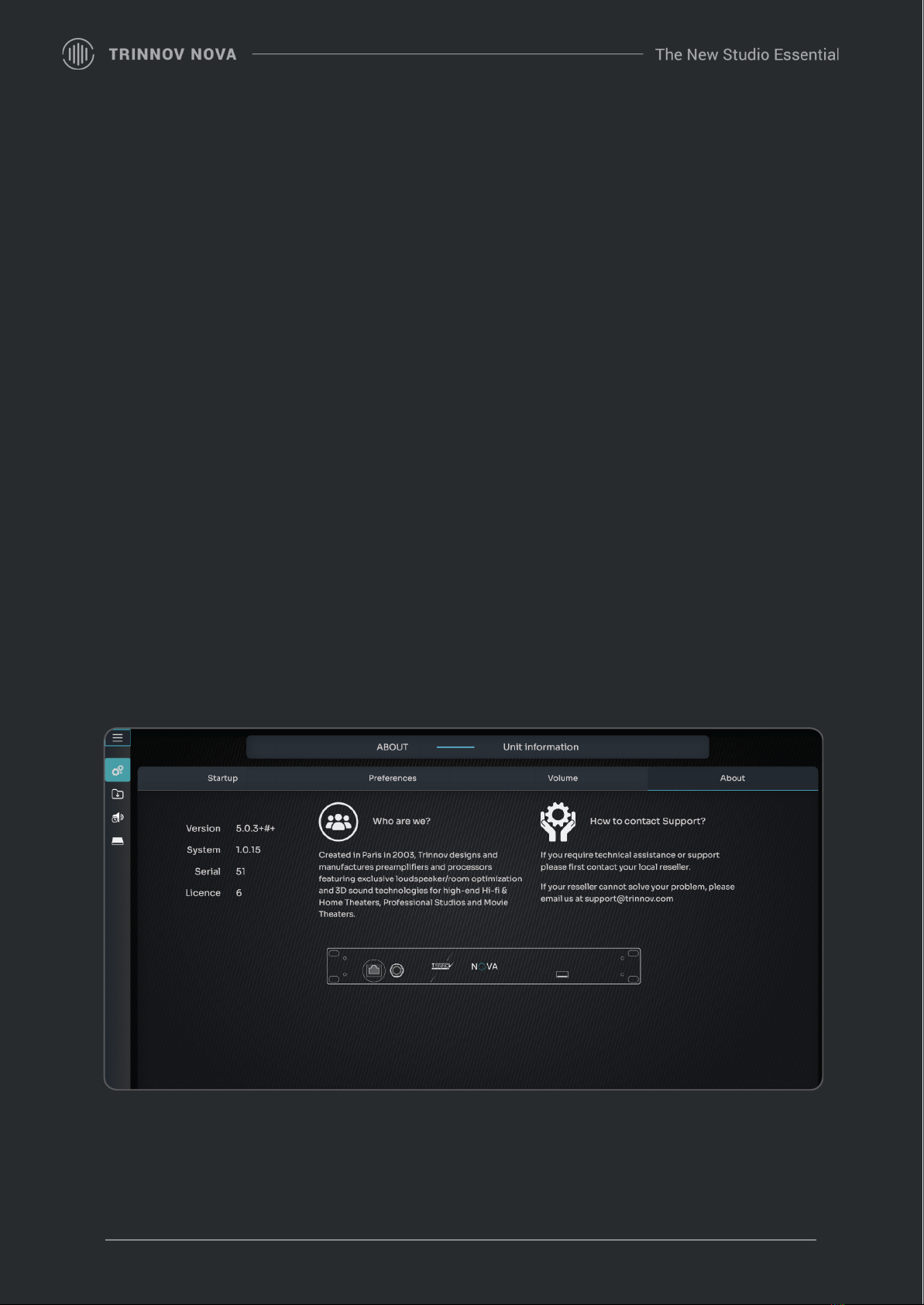
Volume display unit: Define how the speaker level is displayed
●dB: Unreferenced, you can adjust the volume between -60 dB up to +20 dB.
●dBC: the level value is relative to the current calibration level (displayed on-screen once you have
calibrated the speaker set). It is expressed in dB SPL, from 0 to +115.
Volume setting:
●Reference recall volume: defines the speaker reference level value (recalled by the Ref button on the
home page).
●Volume limit: defines the maximum speaker level.
●Dim offset: defines the amount of dim applied to the speaker level.
Volume modification: Level display offset affects the displayed level only and does not impact the level itself.
It cannot be stored in presets.
About
Critical information about the software version, serial number of NOVA, and the number of licenses installed.
19 User Manual
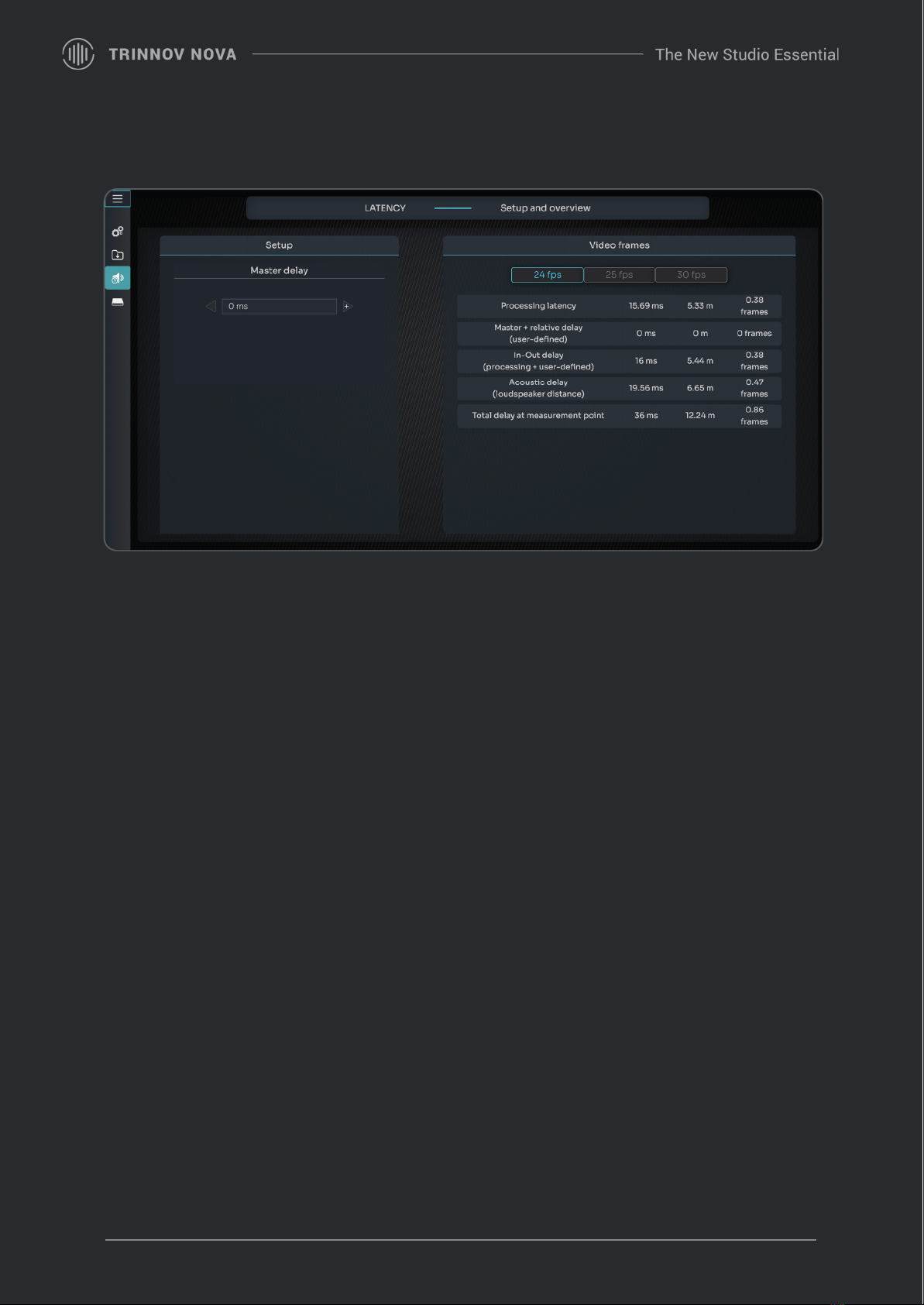
Latency
Master delay : can be used to apply an additional delay to all channels and all presets. It is not stored in the
preset.
The following latency information is available:
●Processing Latency corresponds to the latency of the processor algorithms. It can be modified by
changing the Optimizer settings (Amplitude + Phase has higher latency than Amplitude only).
●Master + Relative Delay is the sum of the master and relative delays of the Processor/Master page.
●In-out Delay is the sum of the Processing Latency and the User-defined delays. For the furthest
speaker, it corresponds to the system’s delay from input to output.
●Acoustic Delay corresponds to the distance of the furthest speaker to the measurement point.
When Time Alignment is activated, all the other speakers are time-aligned to the furthest speaker.
●Total delay at the measurement point is the delay from one input until the sound reaches the
measurement point.
20 User Manual
Table of contents
Other Trinnov Audio Recording Equipment manuals