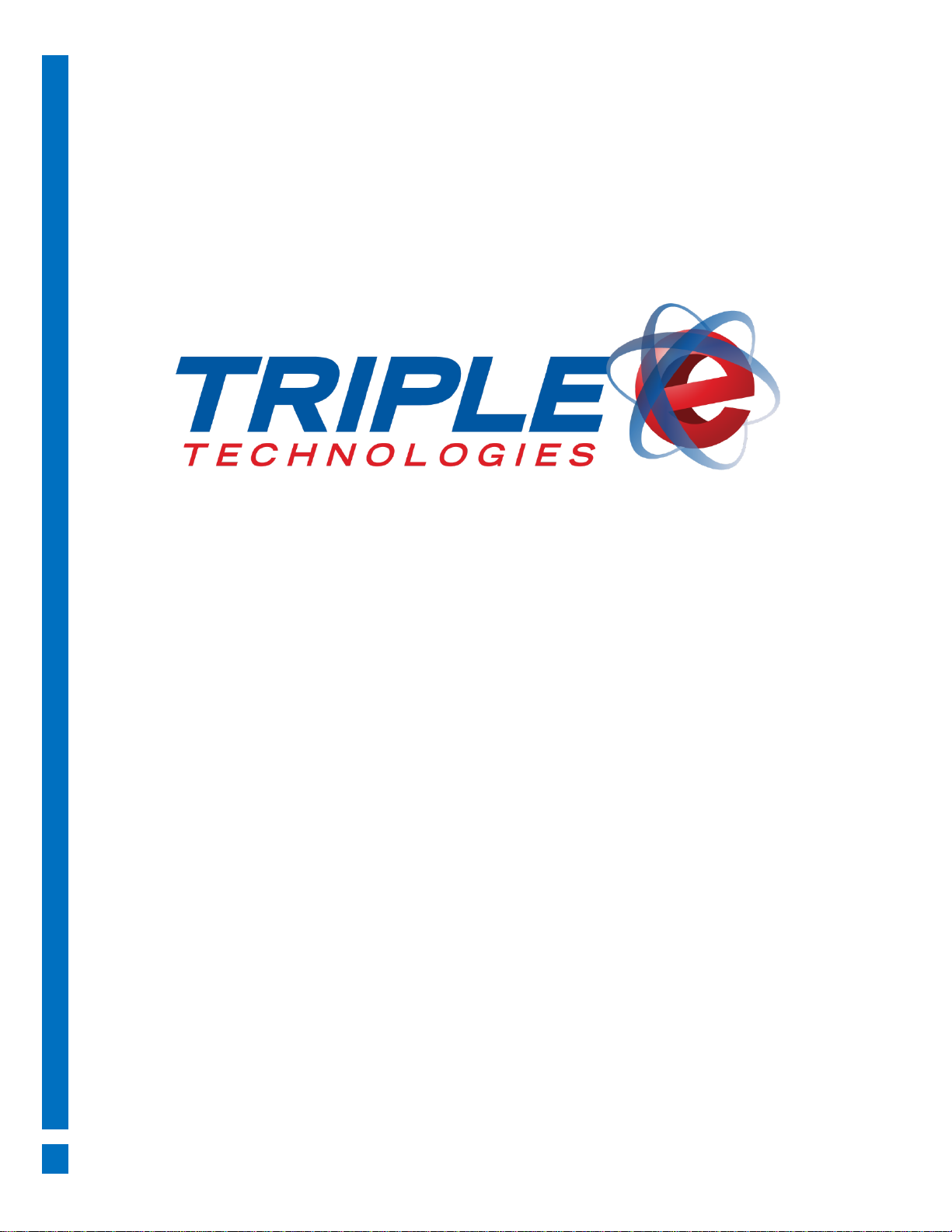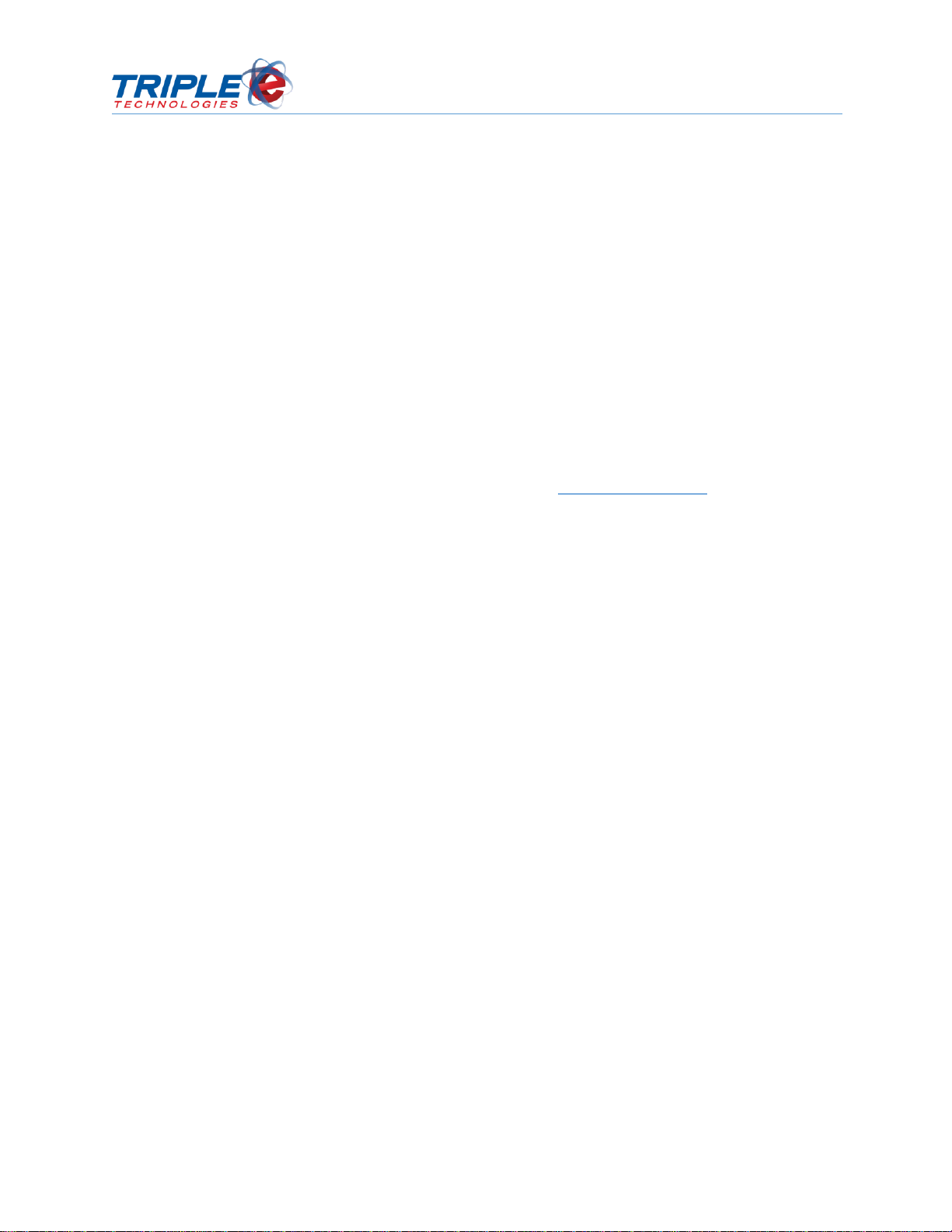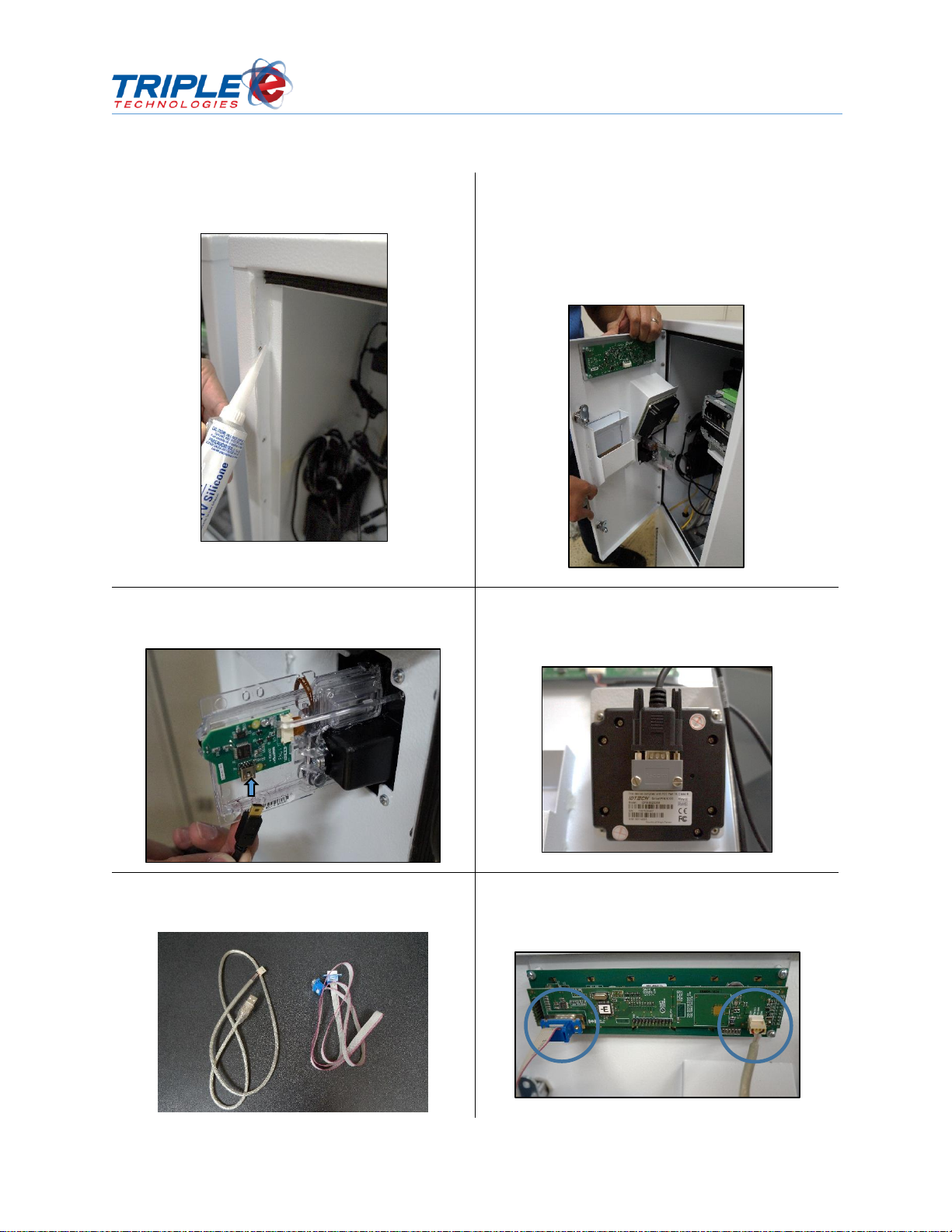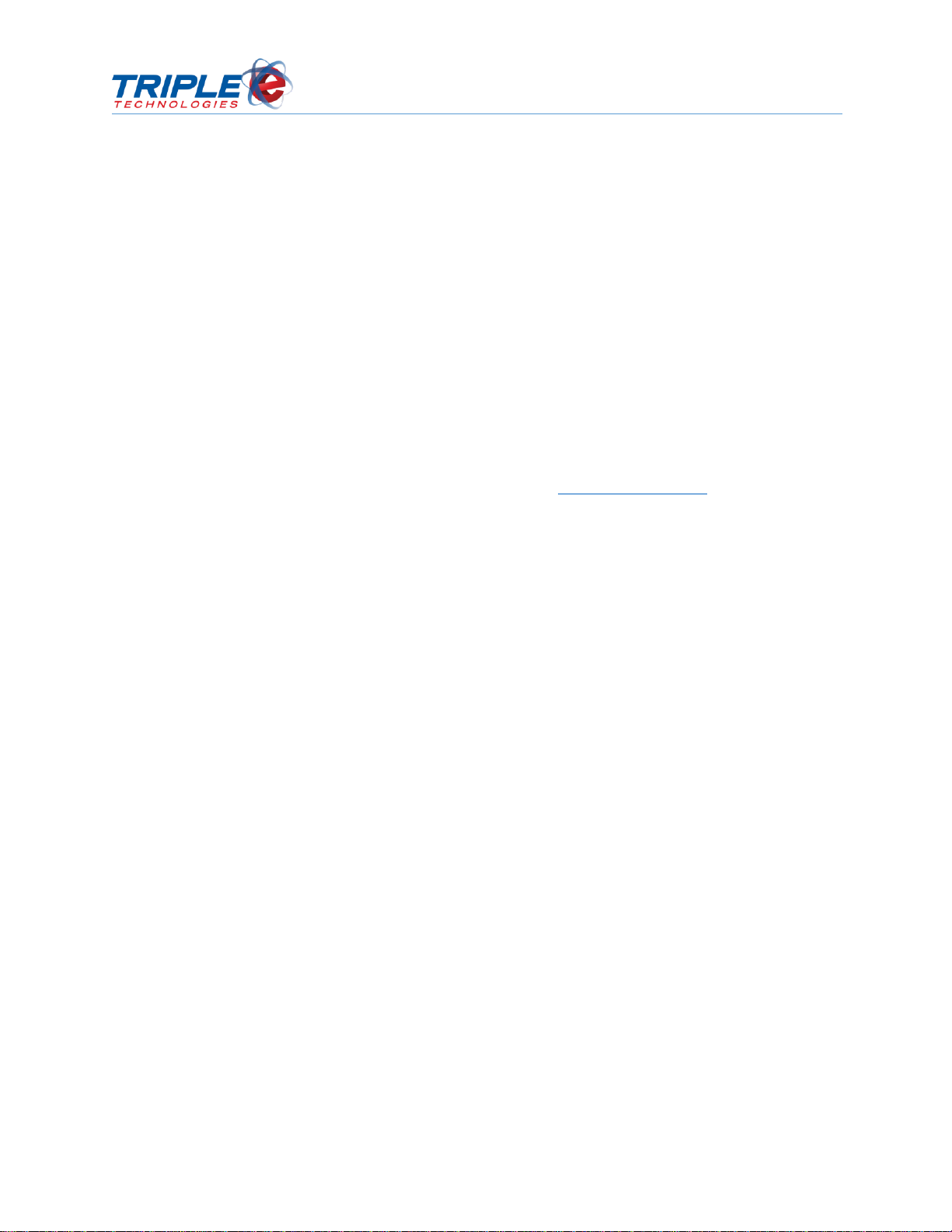
Sentinel Door Replacement Guide
© 2018 Triple E Technologies, LLC
All rights reserved. No parts of the content of this work may be reproduced or transmitted in any form
without the written permission of Triple E Technologies, LLC.
The information in this document is subject to change without notice. Although Triple E Technologies,
LLC has attempted to ensure the accuracy of the contents of this document, this document may include
errors or omissions. The examples and sample programs are for illustration only and may not be suited to
your purpose. You should verify the applicability of any example or sample program before placing the
software into productive use. The examples in this document may not exactly replicate your system
configuration, but the functions will remain the same.
The Triple E Technologies, LLC logo and OneTouch DataManager are registered trademarks of Triple E
Technologies, LLC. All other brand names and trademarks associated with Triple E Technologies, LLC
products and services are trademarks of Triple E Technologies, LLC. All other brand names and
trademarks in this document are the property of their respective owners.
Comments, questions, or concerns? Please email all inquiries to helpdesk@e3tek.com