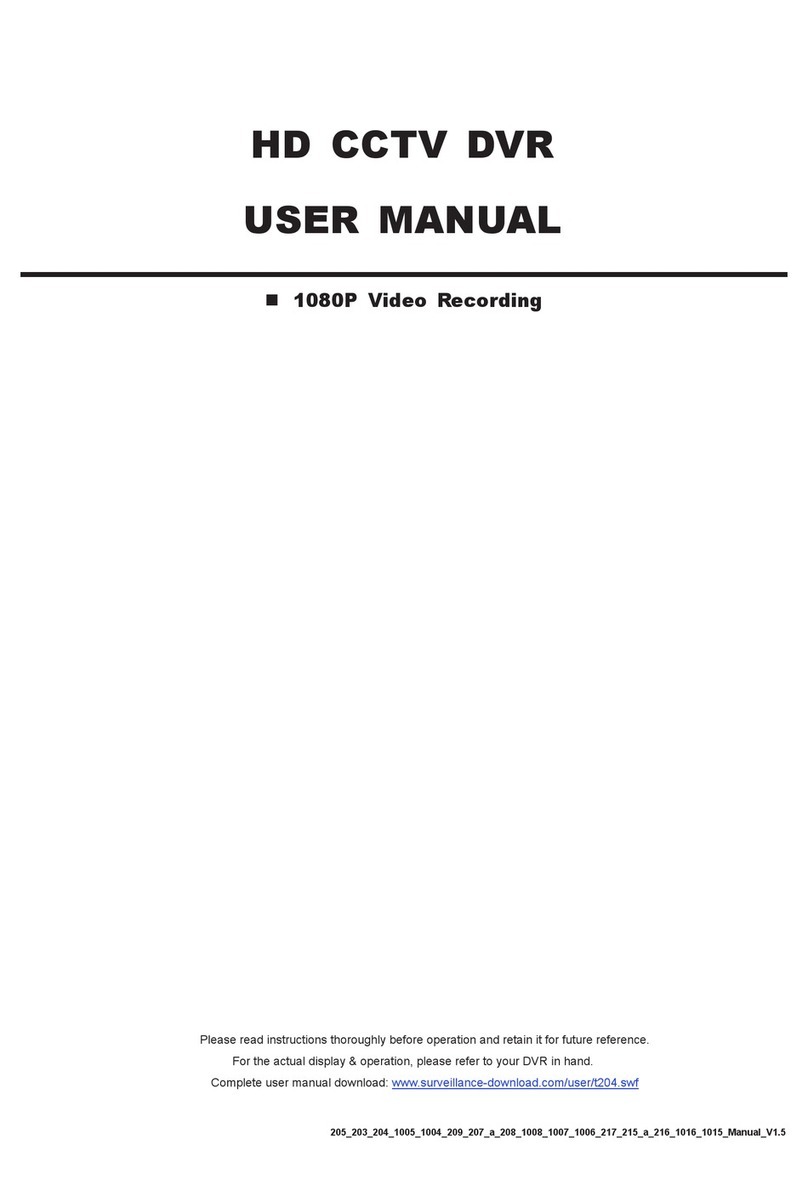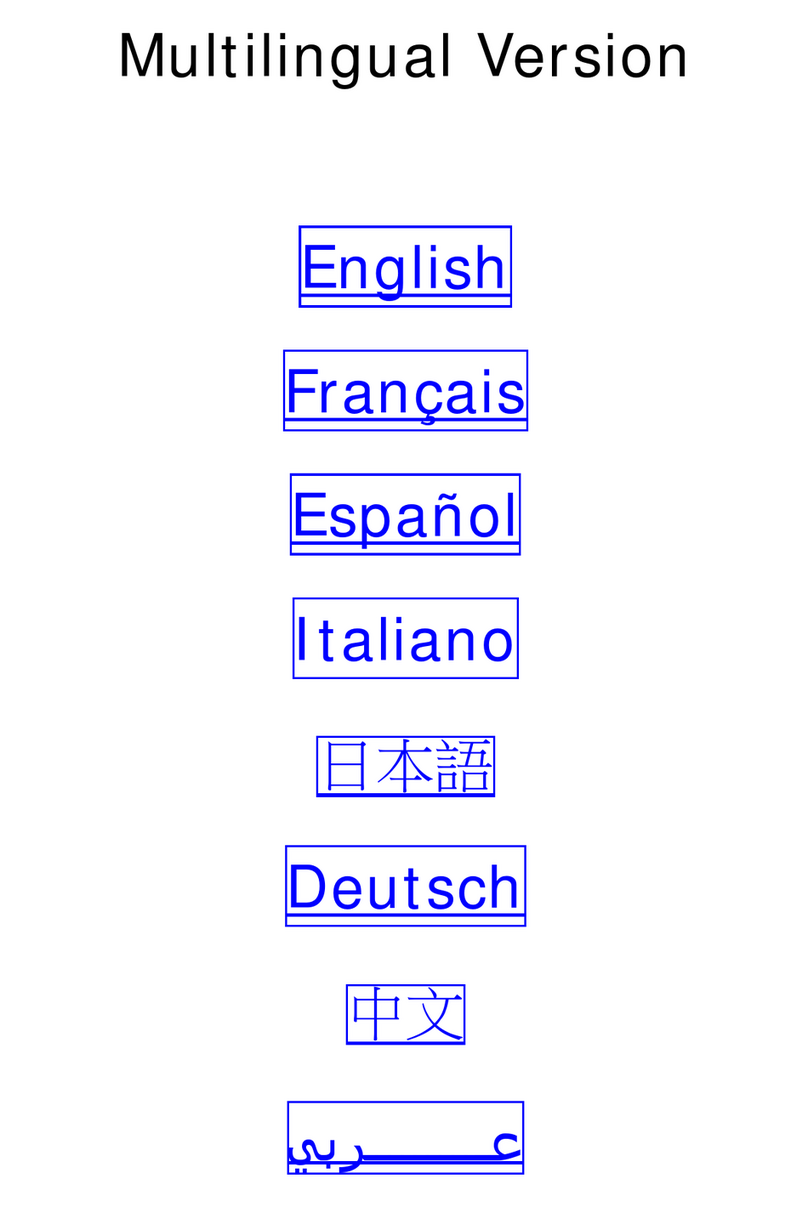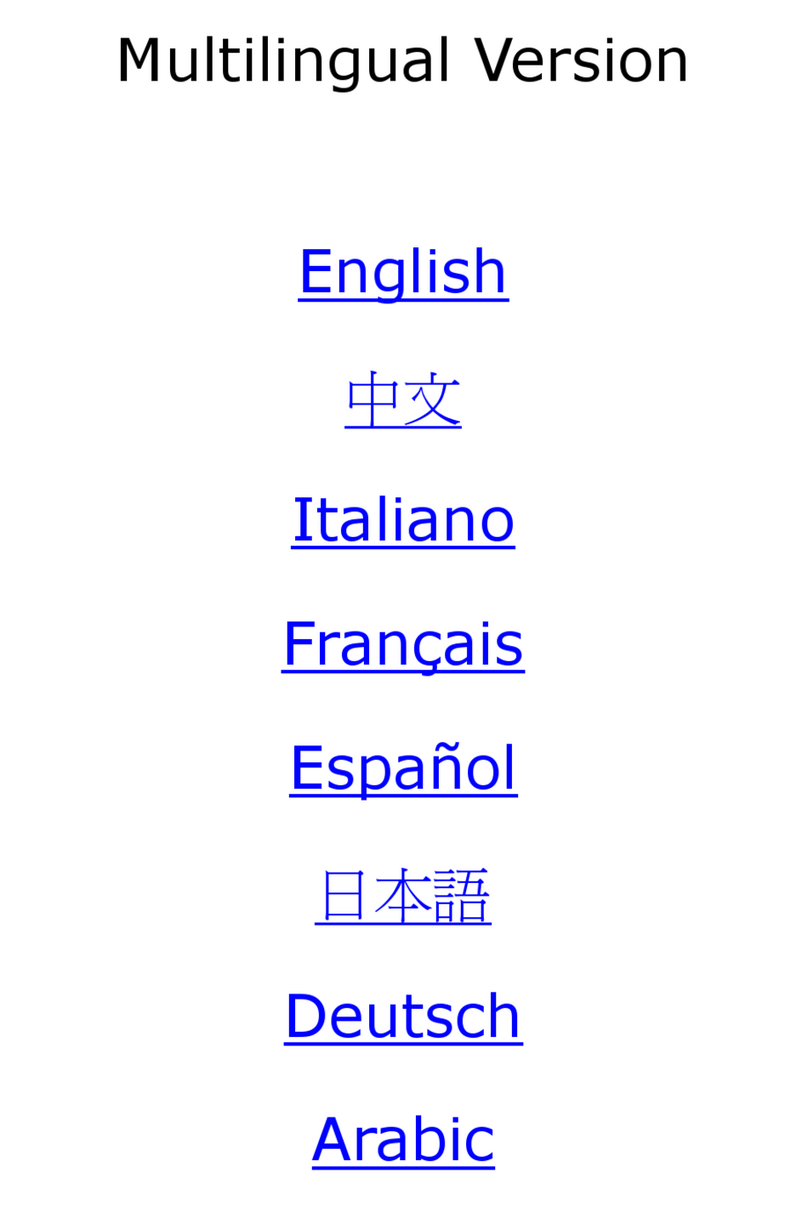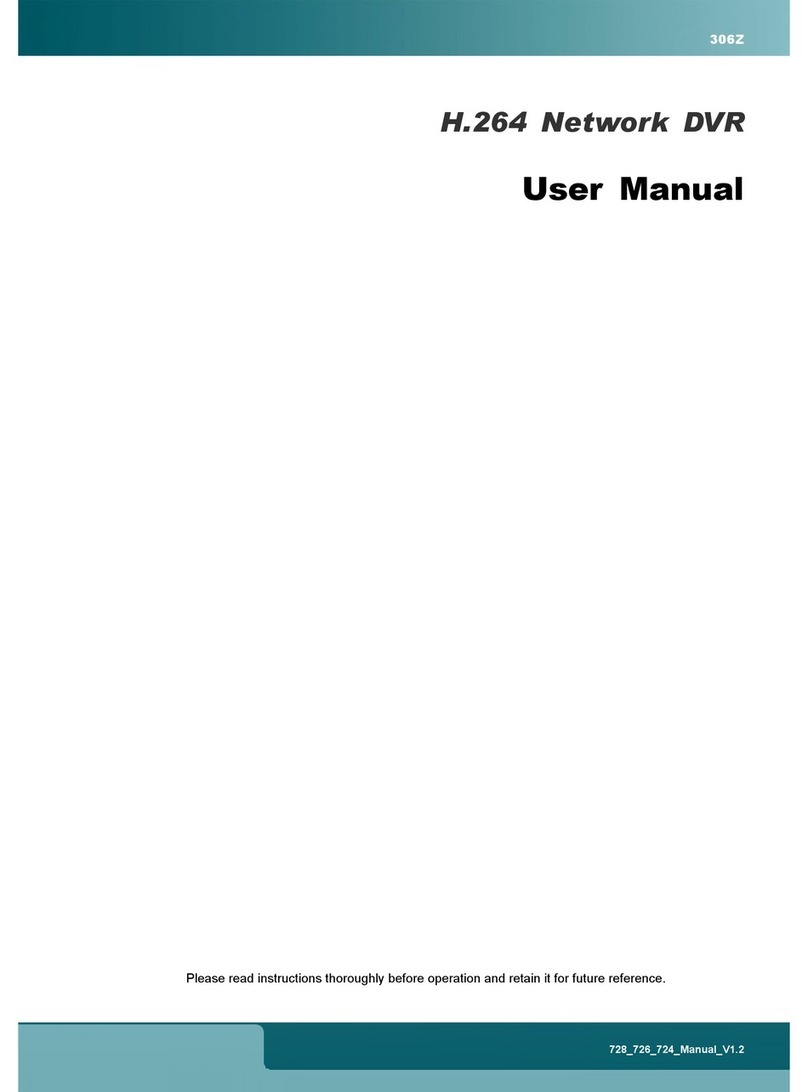TABLE OF CONTENTS
1. KNOWING YOUR LCD DVR .................................................................................................................................................................................... 1
1.1 Rear Panel.......................................................................................................................................................................................................1
1.2 IR Remote Controller.......................................................................................................................................................................................3
2. CONNECTION AND SETUP ....................................................................................................................................................................................4
2.1 Install HDD.......................................................................................................................................................................................................4
2.2 Install DVR Module to LCD Monitor................................................................................................................................................................. 4
2.3 Connect Camera .............................................................................................................................................................................................5
2.4 Power On......................................................................................................................................................................................................... 5
2.5 Set Date and Time...........................................................................................................................................................................................5
2.6 Set Password ..................................................................................................................................................................................................6
3. BASIC OPERATION .................................................................................................................................................................................................7
3.1 Live Page.........................................................................................................................................................................................................7
3.2 Recording ........................................................................................................................................................................................................7
3.3 Playback ..........................................................................................................................................................................................................7
3.4 Search .............................................................................................................................................................................................................8
3.5 Firmware / OSD Upgrade ................................................................................................................................................................................ 8
4. ADVANCED OPERATION ........................................................................................................................................................................................9
4.1. QUICK SEARCH ............................................................................................................................................................................................9
4.2. RECORD ........................................................................................................................................................................................................9
4.2.1. Quick record setting .............................................................................................................................................................................9
4.2.2. Detailed record setting .........................................................................................................................................................................9
4.3. TIMER...........................................................................................................................................................................................................10
4.4. DETECTION................................................................................................................................................................................................. 11
4.5. REMOTE (Selected model only) ..................................................................................................................................................................13
4.6. SYSTEM INFO .............................................................................................................................................................................................13
4.7. NETWORK ...................................................................................................................................................................................................14
4.7.1. STATIC ...............................................................................................................................................................................................14
4.7.2. PPPOE ...............................................................................................................................................................................................14
4.7.3. DHCP .................................................................................................................................................................................................15
4.8. BACKUP.......................................................................................................................................................................................................16
4.8.1. USB BACKUP ....................................................................................................................................................................................16
5. REMOTE OPERATION...........................................................................................................................................................................................17
5.1. Video Viewer.................................................................................................................................................................................................17
5.1.1. Installation & Network Connection .....................................................................................................................................................17
8.1.2 Control Panel Overview ......................................................................................................................................................................18
5.1.3. General Operation..............................................................................................................................................................................20
5.1.4. E-Map.................................................................................................................................................................................................22
5.2. IE Web Browser............................................................................................................................................................................................27
5.3. QuickTime Player .........................................................................................................................................................................................29
APPENDIX 1 SPECIFICATIONS................................................................................................................................................................................30
APPENDIX 2 COMPATIBLE USB FLASH DRIVE LIST .............................................................................................................................................31
APPENDIX 3 COMPATIBLE SATA HDD LIST............................................................................................................................................................32
APPENDIX 4 DVR MODULE REMOVAL ...................................................................................................................................................................33
APPENDIX 5 DVR BATTERY REPLACEMENT.........................................................................................................................................................34
APPENDIX 6 RECORDING TIME TABLE..................................................................................................................................................................35