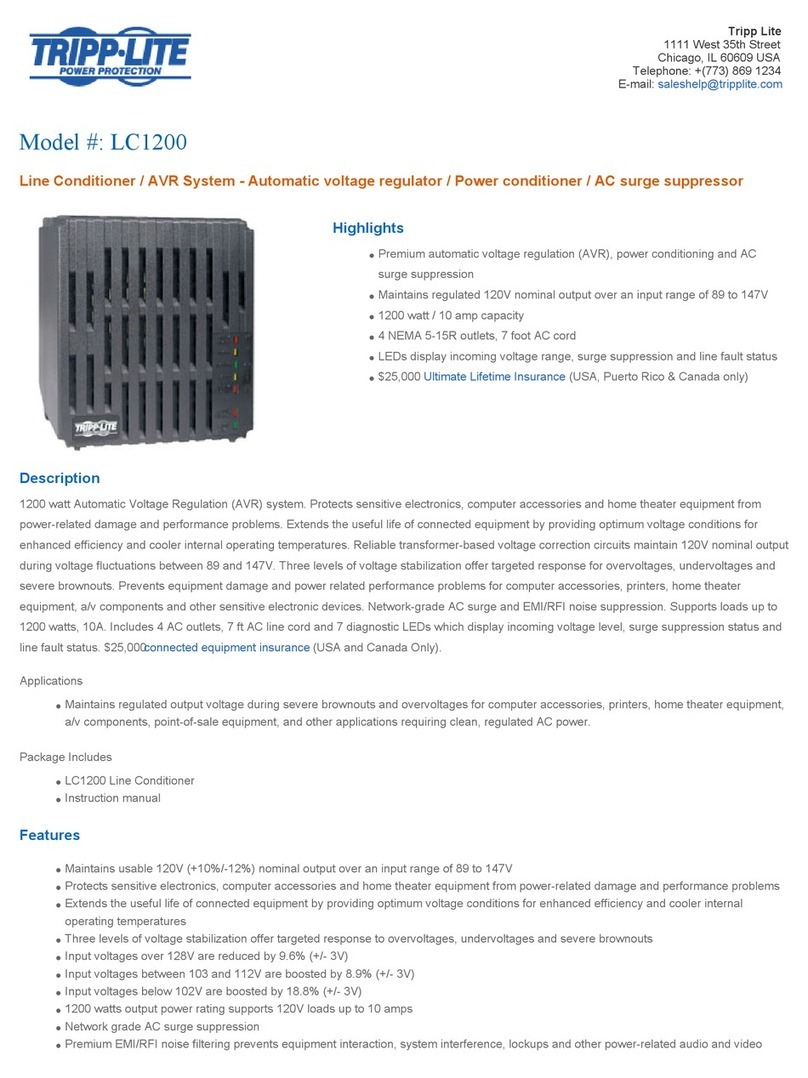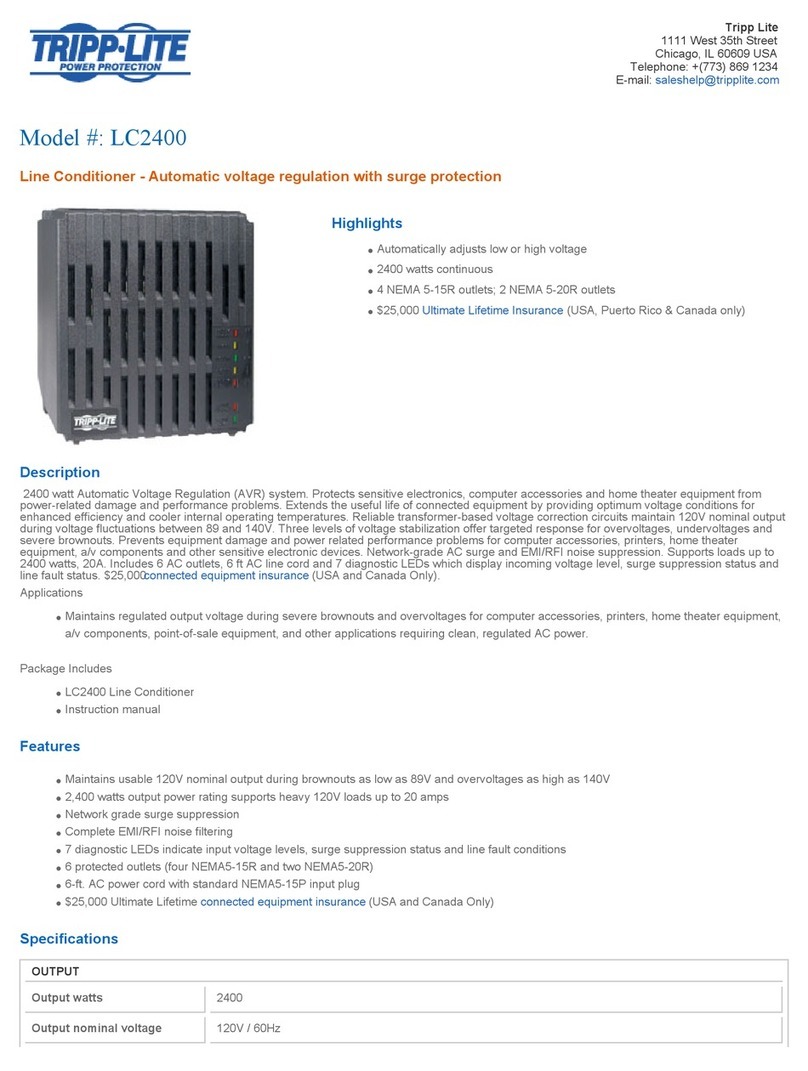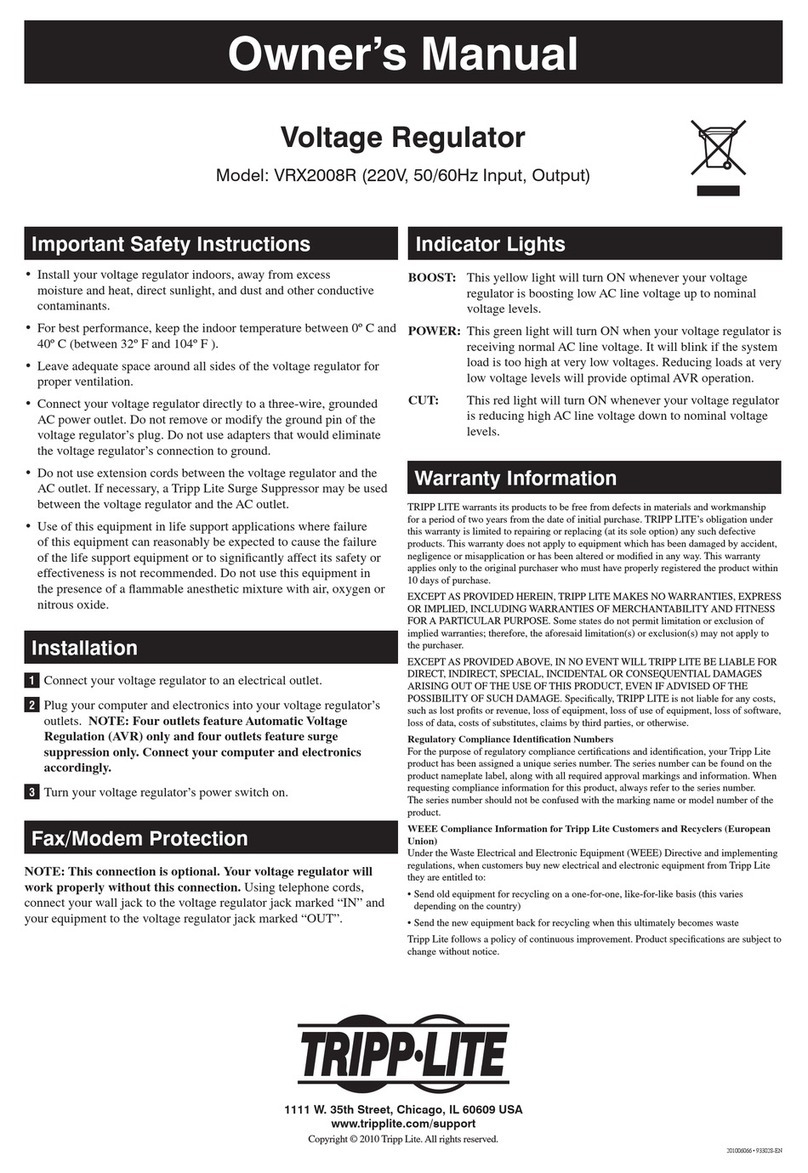17-10-492 93-2954_RevB
Warranty and Product Registration
3-YEAR LIMITED WARRANTY
Seller warrants this product, if used in accordance with all applicable instructions, to be free
from original defects in material and workmanship for a period of 3 years from the date of initial
purchase. If the product should prove defective in material or workmanship within that period,
Seller will repair or replace the product, in its sole discretion. Service under this Warranty can
only be obtained by your delivering or shipping the product (with all shipping or delivery charges
prepaid) to:
Tripp Lite; 1111 W. 35th Street; Chicago IL 60609; USA. Seller will pay return shipping charges.
Visit www.tripplite.com/support before sending any equipment back for repair.
THIS WARRANTY DOES NOT APPLY TO NORMAL WEAR OR TO DAMAGE RESULTING FROM
ACCIDENT, MISUSE, ABUSE OR NEGLECT. SELLER MAKES NO EXPRESS WARRANTIES
OTHER THAN THE WARRANTY EXPRESSLY SET FORTH HEREIN. EXCEPT TO THE EXTENT
PROHIBITED BY APPLICABLE LAW, ALL IMPLIED WARRANTIES, INCLUDING ALL WARRANTIES
OF MERCHANTABILITY OR FITNESS, ARE LIMITED IN DURATION TO THE WARRANTY PERIOD
SET FORTH ABOVE; AND THIS WARRANTY EXPRESSLY EXCLUDES ALL INCIDENTAL AND
CONSEQUENTIAL DAMAGES. (Some states do not allow limitations on how long an implied
warranty lasts, and some states do not allow the exclusion or limitation of incidental or
consequential damages, so the above limitations or exclusions may not apply to you. This
Warranty gives you specific legal rights, and you may have other rights which vary from jurisdiction
to jurisdiction).
Tripp Lite; 1111 W. 35th Street; Chicago IL 60609; USA
Product Registration
Visit www.tripplite.com/warranty today to register your new Tripp Lite product. You’ll be
automatically entered into a drawing for a chance to win a FREE Tripp Lite product!*
* No purchase necessary. Void where prohibited. Some restrictions apply. See website for details.
WARNING: The individual user should take care to determine prior to use whether this device is
suitable, adequate or safe for the use intended. Since individual applications are subject to great
variation, the manufacturer makes no representation or warranty as to the suitability or fitness of
these devices for any specific application.
Tripp Lite has a policy of continuous improvement. Specifications are subject to change without
notice.
KVM Operation
Ports on the NetController KVM Switches can be accessed via Pushbuttons, Hotkeys or OSD. In addition, the OSD allows you to perform various operations on the KVM switch.
To switch to a port via Pushbutton, simply press the Push-button of the port that you wish to access. To access ports via hotkey commands, or use the OSD to operate the KVM switch, see the table below:
1 Hotkeys in a hotkey command must be pressed within 2 seconds of each other for the command to be successful. 2 The Hotkey preceding sequence is user-definable, and can be changed to [Scroll Lock], [Caps Lock], [Num Lock] or [F12].
Hotkey Command Hotkey Sequence1OSD Procedure Description
Select port
(Single-stage
installation)
[Scroll Lock]2,
[Scroll Lock]2, ab
ab = 2-Digit Port
Number (01 – 16)
In the OSD Main Page, highlight the desired
port using the up and down arrow keys
([Page Up] and [Page Down] displays
additional ports) and press the [Enter] key.
Switches console focus to the selected port.
Select port
(Daisy-chain
installation)
[Scroll Lock]2,
[Scroll Lock]2 ab, yz
ab = 2-Digit Station
Number (01 – 16)
yz = 2-Digit Port
Number (01 – 16)
In the OSD Main page, highlight the desired
port using the up and down arrow keys
([Page Up] and [Page Down] displays
additional ports and KVMs) and press the
[Enter] key.
Switches console focus to the selected KVM
switch and port.
Next Lower Port [Scroll Lock]2,
[Scroll Lock]2, [↓]
— Switches console focus from the current port to
the next accessible port prior to it.
Next Higher Port [Scroll Lock]2,
[Scroll Lock]2, [↑]
— Switches console focus from the current port to
the next accessible port after it.
Next Lower Station [Scroll Lock]2,
[Scroll Lock]2,
[Page Up]
— Switches console focus from the current port to
the first accessible port on the next lower-level
KVM switch.
Next Higher
Station
[Scroll Lock]2,
[Scroll Lock]2,
[Page Down]
— Switches console focus from the current port to
the last accessible port on the next higher-level
KVM switch.
Beep On/Off [Scroll Lock]2,
[Scroll Lock]2, [B]
— Toggles the Beeper On/Off. The Beeper sounds
when performing a Hotkey Command or during
an Auto Scan.
Initiate an Auto
Scan
[Scroll Lock]2,
[Scroll Lock]2,[S]
Press the [F2] key when in any of the OSD
Pages.
Initiates an Auto Scan. Press any key to stop an
Auto Scan.
Title Bar On/Off [Scroll Lock]2,
[Scroll Lock]2,[T]
— Turns the Title Bar On/Off. Note: This does not
affect the Title Bar setting in the OSD.
Reset Console
Mouse
[Scroll Lock]
2
,
[Scroll Lock]
2
, [End]
— Resets the console mouse in the event of a
lockup.
Open the OSD
Menu
[Scroll Lock]2,
[Scroll Lock]2,
[Spacebar]
— Opens the OSD Menu.
Change the
Hotkey Preceding
Sequence
[Scroll Lock]2,
[Scroll Lock]2,
[H], y
y = [Scroll Lock],
[Caps Lock],
[Num Lock] or [F12]
In the OSD Setup Page, highlight the
Hotkey setting and use the [→] and [←]
keys to select the desired Hotkey preceding
sequence. Press the [Enter] key to save
the change.
Changes the hotkey preceding sequence to
[Scroll Lock], [Caps Lock], [Num Lock] or
[F12]
Last Known
Active Port Restore
[Scroll Lock]2,
[Scroll Lock]2, [L]
— Enables/Disables the feature that restores the
KVM switch to the last port to have the KVMs
focus prior to a power failure.
Hotkey Command Hotkey Sequence1OSD Procedure Description
Load Default — In the OSD Setup Page, highlight the Load
Default setting and press the [Enter] key.
When prompted to confirm the action,
highlight Yes and press the [Enter] key.
Restores the OSD Settings to the factory
defaults. Note: This does not affect password
security.
OSD Appearance — In the OSD Setup Page, highlight the OSD
Appearance setting and use the [→]and [←]
keys to select Yes or No. Yes turns on the
OSD Appearance function; No turns it Off.
When this setting is turned on, the OSD will
remain open instead of closing when the OSD
Main Page is used to switch ports.
Edit Port Names — In the OSD Main Page, highlight the desired
port and press the [Insert] key. Type in a
port name and press the [Enter] key. Port
names can be up to 16 characters, using
A – Z, 0 – 9.
Edits the name assigned to a port.
Auto Scan Period — In the OSD Setup Page, highlight the Auto
Scan Period setting and use the [→]and
[←]keys to choose a time frame between
5 and 95, with intervals of 5 seconds.
Press the [Enter] key to save the setting.
Sets the amount of time spent on each
computer during an Auto Scan. The default is
10 seconds.
Auto Logout — In the OSD Setup Page, highlight the Auto
Logout setting and use the [→]and [←]
keys to choose a time frame between 00
and 99 seconds. A setting of 00 disables
this feature. Press the [Enter] key to save
the setting.
Sets the amount of inactivity time before a user
is logged out of the KVM switch,
requiring a password to regain access. The
default is 00, which disables this feature.
OSD Timeout —
In the OSD Setup Page, highlight the OSD
Timeout setting and use the [→]and [←]
keys to choose a time frame between 00
and 95 seconds, with intervals of 5 seconds.
A setting of 00 disables this feature. Press
the [Enter] key to save the setting.
Sets the amount of inactivity time before the
OSD is closed. The default is 30 seconds.
Title Bar Position — In the OSD Setup Page, highlight the Title
Bar setting and use the [→]and [←]keys
to choose between 5 options: Disable, Left,
Right, Left Timed, Right Timed. Press the
[Enter] key to save the setting.
Determines if the Title Bar is displayed when
switching ports; and, if so, what side of the
screen it is on and how long it is displayed for.
The timed settings turn the title bar off after 5
seconds.
Password — In the OSD Setup Page, highlight the
Password setting and press the [Enter] key.
Choose Yes to enable password security or
No to disable it, and then hit the [Enter]
key. If enabling password security, you
will be asked to enter in a new password.
Passwords can be up to 8 characters (A
– Z, 0 – 9). If disabling password security,
you will be asked to enter in the previous
password.
Enables/Disables password security. When
enabled, a user is required to enter a
password to regain access to the KVM switch
after they have been logged out.
1111 W. 35th Street, Chicago, IL 60609 USA
www.tripplite.com/support
Copyright © 2017 Tripp Lite. All rights reserved.