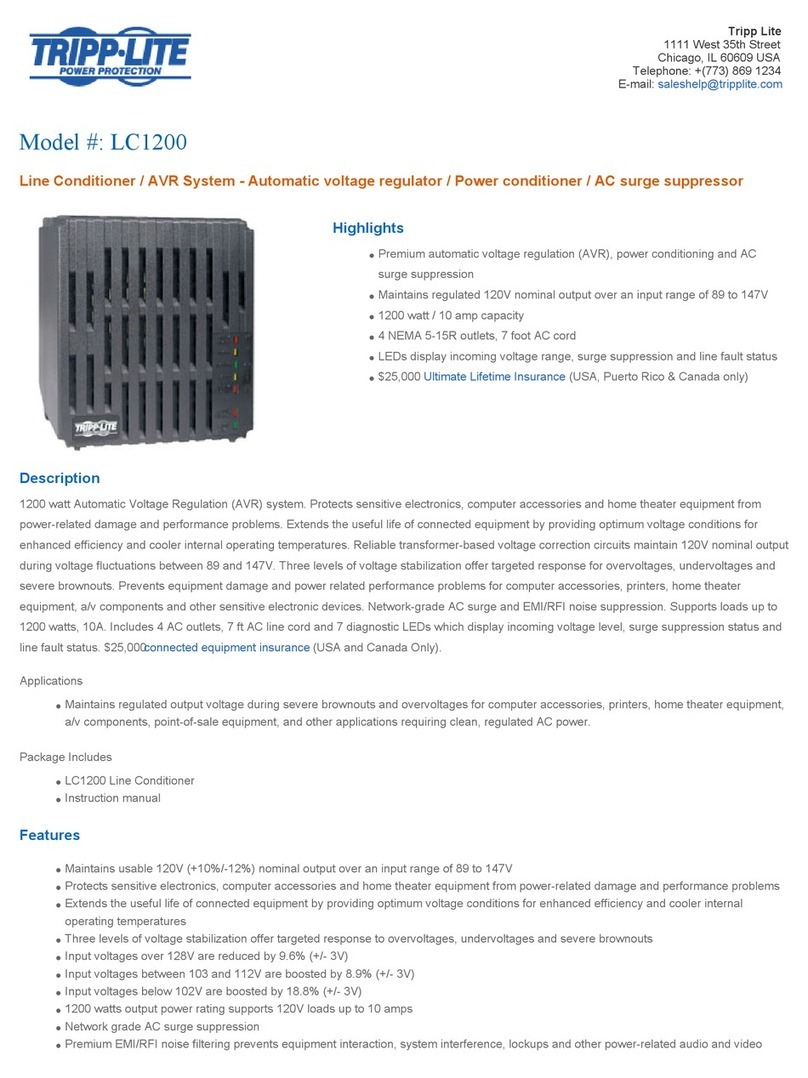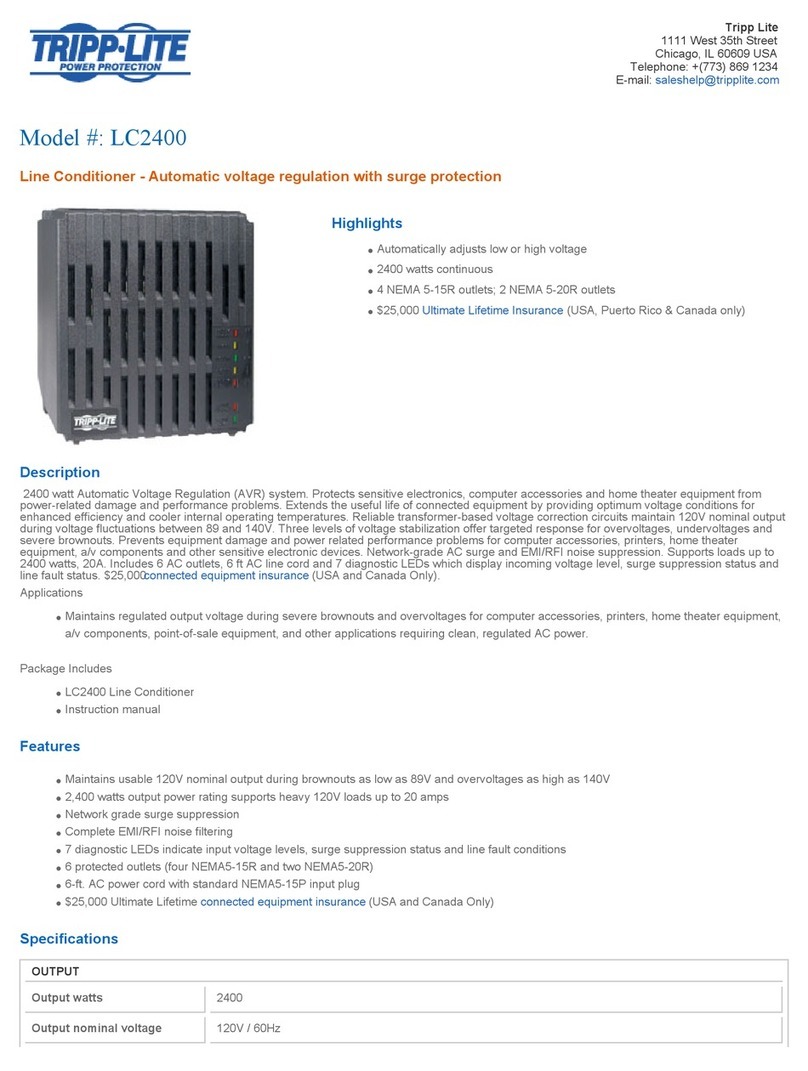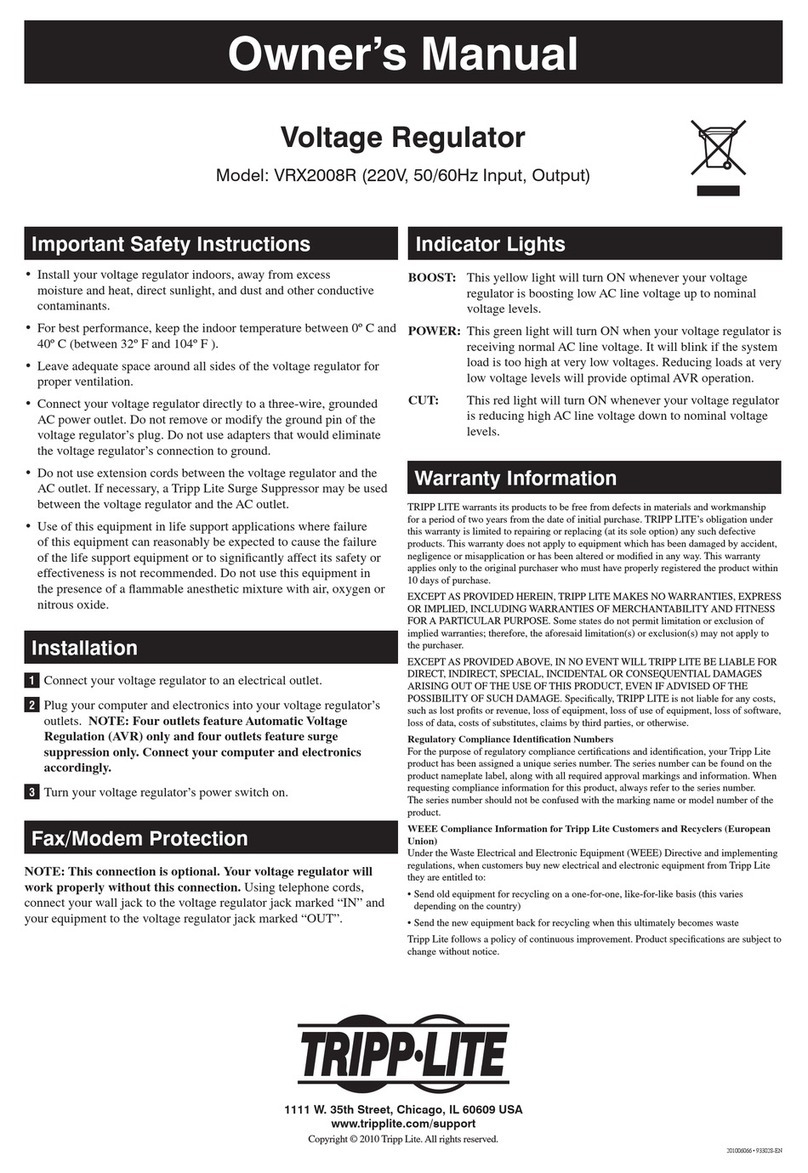2
Warning: When handling the SNMPWEBCARD, follow standard ESD (electrostatic
discharge) precautions to avoid damaging the card. For your safety, you should also
read the documentation that came with your UPS system or PDU to familiarize yourself
with precautions against electric shock.
The SNMPWEBCARD allows users to operate any compatible Tripp Lite UPS
System or network-enabled PDU as a managed device on the network,
accessible via Web browser, Network Management Station or telnet/SSH. This
manual refers to installing the card in a UPS system, but the same instructions
apply to installing the card in a compatible PDU.
Installation
1 - Preparation
1-1 Confirm Package Contents: In addition to this manual, your package should
include the accessory card in an anti-static bag, a configuration cable (73-
1025), several faceplates and a CD-ROM containing additional documentation
and Management Information Base (MIB) files for use with Network
Management Systems (not otherwise required). If anything is missing, contact
your supplier immediately. Note for Network Management System Users
Only: Two MIB files - Tripplite.mib and RFC1628.mib - must be loaded on
each Network Management Station that will monitor the UPS system via
SNMP. The files are provided on the CD-ROM included in the product package.
1-2 Install UPS: Install your UPS system and turn it on before installing the
SNMPWEBCARD. Ensure that the accessory card slot is accessible.
1-3 Locate MAC Address: The 12-digit MAC address (000667xxxxxx) is
printed in two locations: a label attached to the underside of the card
and a duplicate label inside the box. Attach the duplicate label to the
UPS system or keep it in a secure location for easy reference.
1-4 Address Assignment: If your network's DHCP server will assign a dynamic IP
address to the SNMPWEBCARD automatically, proceed to 2 - Dynamic IP
Address Assignment. If you will assign a static IP address to the SNMPWEBCARD
manually, proceed to 3 - Static IP Address Assignment. If you are uncertain
which method to use, contact your network administrator for assistance before
continuing the installation process.
201203126 933179.indb 2 4/5/2012 5:11:05 PM