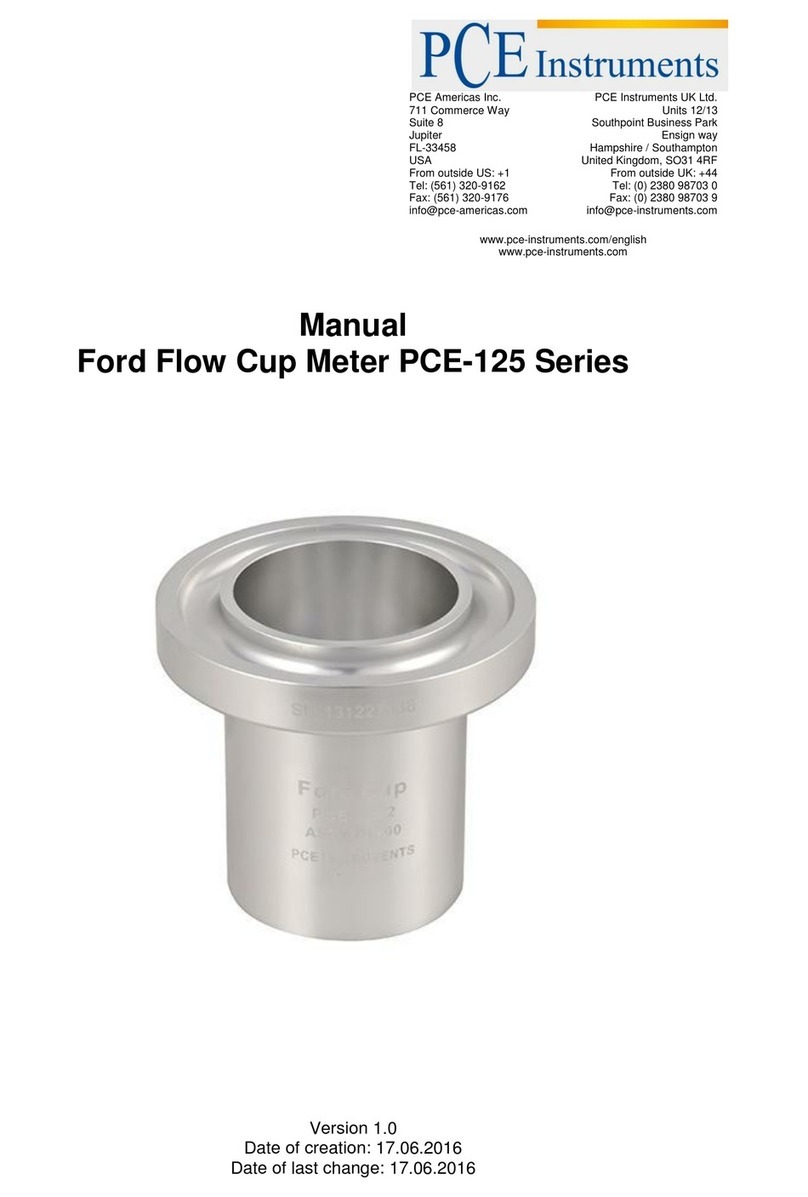Tritec SeaKing Profiling Sonar User manual

SeaKing Profiling Sonar
0374-SOM-00002, Issue: 04 1 © Tritech International Ltd.
SeaKing Profiling Sonar
Product Manual
0374-SOM-00002, Issue: 04

SeaKing Profiling Sonar
0374-SOM-00002, Issue: 04 2 © Tritech International Ltd.
© Tritech International Ltd
The copyright in this document is the property of Tritech International Ltd. The document is supplied by Tritech International Ltd on
the understanding that it may not be copied, used, or disclosed to others except as authorised in writing by Tritech International Ltd.
Tritech International Ltd reserves the right to change, modify and update designs and specifications as part of their ongoing
product development programme.
All product names are trademarks of their respective companies.

SeaKing Profiling Sonar
0374-SOM-00002, Issue: 04 3 © Tritech International Ltd.
Table of Contents
Help & Support ............................................................................................ 5
Warning Symbols ........................................................................................ 6
1. Introduction .............................................................................................. 7
2. Specification ............................................................................................ 8
2.1. Dimensions ................................................................................... 8
2.2. Acoustic ......................................................................................... 8
2.3. Physical ......................................................................................... 9
2.4. Electrical and Communication ...................................................... 9
3. Installation ............................................................................................. 10
3.1. General Overview ....................................................................... 10
3.2. Seanet Pro Software .................................................................. 10
3.3. Installing the Profiler Head ......................................................... 10
3.3.1. SeaKing Communication Configuration ............................ 11
3.3.2. Subsea Sensor Electrical Installation ............................... 12
3.3.3. Ground Fault Monitoring Equipment ................................. 12
3.3.4. Waterblock Pin-out Diagram ............................................. 13
3.3.5. Dual Head Profiler Setup ................................................. 13
3.3.6. Using two Profilers with RS232 or RS485 ........................ 14
4. Operation ............................................................................................... 15
4.1. Basic Principles .......................................................................... 15
4.2. Seanet Pro Software .................................................................. 15
4.2.1. Main Screen ..................................................................... 15
4.2.2. Profiler Settings ................................................................ 17
4.2.3. Seanet Setup .................................................................... 19
4.2.4. Re-Programming Nodes ................................................... 21
4.2.5. Changing System Settings ............................................... 24
4.2.6. Application Tools .............................................................. 26
5. Software Features ................................................................................. 36
5.1. Mean Altitude .............................................................................. 36
5.1.1. Overview ........................................................................... 36
5.1.2. Mean Altitude Operation ................................................... 38
5.1.3. Mean Altitude Setup and Operating Notes ....................... 38
5.2. Gate Alarm .................................................................................. 41
5.2.1. Overview ........................................................................... 41
5.2.2. Configuring the Alarm ....................................................... 42
5.2.3. Configuring the Remote Alarm (RemV4) .......................... 42
5.2.4. Remote Alarm String Format ............................................ 44
5.3. Synchronisation ........................................................................... 45
5.4. Offsets ......................................................................................... 46
6. Maintenance .......................................................................................... 48
6.1. After using the profiler ................................................................ 48
6.2. If storing the profiler for extended periods .................................. 48
6.3. SeaKing regular maintenance .................................................... 48
6.3.1. Disassembly of the SeaKing unit ...................................... 49
6.3.2. Reassembly of the SeaKing unit ...................................... 51
7. Troubleshooting ..................................................................................... 53

SeaKing Profiling Sonar
0374-SOM-00002, Issue: 04 4 © Tritech International Ltd.
A. ARCNET Termination ........................................................................... 54
B. SeaKing Sonar & Profiler Connector Options ...................................... 55
Glossary ..................................................................................................... 56

SeaKing Profiling Sonar
0374-SOM-00002, Issue: 04 5 © Tritech International Ltd.
Help & Support
First please read this manual thoroughly (particularly the Troubleshooting
section, if present). If a warranty is applicable, further details can be found in
the Warranty Statement, 0080-STF-00139, available upon request.
Tritech International Ltd can be contacted as follows:
Mail Tritech International Ltd
Peregrine Road
Westhill Business Park
Westhill, Aberdeenshire
AB32 6JL, UK
Telephone ++44(0)1224 744 111
Fax ++44(0)1224 741 771
Email [email protected]
Website www.tritech.co.uk
Prior to contacting Tritech International Ltd please ensure that the following
is available:
1. The Serial Numbers of the product and any Tritech International Ltd equipment connected
directly or indirectly to it.
2. Software or firmware revision numbers.
3. A clear fault description.
4. Details of any remedial action implemented.
!
Contamination
If the product has been used in a contaminated or hazardous
environment you must de-contaminate the product and report
any hazards prior to returning the unit for repair. Under no
circumstances should a product be returned that is contaminated
with radioactive material.
The name of the organisation which purchased the system is held on record
at Tritech International Ltd and details of new software or hardware packages
will be announced at regular intervals. This manual may not detail every
aspect of operation and for the latest revision of the manual please refer to
www.tritech.co.uk
Tritech International Ltd can only undertake to provide software support of
systems loaded with the software in accordance with the instructions given in
this manual. It is the customer's responsibility to ensure the compatibility of
any other package they choose to use.

SeaKing Profiling Sonar
0374-SOM-00002, Issue: 04 6 © Tritech International Ltd.
Warning Symbols
Throughout this manual the following symbols may be used where applicable
to denote any particular hazards or areas which should be given special
attention:
Note
This symbol highlights anything which would be of particular
interest to the reader or provides extra information outside of the
current topic.
Important
When this is shown there is potential to cause harm to the
device due to static discharge. The components should not be
handled without appropriate protection to prevent such a discharge
occurring.
!
Caution
This highlights areas where extra care is needed to ensure that
certain delicate components are not damaged.
!
Warning
DANGER OF INJURY TO SELF OR OTHERS
Where this symbol is present there is a serious risk of injury or
loss of life. Care should be taken to follow the instructions correctly
and also conduct a separate Risk Assessment prior to commencing
work.

SeaKing Profiling Sonar
0374-SOM-00002, Issue: 04 7 © Tritech International Ltd.
1. Introduction
A SeaKing Profiler System is made up from the Profiler, the Tritech
International Ltd Seanet Pro control and display software and either a Surface
Control Unit (SCU) or SeaHub. This manual deals with the Profiler and any
specific aspects of Seanet Pro that are necessary to get a system working. For
more details of Seanet Pro please refer to the Seanet Pro Software Manual
and further details of the SeaHub or SCU can also be found in their respective
manuals (all current manuals are available on www.tritech.co.uk).
The Seanet Pro software is Windows based and provides control of the
complete range of profilers that Tritech International Ltd produce. It is also
possible to display multiple devices within Seanet Pro and as such two or
more Profilers can be networked together and displayed on one computer.
The SeaKing Profiler is typically configured to communicate with the SCU
or SeaHub using the ARCNET LAN telemetry protocol. This is the standard
protocol that is used in all SeaKing devices and provides a high bandwidth at
a default communications rate of 156kbit·s-1. It is also possible to reconfigure
sensors to communicate at a lower rate or using serial protocols (such as
RS232 or RS485).
The SeaKing DFP has the following features:
Scan rate The heads can achieve a very fast scan
rate which gives faster target acquisition.
Dual Frequency Operation The SeaKing DFP can use up to two
operating frequencies - one giving long
range target acquisition characteristics
and the other giving shorter range, higher
definition, profiling capability.
Protected transducer The SeaKing devices have a rigid
plastic boot, and offer protection of the
transducer head.
Electrical Connection The SeaKing uses a Tritech International
Ltd 6 pin waterblock but can be fitted with
an alternative connector on request.
Communication Protocols
Units fitted with a V6 COM PCB are capable of communicating
on ARCNET, RS232 and RS485. Units fitted with earlier revisions
COM PCB will only be able to communicate on ARCNET or RS232.
If you are unsure which COM PCB is fitted to your unit, please
contact Tritech International Ltd for assistance.

SeaKing Profiling Sonar
0374-SOM-00002, Issue: 04 8 © Tritech International Ltd.
2. Specification
2.1. Dimensions
282
Ø99
300
Ø110
Not to scale, dimensions in mm.
2.2. Acoustic
Property High frequency Low frequency
Operating frequency 1.1MHz 600kHz
Beamwidth 1° conical 2° conical
Maximum range 40m 80m
Pulse length 20 - 200μs
Minimum range 0.3m
Scan resolutions 0.45°, 0.9°, 1.35° 1.8°
Source level 210dB re 1μPa at 1m
Scanned sector Up to 360°
Continuous 360° scan? Yes
Sector offset mode? Yes
Timing resolution 1mm

Specification SeaKing Profiling Sonar
0374-SOM-00002, Issue: 04 9 © Tritech International Ltd.
2.3. Physical
Physical
Weight in air 3.5kg (aluminium)
Weight in water 1.7kg (aluminium)
Materials Boot: Acetal copolymer
Body tube: Anodised aluminium alloy
(6Al4V Titanium optional)
Depth rating 4000m
Temperatures Operating: -10 to 35°C
Storage: -20 to 50°C
2.4. Electrical and Communication
Electrical and Communications
Power requirement 20 to 72V DC at 8W
AUX port voltage equal to Main port supply
Communication protocols ARCNET, RS485, RS232 (single head only)
Communication rate ARCNET: 156kbit·s-1, 78kbit·s-1
RS232 & RS485 : 115.2kBd
ARCNET line driver 1500m at 156kbit·s-1
2500m at 78kbit·s-1
ARCNET isolation Transformer Isolated 1500V
Connector options Tritech 6-pin (standard)
Others available on request

SeaKing Profiling Sonar
0374-SOM-00002, Issue: 04 10 © Tritech International Ltd.
3. Installation
3.1. General Overview
The SeaKing heads are supplied with a waterblock fitted to the device and
as standard a proprietary connector usually referred to as the "Tritech 6-
Way Connector". Other connectors are available and various lengths of test
cable can be supplied with the connector. For more details contact Tritech
International Ltd.
The waterblock is fastened to the body tube of the head, and provides
a 4000m rated pressure bulkhead. This will protect the electronics from
water ingress in case the connector is damaged or not fitted correctly. The
connector may be disconnected from the heads by unscrewing the four
securing screws.
Note
It is not necessary to remove the waterblock when removing the
connector. While the connector is removed from the head, the
blanking plugs supplied should be fitted to prevent the ingress of
dirt or moisture.
3.2. Seanet Pro Software
The Seanet Pro Windows software will be provided either on an Installation
CD-ROM (for SeaHub interface to user computer) or pre-installed on the
Seanet SCU.
For the CD Installation, if Setup does not auto-run on disc insertion, run the
SETUP.EXE file from the disc to start the installation.
3.3. Installing the Profiler Head
!
Caution
Although the profiler heads are rugged, they should be handled
with care, particularly the connector and transducer.
The heads should be secured by clamping on the cylindrical body section
such that the transducer is unimpeded and not shielded. A guard can be fitted

Installation SeaKing Profiling Sonar
0374-SOM-00002, Issue: 04 11 © Tritech International Ltd.
over the head to protect from impact damage but this must not overlap the
transducer area or it may have an effect on the profiler image.
!
Caution
It is important that no clamping force is applied to the boot.
The clamp should be applied centrally to the aluminium body tube and should
not be over-tightened. Any metallic clamps should be electrically insulated
from the profiler body by means of rubber or plastic strips or mount brackets
of at least 3mm thickness and extending at least 3mm beyond the clamp
boundary to reduce any galvanic corrosion effect. Non-metallic clamps are
preferable: if metallic clamps are used they should be painted or lacquered
with at least two or three coatings.
!
Caution
Avoid any metal alloys containing copper such as brass or bronze.
Care should be taken to mount profiler heads to ensure that they are mounted
as close to the true horizontal as possible in relation to the trim position of the
vehicle. The front filling plug and red LED should be aligned at right angles to
the natural direction of travel of the vehicle (i.e., facing downward for a seabed
profile). Errors in the head alignment can give rise to unreliable results.
3.3.1. SeaKing Communication Configuration
!
Caution
The power should be turned off before making a connection
between the sonar head and surface controller (SCU or SeaHub).
Note
The Seanet SCUv5 and SeaKing heads cannot be used with AIF
cards as used in earlier WINSON based SCU-3 systems. They
must be used with SeaKing AIF ARCNET cards (AIFV3/V4). The
Series 2 Sonar, Profiler and devices heads cannot be directly used
with SeaKing and Seanet systems. For upgrade options please
contact Tritech International Ltd
The Profiler head may form part of an ARCNET multi-drop, network of sensors
that are normally interfaced to the Surface Unit through the internal AIF
interface PCB (installed in the SCU) or external SeaHub serial interface
module.
Normal communications with the Profiler head is via a customised version of
the ARCNET network system and requires a good quality balanced twisted

Installation SeaKing Profiling Sonar
0374-SOM-00002, Issue: 04 12 © Tritech International Ltd.
pair cable. It is possible to interface the ARCNET to wide band multiplexer
systems - contact Tritech International Ltd for details.
Note
For an ARCNET connection termination resistors need to be fitted
at each end of the umbilical. Refer to Appendix A, ARCNET
Termination
Note
There is a single-head RS232 option built into SeaKing heads
but this is not multi-drop (i.e., multiple heads cannot be used
simultaneously in this mode). An RS485 option is also available
in later models which allows for the operation of multiple heads
provided each had has its own communication link (it is not possible
to daisy-chain or ping sync RS485 heads together).
Refer to the Seanet Pro and Seanet SCU manuals for more information on
serial RS232/RS485 configuration and baud setup.
3.3.2. Subsea Sensor Electrical Installation
If using a rectified transformer PSU, the output of the PSU must have
a filter capacitor of not less than 470μF, for each head being powered.
If an unregulated PSU is used, then make sure that the voltage value
measured at the head is in the range 20-36v DC, in power on/off and
running conditions. If powering the head(s) down a long lead or umbilical, the
maximum recommended loop resistance of the power line must not exceed
10ohm for one head, 5ohm for two heads, and 3ohm for three heads. If
the supplied voltage is less than 20V DC the profiler head may not operate
correctly.
!
Caution
Never try to make SeaKing profiler work down a long cable by
increasing the PSU output voltage above 36V DC.
3.3.3. Ground Fault Monitoring Equipment
The power supply within SeaKing subsea devices includes an electrically
isolated DC-DC converter front-end, There is a small capacitive connection to
the profiler chassis which should not noticeably affect any impressed current
ground fault indicator (GFI) equipment.

Installation SeaKing Profiling Sonar
0374-SOM-00002, Issue: 04 13 © Tritech International Ltd.
3.3.4. Waterblock Pin-out Diagram
1
4
6
2
35
Tritech Waterblock
Pin MAIN port AUX port Cable
colour
1 RS232 TX
ARCNET A
RS485 A
RS232 RX
ARCNET A
RS485 A
Yellow
2 RS232 Rx
ARCNET B
RS485 B
RS232 TX
ARCNET B
RS485 B
Blue
3 +DC Power Red
4 -DC Power Black
5 Dual Head Sync/
RS232 Ground
Green
6 Earth/cable shield cable screen
Note
For information regarding the setup of the various communications
protocol, please refer to 0374-SOM-00003.
3.3.5. Dual Head Profiler Setup
The dual head option is only usable with heads operating in ARCNET.
There is no way to synchronise the heads when using the RS232 or RS485
protocols.
Note
If operating in a Master/Slave configuration, pin 5 can be linked
within the interconnect cable (i.e., from the Master MAIN port to the
Slave MAIN port). This will allow the Master profiler to take control
of the Slave profiler in order for the signals to the surface to be
properly synchronised.
For a dual head installation, the MAIN connector port on each profiler head
should be connected to a common communications pair (pins 1 & 2) and
common supply and ground (pins 3 & 4) from the subsea junction box.
Pin 5 of the connector is allocated as a Dual Head Sync line on the
profiler. The pin 5 of the Master Profiler head must link through to the pin 5
of the Slave profiler head to enable Scan and Ping Synchronisation
between heads. The pin 5 line of the profilers MUST be isolated and not linked
through to the pin 5 of any other devices such as sonar or bathymetric bottles
that are attached to the same network.

Installation SeaKing Profiling Sonar
0374-SOM-00002, Issue: 04 14 © Tritech International Ltd.
Note
If using the dual Profilers with a Tritech International Ltd SeaHub
or SCUv5 it is possible to link pin 5 at the surface and use standard
cables instead. Refer to the SeaHub or SCU manual for further
details.
Note
Wire colours shown correspond to standard Tritech International
Ltd 6-pin connector and cable.
3.3.6. Using two Profilers with RS232 or RS485
When using RS232 or RS485 it is still possible to use two Profilers, but each
must have their own communications channel to the topside controller (i.e. a
dedicated COM Port for each unit).
Seanet Pro must then be set to use the Profilers in the Free Run mode. See
the section called “Setup” for more details.

SeaKing Profiling Sonar
0374-SOM-00002, Issue: 04 15 © Tritech International Ltd.
4. Operation
4.1. Basic Principles
On completion of installation of the Profiler(s) on a vehicle, they can be tested
in air by powering up the system and observing that the red LED illuminates
as the head scans through the ahead direction.
The Profiler heads can be run in Single or Dual head modes. The head has
a minimum lockout range of 0.3 metres and will not display returns below
this range. The lockout value can be adjusted from the Setup option in the
Application Tools menu (right-click on the sonar screen).
Each head will have a separate node number in Seanet Pro (typically 20
for "Master" and 21 for "Slave") - the head that is programmed with the
lowest node number of the pair is the Master or controlling head. If a head is
enabled and is not physically connected, an error status message will flash
on-screen to inform the operator that a profiler head has not been detected
so unconnected heads should be disabled to prevent interruptions.
A synchronisation link is setup between a dual head pair on pin 5 line. When
pin 5 is linked, the Master head is responsible for taking control of the pair
and establishing Scan and Ping syncs if these have been configured during
head setup.
There are 4 range resolutions available; Low, Medium, High and Ultra,
selected from the Profiler Settings bar. As the resolution is increased from
Low to Medium to High to Ultra, the Profiler display will plot more points within
the scan, therefore use of a lower resolution will give faster scan speeds, but
at a lower level of detail.
4.2. Seanet Pro Software
4.2.1. Main Screen
The Seanet Pro application can be run from the Programs group in the
Windows Start menu or from the desktop by double clicking on the shortcut
icon.
The Seanet Pro screen display shown below is a Dual Profiler setup

Operation SeaKing Profiling Sonar
0374-SOM-00002, Issue: 04 16 © Tritech International Ltd.
The main areas of the display are:
1. Display Header This part of the screen is used for system/software
identification.
2. Menu Bar This is where system set-up functions can be accessed. Where
a menu item is relevant to a particular task it will be referenced in this
manual, otherwise a full description of each menu is available in the Seanet
Pro online help.
3. Settings Bar This is where the Profiler can be controlled and
configured. The settings bar is on top of every display window and includes
a Tools Setup button, Pause/Go Indicator and mimic of the RAT dials and
buttons
4. Status Bar This part of the screen is used to display system status
information, typically the AIF card interface status, Logging status/progress
and Job specific information.
5. Sensor Display Area This part of the screen is where the main Sensor
data is displayed. Other pertinent data such as Range Scale, Cursor and
status messages pertaining to the Sensor may also be displayed within
this area. If using dual profilers the Master Profiler will be displayed in red
and the Slave Profiler in green.

Operation SeaKing Profiling Sonar
0374-SOM-00002, Issue: 04 17 © Tritech International Ltd.
4.2.2. Profiler Settings
The Profiler head controls are displayed on the Sonar Settings bar. When a
RAT is used or screen cursor is moved over the Sonar Settings bar, a pop-
up control panel will appear which will display the remaining controls. These
mimic the positions of the rotary controls (C1 to C5) and function buttons (F1
to F7) on the RAT. Adjustments may be made using the RAT or the on screen
controls using the pointer device.
Note
F1, F2 are not applicable in single window applications, F7 and C2
are not used.
Sonar Gain (C1) This sets the sonar receive gain as
required – typically this is around 25-40%
but is varied according to water and target
conditions and user preference.
Range (C3) This sets the maximum range the sonar
will scan. Long ranges are scanned more
slowly than short ranges due to the limit
imposed by the velocity of sound in water.
Sector Scan Direction (C4) This is used to set the centre of the
scanned sector and is particularly useful
when using a narrow sector width to
concentrate on a feature of the seabed.
A well positioned and narrow sector will
allow faster scan updates than a wide
sector.
Sector Scan Width (C5) This sets the width of the scanned sector.
Typically this will be adjusted according to
the required seabed coverage.
CYC (F1) - Cycle Window This can be used when one of the display
windows is maximised using the Expand
(F2) button and will cycle between the
Sonar display windows. Also use the F1

Operation SeaKing Profiling Sonar
0374-SOM-00002, Issue: 04 18 © Tritech International Ltd.
button to switch focus between the display
windows. The optional RAT controller will
switch its control to the display that has
the focus. Note: clicking on a display with
the mouse pointer will also switch focus to
that display.
EXP (F2) - Expand Window This will maximise the current display
window that is in focus. Either click on a
display window to switch focus to it before
expanding, or press the Cycle (F1) button
to switch focus to a display window.
ZOOM (F3) This will toggle the Zoom window on/off.
This draws a zoom box on the display
which can be positioned by the cursor.
This control is also toggled using the Zoom
option in the Application Tool menu.
The zoom window size and magnification
can be adjusted in Zoom Setup from the
Application Tools menu.
RES (F4) – Sonar Resolution Resolution toggles through preset step
sizes for the Profiler with smaller angles
giving a higher resolution scan but at
slower speed. For the available resolution
refer to Chapter 2, Specification.
FREQ (F5) - Sonar Frequency This toggles between the channels
available on the Profiler. There are
low and high frequency channels; high
frequency provides better resolution of a
target, while low frequency is provided
to obtain longer ranges and penetrate
acoustically through murky or cluttered
water. Each channel shares direction,
width and range but they have separate
settings for gain.
REV (F6) - Reverse Scan
Direction
This allows the operator to instantly
reverse the scan direction without waiting
to reach the end of the scanned sector.
Select sector This group of 5 buttons in the bottom right
of the control allows the user to make a
quick selection of a full 360° scan or 180°
forward, back, left or right. The display
view is changed automatically and the
appropriate sector width and direction set.

Operation SeaKing Profiling Sonar
0374-SOM-00002, Issue: 04 19 © Tritech International Ltd.
4.2.3. Seanet Setup
To set up the Seanet Pro system for use with a SeaKing Profiler the following
basic procedure should be followed (these points are expanded below):
1. Connect the Profiler to the computer via a SeaHub or directly into the SCU
(external power to the head is required at this point).
2. Obtain the COM port number which corresponds to the port which is being
used.
3. Configure Seanet Setup to use the correct COM port number (if using a
SCU this should already be configured).
4. Verify that the Profiler is displayed in Seanet Setup (and update firmware
if necessary).
If using a dual Profiler setup it is advisable to connect each individually
to verify that they are working before operating them together. This also
gives the opportunity to change any conflicting node numbers (refer to
Section 4.2.4, “Re-Programming Nodes”).
All the ports on the SCU or SeaHub are assigned a COM port number (even
when they are operating in ARCNET mode). These numbers are usually 3 to
7 on a SCU (although this may vary depending on the hardware present), on
a SeaHub the port numbers will be automatically assigned when the SeaHub
is connected and they could be any number.
Note
To check the list of COM ports or to assign new numbers use the
Windows Device Manager - instructions for doing this should be
included in the Windows Help system.
Once the COM port number is known start Seanet Setup by clicking on the
desktop icon or through the Start menu. Navigate to the Utilities menu
and select Com Setup.
In the Channel Setup dialog which is now displayed find the entry labeled
Aif (it is the first entry by default) and click on the Enabled check box. Once
the Aif device is enabled, click on the right arrow in the COM Port column to
advance the COM port to the correct value (see Figure 4.1, “Channel Setup
Dialog” for an example from a SCU). Once the correct value is selected the
Status column will turn green and be labelled "OK" and the Type column
will display the port identifier (e.g., "ScuA" for port A on a SCU or "SeaHubA"
if a SeaHub is being used). The Channel Setup dialog can now be closed.

Operation SeaKing Profiling Sonar
0374-SOM-00002, Issue: 04 20 © Tritech International Ltd.
Figure 4.1. Channel Setup Dialog
Once the COM port is correctly configured the Profiler should connect and
start communicating with the surface controller, the status indicator LEDs on
the front of the SCU or SeaHub should show that communication is taking
place.
The main display area of the Seanet Setup application should now show the
status of the Profiler, and if any firmware update is required (as shown in
Figure 4.2, “Seanet Setup with SeaKing Profiler”).
Figure 4.2. Seanet Setup with SeaKing Profiler
At this point Seanet Setup can be closed and the main Seanet Pro application
can be started.
If the Profiler is Not Displayed
The first thing to check is that the communication protocols match those used
by the head and this is done using the drop-down menu from the surface
controller (i.e., node 252 for a SCU). Under the Action column click the arrow
to bring up the menu and select Setup.
Table of contents
Other Tritec Measuring Instrument manuals
Popular Measuring Instrument manuals by other brands
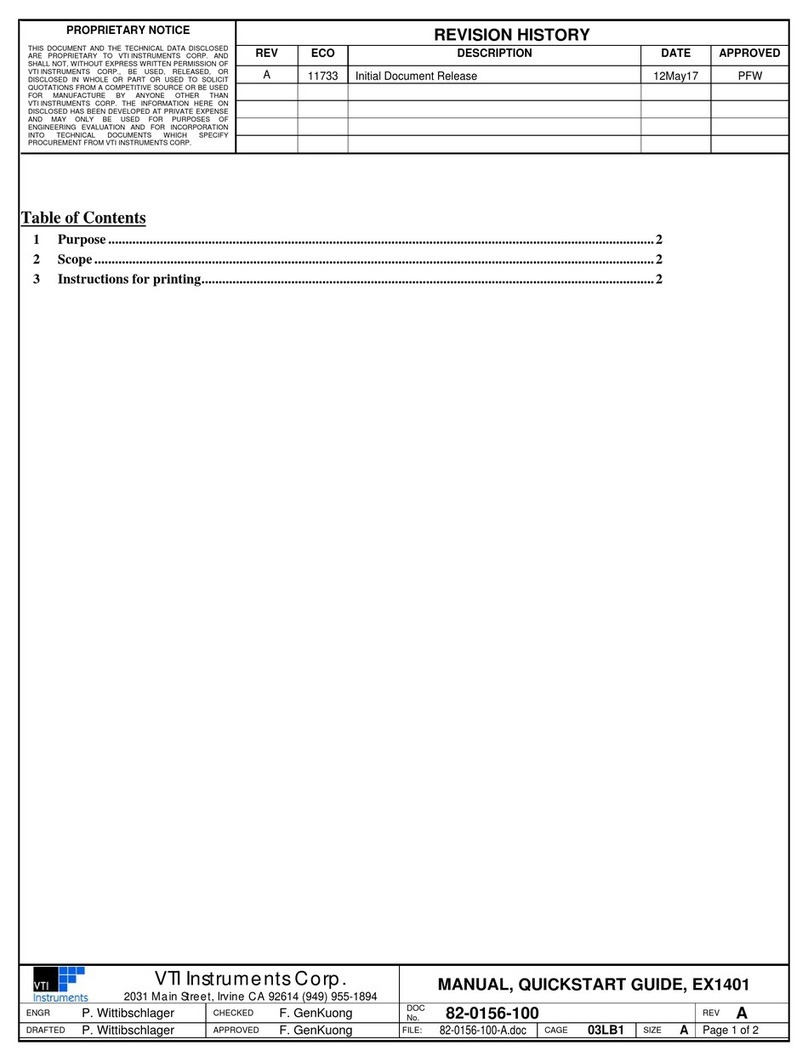
VTI Instruments
VTI Instruments EX1401 operating instructions

Allestec
Allestec EDISON ONGUARD 1604 System operation manual

PCB Piezotronics
PCB Piezotronics Triaxial ICP 339A31/NC Installation and operating manual

KWS Electronic
KWS Electronic Varos 107 manual
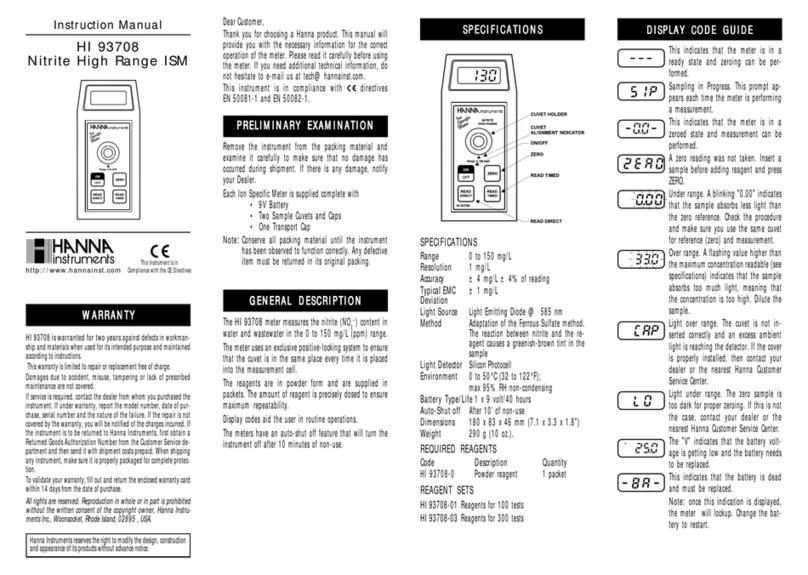
Hanna Instruments
Hanna Instruments HI 93708 instruction manual

Omega
Omega HHF1001A user guide

Level Pro
Level Pro ITC-250B Series instruction manual

Benewake
Benewake TF02 product manual

Vanguard Instruments
Vanguard Instruments TRM-40 user manual

Endress+Hauser
Endress+Hauser nivotester FTL 325 P-3 3 manual

Hanna Instruments
Hanna Instruments HI 2222 instruction manual
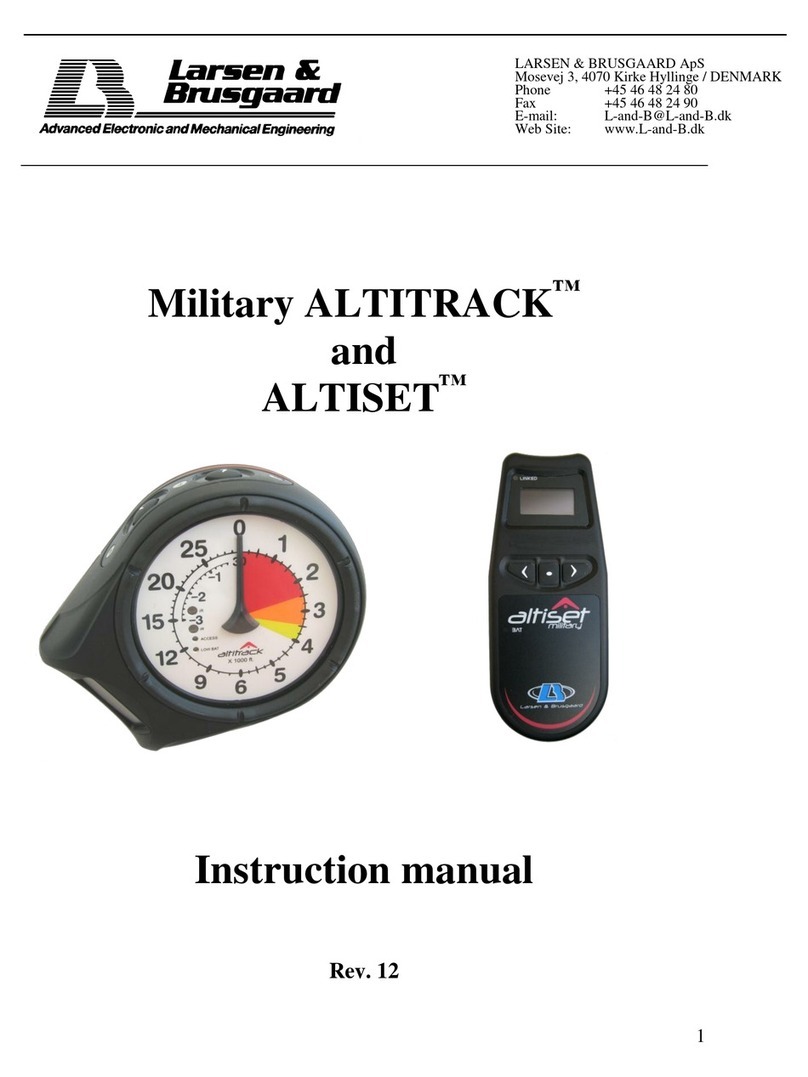
Larsen & Brusgaard
Larsen & Brusgaard Military ALTITRACK instruction manual