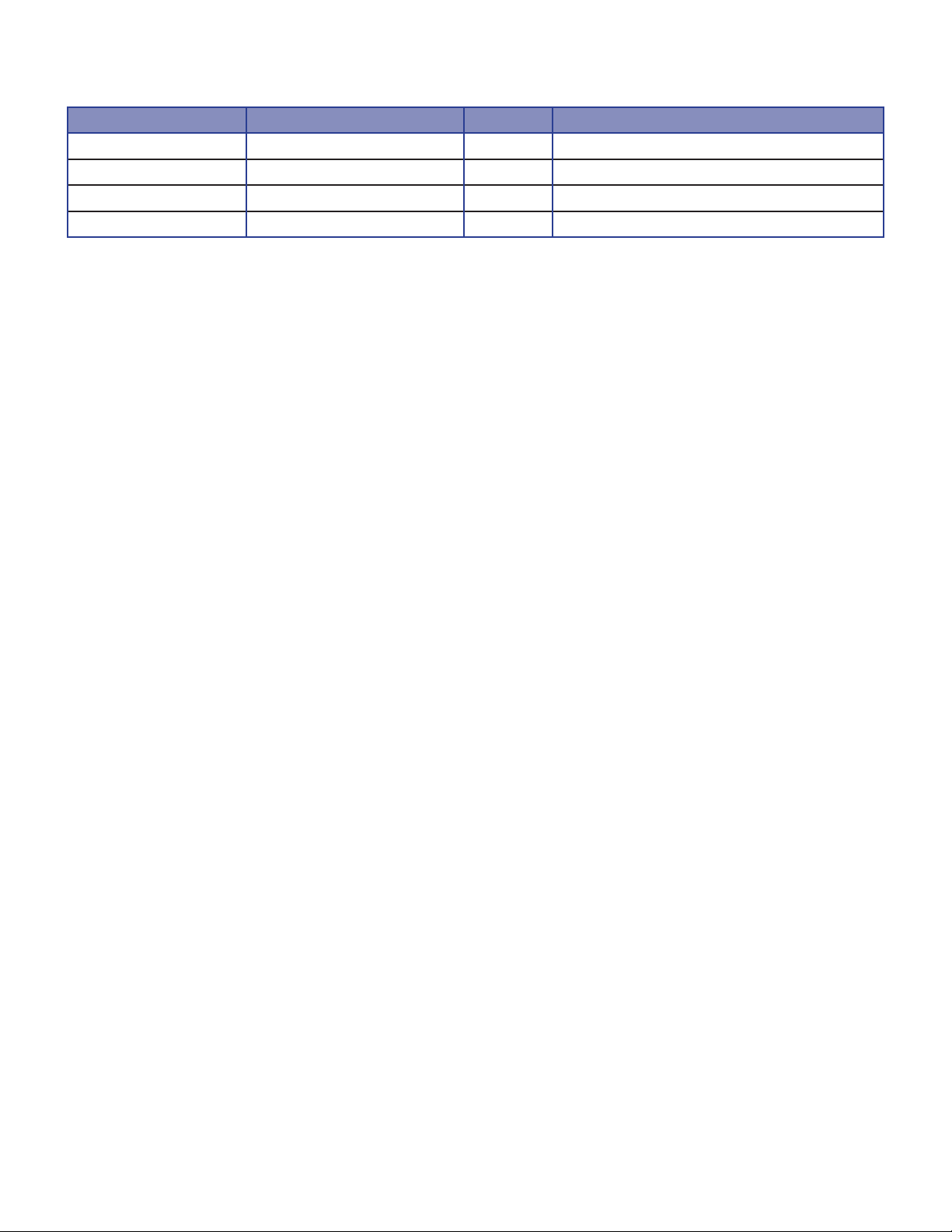Triton Systems ©
8
IP M
Retrieve this program from the mini-disk included in the IP Camera kit. is utility locates cameras connected
to local network. It is useful for the application of the unit connected by DHCP function. It can provide you the
information such as IP address, MAC, web port for easy installation and use.
Double click “IP Manager” le to open the program. Wait for 10 second count down to reach zero (0) before
clicking on a screen button or the program may not nd all cameras.
1. Select All: Select (Highlight) all cameras on the table, check mark in Index box.
2. Clear All: De-select (De-highlight) all cameras on the table will remove the check mark in Index box.
3. List Clear: Delete the list of cameras on the table.
4. Up/Down Arrows: Up, adds 6 rows to bottom of table up 42 additional rows. Down will delete only rows
added to the table, 6 at a time. Down will not delete the default number of rows.
5. Find: Scans for cameras currently connected to the network .
6. Index: Sequence number of a detected camera.
7. MAC address: MAC information for the camera.
8. IP Address: Assigned IP address to the camera.
9. Subnet Mask: Subnet mask to the camera.
10. Gateway: Router information of the unit’s network.
11. IP Mode: IP type of the unit (Static IP/Dynamic IP).
12. Web Port: Web port number to connect.
13. Stream Port: Streaming video port number.
14. Table: Lists cameras currently connected to the network.
15. Change: Opens the IP Change screen.
16. Update: Used to update the camera’s rmware.