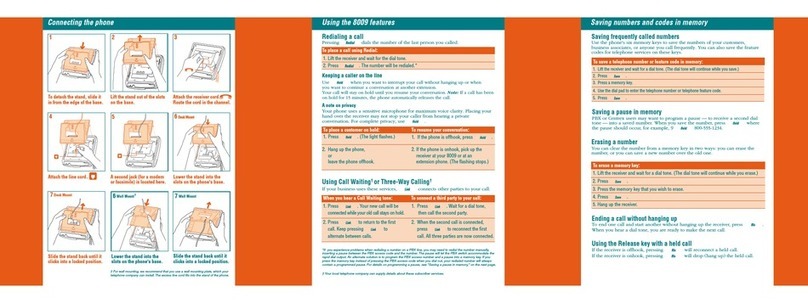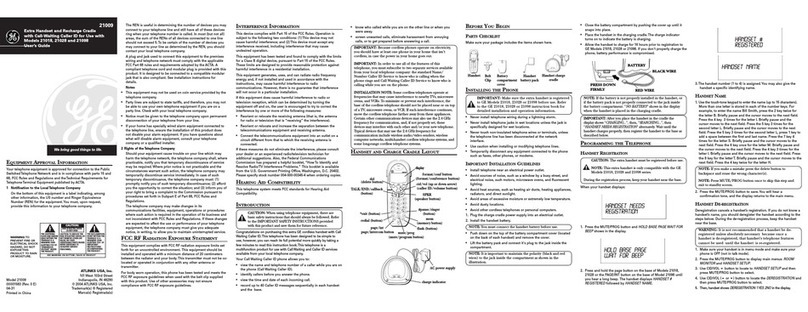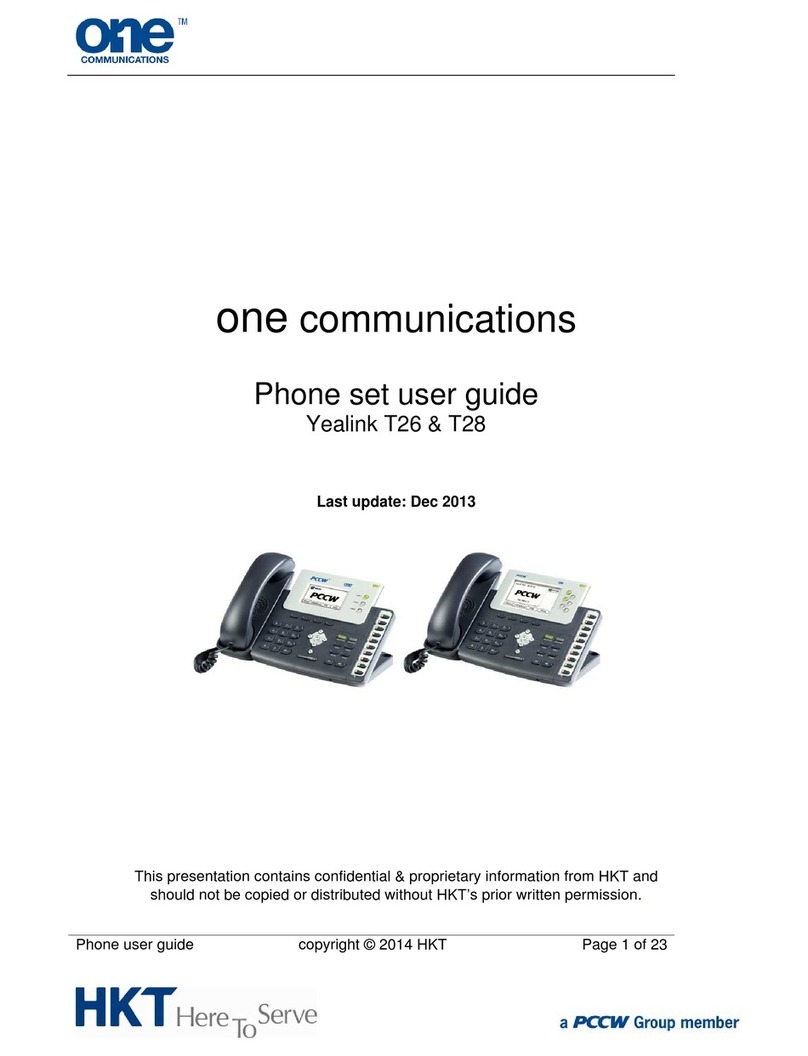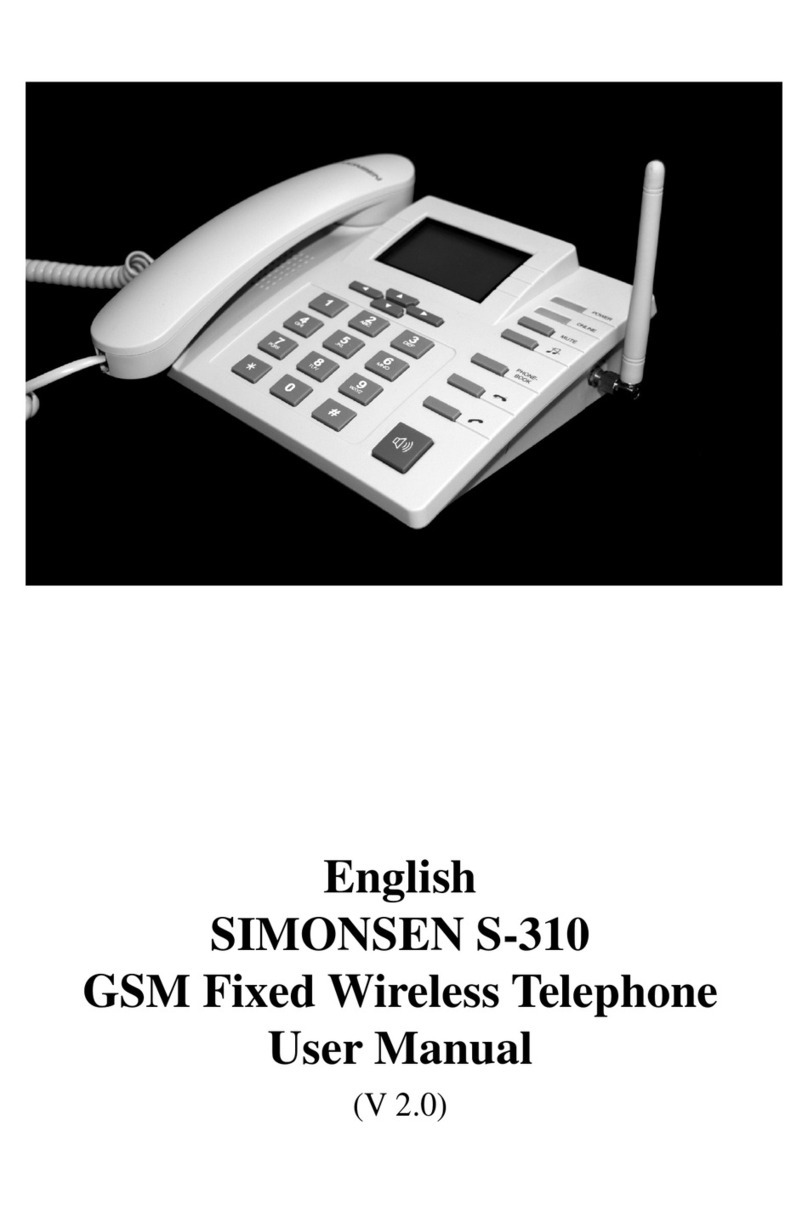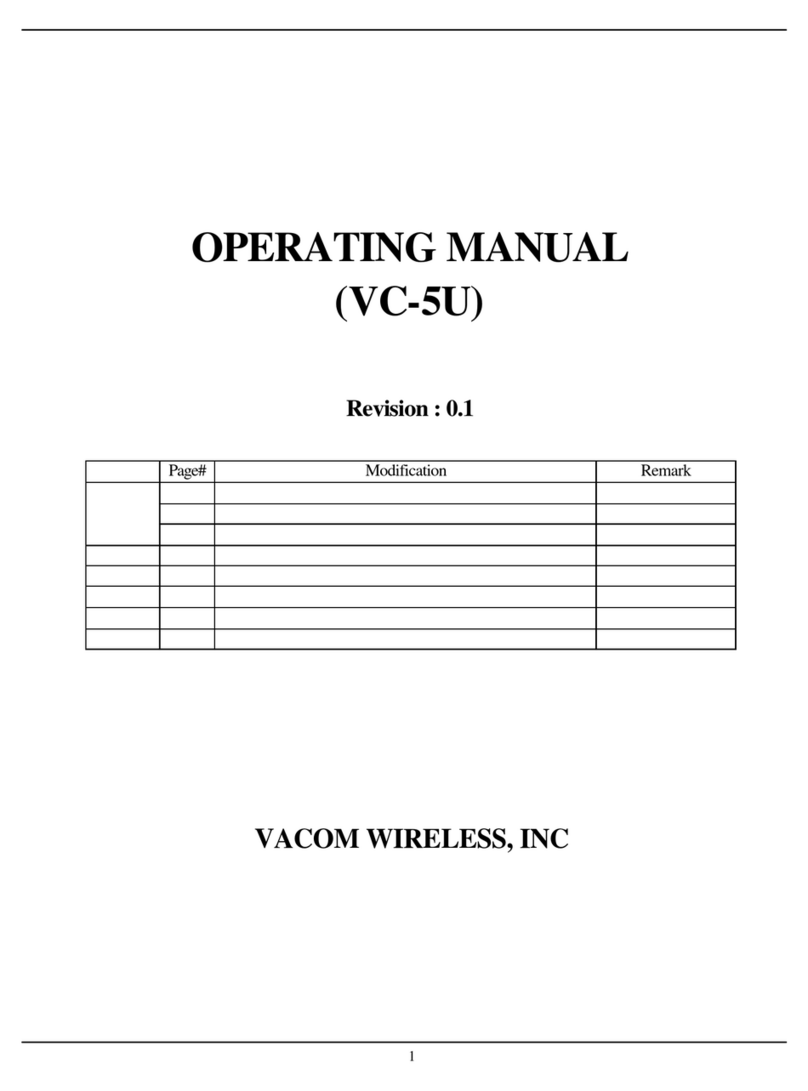Trium G320 User manual

1
TABLE OF CONTENTS
USING THIS GUIDE ..........2
PHONE OVERVIEW ........ 3
DISPLAY ICONS ............. 4
GETTING STARTED ......... 6
INSERTING THE SIM CARD .....6
ATTACHING THE BATTERY .... 6
CHARGING BATTERY ........... 7
BATTERY SAFETY TIPS ......... 8
BASIC PHONE
OPERATIONS .............. 9
TURNING ON THE PHONE ..... 9
STANDBY SCREEN .............. 9
MAKING ACALL ................ 9
CONVERSATION OPTIONS .. 10
ANSWERING ACALL ......... 10
ENDING ACALL ............... 11
KEYPAD LOCK ................. 11
TURNING OFF THE PHONE .. 11
NETWORK MESSAGES ....... 12
SAFETY INFORMATION .. 13
CARE AND MAINTENANCE . 18
SECURITY CODES ............. 19
GENERAL FEATURES ..... 20
DIALING STORED NUMBERS.20
SPEED DIALING ............... 21
SILENT ALERT MODE ........ 21
MUTING ........................ 22
VOLUME ADJUSTMENT ...... 22
HANDSFREE SPEAKING ...... 22
SENDING DTMF
TOUCH TONES ........... 22
HOLDING/RETRIEVING CALL 23
CALL WAITING ................ 24
CONFERENCE CALLS ......... 24
MENU SYSTEM ........... 26
MENU MAP ................... 26
ENTERING TEXT ............... 27
T9®TEXT INPUT METHOD .. 27
NETWORK SERVICES OR
DIRECT LINKS ............ 30
PHONE BOOK ................. 31
MESSAGES .................... 34
CALLS & TIMERS ............. 39
SETTINGS ...................... 43
OFFICE TOOLS ................ 60
GAMES ......................... 63
INTERNET MODE ............. 64
APPENDIX .................. 70
USING THE HEADSET ....... 70
CHANGING THE
FRONT COVER ......... 71
ACCESSORIES LIST ........... 72
GLOSSARY ..................... 73
TROUBLESHOOTING .......... 75
ERROR MESSAGES ........... 76
INDEX ....................... 78
WARRANTY ................. 82
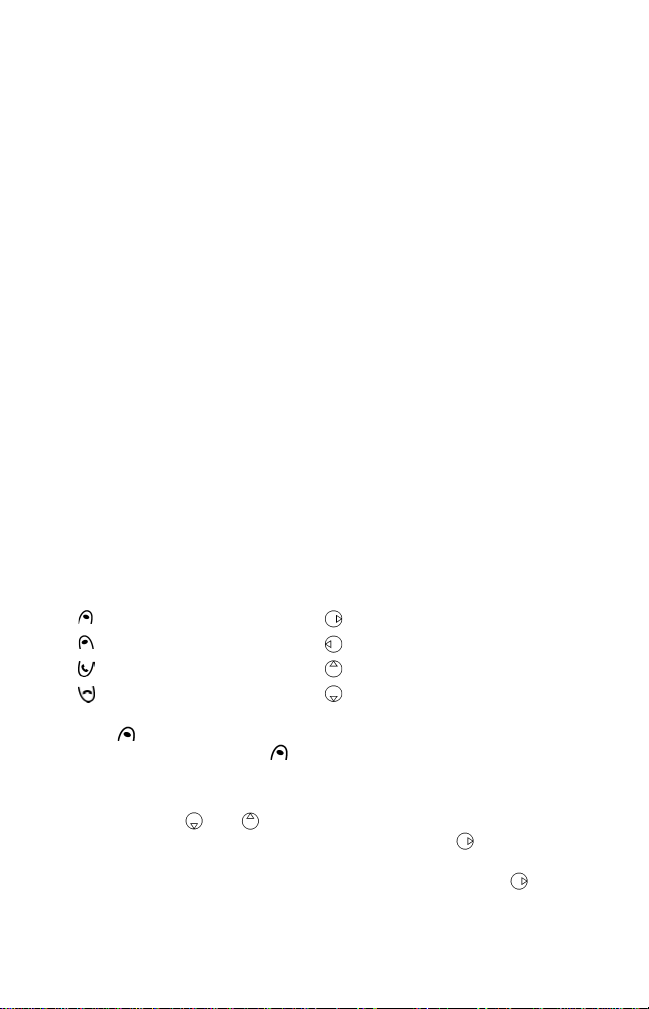
2
USING THIS GUIDE
YourG320phoneoperatesontheGSMnetworkwhichprovidesfraudprotection,short
messageservice(SMS),integratedvoicemail, superiorvoicequalityandclear,static-free
sound. One of themost importantGSM advantagesistheremovable SIM (subscriberidentity
module)card,whichholdsyourpersonalinformationsuchasphonenumbers,missedcalls,
voicemailnotifications and textmessages.
Yourphoneuses a built-inmicro browsertoreachtheInternetandotherservices such as
e-mail. ThismicrobrowserusestheWAP(WirelessApplicationProtocol)specification,which
standarizesthewaythat wirelessdevices canaccesstheInternet and manyservices. WAPuses
WML(WirelessMarkupLanguage),a languagethattranslates Webpagesintoa format that
canbeviewedonwirelessdevices.Whileonline,yourphonecanalsoviewpictures,jumpto
otherlinks,andenter informationintoa Webpage orservice.
Whenavailable,yourphonewill useGPRS(GeneralPacketRadioService)technology.
GPRSis the fastestwayyet to transmitdata over mobilephonenetworks.WithGPRS,the
information issplit into separatebutrelated"packets"beforebeing transmittedand
reassembledatthereceivingend.PacketswitchingmeansthatGPRSradioresources areused
onlywhen usersareactuallysending orreceivingdata.Nodial-upmodem connectionis
necessary.ThisiswhyGPRS users aresometimes referredtobeasbeing"always connected."
CertainfeaturesincludedinthisguidecalledNetworkServicesaresuppliedbywirelessservice
providers.Youmustorderasubscriptiontotheservicesfromyourhomeserviceprovidertobe
abletousethem. Pleaseask your serviceproviderfordetails ofNetwork Services.
Key Symbols
Left softkey Right arrow on Express Key
Right softkey Left arrow on Express Key
SEND key Up arrow on Express Key
END/Power key Down arrow on Express Key
Store Press softkey below the term to perform that action. For
example, Store means press the softkey under the
word Store. Softkey actions and labels change with each
new screen.
Select ___ Use and on the Express Key to scroll to the desired
item in the menu and choose by pressing .
For example, select Phone Book means scroll to the
menu item Phone Book and choose by pressing .
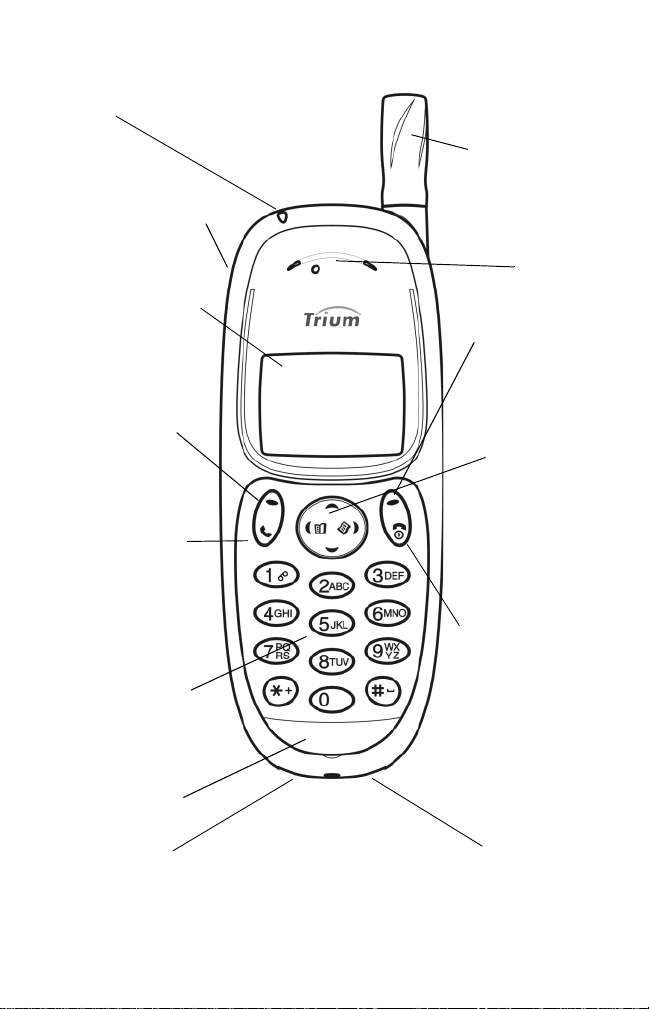
3
G320 PHONE OVERVIEW
LED
Call and
battery charge
indicator
Headset socket
Connect the
headset here
Graphic display
screen
Phone numbers,
menus, messages,
etc. are displayed
here
Left softkey
Performs action
indicated by text
directly above it
Send, Answer
key
Dials displayed
number or name
and answers calls.
Press to see Last
dialed number list
Alphanumeric
keys
Enter telephone
numbers and text
Microphone
AC Adapter
socket
Earpiece
Right softkey
Performs action
indicated by text
directly above it
Express Key
Navigates around
the Phone book
and menus. Press
up or down during
conversation to
adjust volume
Power, End key
Press and hold to
turn the phone
on or off. Press to
end a call or
return to standby
screen
Accessories
socket
Fixed antenna

4
Display Icons
The display screen shows pictures, icons, numbers, text and animations.
The softkey labels are words in bold appearing on the bottom line. See
softkey descriptions on pages 2 and 3.
Display screen in standby mode
Icon Item Description
Signal strength
level Four levels indicate the strength of the
received signal from network on which
phone is currently registered. If nonetwork
is available, the icon does not appear
Phone Book
SIM card Accessing names stored in the SIM
Phone Book
Phone Book
Phone card Accessing names stored in the phone
Phone Book
Roaming Phone is logged on to a network other
than its home network
Short message
service (SMS)
or Text message
SMS text message has been received and
stored. Must be offered by service
provider and subscription purchased
SMS message bank
is full SMS message bank is full and cannot
store new messages
Voice mail Voice mail message has been received
and stored by the network’s voice mail
center. Must be offered by service
provider and subscription purchased
Unanswered Call Incoming call is missed (unanswered)
Call Forwarding Incoming calls are being forwarded.
Must be offered by service provider and
subscription purchased
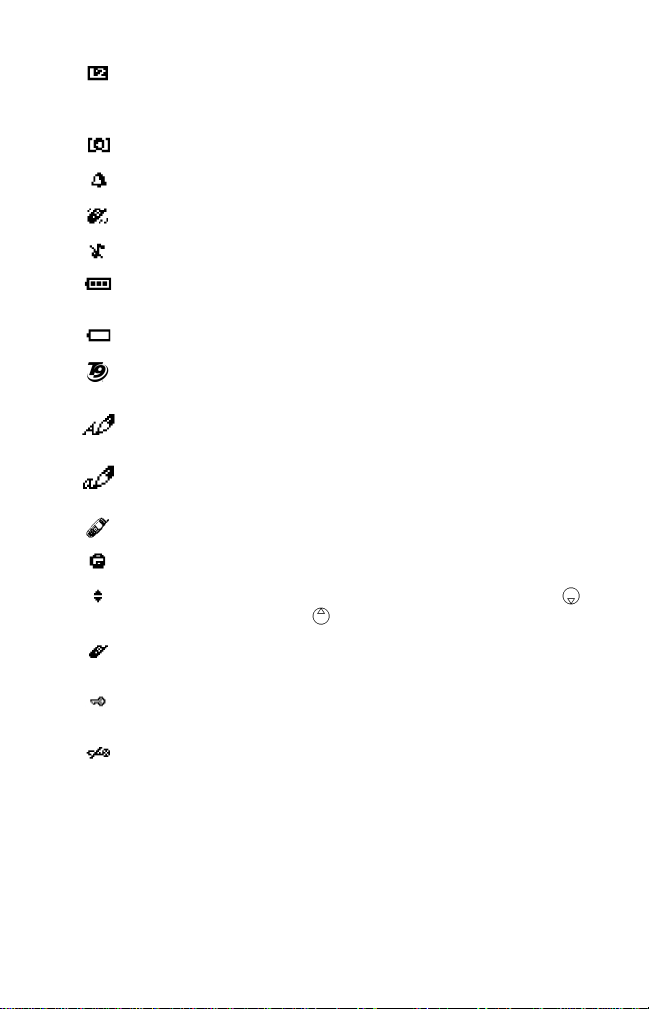
5
T9®is a registered trademark of Tegic Communications, Inc.
Line 2 Indicates Line 2 is in use. Must be offered
by service provider and subscription pur-
chased
CUG Closed User Group service is active
Alarm clock Alarm clock is set
Vibrate mode Vibrate alert set for incoming call
Ring tone off Incoming ring tone is turned off
Battery level Three levels indicate the battery charge
level; low, medium, high
Low battery Flashes when the battery is nearly empty
T9®Text Input mode Enter text with one key press per
character
Text mode
Upper case Upper case text can be entered
Text mode
Lower case Lower case text can be entered
Conversation mode Currently connected to call
Keypad lock Keypad lock is activated
Scroll arrows More menu items can be displayed if
or are pressed
WAP connection Connected to online services of your
service provider
WAP connection in
security mode Connected to online services of your
service provider in secure mode
Mute Microphone is muted
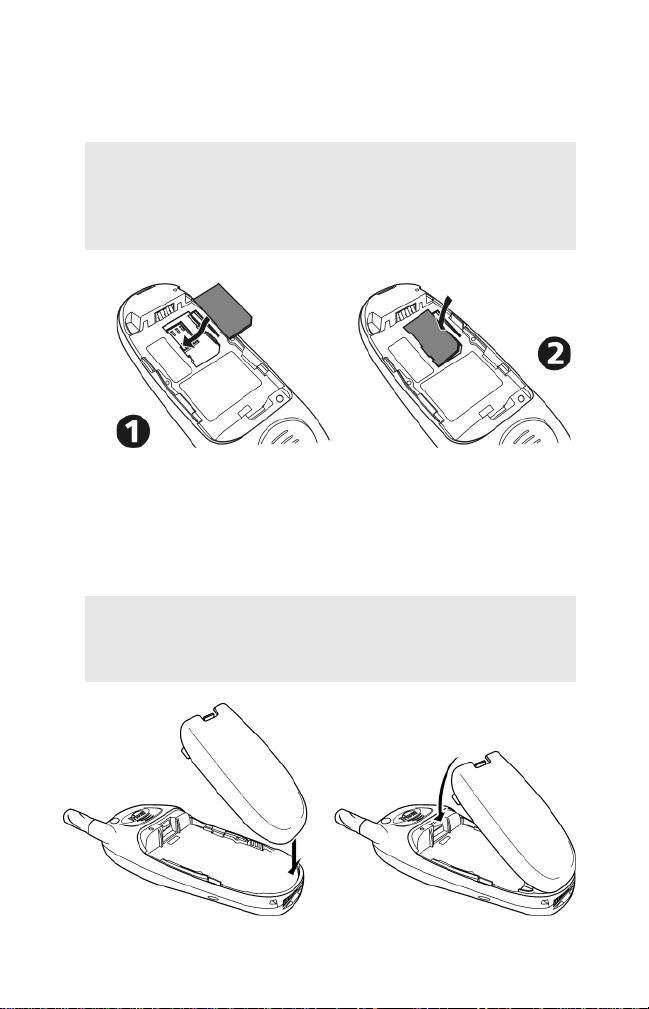
6
GETTING STARTED
Inserting the SIM Card
Unpack the phone and insert the SIM card into the holder.
If the SIM card has been inserted the wrong way or is damaged, Check
SIM! will display. Remove the SIM card, check this illustration and re-in-
sert it as described.
Attaching the Battery
1Open the SIM card holder as shown.
2Insert the SIM card gently as shown with the gold contacts
facing down and the bevelled corner of the card at the top
left.
3Push the SIM card holder back into position.
1Position the battery onto the phone as shown.
2Push down the opposite end of the battery onto the phone
until the battery catch 'clicks' shut.
Check that the battery is securely in place.

7
Charging the Battery
Note: The battery must be fully charged before using the phone for the
first time. To charge the battery, follow procedure below. For the first
three times you charge the battery, turn the phone off and charge the
battery until the Battery Full screen appears. Discharge the battery
each time by using the phone until it shuts itself off.
Connect the AC Adapter to the phone as shown.
Image not yet available.
When the phone is off, battery charging is
indicated by Charging... message. The LED
light will be red. When charging is finished,
Battery Full! displays and the LED light will
change to green.
When the phone is on, charging is indicated
by the battery icon flashing 1-2-3 bars
continuously. When charging is completed,
the battery icon will show three solid bars.
If a call is received during charging, the LED
light will flash green rapidly.
If the phone is used while charging, the charging time will be longer.
1Make sure the battery is properly installed on your phone.
2Connect the AC Adapter to the socket at the base of the
phone. Plug in the other side of the AC Adapter to a
standard 120 volt outlet.
3Make sure the proper charging indicators are showing as
stated below.
4Disconnect the AC Adapter when the Battery Full!
message displays.
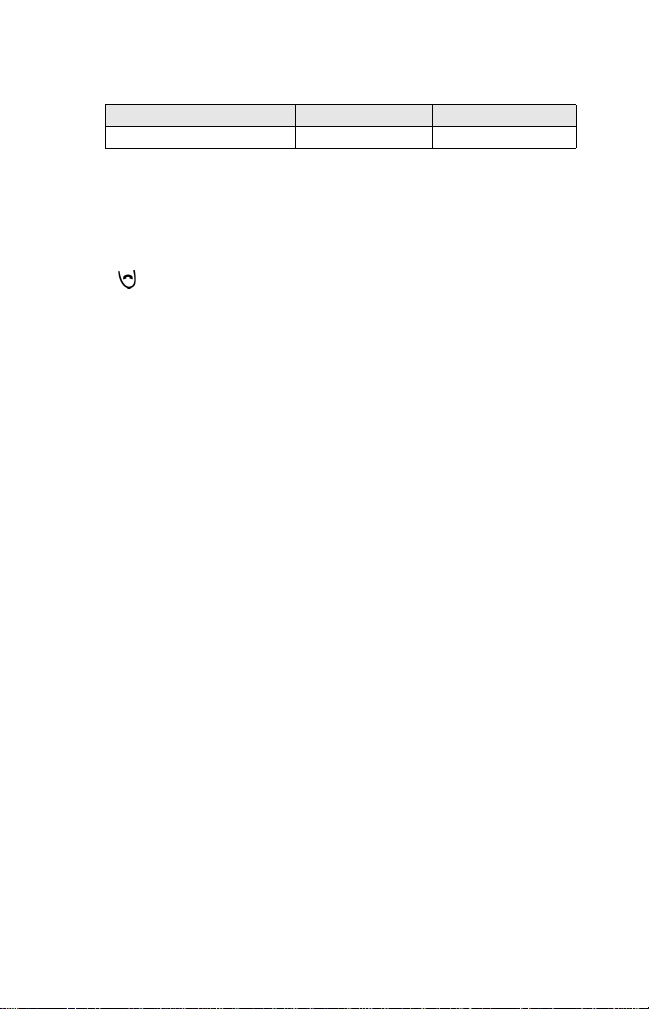
8
Battery Charging Times
Approximate battery recharging time using the AC Rapid Charging Adapter:
Low Battery Warning
When the battery power falls to its lowest level, the message Low
Battery! displays and a low battery warning tone sounds.
If you are on a call, end the call and turn off the phone by pressing and
holding . Recharge the battery as described or replace it with a
charged one.
Battery Safety Tips
• Replacethe batterywhen itwillnothold acharge,or whenoperating timedecreasesdramat-
ically.
• UseonlytheMitsubishichargersspecifiedforthis battery.Usingother chargersorbatteries
willvoidthewarrantyandmaycausedamage.
• Itisnormalforbatteriesto becomewarmduringcharging.
• Donot leaveNiMH batteriesconnectedtoa chargerlongerthannecessary;overchargingwill
shortenbattery life.
• Disconnectbattery chargersfromthe powersourcewhen notinuse.
• Donotleavethephoneinaclosedcarduringhotsummerorcoldwinterconditionsorexposed
tointense sunlight.The phone maytemporarilynotworkwitha hotorcoldbattery.
• Therecharging temperaturerangeis 32°--104°F(0°--40°C).Ifyou attempttorecharge
whenthe batteryis aboveorbelow this range,acid leakageoroverheatingmay result.
• Donotuseorleavethebatterynearaheatsourcesuchasastove,oven,heaterorfire(170°F
=76°Cor higher).
• Thebatteryisnot waterproof.Donot immerseitin liquidor allowittogetwet.
• Avoidcontactof thebatteryterminalswithmetal objects(suchaskeys,paperclips,coins,
chains)orexcessivestaticelectricitywhich mayshort circuitthebattery.
• Ifthe batteryterminalsbecome soiled,cleanthemwith asoftcloth.
• Donot trytodisassembleor modifythe batteryasinjuryor burnsmayresult.
• Donot dropor subjectthe batteriestostrongphysicalshocks.
• Keepbatteriesout ofthe reachofchildren.
• Batteriesmayexplodeif discardedintoa fireorheated.
• Donotdisposeofoldbatteriestogetherwithhouseholdwaste.Startingin2001,theRecharge-
ableBatteryRecyclingCorporationwillbe collectingmanytypesofbatteries. Call1-800-822-
8837or visittheirwebsite atwww.rbrc.org.
Battery Type Charging time
1000 mAh NiMH Standard TBD
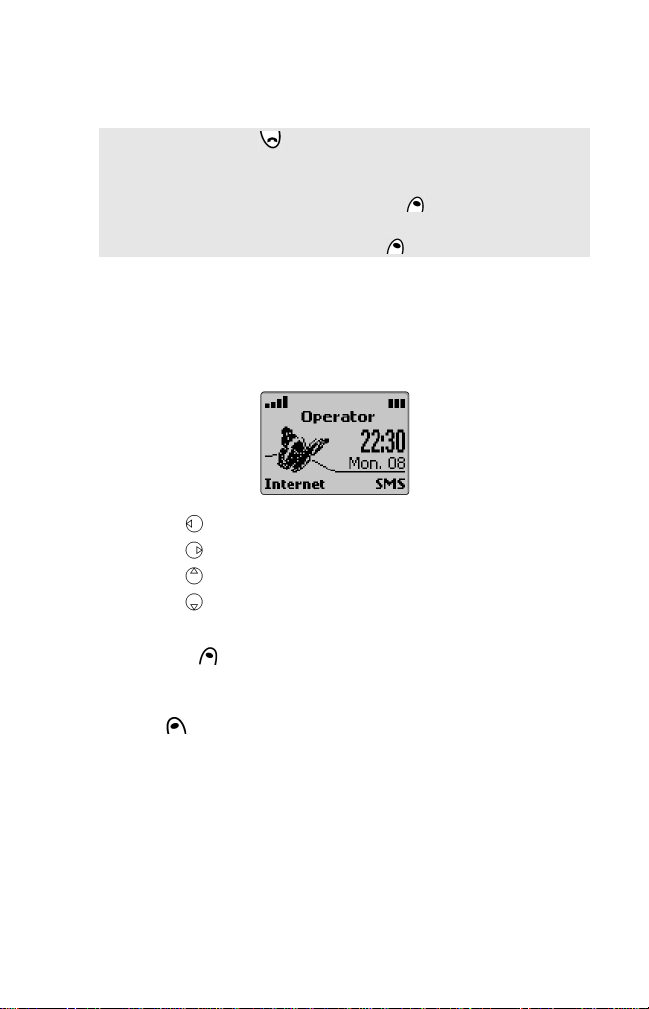
9
BASIC PHONE OPERATIONS
Turning On the Phone
>See pages 19 and 48 for more details on Lock and PIN Codes.
Standby Screen
The standby screen shows the name of the network and/or service provider,
signal strength and battery level icons and Internet and SMS softkeys.
Press to go to your Phone Book (see page 31).
Press to go to the phone main menu (see page 26).
Press to go to volume control (see page 44).
Press to silence incoming ring tone (see page 43).
To set time and date, see page 51.
• Press Internet to access the Internet main menu from which you
can dial the Home Page offered by your service provider. See page 64
to learn more about this feature.
• Press SMS to access the Short Message Service menu offered by
your service provider. See page 35 to learn more about this feature.
Making a Call
The phone can only make and receive calls when it is turned on, unlocked,
has a valid SIM card inserted and is located in an area that has GSM
network service coverage. If the phone cannot find a network, the display
remains blank.
1Press and hold . A picture animation displays and a turn-
on tone sounds.
2If the phone is locked, Enter lock code will display. Enter
the 4-digit Lock Code and press OK .
3If your SIM is PIN protected, Enter PIN will display.
Enter the PIN code and press OK .
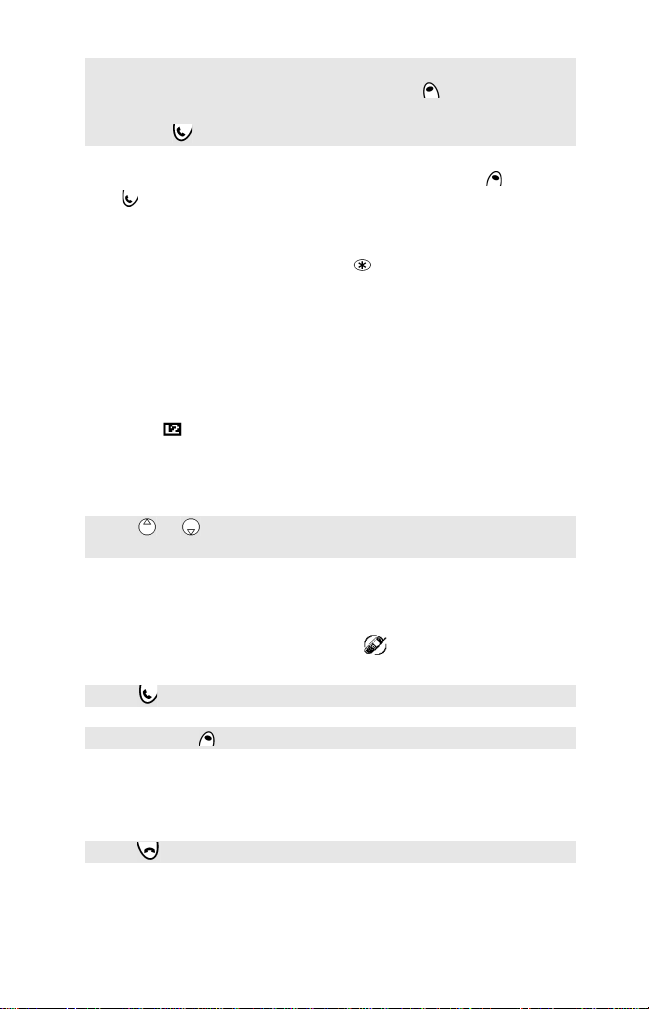
10
To store the dialed number in the Phone Book, press Store before
pressing to connect the call. Follow the display prompts to finish
storing.
International calls can be prefixed either with 00 or +. To enter the +
symbol before a number, press and hold until + appears in the
display.
When the call connects, the call timer displays.
•Busy Called party’s line is busy. If Auto Retry is on, the phone will
attempt to call again (see page 48 for details).
•Not allowed (fixed dialing) Number dialed is not authorized by the
FDN list (see page 34 for details).
• Line 2 icon ( ) appears when call connects (if active) indicating call
was made using this line (see page 42 for details).
Volume Adjustment During Conversation
Answering a Call
When there is an incoming call, the phone rings. The LED light on the top
of the phone flashes green and a flashing icon appears. The back-
light also lights up if the phone was set to do so or if in silent mode.
• If the ring tone volume is set to zero (off) or if the phone is in
'Silent mode' or 'Vibrate mode', no audible sound will be
heard.
1Enter the telephone number you wish to dial.
Correct any mistakes by pressing Clear . Press and hold
this key to erase the entire entry.
2Press to dial (send) the number.
Press or on the Express Key to increase or decrease the
earpiece volume through eight levels.
Press to answer the call.
Press Silence to stop incoming ring tone.
Press to send the call to voice mail.
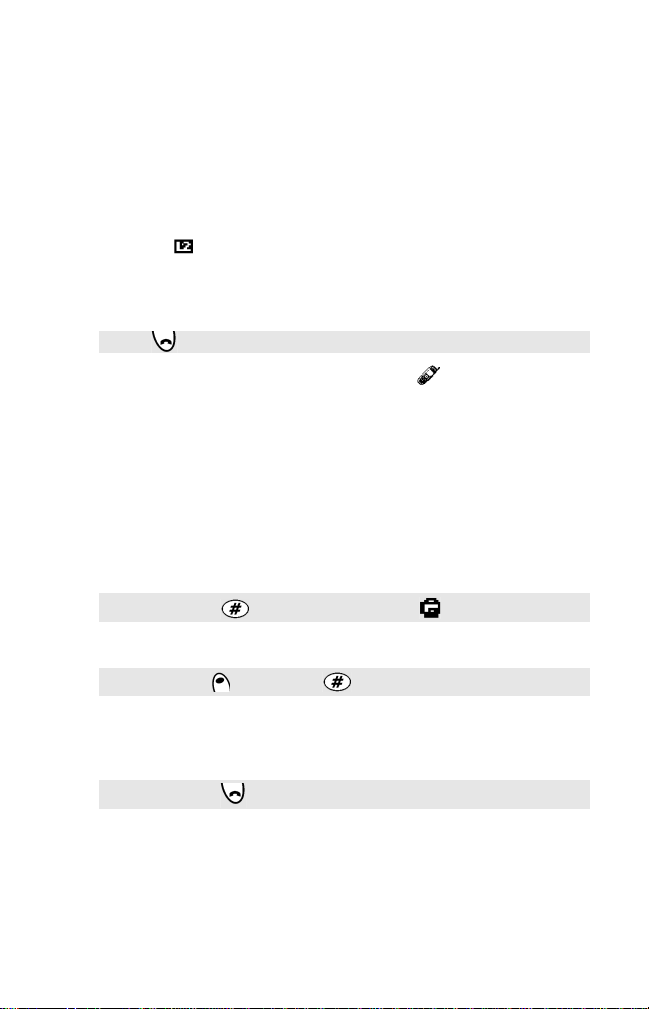
11
Call Display Notes
• The caller’s number (if available) displays. If you stored this number in
the Phone Book, the person’s name displays.
• If the caller’s number is not available, Unknown number displays
first, then Call 1 displays when you answer.
• If the caller has withheld their number, Withheld number displays
first, then Call 1 displays when you answer.
• When the call connects, the call timer appears.
• Line 2 icon ( ) appears if the call is received on your Line 2 number.
See page 42 for details.
Ending a Call
After ending the call, the call timer will stop and will disappear. Wait
a few seconds or press Back softkey to return to the standby screen.
Keypad Lock
When Keypad lock is activated, it prevents accidental key presses or calls
being made when the phone is carried in a pocket, briefcase or
handbag. Keypad lock is suspended during incoming calls and resumes
when the call ends. Emergency calls can still be made.
To activate Keypad Lock,
To deactivate Keypad Lock,
Turning Off the Phone
A turn off tone will sound. During turn off, a picture animation displays,
then the phone will turn off.
Do not turn off the phone by removing the battery, as data which may
need to be saved in the SIM will be lost.
Press to end a call.
Press and hold . The screen will show .
Press Unlock , then press .
Press and hold .

12
Network Messages
A Network Message icon willappear when you have missed an incoming
call, received a voice message, or received an SMS message. An alert tone
will also sound for voice and SMS messages.
The display shows the message type icon and number of messages.
Follow these actions to pick up your messages.
1Press Read to view the message.
2If there is more than one type of message, pressing Read
will display a list of the message types. Scroll to the desired
message and press Select or to view the message.
Icon Item Action
Unanswered Call Press Read . The caller’s number appears.
Press to call the number, or press
Options . Unanswered call numbers are
stored in the Unanswered Call Log. See page
39 for details.
Voice Mail Press or Call to speed dial your voice
mail message center. See page 52 for details.
SMS Message Press Read to view the SMS Inbox
messages. See SMS Messages on page 35.
SMS Message
bank is full Delete at least one old received message to
be able to receive new messages.
See Managing SMS Messages on page 35.
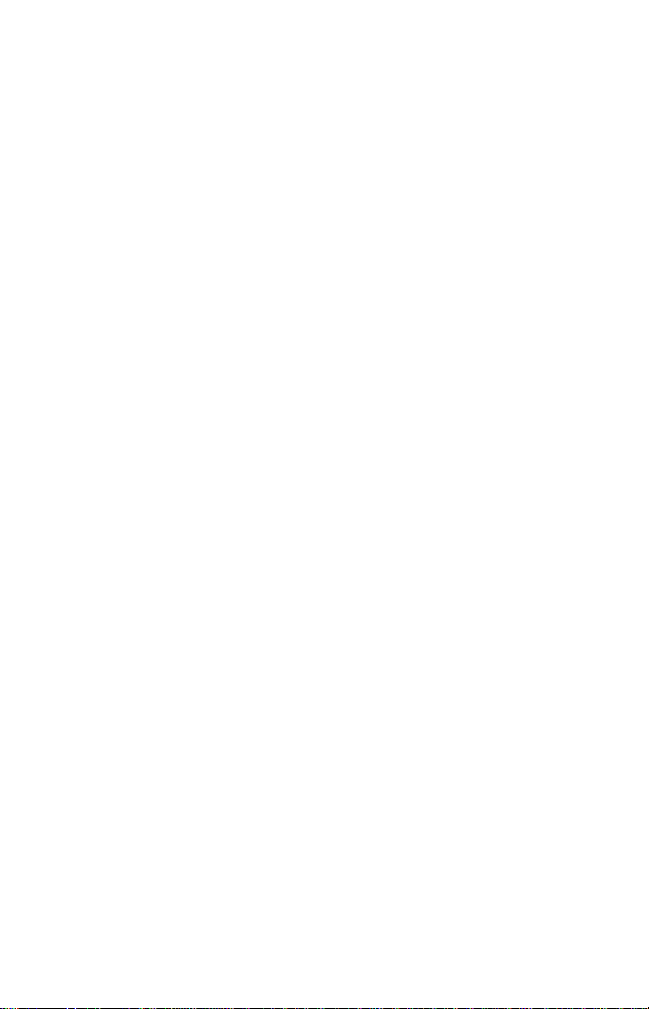
13
SAFETY INFORMATION
STATEMENT OF COMPLIANCE
This device complies with part 15 of the
FCC Rules. Operation is subject to the
following two conditions: 1) This device
may not cause harmful interference, and
2) this device must accept any interfer-
ence that may cause undesired operation.
CAUTION: Changes or modifications not
expressly approved by Mitsubishi Wireless
Communications, Inc. could void your
authority from the FCC to operate the
equipment.
EXPOSURE TO RADIO
FREQUENCY SIGNALS
Your wireless handheld portable tele-
phone is a low power radio transmitter
and receiver. When it is ON, it receives
and also sends out radio frequency (RF)
signals.
In August 1996, the Federal Communica-
tions Commissions (FCC) adopted RF
exposure guidelines with safety levels for
hand-held wireless phones. These guide-
lines are consistent with the safety stan-
dards previously set by both U.S. and
international standards bodies:
*ANSI C95.1 (1992)
*NCRP Report 86 (1986)
*ICNIRP (1996)
*American National Standards Institute;
National Council on Radiation Protection and
Measurements; International Commission on
Non-Ionizing Radiation Protection
Those standards were based on compre-
hensive and periodic evaluations of the
relevant scientific literature. For example,
over 120 scientists, engineers, and physi-
cians from universities, government
health agencies, and industry reviewed
the available body of research to develop
the ANSI Standard (C95.1).
The design of your phone complies with
the FCC guidelines (and those standards).
THIS MODEL PHONE MEETS THE
GOVERNMENT’SREQUIREMENTS
FOR EXPOSURE TO RADIO
WAVES.
Your wireless phone is a radio transmitter
and receiver. It is designed and manufac-
tured not to exceed the limits for
exposure to radiofrequency (RF) energy
set by the Federal Communications Com-
mission of the U.S. Government. These
limits are part of comprehensive guide-
lines and establish permitted levels of RF
energy for the general population. The
guidelines are based on standards that
were developed by independent scientific
organizations through periodic and
thorough evaluation of scientific studies.
The standards include a substantial safety
margin designed to assure the safety of
all persons, regardless of age and health.
The exposure standard for wireless mobile
phones employs a unit of measurement
known as the Specific Absorption Rate, or
SAR. The SAR limit set by the FCC is 1.6
W/kg.* Tests for SAR are conducted using
standard operating positions accepted by
the FCC with the phone transmitting at its
highest certified power level in all tested
frequency bands. Although the SAR is
determined at the highest certified power
level, the actual SAR level of the phone
while operating can be well below the
maximum value. This is because the
phone is designed to operate at multiple
power levels so as to use only the power
required to reach the network. In general,
the closer you are to a wireless base
station antenna, the lower the power
output.
Before a phone model is available for sale
to the public, it must be tested and certi-
fied to the FCC that it does not exceed the
limit established by the government-
adopted requirement for safe exposure.
The tests are performed in positions and
locations (e.g., at the ear and worn on the
body) as required by the FCC for each
model. The highest SAR value for this
model phone when tested for use at the
ear is 0.57 W/kg and when worn on the
body, as described in this user guide, is
0.97 W/kg. (Body-worn measurements
differ among phone models, depending
upon available accessories and FCC
requirements.) While there may be differ-
ences between the SAR levels of various
phones and at various positions, they all
meet the government requirement for safe
exposure.
The FCC has granted an Equipment
Authorization for this model phone with
all reported SAR levels evaluated as in
compliance with the FCC RF exposure
guidelines. SAR information on this model
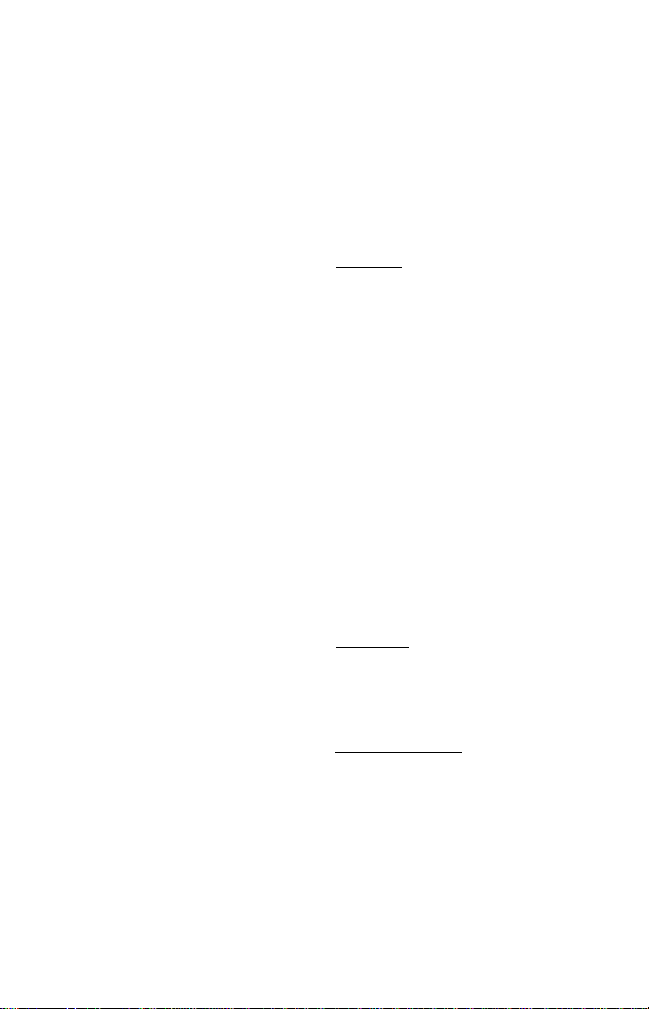
14
phone is on file with the FCC and can be
found under the Display Grant section of
http://www.fcc.gov/oet/fccid after search-
ing on FCC ID BGB MT289.
Additional information on Specific Absorp-
tion Rates (SAR) can be found on the
Cellular Telecommunications Industry
Association (CTIA) website at http://
www.phonefacts.net.
* In the United States and Canada, the SAR
limit for mobile phones used by the public is
1.6 watts/kilogram (W/kg) averaged over
one gram of tissue. The standard incorpo-
rates a substantial margin of safety to give
additional protection for the public and to
account for any variations in measurements.
Your phone has been tested and meets
the limits for radio frequency (RF)
exposure set by the FCC for normal
handheld use next to the ear or worn on
the body using a Mitsubishi brand belt
clip accessory specified for this phone,
and used as intended. Operation of the
phone in other situations such as in shirt
pockets or non-Mitsubishi brand belt clips
or holsters have not been tested. There-
fore operation of the phone in non-tested
situations may not meet the limits for RF
exposure set by the FCC and must be
avoided.
ANTENNA CARE
Use only the supplied or an approved
replacement antenna. Unauthorized
antennas, modifications, or attachments
could damage the phone and may violate
FCC regulations.
PHONE OPERATION
Hold the phone as you would any other
telephone with the antenna pointed up
and over your shoulder.
For your phone to operate most effi-
ciently, extend the antenna fully (if appli-
cable) and do not touch the antenna
unnecessarily when the phone is in use.
Contact with the antenna affects call
quality and may cause the phone to
operate at a higher power level than oth-
erwise needed.
DRIVING
Check the laws and regulations on the
use of wireless telephones in the areas
where you drive. Always obey them. Also,
if using your phone while driving, please:
• Give full attention to driving - driving
safely is your first responsibility.
• Use hands-free operation, if available.
• Pull off the road and park before mak-
ing or answering a call if driving condi-
tions so require.
ELECTRONIC DEVICES
Most modern electronic equipment is
shielded from RF signals. However, certain
electronic equipment may not be shielded
against the RF signals from your wireless
phone.
Pacemakers
The Health Industry Manufacturers Asso-
ciation recommends that a minimum sep-
aration of six (6”) inches be maintained
between a handheld wireless phone and
a pacemaker to avoid potential interfer-
ence with the pacemaker. These recom-
mendations are consistent with the
independent research by and recommen-
dations of Wireless Technology Research.
Persons with pacemakers:
• Should ALWAYS keep the phone more
than six inches from their pacemaker
when the phone is turned ON
• Should not carry the phone in a breast
pocket
• Should use the ear opposite the pace-
maker to minimize the potential for
interference
• If you have any reason to suspect that
interference is taking place, turn your
phone OFF immediately
Hearing Aids
Some digital wireless phones may interfere
with some hearing aids. In the event of
such interference, you may want to consult
your service provider (or call the customer
service line to discuss alternatives).
Other Medical Devices
If you use any other personal medical
device, consult the manufacturer of your
device to determine if they are adequately
shielded from external RF energy. Your
physician may be able to help you obtain
this information.
Turn your phone OFF in health care facili-
ties when any regulations posted in these
areas instruct you to do so. Hospitals or
health care facilities may be using equip-
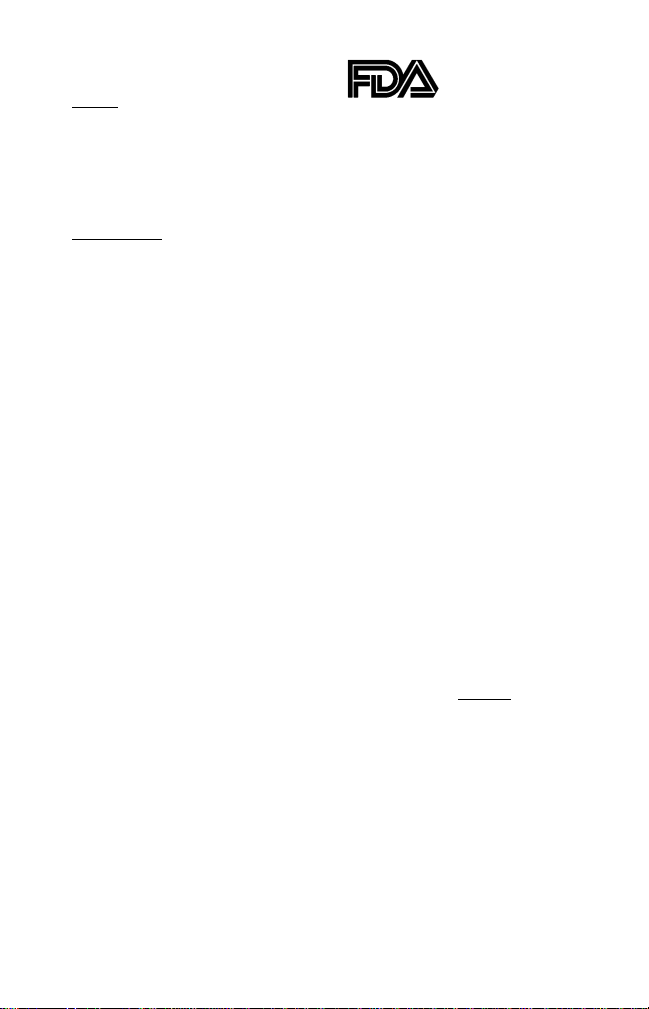
15
ment that could be sensitive to external RF
energy.
Vehicles
RF signals may affect improperly installed
or inadequately shielded electronic
systems in motor vehicles. Check with the
manufacturer or its representative regard-
ing your vehicle. You should also consult
the manufacturer of any equipment that
has been added to your vehicle.
Posted Facilities
Turn your phone OFF in any facility where
posted notices so require.
AIRCRAFT
FCC regulations prohibit using your phone
while in the air.
Switch OFF your phone before boarding
an aircraft.
BLASTING AREAS
To avoid interfering with blasting opera-
tions, turn your phone OFF when in a
“blasting area” or in areas posted “Turn
off two-way radio.” Obey all signs and
instructions.
POTENTIALLY EXPLOSIVE AREAS
Turn your phone OFF when in any area
with a potentially explosive atmosphere
and obey all signs and instructions. Sparks
in such areas could cause an explosion or
fire resulting in bodily injury or even
death. Areas with a potentially explosive
atmosphere are often but not always
clearly marked. They include fueling areas
such as gasoline stations; below deck on
boats; fuel or chemical transfer or storage
facilities; vehicles using liquefied petro-
leum gas (such as propane or butane);
areas where the air contains chemicals or
particles, such as grain, dust, or metal
powders; and any other area where you
would normally be advised to turn off
your vehicle engine.
FOR VEHICLES EQUIPPED WITH
AIR BAGS
An air bag inflates with great force. DO
NOT place objects, including both installed
or portable wireless equipment, in the area
over the air bag or in the air bag deploy-
ment area. If in-vehicle wireless equipment
is improperly installed and the air bag in-
flates, serious injury could result.
The U.S. Food and Drug Admin-
istration’s Center for Devices
and Radiological Health
Consumer Update on
Mobile Phones
FDA has been receiving inquiries about the
safety of mobile phones, including cellular
phones and PCS phones. The following
summarizes what is known--and what
remains unknown--about whether these
products can pose a hazard to health, and
what can be done to minimize any poten-
tial risk.
Why the concern?
Mobile phones emit low levels of radio
frequency energy (i.e., radio frequency
radiation) in the microwave range while
being used. They also emit very low levels
of radio frequency energy (RF), considered
non-significant, when in the stand-by
mode. It is well known that high levels of
RF can produce biological damage
through heating effects (this is how your
microwave oven is able to cook food).
However, it is not known whether, to what
extent, or through what mechanism,
lower levels of RF might cause adverse
health effects as well. Although some
research has been done to address these
questions, no clear picture of the biologi-
cal effects of this type of radiation has
emerged to date. Thus, the available
science does not allow us to conclude that
mobile phones are absolutely safe, or that
they are unsafe. However, the available
scientific evidence does not demonstrate
any adverse health effects associated with
the use of mobile phones.
What kinds of phones are in
question?
Questions have been raised about hand-
held mobile phones, the kind that have a
built-in antenna that is positioned close to
the user’s head during normal telephone
conversation. These types of mobile
phones are of concern because of the
short distance between the phone’s
antenna--the primary source of the RF--
and the person’s head. The exposure to RF
from mobile phones in which the antenna
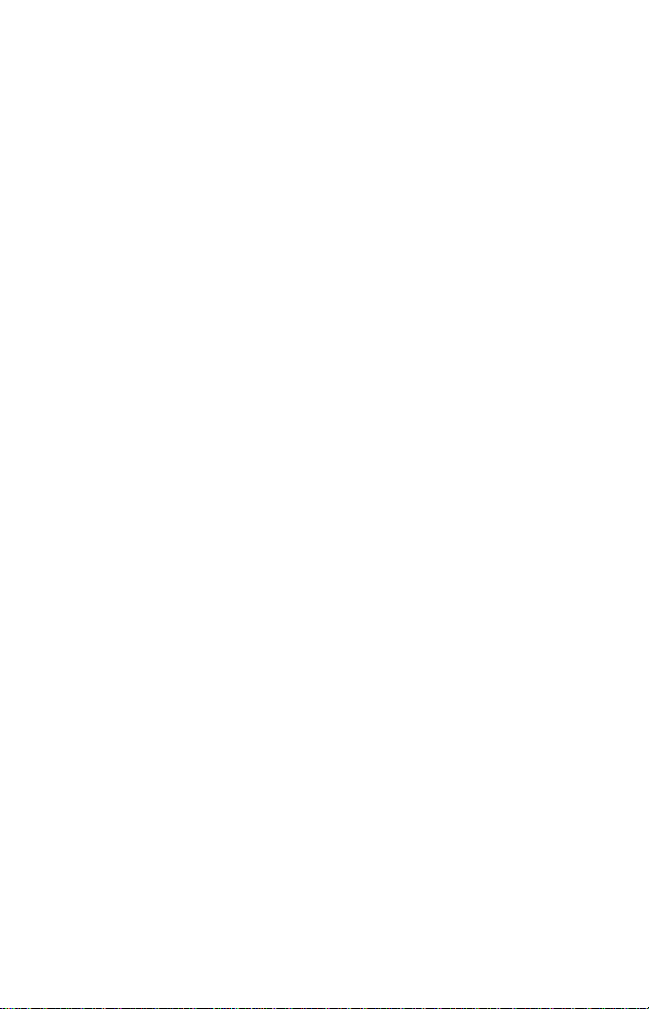
16
is located at greater distances from the
user (on the outside of a car, for example)
is drastically lower than that from hand-
held phones, because a person’s RF
exposure decreases rapidly with distance
from the source. The safety of so-called
”cordless phones,” which have a base unit
connected to the telephone wiring in a
house and which operate at far lower
power levels and frequencies, has not
been questioned.
How much evidence is there that
hand-held mobile phones might be
harmful?
Briefly, there is not enough evidence to
know for sure, either way; however,
research efforts are on-going.
The existing scientific evidence is conflict-
ing and many of the studies that have
been done to date have suffered from
flaws in their research methods. Animal
experiments investigating the effects of RF
exposures characteristic of mobile phones
have yielded conflicting results. A few
animal studies, however, have suggested
that low levels of RF could accelerate the
development of cancer in laboratory ani-
mals. In one study, mice genetically
altered to be predisposed to developing
one type of cancer developed more than
twice as many such cancers when they
were exposed to RF energy compared to
controls. There is much uncertainty
among scientists about whether results
obtained from animal studies apply to the
use of mobile phones. First, it is uncertain
how to apply the results obtained in rats
and mice to humans. Second, many of the
studies that showed increased tumor
development used animals that had
already been treated with cancer-causing
chemicals, and other studies exposed the
animals to the RF virtually continuously--
up to 22 hours per day.
For the pastfive years in the United States,
the mobile phone industry has supported
research into the safety of mobile phones.
This research has resulted in two findings
in particular that merit additional study:
1. In a hospital-based, case-control study, researchers looked for
an association between mobile phone use and either glioma
(a type of brain cancer) or acoustic neuroma (a benign tumor
of the nerve sheath). No statistically significant association
was found between mobile phone use andacoustic neuroma.
There was also no associationbetween mobile phone use and
gliomas when all types of types of gliomas were considered
together.It should be noted that the average lengthofmobile
phoneexposure in thisstudy wasless thanthreeyears.
When 20 types of glioma were considered separately, how-
ever,anassociationwasfoundbetweenmobilephone useand
one rare type of glioma, neuroepithelliomatous tumors. It is
possible with multiple comparisons of the same sample that
this association occurred by chance. Moreover, the risk did not
increase with how often the mobile phone was used, or the
length of the calls. In fact, the risk actually decreased with
cumulative hours of mobile phone use. Most cancer causing
agentsincreaseriskwithincreasedexposure.Anongoingstudy
ofbrain cancers bytheNationalCancerInstituteisexpectedto
bear on theaccuracy and repeatability of these results.1
2. Researchers conducted a large battery of laboratory tests to
assess the effects of exposure to mobile phone RF on genetic
material. These included tests for several kinds of abnormali-
ties, including mutations, chromosomal aberrations, DNA
strand breaks, and structural changes in the genetic material
of blood cells called lymphocytes. None of the tests showed
any effect of the RF except for the micronucleus assay, which
detects structural effects on the genetic material. The cells in
this assay showed changes after exposure to simulated cell
phoneradiation,butonly after24hoursofexposure.It is pos-
sible that exposing the test cells to radiation for this long
resultedinheating.Sincethisassayisknown tobesensitiveto
heating, heat alone could have caused the abnormalities to
occur.Thedataalreadyin the literatureon theresponseofthe
micronucleus assay to RF are conflicting. Thus, follow-up
researchisnecessary.2
FDA is currently working with govern-
ment, industry, and academic groups to
ensure the proper follow-up to these
industry-funded research findings. Collab-
oration with the Cellular Telecommunica-
tions Industry Association (CTIA) in
particular is expected to lead to FDA pro-
viding research recommendations and sci-
entific oversight of new CTIA-funded
research based on such recommendations.
Two other studies of interest have been
reported recently in the literature:
1. Two groups of 18 people were exposed to simulated mobile
phone signals under laboratory conditions while they
performed cognitive function tests. There were no changes in
thesubjects’abilityto recallwords,numbers,orpictures,orin
their spatial memory, but they were able to make choices
more quickly in one visual test when they were exposed to
simulated mobile phone signals. This was the only change
notedamong more than20variablescompared.3
2. In a study of 209 brain tumor cases and 425 matched
controls, there was no increased risk of brain tumors
associated with mobile phone use. When tumors did exist in
certain locations, however, theywere more likely to be on the
side of the head where the mobile phone was used. Because
this occurred in only a small number of cases, the increased
likelihoodwastoosmallto be statisticallysignificant.4
In summary, we do not have enough
information at this point to assure the
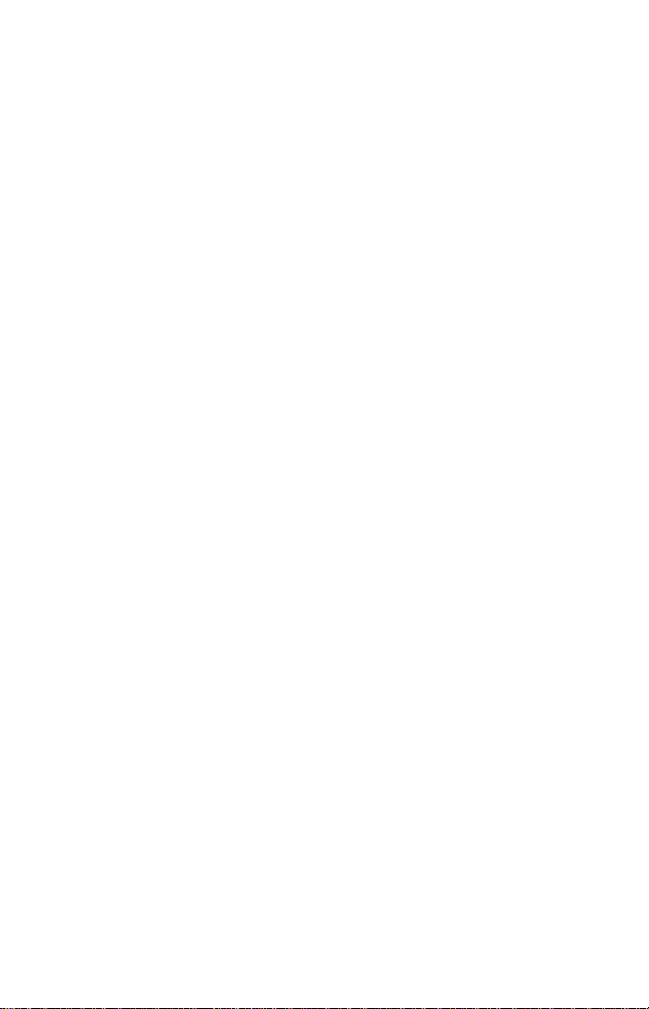
17
public that there are, or are not, any low
incident health problems associated with
use of mobile phones. FDA continues to
work with all parties, including other
federal agencies and industry, to assure
that research is undertaken to provide the
necessary answers to the outstanding
questions about the safety of mobile
phones.
What is known about cases of
human cancer that have been
reported in users of hand-held
mobile phones?
Some people who have used mobile
phones have been diagnosed with brain
cancer. But it is important to understand
that this type of cancer also occurs among
people who have not used mobile phones.
In fact, brain cancer occurs in the U.S.
population at a rate of about 6 new cases
per 100,000 people each year. At that
rate, assuming 80 million users of mobile
phones (a number increasing at a rate of
about 1 million per month), about 4800
cases of brain cancer would be expected
each year among those 80 million people,
whether or not they used their phones.
Thus it is not possible to tell whether any
individual’s cancer arose because of the
phone, or whether it would have
happened anyway.
A key question is whether the risk of
getting a particular form of cancer is
greater among people who use mobile
phones than among the rest of the popu-
lation. One way to answer that question is
to compare the usage of mobile phones
among people with brain cancer with the
use of mobile phones among appropri-
ately matched people without brain
cancer. This is called a case-control study.
The current case-control study of brain
cancers by the National Cancer Institute,
as well as the follow-up research to be
sponsored by industry, will begin to
generate this type of information.
What is FDA’s role concerning the
safety of mobile phones?
Under the law, FDA does not review the
safety of radiation-emitting consumer
products such as mobile phones before
marketing, as it does with new drugs or
medical devices. However, the agency has
authority to take action if mobile phones
are shown to emit radiation at a level that
is hazardous to the user. In such a case,
FDA could require the manufacturers of
mobile phones to notify users of the
health hazard and to repair, replace or
recall the phones so that the hazard no
longer exists.
Although the existing scientific data do
not justify FDA regulatory actions at this
time, FDA has urged the mobile phone
industry to take a number of steps to
assure public safety. The agency has rec-
ommended that the industry:
support needed research into possible
biological effects of RF of the type
emitted by mobile phones
design mobile phones in a way that
minimizes any RF exposure to the user
that is not necessary for device function
cooperate in providing mobile phone
users with the best possible information
on what is known about possible
effects of mobile phone use on human
health.
At the same time, FDA belongs to an inter-
agency working group of the federal
agencies that have responsibility for dif-
ferent aspects of mobile phone safety to
ensure a coordinated effort at the federal
level. These agencies are:
National Institute for Occupational
Safety and Health
Environmental Protection Agency
Federal Communications Commission
Occupational Health and Safety Admin-
istration
National Telecommunications and Infor-
mation Administration
The National Institutes of Health also
participates in this group.
In the absence of conclusive
information about any possible risk,
what can concerned individuals do?
If there is a risk from these products--and
at this point we do not know that there is-
-it is probably very small. But if people are
concerned about avoiding even potential
risks, there are simple steps they can take
to do so. For example, time is a key factor
in how much exposure a person receives.
Those persons who spend long periods of
time on their hand-held mobile phones
could consider holding lengthy conversa-
tions on conventional phones and reserv-
ing the hand-held models for shorter

18
conversations or for situations when other
types of phones are not available.
People who must conduct extended con-
versations in their cars daily could switch
to a type of mobile phone that places
more distance between their bodies and
the source of the RF, since the exposure
level drops off dramatically with distance.
For example, they could switch to a
mobile phone in which the antenna is
located outside the vehicle,
hand-held phone with a built-in
antenna connected to a different
antenna mounted on the outside of
the car or built into a separate
package, or
headset with a remote antenna to a
mobile phone carried at the waist.
Again, the scientific data do not
demonstrate that mobile phones are
harmful. But if you are concerned about
the radio frequency energy from these
products, taking the precautions outlined
above can reduce any possible risk.
Where can I find more information?
See the following websites:
Federal Communications Commission
(FCC)
RF Safety Program (select ”Information on
Human Exposure to RF Fields from Cellular
and PCS Radio Transmitters”):
http://www.fcc.gov/oet/rfsafety
World Health Organization (WHO)
International Commission on Non-Ionizing
Radiation Protection (select Qs & As):
http://www.who.int/emf
United Kingdom, National Radiological
Protection Board
http://www.nrpb.org.uk
Cellular Telecommunications Industry
Association (CTIA)
http://www.wow-com.com
U.S. Food and Drug Administration
(FDA)
Center for Devices and Radiological Health:
http://www.fda.gov/cdrh/consumer/in-
dex.html
1. Muscat et al. Epidemiological Study of Cellular Telephone Use and
Malignant Brain Tumors. In: State of the Science Symposium;1999
June 20; Long Beach, California.
2. Tice et al. Tests of mobile phone signals foractivity in genotoxicity
andother laboratory assays.In:AnnualMeetingoftheEnvironmen-
tal Mutagen Society; March 29, 1999, Washington, D.C.; and per-
sonalcommunication,unpublishedresults.
3. Preece, AW, Iwi, G, Davies-Smith, A, Wesnes, K, Butler, S, Lim, E,
and Varey,A. Effectof a915-MHz simulatedmobilephonesignal on
cognitivefunctioninman.Int.J. Radiat.Biol.,April8,1999.
4. Hardell,L,Nasman,A,Pahlson,A,Hallquist,A andMild,KH.Useof
cellular telephones and the risk for brain tumors: a case-control
study. Int. J. Oncol., 15: 113-116, 1999.
Care and Maintenance
This telephone is the product of advanced
engineering, design and craftsmanship
and should be treated with care. The
suggestions below will help you enjoy this
product for many years.
• Do not expose the phone to high tem-
peratures or humidity.
• Do not expose or store in cold tempera-
tures. When the phone warms up after
power on, moisture can form inside and
may damage the electrical parts.
• Do not try to disassemble the phone.
There are no serviceable parts inside
that you can replace.
• The phone is not waterproof. Water or
liquids can damage it.
• Dropping, knocking or violent shaking
can damage the phone.
• Wipe the phone only with a soft,
slightly dampened cloth. Do not clean it
with strong chemicals or solvents.
• Do not place the telephone near com-
puter discs, credit cards or other mag-
netic media. The information on discs
or cards may be affected by the phone.
• The use of third party equipment or
accessories not made or authorized by
Mitsubishi Wireless Communications
Inc. may invalidate the warranty of your
phone and may be a safety risk.
• The numbers on the labels are impor-
tant for service purposes. Do not
remove the labels.
• Contact an authorized service center if a
defect is noticed.
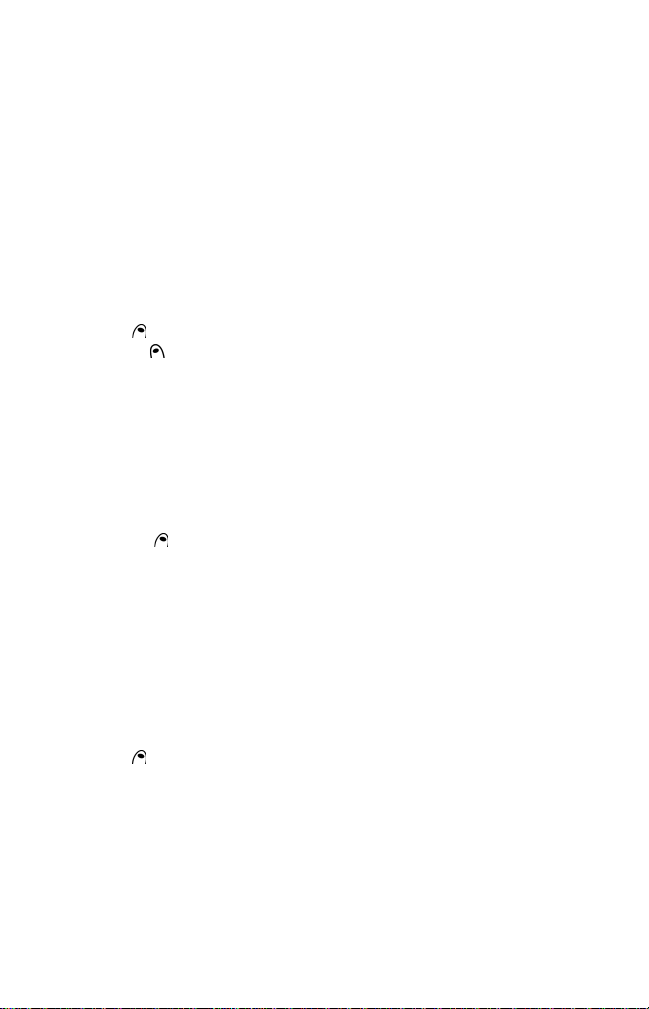
19
Emergency Calls
In the U.S., provided the phone has
GSM service, emergency calls can be
made by dialing 911. Emergency calls
can even be made if the phone is PIN or
electronically locked or call barred.
Security Codes
The phone and SIM card are pre-pro-
grammed with codes that protect the
phone and SIM card against unauthorized
use.
When asked to enter any of the codes, key
in the numbers (appear as * asterisks) and
press OK .
Press Clear to erase mistakes. If you
enter the wrong code, a warning message
appears.
PIN and PIN2 codes (4-8 digits)
All SIM cards are supplied with a PIN
(Personal Identity Number) to protect the
card against unauthorized use.
Some SIM cards are supplied with a PIN2
code for another security level for certain
features such as fixed dialing numbers.
If Enter PIN appears, enter the PIN code
and press OK .
If the wrong PIN code is entered three
times in a row, SIM Blocked appears and
the SIM card is disabled. Contact
provider also appears. To unblock the
SIM, you must enter the PUK (PIN Unblock
Key) code, available only from your service
provider. See page 50 for more details.
PUK and PUK2 codes (8 digits)
Also supplied with the SIM card is the PUK
(PIN Unblock Key) code to unblock a
disabled SIM card.
When requested, enter the PUK code and
press OK . Then you will be asked to
reset the PIN code.
If the wrong PUK code is entered ten times
in a row, the SIM card must be replaced.
Contact your service provider.
The PUK2 code must be used to unblock
the PIN2 code.
Call barring password (4 digits)
Used to bar certain types of calls from the
phone, this password is supplied by the
service provider. See page 50 for details.
Phone lock code (4 digits)
This code is set to four zeros by the manu-
facturer and can be reset. Once changed, it
cannot be identified by the manufacturer
over the phone. See page 48 for details.
Keep a record of your codes and
store them in a safe place.

20
GENERAL FEATURES
Dialing Stored Numbers
Any number stored in the phone’s memory can be recalled to the
display and dialed.
...from the Phone Book
>See Phone Book, page 31.
...from the Last numbers dialed list
The last 10 numbers you have dialed are stored in the Call logs.
...from the Call logs list
The last 10 numbers dialed, the last 10 received call numbers, and the
last 10 unanswered call numbers are stored in the Call logs.
...from SMS text messages
The call-back number on an SMS message header or a phone number
included within an SMS message can be dialed directly.
>See Messages, page 34.
1Press to enter the Phone Book list.
2Press or to scroll to the desired number. If you choose
a multiple number Phone Card, then scroll to select one of
the numbers to dial (for example, Work or Cellular).
3Press to dial the number.
1Press to display the Last numbers dialed list.
2Press or to scroll to the desired number.
3Press to dial the number.
1Press to enter the main menu. Select Calls & Timers.
2Select Call log.
3Select Last dial, Received call, or Unanswered call.
4Press or to scroll to the desired number.
5Press to dial the number.
1Press to enter the main menu. Select Messages.
2Select Inbox.
3Press or to scroll to the desired message header.
4Press and hold to dial the number.
Table of contents