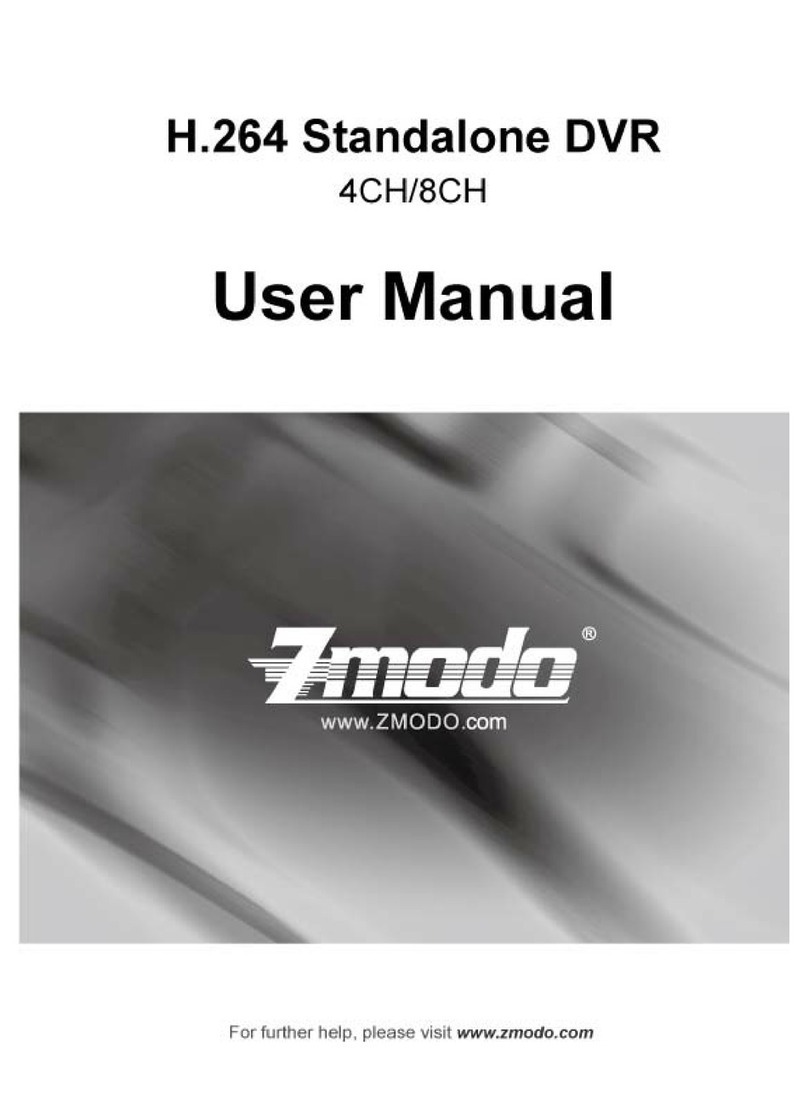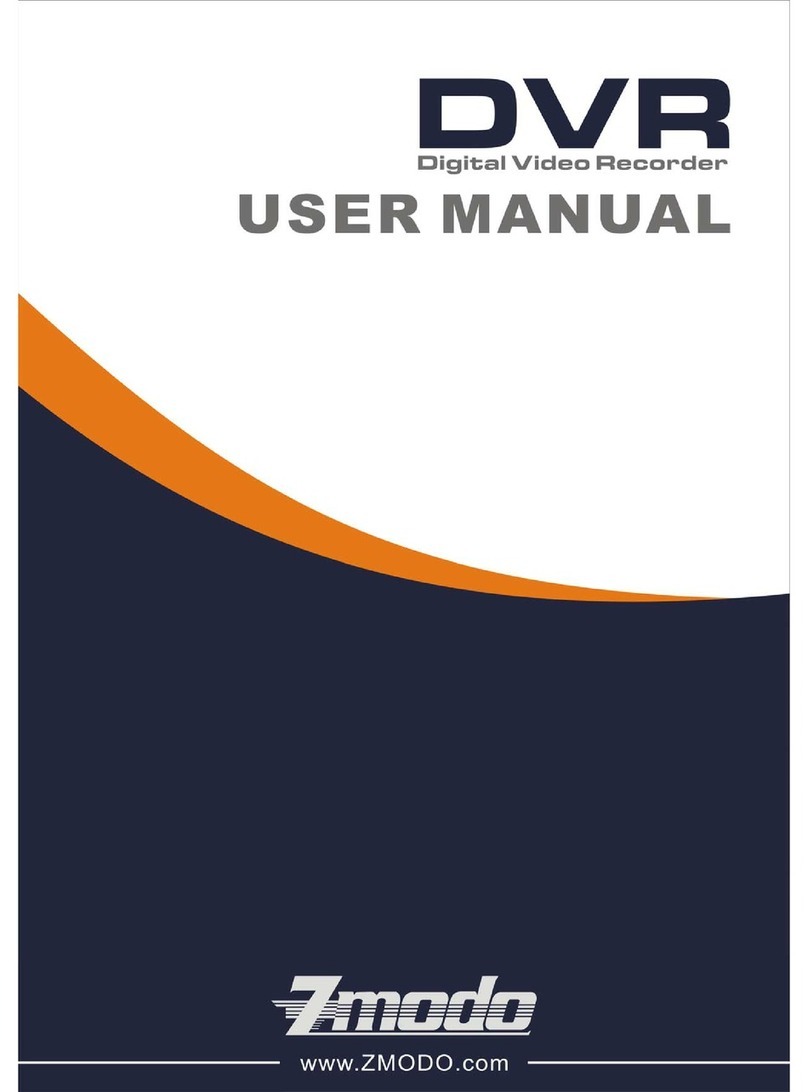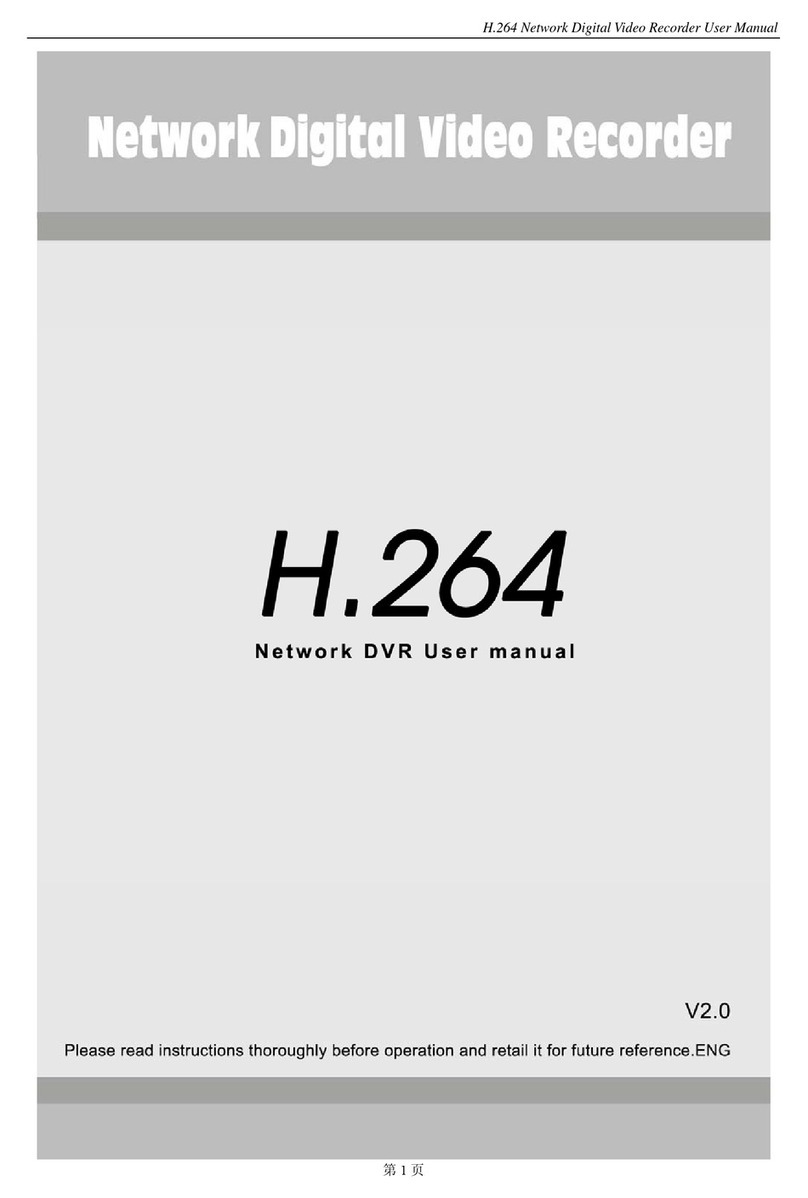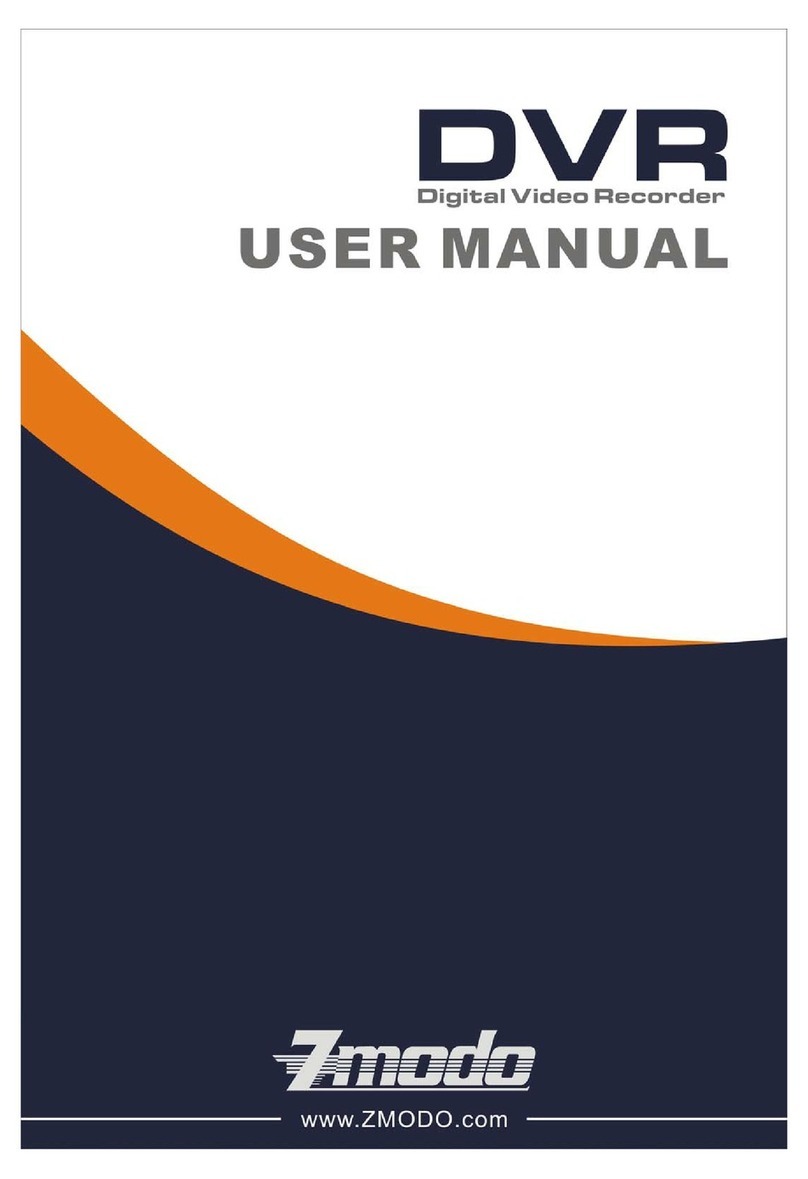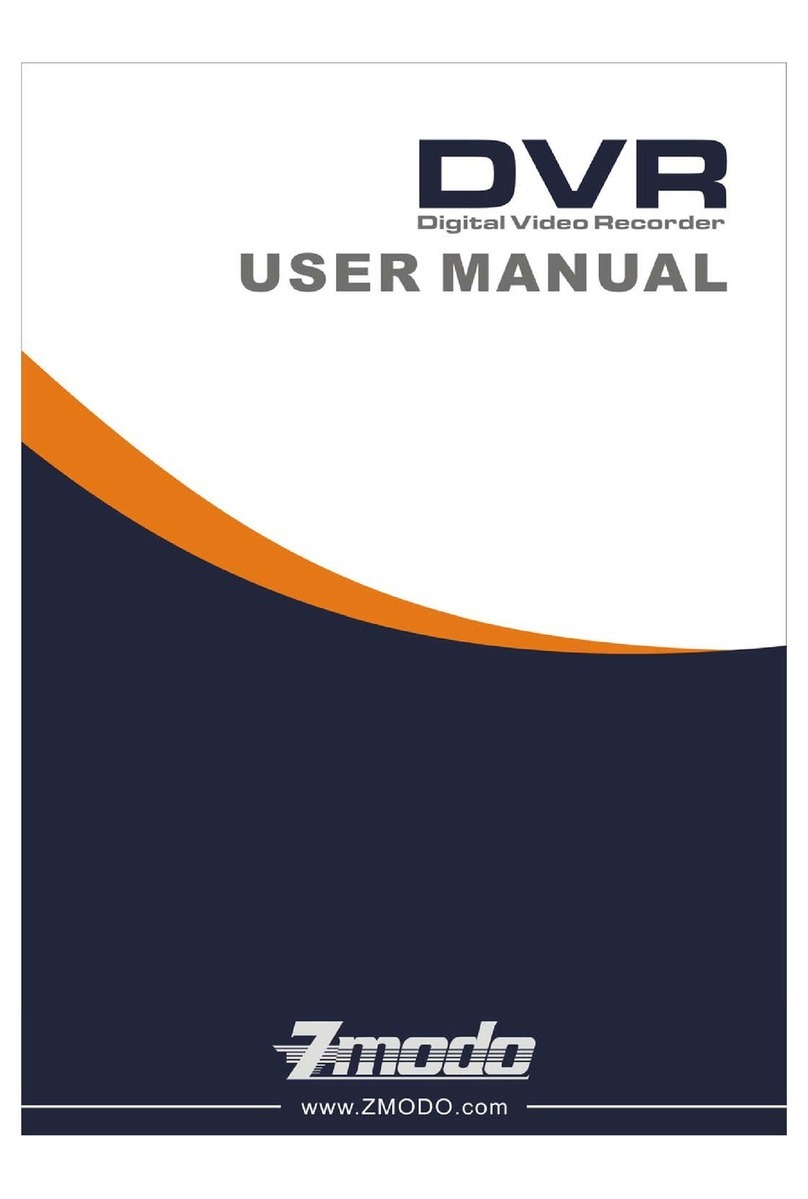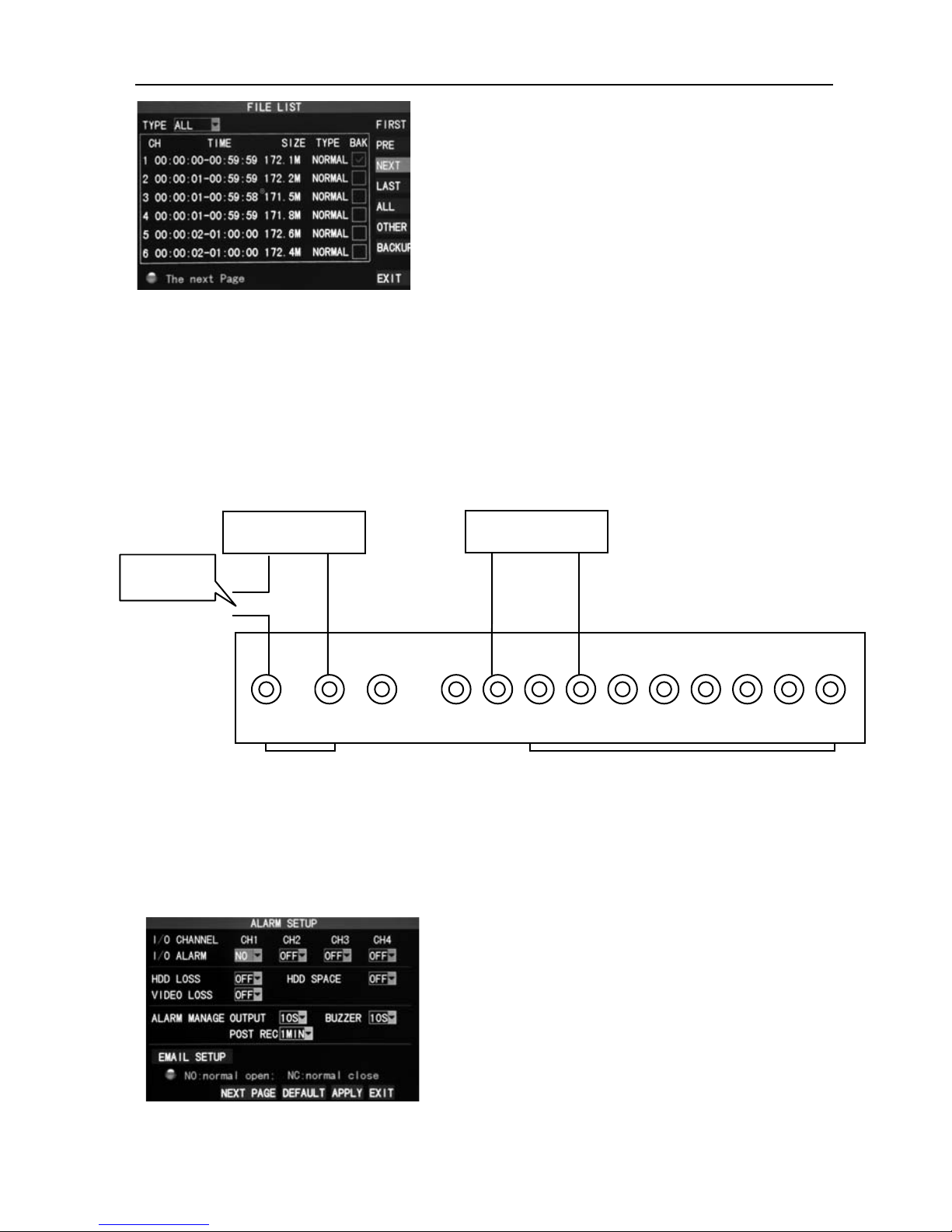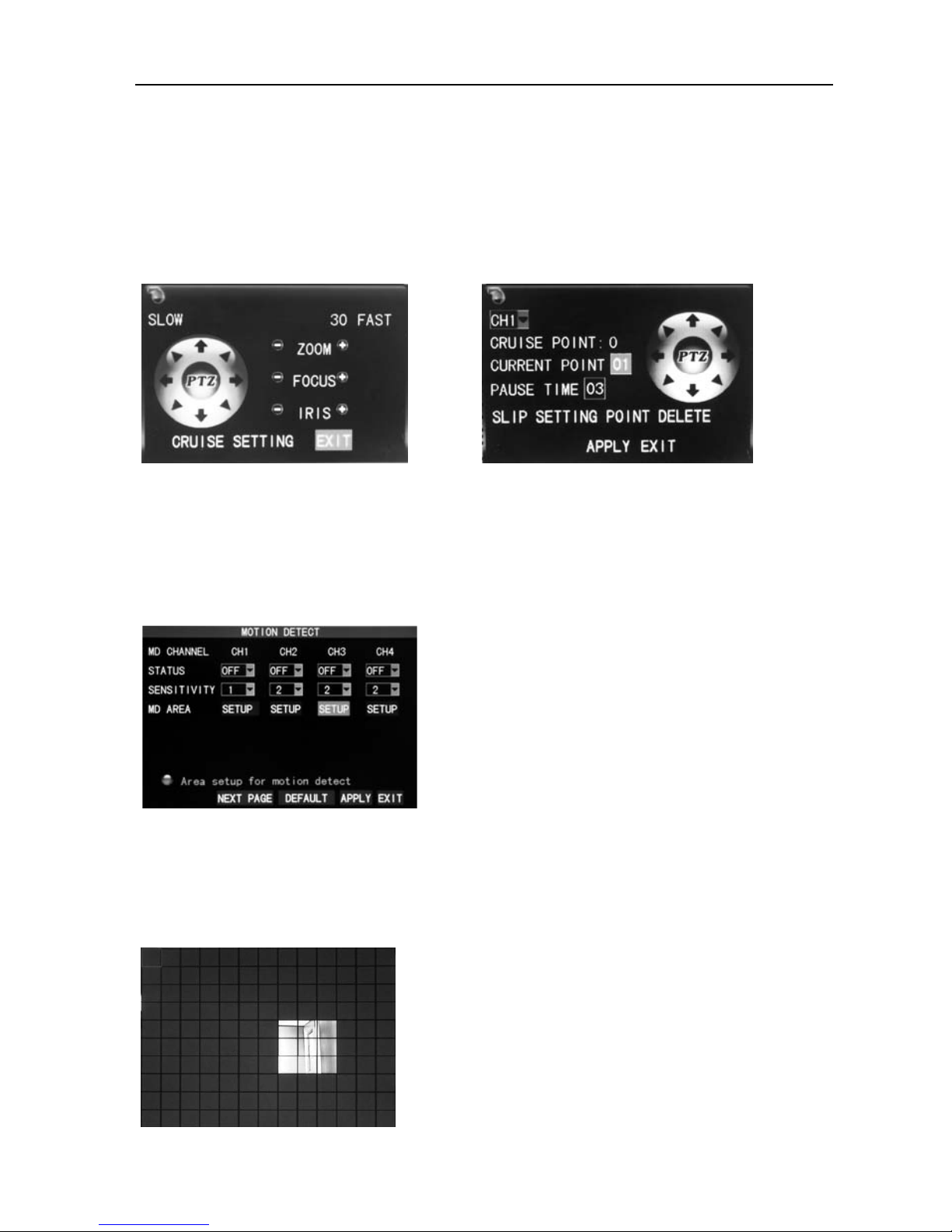16ChannelDVRQuickManual
5
Chapter 2 Software interface basic operation
2.1Poweronandlogin
TheDVR’sinitialdeviceIDis000000withoutanypassword,theusercanentermainmenu
directly.Userscansetordinarypasswordandadministratorpassword.Theadministrator
hasalltheoperatingprivileges,whileordinaryuserscanonlycarryoutmonitorandvideo
search/playbackoperations.(Themainframewillmatchautomaticallywhenyouenter
password,anddifferentpermissionswillbegivenaccordingtodifferentpasswords).
Ifyouwanttooperateinmainmenuafterthepasswordisset,thesystemwilldisplay“user
login”interface:
DeviceID:ItisjustokaytoenterdeviceIDdisplayed
ontherightsideincorrespondinginputbox.The
defaultIDwillbeguidedwhenmouseoperationis
done.Werecommendsettingapasswordwhen
remotecontrollerisoperatingmanytypesof
equipment,todistinguishthroughtargeted
equipmentcodeinput,ortheremotecontrollerwill
disturbtheadjacentmainframe.
2.2Mainmenu
Clickmouserightbuttonaftersystemstartup,andquickoperationsareavailabletoDVR
systeminthepop‐upmenu.Userscansetorcontrolparametersincludingmainmenu,key
lock,videosearch,PTZcontrolandvideo
recording.
【Playback】:Searchdetailedrecordingfiles
【Record】:Settherecordingmodeincluding
channels,quality,framerate,etc.
【HDD】:CheckHDDcapacityandformatting
【Setup】:Setupofsystembasicinformation
includinglanguage,time,userpassword,etc.
【Advanced】:Setupofalarm,motiondetection,
andmobilephonesurveillance,etc.
【Exit】:Exitmenu
Note: For detailed operation, please refer to the detailed operation manual in the CD.
2.3Recordingmode
Thedefaultrecordingmodeusedforthefirsttimeisthenormallyopenandcontinuous
video.EntertheRecordingmodefrom“Mainmenu”—>“Record”,asshownbelow:
Channel:Selectthecorrespondingvideochannelonoroff(16chDVRwith16channels).
Resolution:D1(704x576),Half‐D1(704x288)andCIF(352x288),amongwhichD1isofthe
highestresolution.
Quality:best,fine,andnormalquality,correspondingto3datastreamstandardsofhighest,
highandmediumbitrates