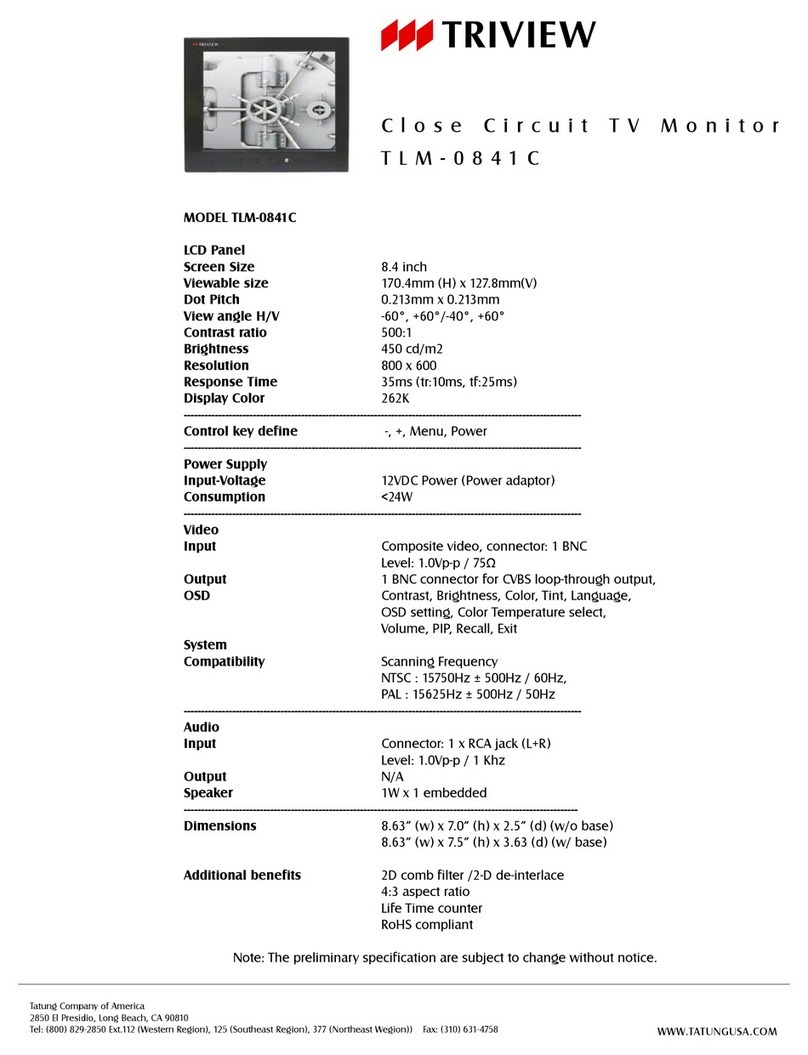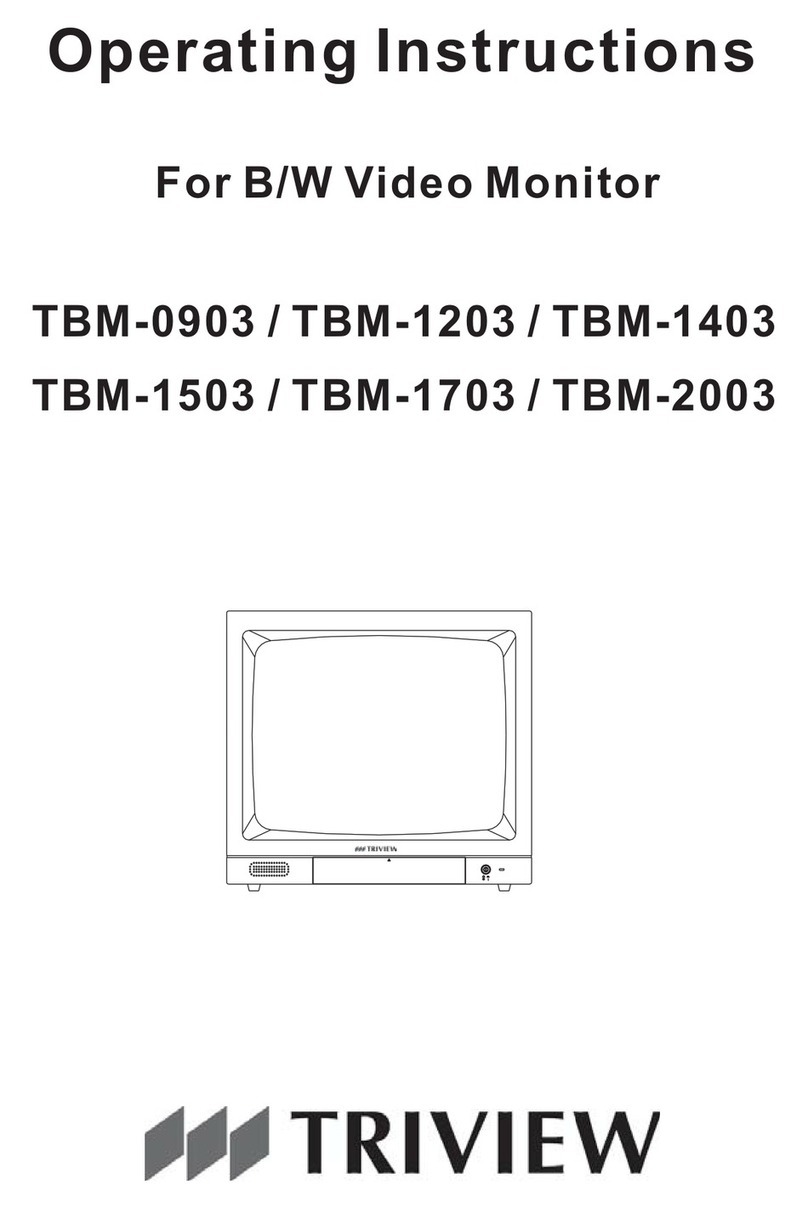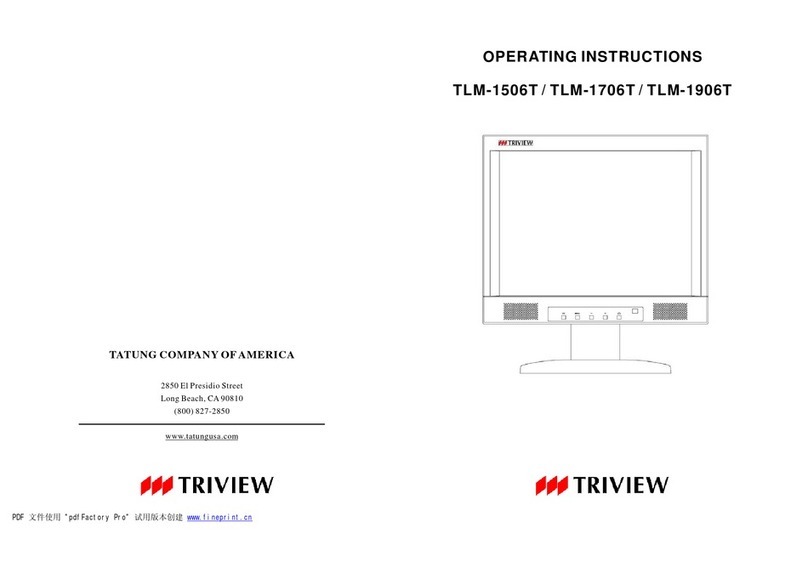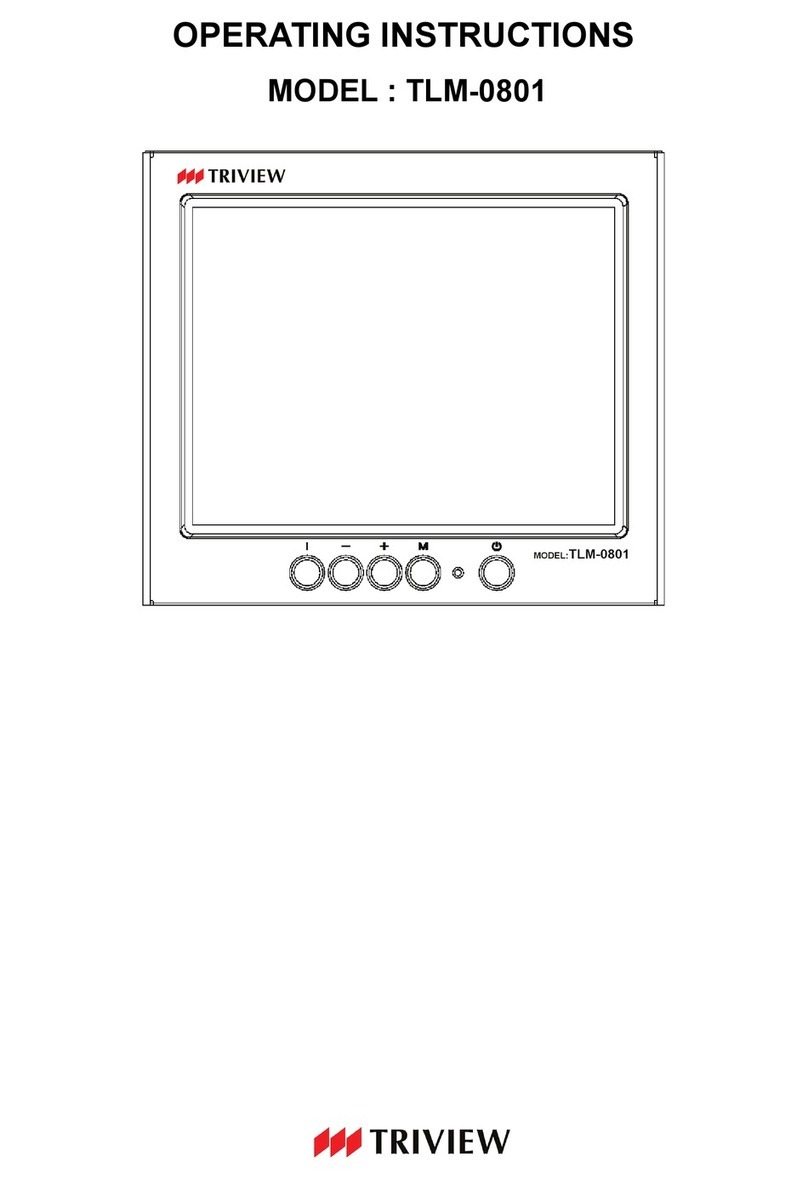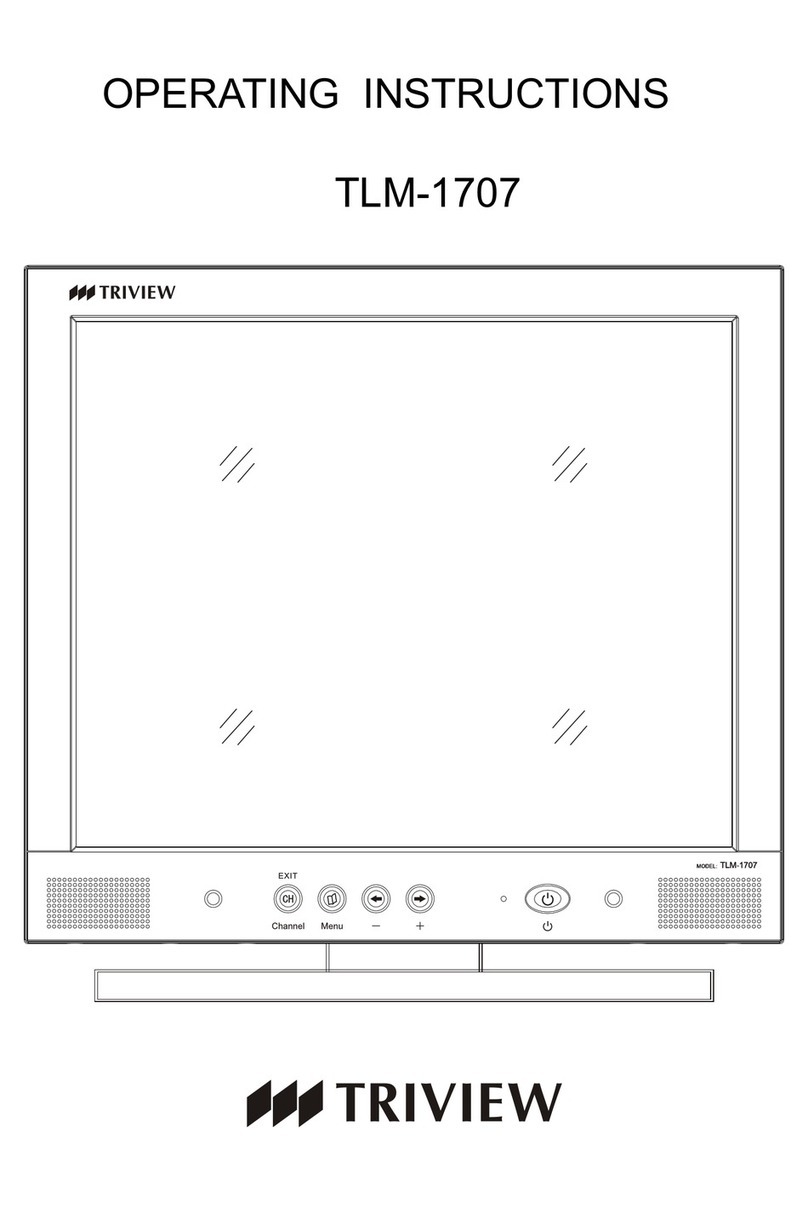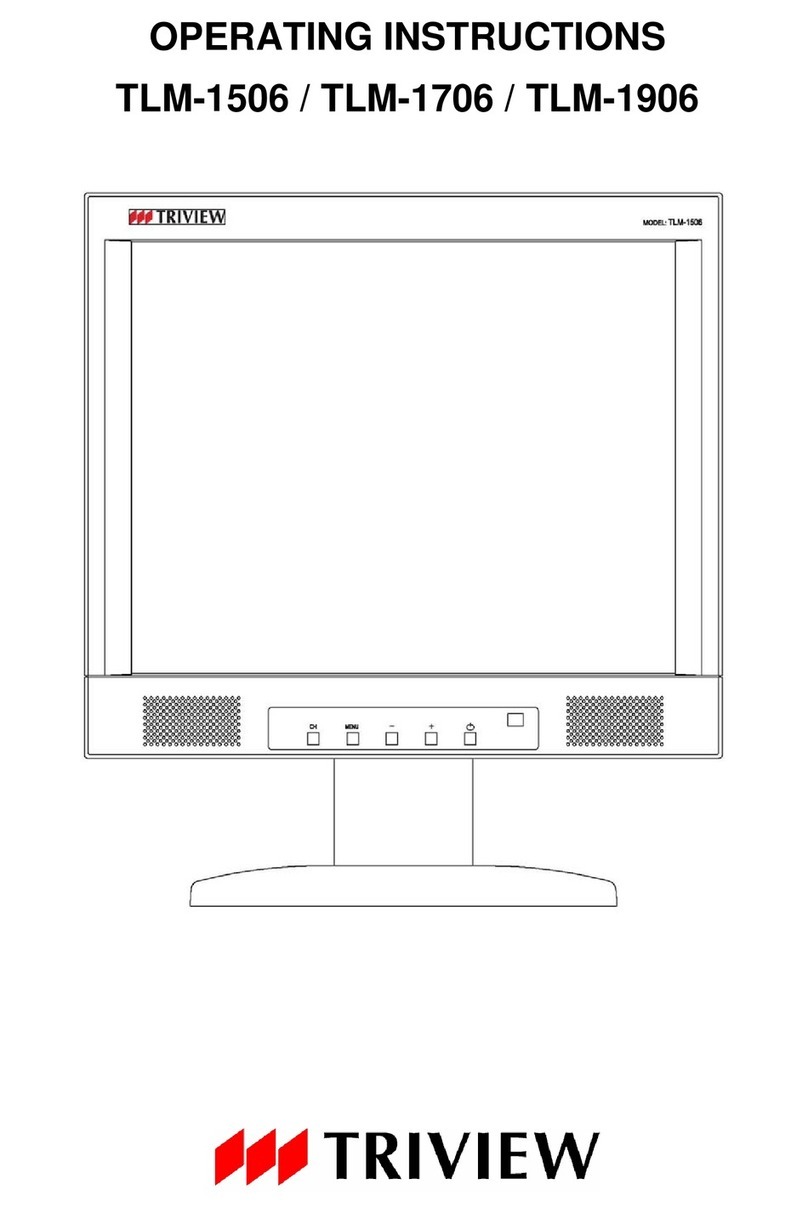4
5. Do not push objects of any kind through cabinet openings. This may result in fire
or electrical shock.
6. Before adding attachments always ask a service technician to perform routine
safety tests to determine that equipment is in safe operating condition. Ground
potential tests should be part of the routine safety check made by the service
technician.
7. Do not place monitor on an unstable cart, stand, or shelf where it may fall and
injure personnel or damage equipment.
8. Route power cords so that they cannot be walked upon or tripped over. Do not
allow anything to rest on the power cord.
9. Do not install monitor in wet areas, or where it may be exposed to rain or water.
Do not spill liquid of any kind on the unit.
10. Unplug the power cord from the unit before cleaning the display. Use only a damp
cloth. Do not use alcohol, spirits, or ammonia to clean the display. DO NOT
ATTEMPT TO CLEAN THE INTERIOR OF THIS UNIT- THIS ACTION MUST BE
PERFORMED BY THE SERVICE TECHNICIAN AS REQUIRED DURING
NORMAL MAINTENANCE.
11. Refer all servicing to qualified service personnel. REMOVAL OF BACK COVER
BY UNAUTHORIZED PERSONNEL MAY EXPOSE THE USER TO
DANGEROUS VOLTAGES OR OTHER HAZARDS.
12. Unplug the unit immediately and notify the service technician.
A. If liquid has been spilled into the display or the display has been exposed to
rain or water.
B. If the unit has been dropped or the cabinet damaged.
C. If fuses continue to blow.
D. If the power cord is damaged or frayed.
E. If a distinct change from normal operation is apparent.
When replacement parts are required, be sure that the service technician uses
components specified by the manufacturer which have the same characteristics as the
original parts. UNAUTHORIZED SUBSTITUTIONS MAY RESULT IN FIRE,
ELECTRICAL SHOCK OR OTHER HAZARDS.
Upon completion of any service or repairs, ask the technician to perform safety checks
to determine that the equipment is in safe operating condition.
WARNING: SERIOUS SHOCK HAZARDS EXIST
WITHIN THE COVERS OF THIS MONITOR. DO NOT
OPEN THE COVERS UNDER ANY CIRCUMSTANCES,
THERE ARE NO USER SERVICEABLE COMPONENTS
INSIDE