TRIVIEW TLM-1707 User manual
Other TRIVIEW Monitor manuals

TRIVIEW
TRIVIEW TLM-1705 User manual
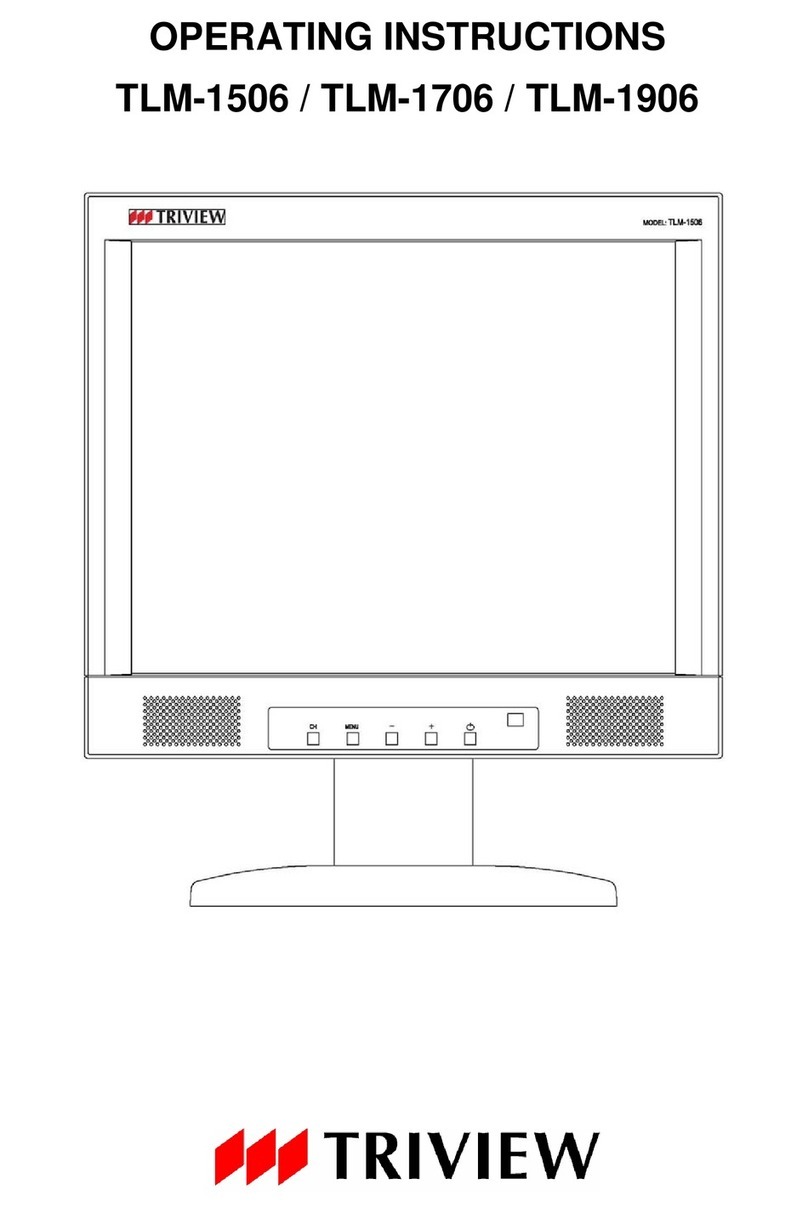
TRIVIEW
TRIVIEW TLM-1506 User manual
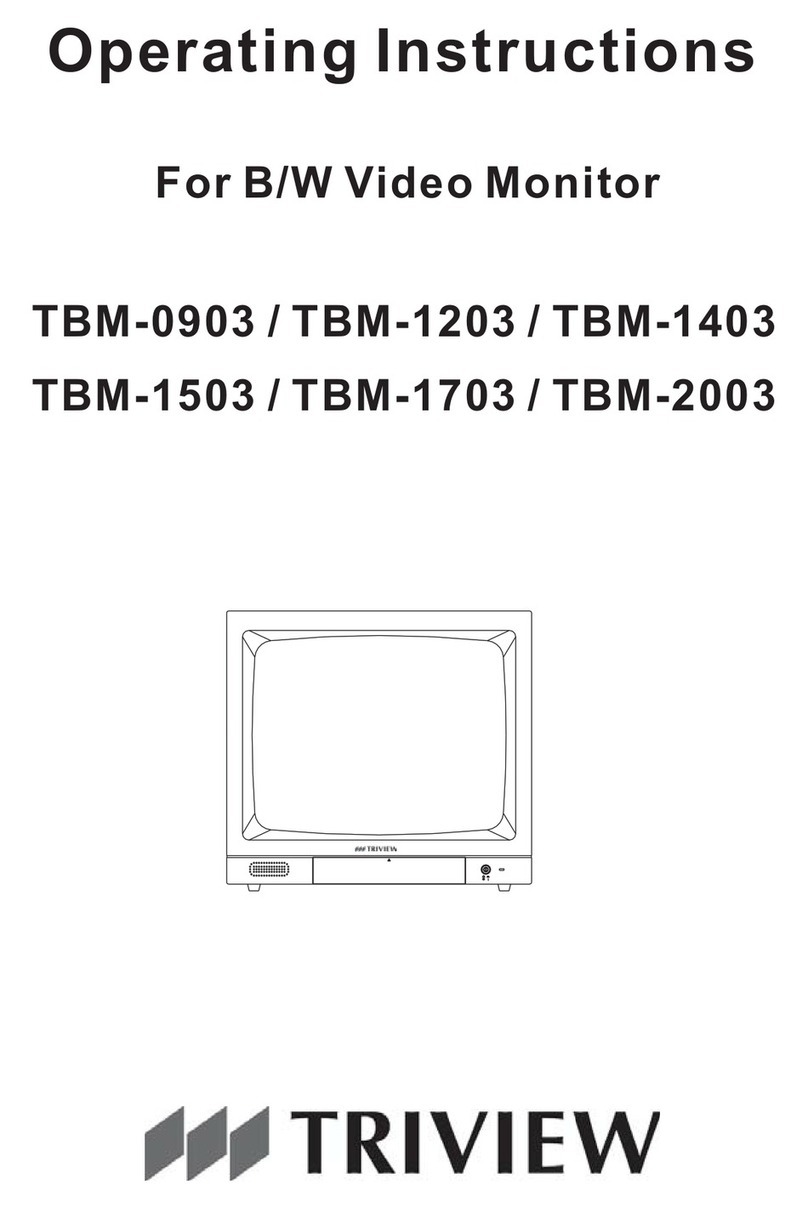
TRIVIEW
TRIVIEW B/W Video Monitor TBM-1203 User manual

TRIVIEW
TRIVIEW TLM-2001 User manual
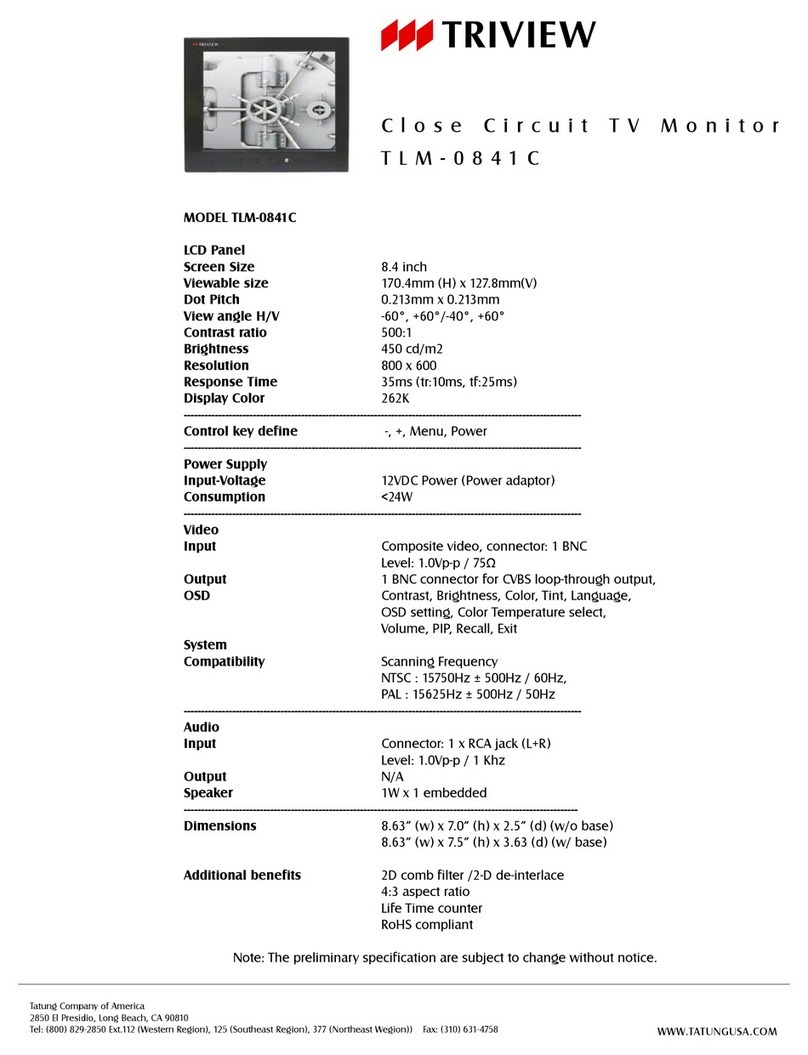
TRIVIEW
TRIVIEW TLM-0841C User manual

TRIVIEW
TRIVIEW TLM-1903 User manual
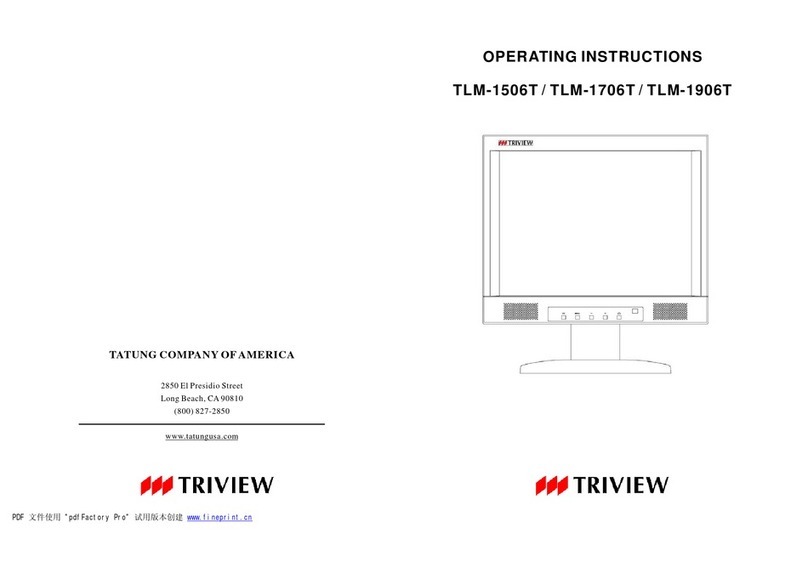
TRIVIEW
TRIVIEW TLM-1506T User manual
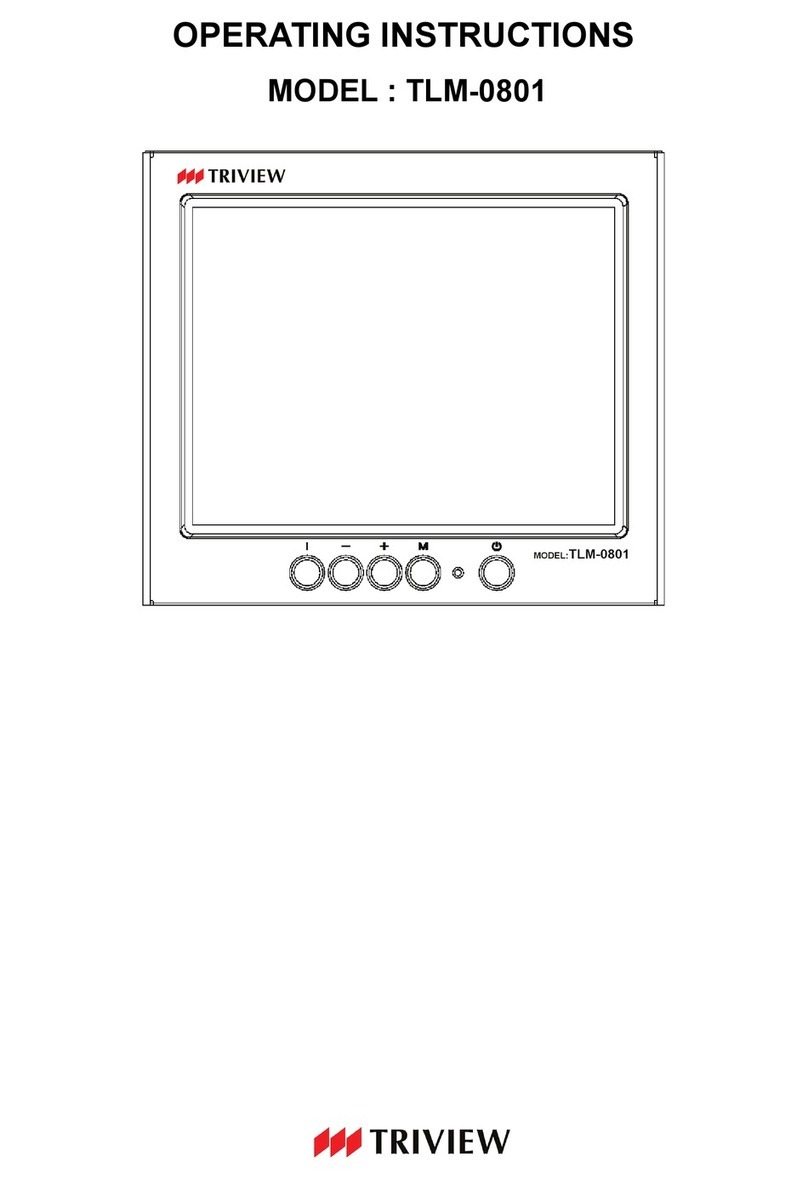
TRIVIEW
TRIVIEW TLM-0801 User manual

TRIVIEW
TRIVIEW TLM-1901W User manual
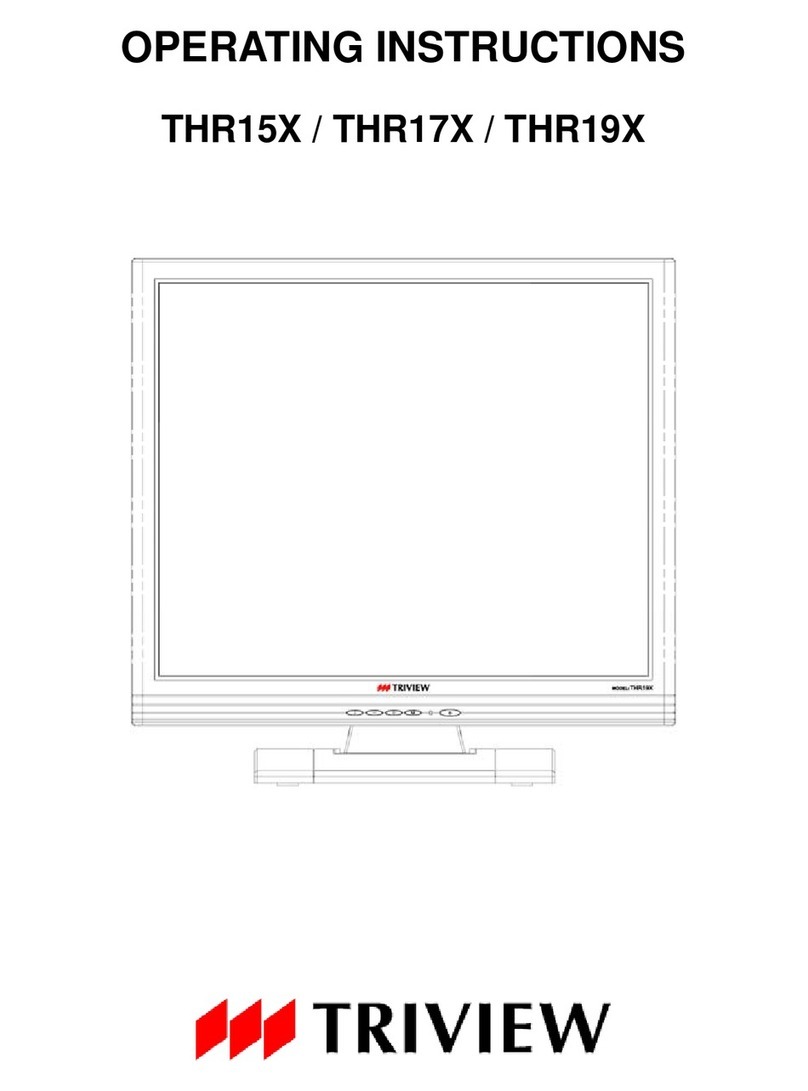
TRIVIEW
TRIVIEW THR15X User manual



























