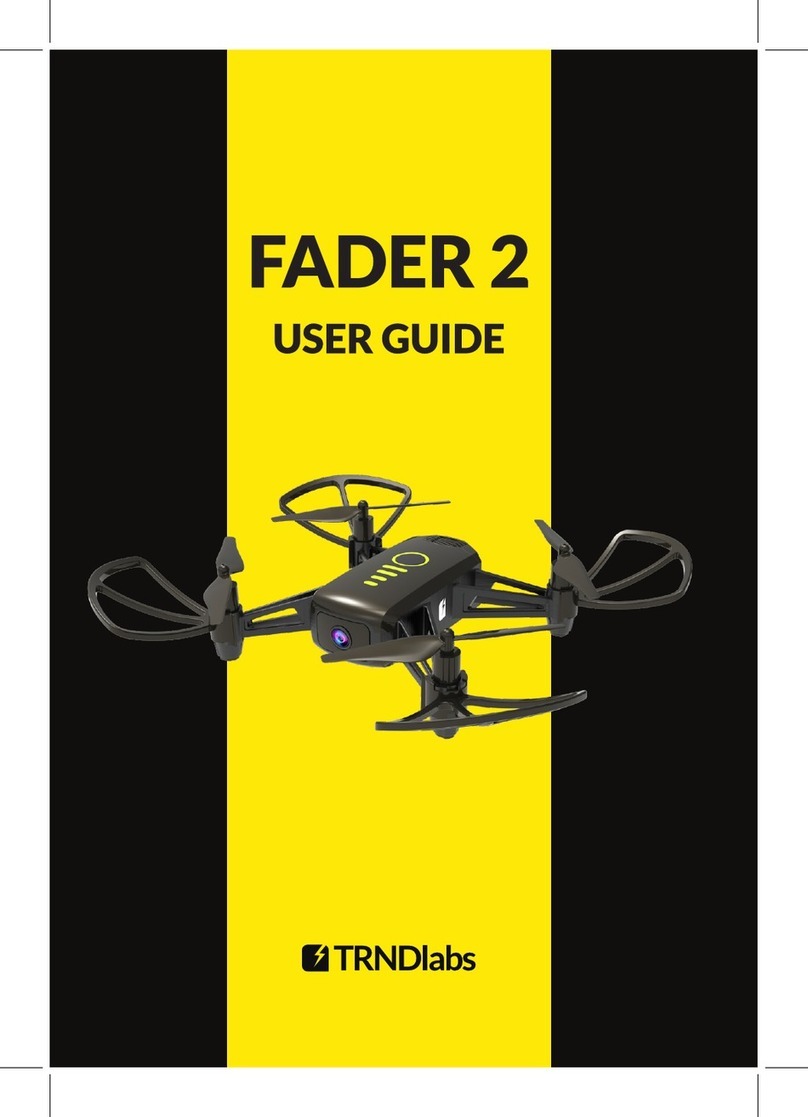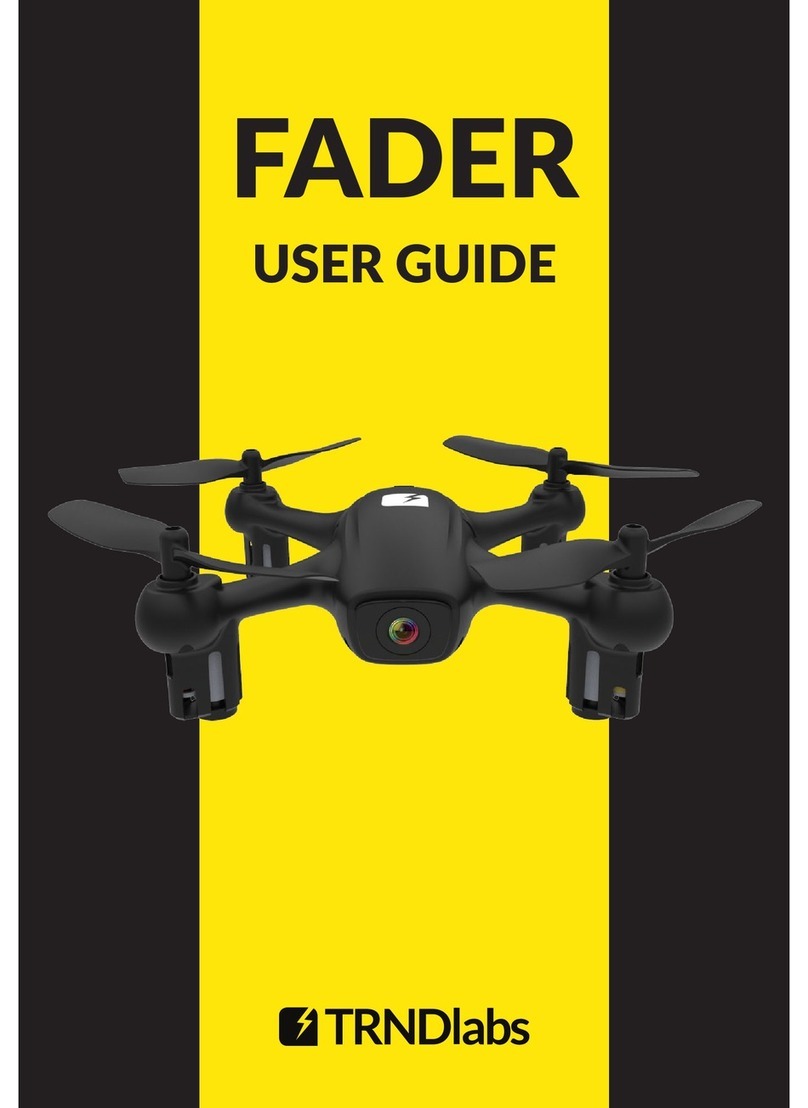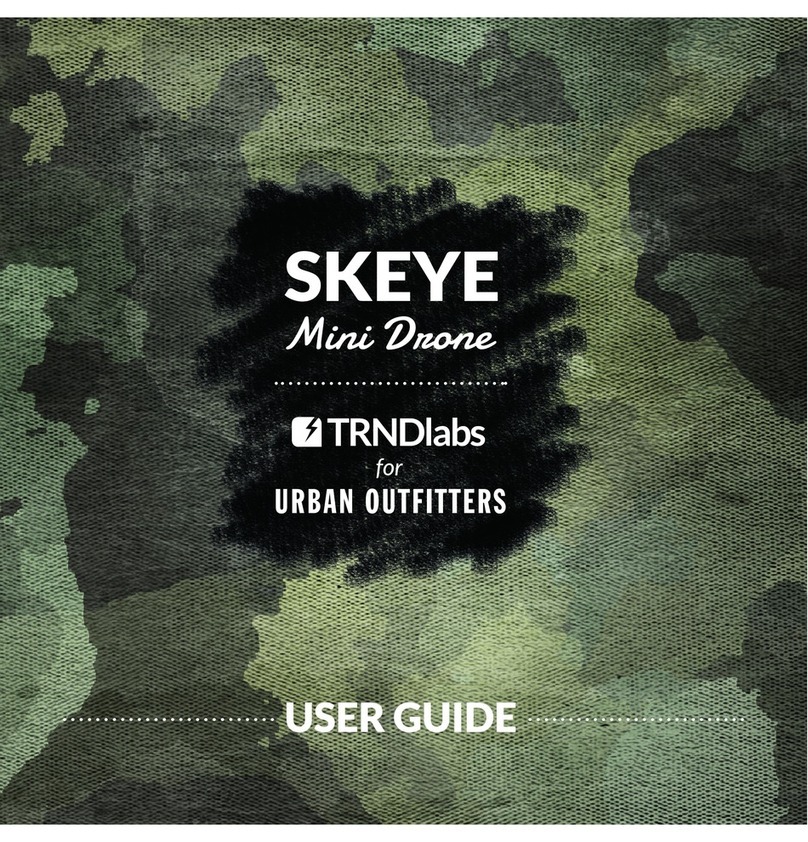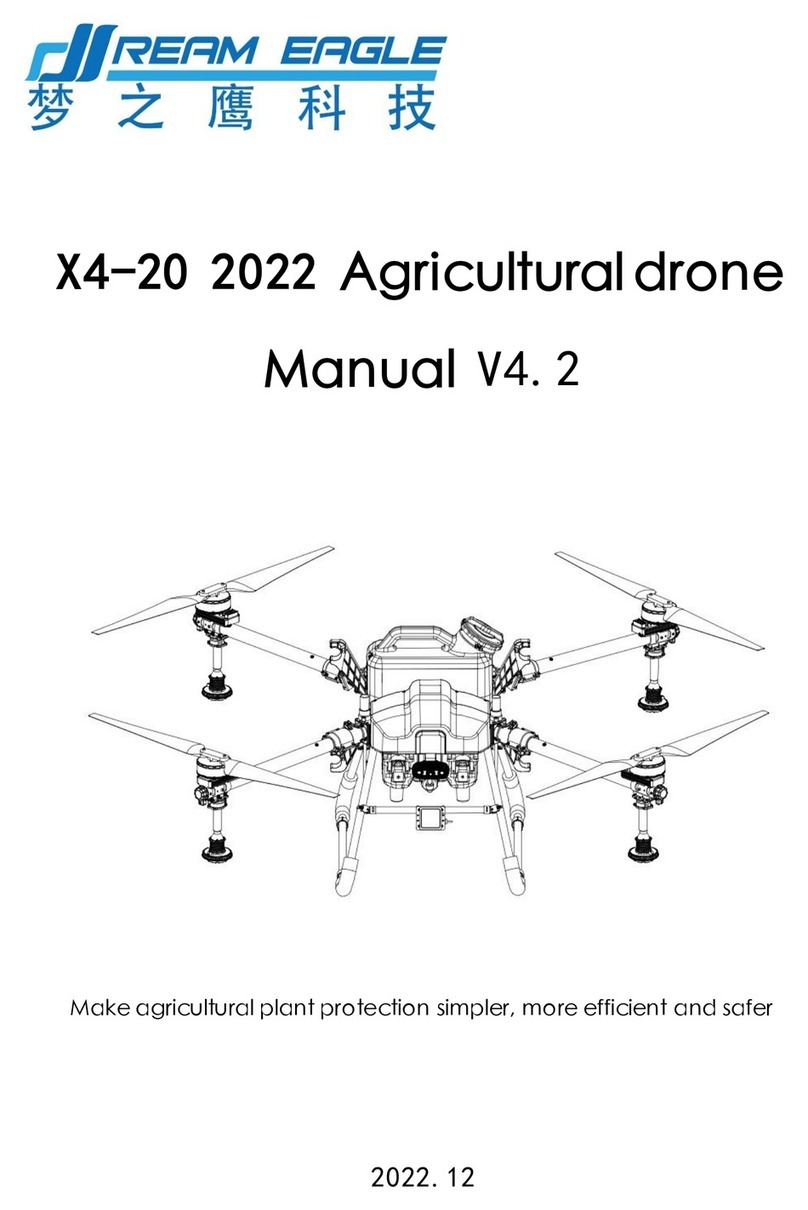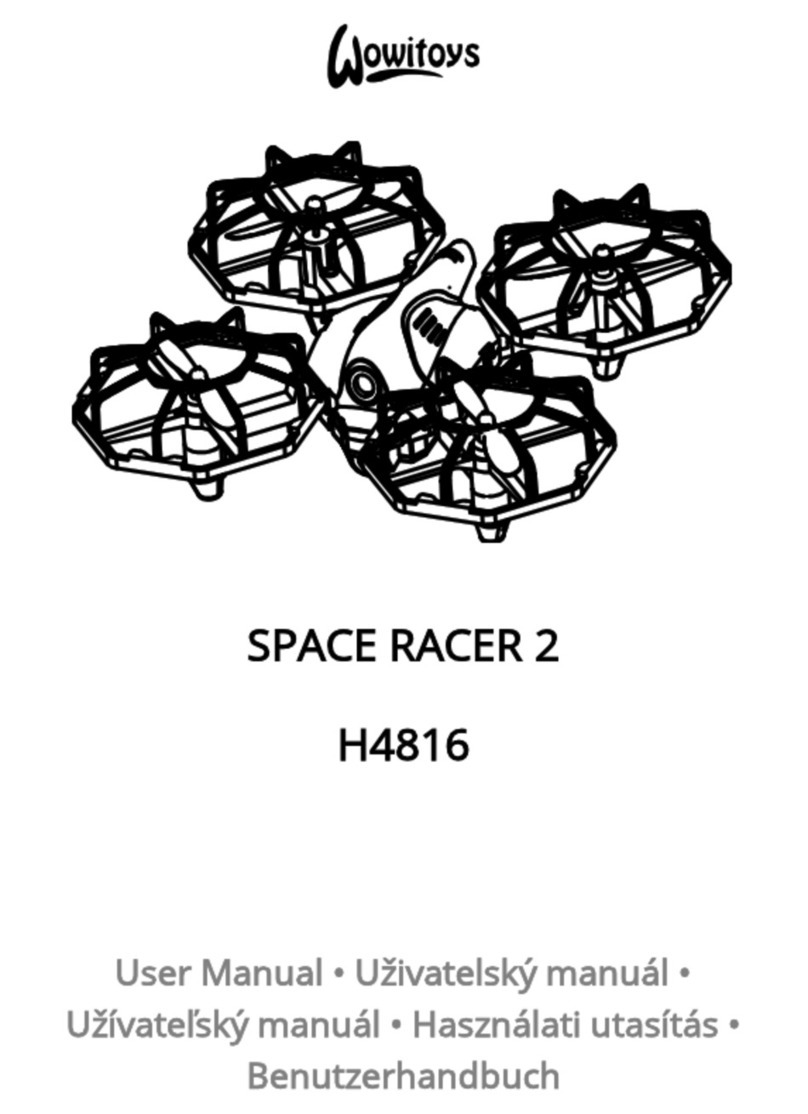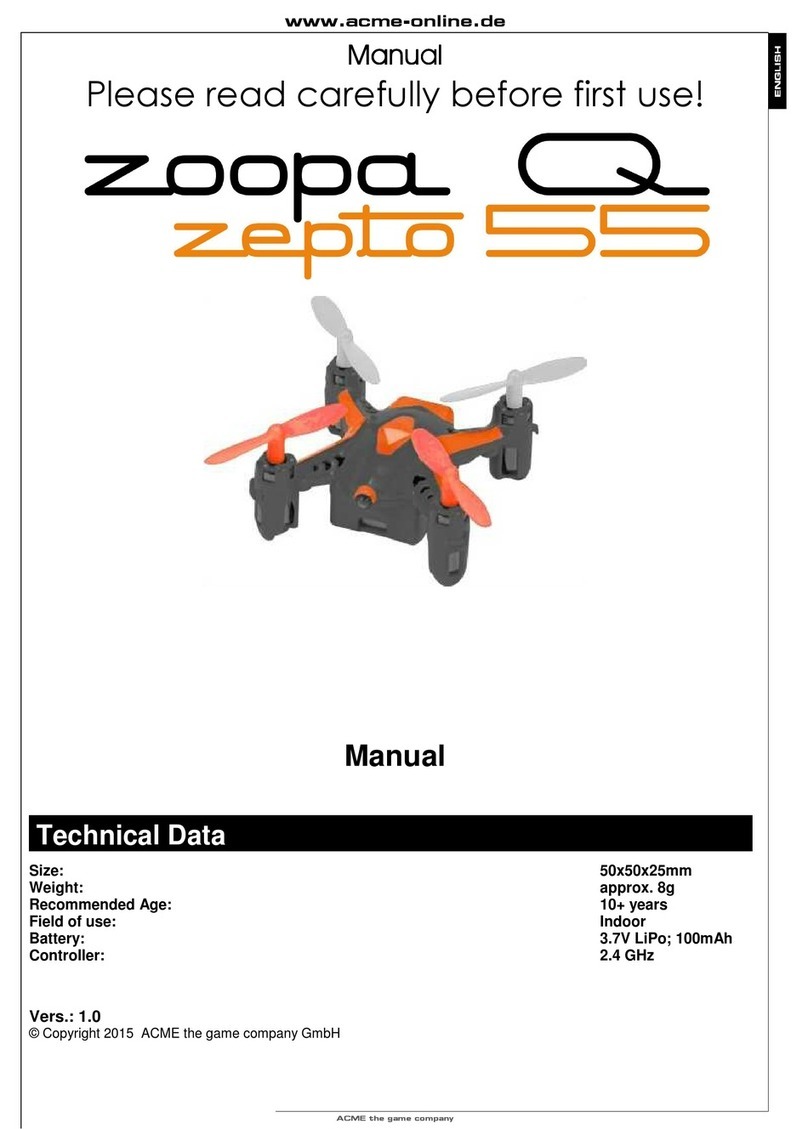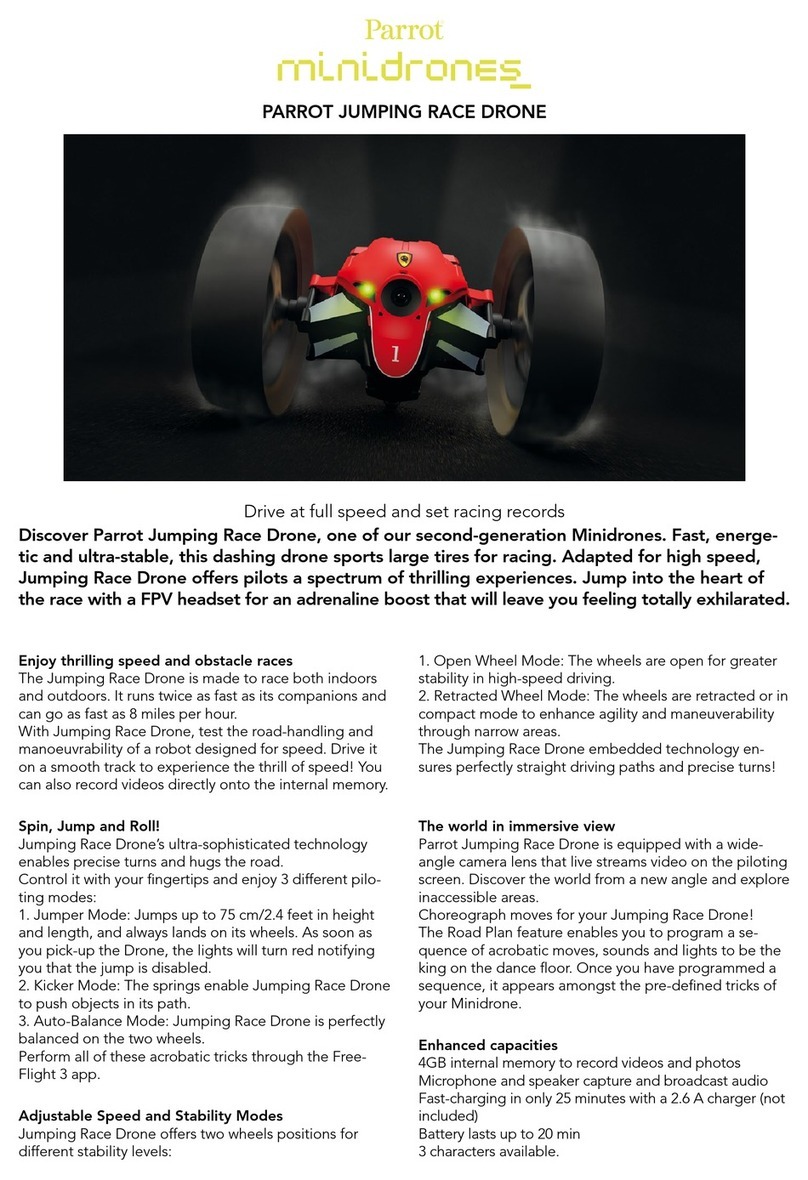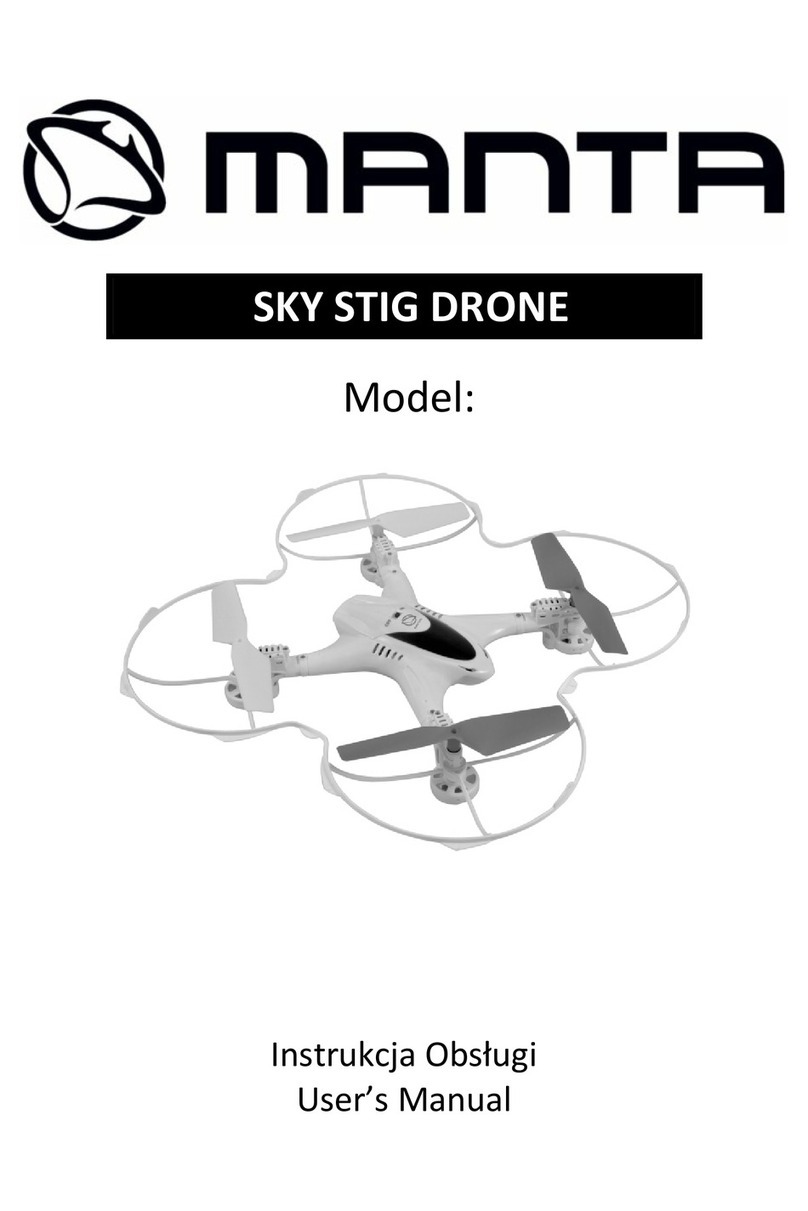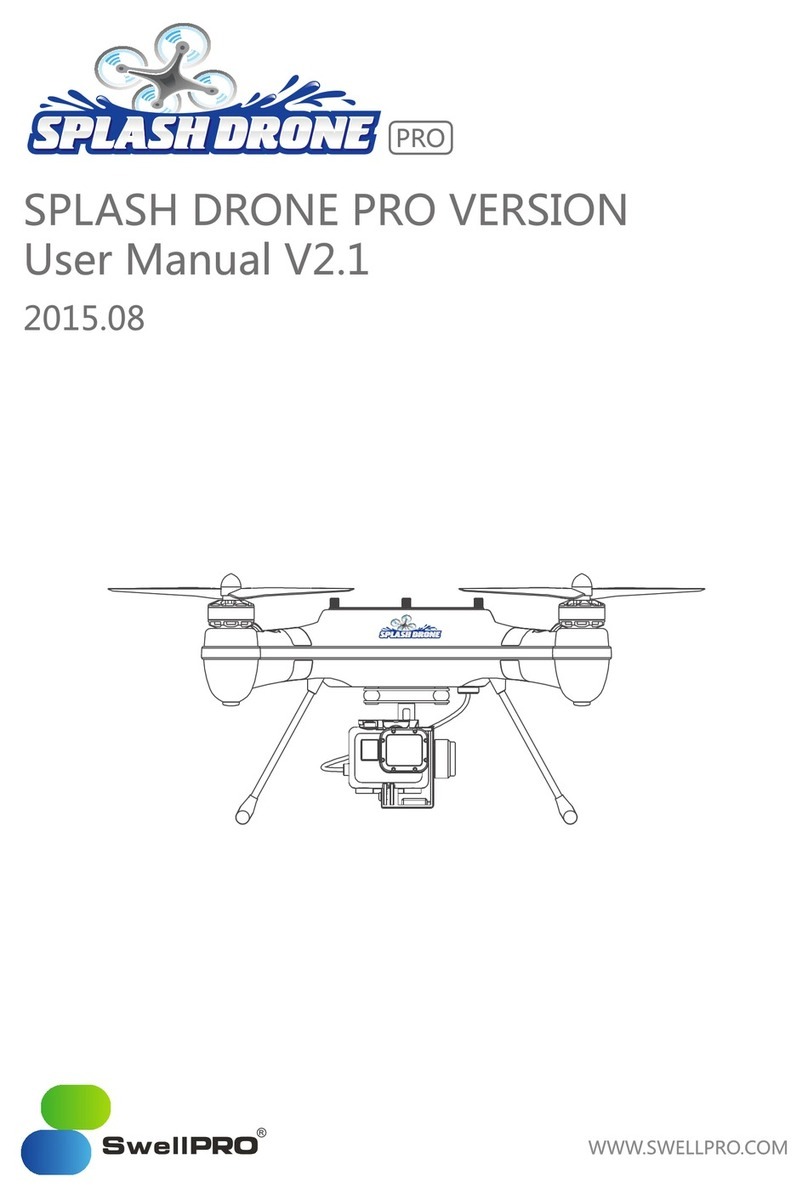TRNDlabs SKEYE User manual

SKEYE
USER GUIDE
Mini Drone

2
Parts Idencaon
SKEYE Mini Drone
USB Charging Cable
MicroSD Card
Rotor Protecon Cage
Replacement Rotor Blades
MicroSD card reader
Controller
Rechargeable Baery

3
Baery Installaon
Sensivity Flip
Direcon
Forward/Backward
Sideways
Forward Trimmer
Sideways Trimmer
Right
Not In Use
Video
Rotaon
Power Switch
ON/OFF
Sideways
Trimmer Le
Backward
Trimmer
Throle/Rotate
Photo
Rotaon
Trimmer /Le
Not In Use
Controller Funcons
Geng Started
1. Use a screwdriver to open the controller baery cover.
2. Install 4x 1.5V AA baeries into the controller.
3. Lock the baery cover.
Parts Idencaon

4
Charging
1. Disconnect the power cable.
2. Connect the USB charging cable to a USB port. The LED on the USB
charging cable lights red indicang that the baery is charging. When the
baery is fully charged, the LED on the USB charging cable turns o. It takes
about 60 minutes to recharge a discharged baery.
2. Slide the baery into the baery
bay on the boom of the drone.
Connect the power cable.
1. Move the throle/rotate sck
to the full down posion.
Make sure you only charge the rechargeable baery with the supplied USB
charging cable. If you try to charge the rechargeable baery with a dierent
baery charger, this might cause serious damage.
Immediately aer switching it on, place the drone on a at and level surface.
The gyro-system will then set itself automacally.
Flying Your Drone

5
4. The controller needs to be
calibrated aer successful binding:
move the throle/rotate sck to
the full up posion and then push
the throle/rotate sck to the full
down posion. When the LED on
the controller and the LEDs on the
drone are all solid (not blinking), the
drone is ready to y.
3. Push the power switch of the
controller to the ON posion. The
controller will emit a tone to
indicate that binding is complete. At
the same me, the LED lights on the
drone will start to ash slowly.
Throle Control
Pushing the Throle/Rotate sck forward will cause the main rotors to spin.
The farther you push the sck, the faster the rotors will spin, causing the
drone to li o and gain altude.
If you noce that the drone moves forward or to the side without you
touching the control scks, please adjust the trim of the drone as described in
“Trimming”.
To start or to y higher, push the throle/rotate sck cauously forwards. To
land or y lower, push the throle/rotate sck cauously backwards.
Flight Controls

6
Rotaon Control
To y the drone to the le or the right, push the direcon sck cauously to
the le or the right.
To make the drone circle to the le or the right, move the throle/rotate sck
cauously to the le or the right.
Direcon Control
To y the drone forwards or backwards, push the direcon sck cauously to
forwards or backwards.

7
The drone has two sensivity sengs: beginner and advanced.
Press the sensivity buon in order to change the sensivity:
1. When the controller emits 1 tone = beginner sensivity mode.
2. When the controller emits 2 tones = advanced sensivity mode.
A higher sensivity makes the drone faster
and more responsive.
Sensivity Control
The drone can perform 360° front ips, back ips and side ips. Press the ip
buon, then push the Direcon sck forward, backward, right or le at the
same me. The drone carries out the ip in the respecve direcon.
Advanced Flight: Performing 360° Flips
Do not aempt these stunts unl you are able to y condently. Choose an
area that will provide a so landing (carpet or grass) and maintain an altu
de of at least 10 feet/3 meter to allow room to recover control as you
pracce ipping the drone.

8
Forward 360° Flip
Press the ip buon and push the direcon sck to the right at the same me.
Le Side 360° Flip
Right Side 360° Flip
Press the ip buon and push the direcon sck to the le at the same me.
Press the ip buon and push the direcon sck to the right at the same me.

9
Backward 360° Flip
Direcon Trim
Press the ip buon and push the direcon sck backward at the same me.
The correct trim is a basic requirement for fault-free ying behavior
of your drone.
When hovering, if the drone ies forwards or backwards without you moving
the direcon sck, please proceed as follows:
If the drone moves on its own forwards, press the backward trimmer in steps.
If the drone moves on its own backwards, press the forward trimmer in steps.
Trimming

10
Rotaon Trim
When hovering, if the drone ies to the le or right without you moving the
direcon sck, please proceed as follows:
If the drone moves on its own sideways to the le, press the
right trimmer in steps.
If the drone moves on its own sideways to the right, press the
le trimmer in steps.
When hovering, if the drone rotates to le or right without you moving the
rotaon sck, please proceed as follows:
If the drone moves on its own le, press the right trimmer in steps.
If the drone moves on its own right, press the le trimmer in steps.

11
The drone needs to be calibrated if it ies unstable.
1. Place the drone on a at surface and calibrate
throle (See 4 under “Flying Your Drone”)
2. Move the direcon sck and the throle/rotate
sck into the lower right corner. Two LED lights
on the drone will ash for 2-4 seconds and turn
into a constant light meaning that the calibraon
is successful.
Fit the microSD Card underneath at the rear in the SD
card slot in the drone. Make sure the metal contacts on
the SD card are facing the right direcon.
Press the video buon to begin video-recording.
Press the buon again to stop recording. While
recording, the LED in the SD card slot on the
drone ashes red.
Press the photo buon on the controller and
the camera takes a photo. The LED in the
SD card slot on the drone ashes red aer
each photo is taken. The small buon on the
drone is an alternave photo buon.
Calibraon
Video & Photo Funcon
Recording a Video
Taking a Photo

12
Plug the microSD card into the microSD Card USB Reader and connect this to
a computer. You will nd the video les e.g. MOVI0000.avi on the SD card in
the folder VIDEO. The videos are AVI les. You will nd the photo les, e.g.
PICT0000.jpg in the folder PHOTO. The photos are JPG les.
Use a screwdriver to remove the broken rotor. Each rotor is marked with a
number. Be sure to note the marking and the lt angle of the rotor blades.
Front le: marking “2” or “4”
Front right: marking “1” or “3”
Rear le: marking “1” or “3”
Rear right: marking “2” or “4”
Replacing Rotor Blades
Playing back videos/viewing photos
2/4
1/3
1/3
2/4

13
Replacing Rotor Blades
Problem: Controller does
not work.
Cause: The power switch is
turned “OFF”.
Soluon: Turn the power
switch “ON”.
Cause: The baeries have
been wrongly inserted.
Soluon: Check if the
baeries have been
correctly inserted.
Cause: The baeries do not
have enough power.
Soluon: Insert new
baeries.
Problem: The drone cannot
be controlled with the
controller
Cause: The power switch
on the controller is turned
“OFF”.
Soluon: First turn the
power switch on the
controller “ON”.
Cause: The controller
is possibly not correctly
frequency bound with the
receiver on the drone.
Soluon: Please carry out
the binding procedure as
described in “Flying Your
Drone”.
Problem: The drone does
not li.
Cause: The rotor blades
rotate too slowly.
Soluon: Push the
throle up.
Cause: The baery’s
power is not sucient.
Soluon: Charge the
baery (see chapter
“Geng Started /
Charging”).
Problem: During ight,
the drone loses speed
and height without any
obvious reason.
Cause: The baery is too
weak.
Soluon: Charge the
baery (see chapter
“Geng Started /
Charging”).
Problem: The drone only
ies in a circle or turns
over on starng.
Cause: Rotor blades
incorrectly ed or
damaged.
Soluon: Fit rotor
blades/replace rotor
blades (see chapter
“Replacing Rotor
Blades”).

14
Safety Precauons
• Carefully follow the direcons and warnings for this drone and any
oponal support equipment you may use.
• Never operate your drone with low controller baeries.
• The drone has rotang blades that move at high speed, posing danger of
damage and injury. Pilots are responsible for any acons that result in
damage or injury from the improper operaon of the drone. Choose an
adequate ying space without obstacles. Do not operate the drone near
buildings, crowds of people, high-voltage power lines, or trees to ensure
the safety of yourself, others, and your drone. Wear eye protecon when
operang your drone and keep your hands, face, hair, loose clothing, and
foreign objects away from the rotang blades.
• This drone has small parts that may pose a choking hazard. Keep all small
parts and electrical devices out of the reach of children and animals.
• Pets can become excited by radio-controlled drones. Keep pets away from
your drone at all mes.
• Keep the drone in sight at all mes during operaon and ight.
Disconnue operaon immediately if the drone ies out of your
eld of view.
• Because your drone is controlled by radio, it is subject to radio
interference from many sources that are beyond your control. Radio
interference can cause momentary losses of radio control; always allow a
safety margin in all direcons around the drone to prevent collisions.
• When ying indoors, avoid locaons with ceiling fans, hanging light
xtures, heang or air condioning vents, or any other obstacles that may
interfere with or damage your drone.
• Keep hands, hair and loose clothing away from the rotors when the power
switch is turned on.
• Parental guidance is required for younger users.
• The controller and charger are specically designed to charge this drone.
Never use other charging equipment.
• The drone is NOT intended for use by children under fourteen (14) years
old, unless directly supervised by competent adult at all mes.
• Regularly examine the drone and controller for any damage to the plugs,
enclosure, rotors, baery covers and other parts. In the event of any
damage, neither the drone nor the controller should be used.

15
Safety Precauons
Caring For Your Drone
FCC Compliance Informaon (USA only)
• For best performance, only use fresh Alkaline “AA” baeries in the
controller.
• Aer each crash, inspect your drone for worn or damaged parts.
• The drone automacally switches o if the rotors are unable to rotate.
Switch the power to restart the drone.
• When not in use, store your drone in its original packaging with the
baeries removed from the controller and drone.
• Always recharge the baery immediately aer use to prevent its
becoming deep discharged. Please make sure to allow a pause of about 20
minutes between nishing the ight and recharging the baery. Recharge
the baery occasionally (suggested every 2-3 months). Failure to treat
the baery as described above can lead to its becoming defecve.
• When transporng or temporarily storing the rechargeable baery the
temperature should be between 5-50°C. If possible, do not store the
baery or the drone in a car and do not expose it to direct sunlight. In
case the baery is broiled it can be damaged or catch re.
• Do not submerge the drone or remote control in water. This will damage
the electronic components, and could pose a severe risk to the built-in
baery.
• Keep the drone and remote away from heat sources.
• To clean, wipe gently with a damp cloth. Avoid use of solvents, as these
can damage the plasc components.
This device complies with part 15 of the FCC Rules. Operaon is subject
to the following two condions: (1) This device may not cause harmful
interference, and (2) This device must accept any interference received,
including interference that may cause undesired operaon.
Modicaons not approved by the party responsible for compliance could
void user’s authority to operate the equipment.
AW-V3-EN

Table of contents
Other TRNDlabs Drone manuals